Amazon Music and Apple Music are two of the most popular streaming services available. Many people have both accounts and want to switch their music library from Amazon Music to Apple Music. Fortunately, transferring your music from one service to the other is not too difficult.
Are you an Apple Music user who just moved from Amazon Music to your preferred streaming service? Or maybe you're still a fan of Amazon Music but would like to access your song library using Apple Music instead? But the question is how to transfer Amazon Music to Apple Music?
Transferring all the music in your personal collection is easier than you might think. If you are the people who want to transfer playlist from Amazon Music to Apple Music, you've come to the right place! This guide will walk you through the process of transferring your Amazon Music library to Apple Music.
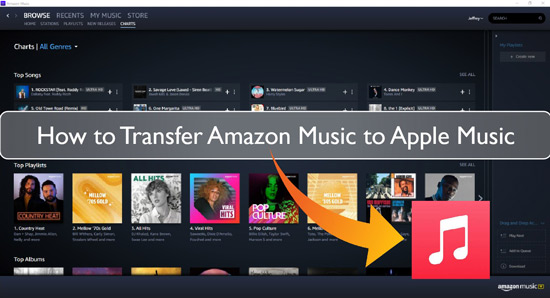
Part 1. How to Export Purchased Amazon Music Playlist to Apple Music via iTunes
The simplest way to transfer playlist from Amazon Music to Apple Music is by using iTunes. iTunes is a great tool for organizing and transferring music libraries from one service to another. It is free and widely available. This tool is compatible with both Windows and Mac operating systems.
Note: This method is only available for the purchases from Amazon Digital in MP3 format.
Here's how you can use iTunes to transfer Amazon playlist to Apple Music:
How to Download Purchased Amazon Music Songs
Step 1. To purchase an Amazon Music song, find the item that you want to purchase. Then click on the 'three dots' icon on the song title and choose 'Buy Song'.
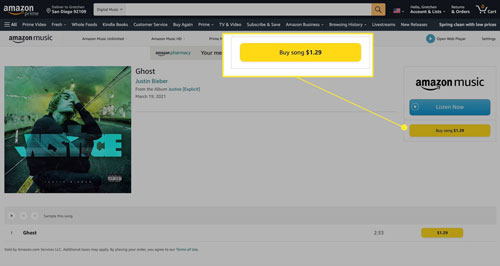
Step 2. To check your purchased Amazon Music songs, open the Amazon Music app. Then click on 'Library' and choose 'Songs' > 'Purchased'.
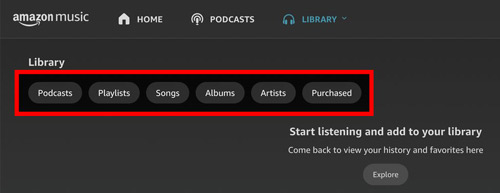
Step 3. Then you can download your purchased Amazon Music to your computer. To do this, simply drag and drop the songs to 'Download' under 'Actions'.
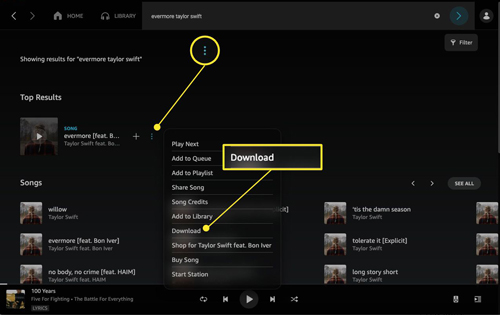
How to Export Purchased Amazon Music Songs to Apple Music
Step 1. Open iTunes on your PC or Mac and then click on 'File' at the top navigation bar.
Step 2. For Windows, choose the 'Add File to Library' or 'Add Folder to Library' option. For Mac, choose the 'Add to Library' option.
Step 3. Find the folder that contains your downloaded Amazon Music songs and click 'Open'. (You can also drag and drop your Amazon Music files to iTunes.)
Step 4. You can then find the added Amazon Music songs under 'Recently Added'.
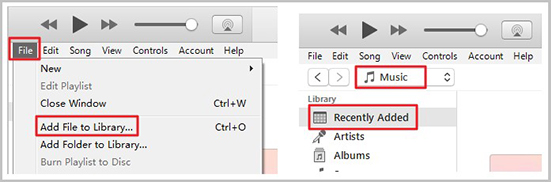
That's it! You have successfully transferred your Amazon Music to Apple Music. iTunes provides a simple and effective way to transfer your music library. This method is quick and easy, but it requires purchasing the music. Read on and we will show you a better way without purchasing the music.
Part 2. How to Transfer Amazon Music to Apple Music via DRmare Amazon Converter
The DRmare Streaming Audio Recorder is the ideal all-in-one solution for exporting your Amazon Music playlist to Apple Music. It allows you to quickly download and convert Amazon Music songs, albums, and playlists into formats that are fully compatible with Apple Music, such as MP3 or M4A. This makes it simple to transfer your entire music library from one service to the other.
This method is available for all Amazon Music users, whether you have a Free, Prime, or Unlimited subscription. The software works at a fast 15X speed and preserves 100% lossless audio quality and all original ID3 tags. It is available for both Windows and Mac and comes with a free trial version, allowing you to test it before purchasing.
How to Transfer Amazon Music Library to Apple Music
- Step 1Adjust Amazon Music Output Format

- Launch the program, click the 'Menu' icon, select 'Preferences', and go to the 'Conversion' tab. For compatibility with Apple Music, you must choose either MP3 or M4A as the output format. You can also adjust other parameters like the bitrate and sample rate as needed. Click 'OK' to save your settings.
- Step 2Add Amazon Music Tracks to the Conversion Queue

- Tap the 'Amazon Music' option from the main interface of DRmare Streaming Audio Recorder and then sign in to your Amazon Music account using the built-in web player. Find the Amazon Music songs, albums, or playlists you want to transfer. You can add them to the DRmare conversion queue by either clicking 'Add' to 'Add to List' option or by copying their links and pasting them into the search bar.
- Step 3Convert Your Amazon Music Files

- Now, click the 'Convert' button to begin the conversion process to download Amazon Music to computer. Your Amazon Music library will be converted into Apple Music-compatible formats and ready for transfer.
- Step 4Transfer the Converted Amazon Music to Apple Music

- To do this, you can open iTunes and click 'Files' > 'Add to Library' (Mac) or 'Add File to Library/Add Folder' (Windows). Then find your converted Amazon Music files and click on 'Open' to add them to Apple Music.
Part 3. How to Add Amazon Music to Apple Music via Soundiiz
Soundiiz is a platform that allows users to transfer music playlists and libraries between various streaming services. It supports many popular streaming services such as Amazon Music, Apple Music, Spotify, and more. It's an easy and convenient way to add Amazon Music to Apple Music. This tool can be used on both desktop and mobile devices.
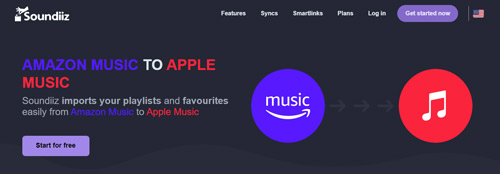
To transfer your Amazon Music library to Apple Music using Soundiiz:
Step 1. Go to the Soundiiz website and click 'Get started now'.
Step 2. Then you can create an account or sign in with a music service.
Step 3. To transfer playlists from Amazon Music to Apple Music, you'll need to connect both accounts to Soundiiz.
Step 4. Choose the playlists that you want to transfer and then click 'Transfer' to start the process.
With Soundiiz, you can easily transfer Amazon Music playlist to Apple Music in just a few minutes. However, if you are a free user of Soundiiz, you can only transfer playlists one by one. For batch conversion, you will need to pay for it.
Part 4. Conclusion
Moving your music from Amazon Music to Apple Music is easier than it sounds. Whether you use iTunes for purchased MP3s, DRmare Streaming Audio Recorder for converting your entire library with full quality, or Soundiiz for quick online transfers, there's a solution for every user.
Pick the method that fits your needs, and you can keep your playlists, albums, and favorite songs intact, ready to enjoy on Apple Music without missing a beat.

















User Comments
Leave a Comment