Now, more and more people would like to listen to music via their smart TVs at home. For the music streaming services, Amazon Music is a good choice as it works with lots of platforms. So, what if you have a Sony TV and want to play Amazon Music on Sony TV, how do you make them work?
No worries. The Amazon Music Sony TV has integrated and now you can easily stream Amazon Music on Sony Smart TV. In this post, we will show you tips on how to get Amazon Music on Sony Smart TV. You can now follow us and learn how to make it.
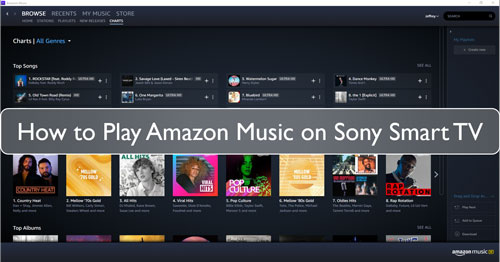
Part 1. How to Play Amazon Music on Sony Smart TV Directly
For Amazon Prime Music and Unlimited Music subscribers, you can directly play Amazon Music on Sony TV. Here just follow the steps below to learn how to install Amazon Music app for Sony TV and play Amazon Music on Sony Smart TV in detail.
Install Amazon Music App for Sony Smart TV
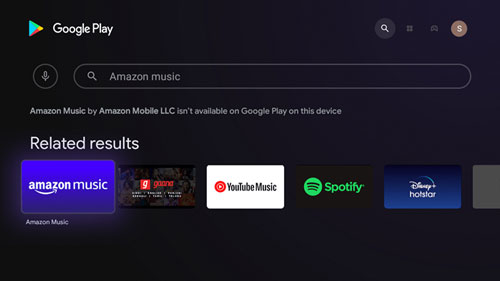
Step 1. Turn on your Sony TV and then press on the 'Home' button on the TV's remote.
Step 2. Choose the 'Google Play Store' under the Apps section on your TV.
Step 3. Head to the search icon on the store screen to type and find the 'Amazon Music app.
Step 4. Once found the app, click the 'Install' button. Then choose 'Accept' to install Amazon Music on Sony TV.
Step 5. When finished the installation, the Amazon Music app will show on the Home menu on your Sony Smart TV.
Play Amazon Music on Sony TV
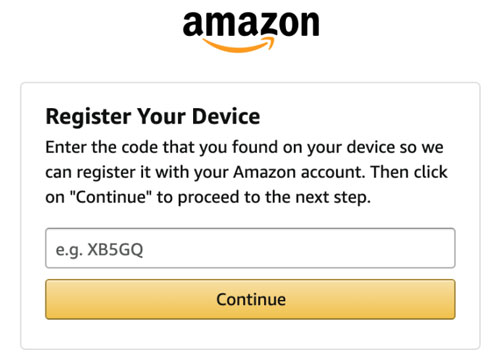
Step 1. Open the Amazon Music app from your Sony TV. Then you will find a code on the home screen.
Step 2. Power on your smartphone and go to www.amazon.com/code website. Then sign in to your Amazon account to access the code.
Step 3. Type the code shown on the TV screen. When done, you are ready to make Sony TV Amazon Music to work.
Step 4. Go to the Amazon Music app on Sony TV. Find and then play Amazon Music on Sony TV as you want via the remote.
Part 2. How to Get Amazon Music on Sony Smart TV by Chromecast and AirPlay
Besides using the direct way above, you can also play Amazon Music on Sony TV via your mobile phone. That's you can use the Chromecast and AirPlay feature to make it. Here we will show you the details on how to play Amazon Music on Sony Smart TV.
Stream Amazon Music on Sony Smart TV on Android Devices by Chromecast
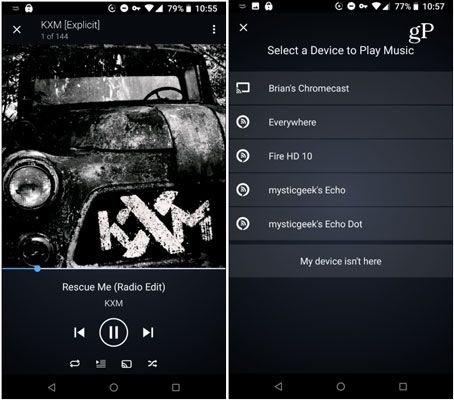
Step 1. Power on your Android device. Then connect it and your Sony TV with the same WiFi network.
Step 2. Open the Amazon Music app on your mobile device. And then play the music track you want to enjoy on Sony TV.
Step 3. Head to the 'Now Playing' screen. Then choose your Sony Smart TV from the available devices.
Play Amazon Music on Sony Android TV on iOS Devices via AirPlay
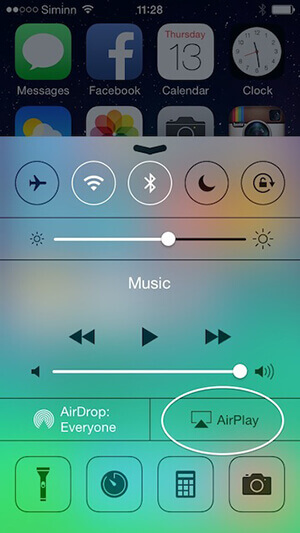
Step 1. Connect your Sony TV and your iOS device to the same WiFi network connection.
Step 2. Click on the menu icon on your iOS device. Then hit on 'Connect to a Device' to choose Sony Smart TV from the list.
Step 3. Launch the Amazon Music app to play the music you want. Then it will be played on the Sony TV.
At last, you can control the playback of Amazon Music on Sony Android TV you want.
Part 3. How to Play Amazon Music on Sony TV - Best Way
Relying on an active Amazon Music subscription and a constant internet connection to play Amazon Music on your Sony TV can be inconvenient. The official Amazon Music app may not be available on all models, and even if it is, the songs are still protected and can't be used outside the service. The best way to listen to your Amazon Music collection on your Sony TV without these limitations is to play the songs offline from a local source.
To do this, you'll need DDRmare Streaming Audio Recorder. This program is an excellent all-in-one music downloader and converter that helps you download and convert Amazon Music tracks for use on your Sony TV. It can save Amazon Music to plain audio files like FLAC, MP3, and WAV, all of which are compatible with Sony's built-in media player. After using this tool to get your Amazon Music files offline, you can easily transfer them to a USB drive and plug it directly into your Sony TV's USB port. This provides a seamless way to use your favorite Amazon Music on Sony TV.
How to Convert Amazon Music for Sony Smart TV
- Step 1Change output format for Amazon Music on Sony Smart TV

- Launch the DRmare Streaming Audio Recorder program from your computer. Head to the top-right corner on DRmare program. Then touch on the 'menu' icon and choose 'Preferences' from the list. Here click on the 'Conversion' tab and you can go on to reset the output audio format and other audio parameters for Amazon Music on Sony TV. Once done, click on the 'OK' button.
- Step 2Load Amazon Music tracks to DRmare

- Tap the 'Amazon Music' icon from the main interface to visit the Amazon Music Web Player. Search for the Amazon Music tracks you want to download and play on Sony TV. When got the songs, touch the 'Add' > 'Add to List' button to load them to conversion queue.
- Step 3Download Amazon Music for Sony TV

- Press the 'Convert' button to let DRmare Streaming Audio Recorder to start to download and convert Amazon Music to Sony TV supported audio files. After a while, the conversion process completes. You can click on the 'Converted' icon to find all the converted Amazon Music files.
- Step 4Play Amazon Music on Sony TV
- Get a USB drive and insert it into your computer.
- Find your downloaded Amazon Music files and move Amazon Music to USB flash drive.
- Unplug the USB drive from your computer once finished transferred Amazon Music to it.
- Plug the USB drive with Amazon Music songs into your Sony Android TV.
- Press on the 'Home' button via the remote control. Then scroll down to the 'Music' option and then choose '+'.
- Choose the Amazon Music folder from the USB flash drive. Then you can start to play Amazon Music on Sony Smart TV you want.
Part 4. The Verdict
After reading this post, you had got the tips on how to get and play Amazon Music on Sony TV. You can choose to stream Amazon Music on Sony Smart TV directly with your Amazon Unlimited Music or Prime Music subscription. Or you can cast Amazon Music to Sony TV on your mobile phone via Chromecast and AirPlay feature. By the way, you can also try to download and convert Amazon Music for use on Sony TV without any limit by using the DRmare Streaming Audio Recorder. It should be a great way to help you get Amazon Music Sony TV to work offline.
















User Comments
Leave a Comment