"Does Amazon Music work with Waze app?" Yes, it does. Waze is a navigation app for mobile and desktop. It also supports streaming services like YouTube and so on. Besides, since the early 2020, there was an Amazon Music Waze integration.
But what is Waze integration Amazon Music? It allows Amazon Music Prime and Amazon Music Unlimited subscribers to enjoy plenty of tracks while driving. They can directly enjoy Amazon Music songs and playlists in the Waze app.
Eager to know how to use Amazon Music on Waze? No problem. You can follow the steps below and see how to make Waze Amazon Music to work together.

Part 1. How to Connect Waze and Amazon Music
Before using Amazon Music on Waze, you need to download or update both the Amazon Music app and Waze app on your mobile device. Please follow the steps below to finish.
Section 1. Download or Update Amazon Music App and Waze App
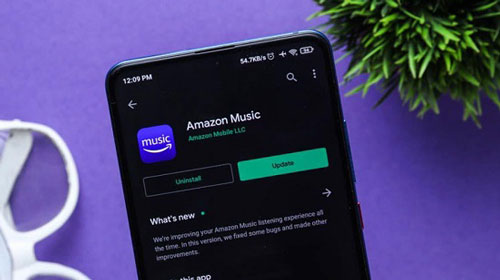
Step 1. Go to the app store app on your mobile device.
Step 2. Search for 'Amazon Music' and 'Waze' separately.
Step 3. Once found them, click on 'Download' or 'Update' to get the latest version of the apps.
Section 2. Enable Waze Integration in the Amazon Music App
Once got the latest version of both apps, now you need to activate the Waze integration in the Amazon Music app's settings. Please check the tutorial below.
Step 1. Start the Amazon Music app from your mobile device.
Step 2. Touch the 'gear' icon in the top-right corner and choose 'Settings'.
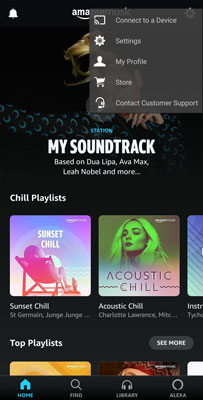
Step 3. Scroll down to find 'Enable Waze Integration' and choose it.
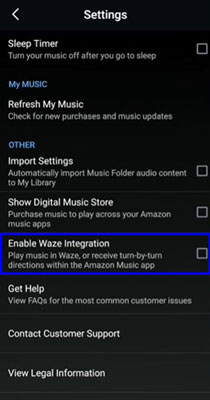
Step 4. Then follow the displayed instruction to connect Waze and Amazon Music.
Part 2. How to Use Amazon Music on Waze App
When you enabled the Amazon Music Waze integration in the Amazon Music app, then you can use Amazon Music with Waze with ease. You can access Amazon Music within the Waze app without any effort. Below are the steps for you on how to play Amazon Music on Waze.
Step 1. Launch the Waze app on your mobile device.
Step 2. Press the 'music note' icon at the top right on the screen.
![]()
Step 3. Choose 'Amazon Music' from the options as the Audio App on Waze.
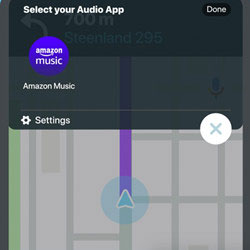
Step 4. Here you will get a pop-up window. You need to click 'Accept' to confirm the connection of Waze Amazon Music.
Step 5. Once done, you will get the Amazon Music widget. Then you can control the music playback of Amazon Music tracks within the Waze app.
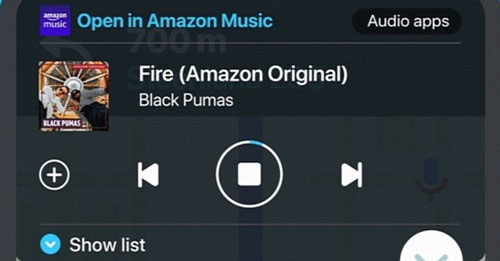
Extra Tips: How to Play Amazon Music in the Car Offline
While connecting Amazon Music to Waze is a great feature, it requires an Amazon Music Prime or Unlimited subscription and can sometimes present connection issues. For a reliable and flexible alternative, you can play your Amazon Music offline in the car using a USB drive. This method ensures you can listen to your favorite tracks without needing an internet connection or an active subscription.
To do this, you'll need the help of DRmare Streaming Audio Recorder. This versatile all-in-one music downloader and converter is an excellent tool for converting songs from Amazon Music (including tracks from Amazon Music Unlimited, Prime, and even the free tier) into local files. It supports various popular formats like MP3, FLAC, WAV, M4A, AIFF, and M4B, allowing you to create high-quality audio files that can be easily transferred to a USB drive.
DRmare operates at a remarkable 15X speed for Amazon Music, enabling you to download entire playlists in a short amount of time. It ensures that the downloaded files retain 100% lossless audio quality and all original ID3 tags. You can also customize your music further by editing the ID3 tags and setting the software to organize tracks by Artist, Album, and more.
How to Play Amazon Music in the Car Offline
- Step 1Reset Amazon Music audio format

- First, launch the DRmare Streaming Audio Recorder on your computer. Before adding any music, click the 'Menu' icon, usually located in the top-right corner, and select 'Preferences'. A new window will appear where you can adjust the output format, channel, bitrate, and sample rate for your Amazon Music files. Make sure to choose a format that is compatible with your car's stereo, such as MP3, and then click 'OK' to save your settings.
- Step 2Setup Amazon Music Downloader and log in

- Next, click the 'Sign In' button in the built-in Amazon Music web player within the DRmare software and log into your Amazon Music account. It allows you to access all your Amazon Music library.
- Step 3Choose and import Amazon Music to DRmare

- Find the Amazon Music playlist, album, or individual songs you want to play in the car offline. You can either click the 'Add' > 'Add to List' button to load them directly into the DRmare program or copy the shared link for the tracks, paste it into the search bar at the top of the DRmare interface, and click the 'Download' icon. The software will then load the tracks into the conversion queue.
- Step 4Download Amazon Music for offline playback

- Once you have added all the desired tracks, click the 'Convert' button. The DRmare Streaming Audio Recorder will then download and convert the Amazon Music files to the format you selected. After the conversion is complete, you can find the converted music files by clicking the 'Converted' tab. Now, you can plug the USB drive to your computer and start to move Amazon Music to USB drive. Finally, you can play Amazon Music in the car via a USB stick offline without any limits.
Part 4. In Conclusion
Amazon Music does work seamlessly with the Waze app, giving drivers the ability to enjoy their favorite tracks without juggling between multiple screens. With the integration, Amazon Music Prime and Unlimited subscribers can control music playback right from the Waze interface, making navigation and entertainment work hand in hand for a safer, more enjoyable drive.
However, if you prefer offline listening or want a backup for when internet connectivity is unreliable, tools like DRmare Streaming Audio Recorder can help you download and convert Amazon Music tracks for USB playback in your car. Whether online through Waze or offline via USB, you now have flexible options to make every journey a musical one.

















User Comments
Leave a Comment