Nothing beats a great soundtrack for a road trip or daily commute. While playing your favorite songs in the car is essential, figuring out the best way to get your music from Amazon to your car's speakers isn't always straightforward. Depending on your vehicle's features and your phone's capabilities, you have several options, some are simple, while others provide a more stable and reliable experience.
Whether you're looking for a quick and easy solution or a way to listen without using up your mobile data, this guide will show you four effective methods for playing Amazon Music in your car.

Part 1. Play Amazon Music in Car Offline by USB Drive
Playing your favorite Amazon Music playlists in your car is an essential part of the driving experience. While streaming is an option, it can be unreliable due to a weak or non-existent internet connection. The most dependable way to enjoy your music is to play it from a USB drive.
Since Amazon Music files are protected and can't be moved to USB flash drive directly, you'll need to use DRmare Streaming Audio Recorder to break these restrictions. This powerful software allows you to download and convert any song, playlist, or album from Amazon Music into a universal format like MP3, which is compatible with virtually all car audio systems.
With DRmare, you can batch-convert your Amazon Music at a 15X fast speed without any loss in audio quality. The software also preserves essential ID3 tags, ensuring that your music is perfectly organized by artist, album, and song title on your car's display. This gives you a seamless, high-quality, and completely offline listening experience every time you get in your car.
How to Convert Amazon Music for Playing in Car
- Step 1Adjust output preferences for Amazon Music in car

- On the interface's upper right corner, hit the 'Menu' button. Proceed to click the 'Preferences' icon. From the resulting window, click 'Conversion' and go ahead to choose your output preferences for Amazon Music listening in car. Here the tool gives you many options to choose from to edit your songs. You can select the channel, audio format, bit rate, etc. When done, hit the 'OK' button to save your settings.
- Step 2Add Amazon Music and download to play in car

- Click the "Amazon Music" icon from the compatible streaming music services. From the new interface, click the 'Sign In' button and proceed to key in your Amazon Music account credentials. Browse your library and click the 'Add' > 'Add to List' button to load your favorite songs.
- Step 3Download Amazon Music for car

- Finally, click the 'Convert' button, and the conversion process begins. DRmare Streaming Audio Recorder will automatically download added Amazon Music as local unprotected files at 15X speed. When the conversion is done, hit the 'Converted' button to locate the Amazon Music files on your computer.
- Step 4How to play Amazon Music in car via USB drive

- Locate the converted Amazon Music files from your computer and choose the Amazon Music you want to play in the car. Connect the USB drive to the computer and transfer the downloaded songs to the drive. From here, take the USB drive and plug in the car stereo and enjoy your Amazon songs with you anywhere you go.
Part 2. Play Amazon Music in Car with Apple CarPlay/Android Auto
Android Auto and Apple CarPlay allow you to connect your device to the car's stereo system. All you need to do is ensure the car's infotainment is connected with your device via a USB cable or Bluetooth. Here is a way to play Amazon Music in car.

Step 1. Set up Android Auto or Apple CarPlay in the car.
Step 2. Open Bluetooth to connect your iPhone or Android device with the car.
Step 3. Pair the devices. Or you can use a cable to connect your device to the car.
Step 4. Launch your Amazon Music application from your device or the car's infotainment screen.
Step 5. Select your playlists, songs, or albums and enjoy your Amazon Music in car.
Now, you have Amazon Music CarPlay and Android Auto for offline listening successfully.
Part 3. Using Amazon Music in Car via Bluetooth
You can quickly get Amazon Music in car using Bluetooth. Connect your device directly with the car and enjoy your songs offline with you in the car. Here is how.
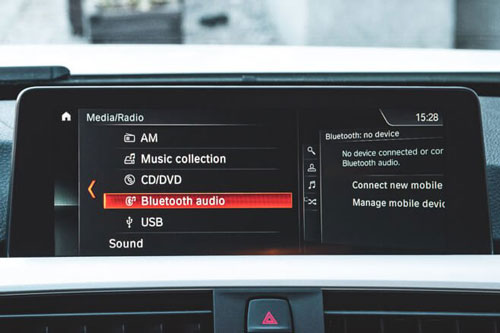
Step 1. Switch the car's stereo mode into Bluetooth mode. Also, launch your device's Bluetooth and pair the device with the car.
Step 2. From your phone, launch Amazon Music and select your playlists or albums. There you have it, play your Amazon Music in the car.
Part 4. Playing Amazon Music in Car through USB Cable
Playing Amazon Music in the car is pretty simple when you have the needed items to connect your phone with the car. You can connect your device with your car using a USB cable and play your Amazon songs anywhere you go. Here is how to connect your device with your car.

Step 1. Using your phone's USB cable, locate your car's USB port and plug the cable. Connect the cable with the device and allow the car's stereo to read files from the phone.
Step 2. Select USB mode from the car infotainment and browse to the file storage containing Amazon Music or album. Click the songs that you wish to play and enjoy Amazon Music in car via USB cable.
Part 5. Conclusion
Were you having a problem with how to play Amazon Music in car? From the four ways above, you can listen to your Amazon Music anywhere you drive. However, using Amazon Music Converter from DRmare, you can download Amazon Music to your computer for offline listening and transfer to various media devices apart from your car. Besides, you get to convert the songs into various formats with lossless quality. Make your long drives and trips fun listening to your favorite tunes.

















User Comments
Leave a Comment