Apple Podcasts, a leading platform for listening to your favorite shows, has expanded its reach to smart devices. Thanks to the integration between Alexa and Apple Podcasts, users can now enjoy a hands-free episode listening experience on a variety of Alexa-enabled devices, including Amazon Fire TV and Amazon Echo devices.
Connecting your Apple Podcasts account to Alexa is a quick and simple process. This guide provides a straightforward, step-by-step walkthrough to get you up and running in just a few minutes. Without further ado, let's seamlessly play Apple Podcasts on Alexa with voice commands.
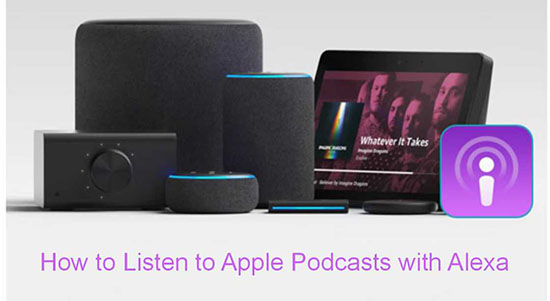
Part 1. Where Apple Podcasts for Alexa Is Available?
Apple Podcasts is currently available on Alexa-enabled devices in the following countries and regions:
Argentina, Australia, Austria, Belgium, Brazil, Canada, Chile, Colombia, Costa Rica, Denmark, Ecuador, Finland, France, Germany, Hong Kong, India, Indonesia, Ireland, Italy, Japan, Luxembourg, Malaysia, Mexico, Netherlands, New Zealand, Norway, Peru, Philippines, Poland, Portugal, Puerto Rico, Saudi Arabia, Singapore, South Africa, South Korea, Spain, Sweden, Switzerland, Taiwan, Thailand, Türkiye, United Arab Emirates, United Kingdom, and United States.
If your country or region is not listed above, Alexa won't natively support Apple Podcasts, unless you use a workaround.
Part 2. How to Play Apple Podcasts on Alexa
If you are in one of the supported countries or regions, you can easily set up the Apple Podcasts skill directly within the Alexa app. To get started, make sure you have the latest versions of both the Apple Podcasts and Amazon Alexa apps installed on your device. Follow these simple steps to connect Alexa to Apple Podcasts and begin listening:
How to Connect Apple Podcasts to Alexa
Step 1. Turn on the Amazon Alexa app on your iOS or Android device.
Step 2. Press the "More" option located in the bottom-left corner of the screen. Then click the "Skills & Games".
Step 3. Tap the "search" icon in the top-right, and type "Apple Podcasts" into the search bar to find the Apple Podcasts skill.
Step 4. Select the official Apple Podcasts skill from the list of results. Tap "Enable to Use" to add the skill.
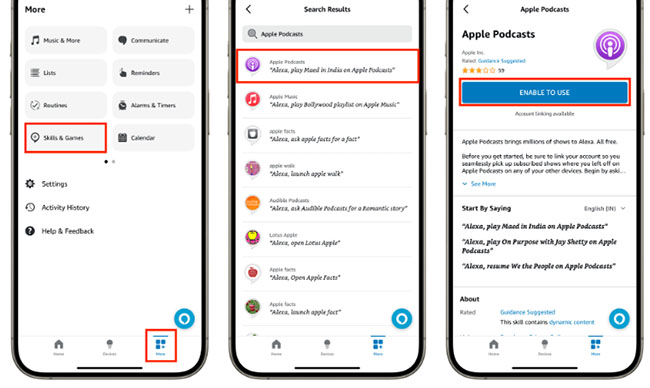
Step 5. You'll be taken to a new screen. Tap "Settings", and then tap the "Link Account" button to begin the authentication process.
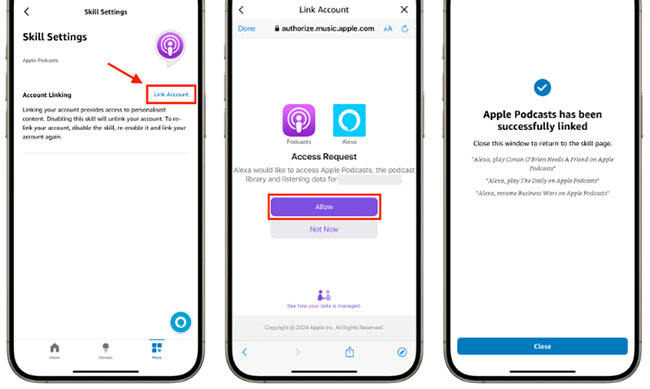
Step 6. Follow the on-screen prompts to link Apple Podcasts to Alexa.
How to Listen to Apple Music on Alexa
After adding Apple Podcasts to Alexa, you can use the voice command to enjoy your entire Apple Podcasts library, including all your subscribed shows, on any of your Alexa devices. To avoid having to say "...on Apple Podcasts" every time, you can set it as your default podcast player.
Step 1. In the Alexa app, navigate to "More" > "Settings".
Step 2. Open "Music & Podcasts" and click "Your Default Services".
Step 3. Tap the "Change" button to choose "Apple Podcasts" and confirm your choice.
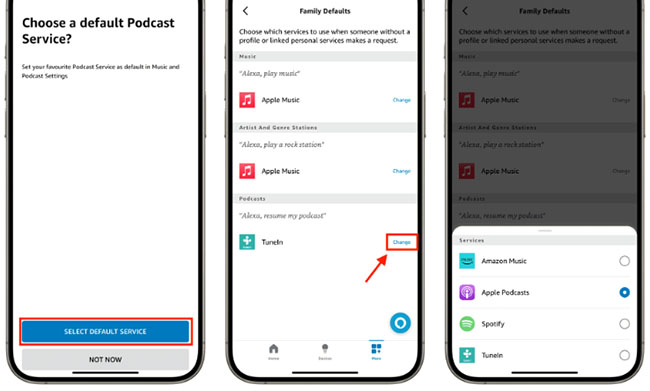
Once linked, you can use these simple commands:
- "Alexa, play The Daily."
- "Alexa, resume."
- "Alexa, pause."
- "Alexa, next episode."
- "Alexa, fast forward 2 minutes."
- "Alexa, rewind 30 seconds."
Part 3. How to Play Apple Podcasts on Alexa Anywhere
If your country isn't on the supported list, you can still listen to Apple Podcasts on your Alexa device by using a third-party tool to convert and transfer your episodes. A popular option is DRmare Apple Podcasts Converter. This software allows you to convert special audio files from Apple Podcasts, Apple Music, and other Apple services into common audio formats like MP3, FLAC, and WAV. It can maintain 100% of the original audio quality and the original metadata (like title, artist, and album) during the conversion process.
What's better, it boasts conversion speeds up to 30 times faster than real-time, allowing you to quickly download and convert your favorite episodes. After conversion, you can upload them to a service like My Media for Alexa that is linked to your Alexa account. This provides a way to access and play your Apple Podcasts content on any Alexa device offline, regardless of your location.
How to Get Alexa to Play Apple Podcasts
- Step 1Load Apple Podcasts episodes to DRmare
Install and launch DRmare Apple Podcasts Converter on your computer and authorize your Apple ID account. Browse your Apple Podcast library and click the "Add" > "Add to List" button to load them for conversion.

- Step 2Change output settings for Alexa-enabled device
On the Mac, click the "DRmare Apple Music Converter" from Apple's menu bar. On Windows, click the "menu" icon. Then, you can click the "Preferences" > "Conversion" to customize Apple Music parameters for Alexa. Here, I recommend MP3 or M4A, 48000 Hz, and 320 kbps.

- Step 3Download Apple Podcasts for Alexa
After all settings are ready, you can simply press the "Convert" button to start converting process. DRmare Apple Music Converter will run at 30X faster speed to download Apple Podcasts to MP3, or other local files on your computer. Once the task is over, you can click the "Converted" button to locate where all converted files are.

- Step 4Listen to Apple Podcasts on Alexa
Now, you can transfer your converted Apple Music to My Media for Alex to enjoy them via voice commands easily:
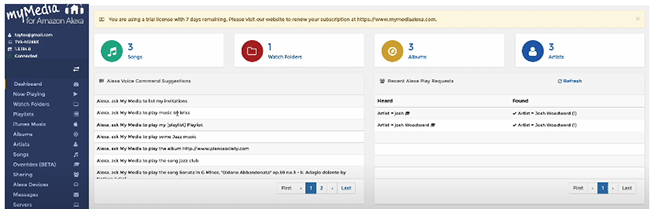
- Download the My Media for Alexa on your computer. Follow the on-screen instructions to link the My Media server to the same Amazon account you use for your Alexa devices.
- In the My Media for Alexa web console, navigate to the "Watch Folders" menu. Select the folder where you stored your converted Apple Music.
- My Media will then scan and index the files in this folder, making them available to your Alexa devices.
- Open the Amazon Alexa app, go to the Skills & Games section, and search for "My Media."
- Enable the skill, and use voice commands to play your Apple Music on Alexa.
Part 4. In Conclusion
With Apple Podcasts now integrated into Alexa, enjoying your favorite shows is easier than ever. In supported countries, setup takes minutes, giving you full voice control to play, pause, skip, or resume Apple Podcasts episodes on Alexa.
If you're in an unsupported region, tools like DRmare Apple Podcasts Converter let you convert and upload episodes to Alexa-compatible services, so you can listen anywhere. Whether at home or on the go, Alexa and Apple Podcasts make your shows just a voice command away.













User Comments
Leave a Comment