M4P files are Apple's protected audio format, primarily used for Apple Music and songs purchased from the iTunes Store before 2019. This restriction prevents users from playing Apple Music tracks on non-Apple devices or third-party media players.
If you want to use your music without limitations, converting M4P to WAV, a widely supported and lossless audio format, is a great solution. In this guide, we'll explore the best M4P to WAV converters to convert DRM-protected and DRM-free M4P tracks. You can then play your music freely via any media player on any device.
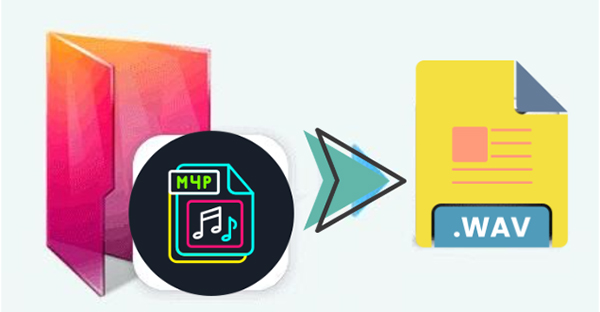
Part 1. Can You Convert M4P to WAV?
What is WAV?
WAV (Waveform Audio File Format) is a lossless audio format developed by Microsoft and IBM. It provides high-quality, uncompressed audio with a standard bit rate of 1411 Kbps, making it ideal for:
- ✅ Professional audio editing and mixing
- ✅ Playback on various devices and software
- ✅ High-fidelity listening with Hi-Fi speakers
What is M4P?
M4P is a protected iTunes Store audio format used for Apple Music and purchased songs. Unlike MP3 or WAV, M4P files require iTunes or the Apple Music app to play, limiting compatibility with other devices.
Is It Possible to Convert M4P to WAV?
Yes, you can convert M4P to WAV, but the method depends on whether the M4P file is DRM-protected or DRM-free. As for the detailed solutions, you can move on to find them.
Part 2. How to Convert Apple Music M4P to WAV on Mac and PC
If your M4P files come from Apple Music or iTunes purchases, they are DRM-protected. To convert them to WAV, you need a specialized tool to remove the DRM before conversion. Fortunately, DRmare Apple Music Converter allows you to complete two processes in one place.
This all-in-one tool not only removes DRM protection but also converts Apple Music and iTunes M4P to WAV and other formats like FLAC, MP3, and more at a faster speed. It supports lossless audio conversion while preserving the original Apple Music quality.
Whether you want to enjoy Apple Music on different devices or edit tracks without restrictions, DRmare makes the process simple and hassle-free.
How to Convert Apple Music M4P Files to WAV on Mac and Windows
Curious about how to use it? No worries! Simply click the "Download" button to install the trial version. Then, follow the step-by-step guide below to easily convert Apple Music to WAV files.
Note:
WAV is a lossless, uncompressed format, meaning it retains high audio quality but results in larger file sizes. Since WAV files take up more storage, ensure you have enough space on your computer before converting.
- Step 1Open DRmare Apple Music Converter
After installing, you just need to double-click the software shortcut icon on the desktop. Then you will see the DRmare software main screen. Click the "Sign In" button to log into your Apple ID.

- Step 2Import Apple Music M4P files to DRmare
Find your favorite songs that you'd like to convert to WAV and open the item. Click the "+" button to load all songs. Now, you can check the mark before each song name to unselect it for conversion. After that, tap the "Add to List" button to import them to Convert window.

- Step 3Select lossless WAV format for Apple Music
Next, you can click the "DRmare Apple Music Converter" option from the Apple menu bar on a Mac or the "Menu" icon on a Windows computer. It will pop up a window for you to select the format, codec, sample rate, and so on. Here please select the WAV format as the output format for exporting Apple Music tracks. Other parameters will be automatically set. Then click "OK" to finish the settings.

- Step 4Convert Apple Music M4P to WAV
At last, you can click the red "Convert" button to start converting. Once done, you can go to the "Converted" icon to find the local WAV files. Then you can move the WAV files to the device you want to play.

YouTube Video: How to Convert M4P Files to WAV
Part 3. How to Convert M4P to WAV Online Free
If your M4P files are not DRM-protected, changing them to WAV is a straightforward process. Many free online audio converters allow you to quickly convert M4P files to WAV without requiring software installation. These tools are convenient, user-friendly, and accessible from any device with an internet connection. Below, we'll introduce the best free online M4P to WAV converters and guide you through the steps to use one of them efficiently.
Best Free M4P to WAV Online Converters
- FreeConvert – Easy-to-use online converter with batch processing.
- Aconverter - Simple web-based converter with quick processing.
- CloudConvert – Supports multiple audio formats with adjustable settings.
How to Convert M4P to WAV Files Free Online
Step 1. Visit an online converter like FreeConvert.
Step 2. Click "Choose Files" to upload your M4P files from your device or cloud storage.
Step 3. Click the "Output" option to select "WAV" as the output format from the drop-down list.
Step 4. Hit the "Convert" button to start the conversion and wait for the process to complete. All your WAV files will be saved to your computer.
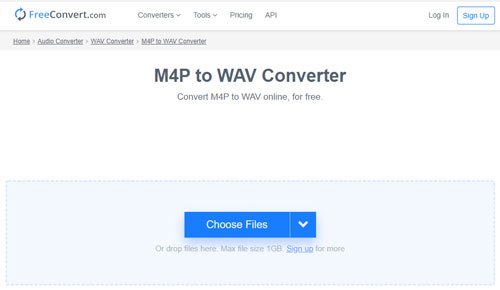
Limitations:
These online tools only work with non-DRM files, meaning they cannot process Apple Music or protected iTunes tracks. Additionally, a stable internet connection is required for smooth conversion, and many online platforms impose file size limitations, restricting the number or length of files you can convert at once.
Part 4. Extra Tip: How to Convert Unprotected iTunes Music to WAV
iTunes is not only a music player but also an audio converter. If your M4P files are DRM-free (such as new iTunes purchases or music files you downloaded elsewhere), you can use iTunes to convert them to WAV for free. Here's how to:
Step 1. Open the iTunes program on your Windows computer.
Step 2. Head to the "Edit" > "Preferences' to open the settings window in iTunes.
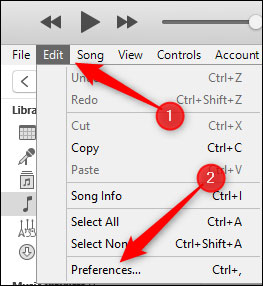
Step 3. Click on the "General" tab, then select "Import Settings".
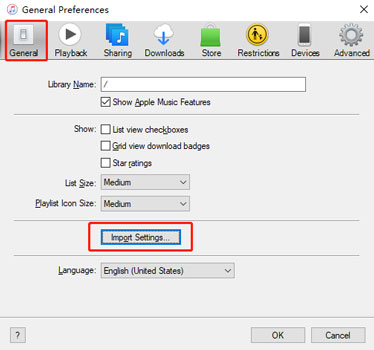
Step 4. Under the "Import Using" menu, choose the "WAV Encoder" option. And then click the "OK".
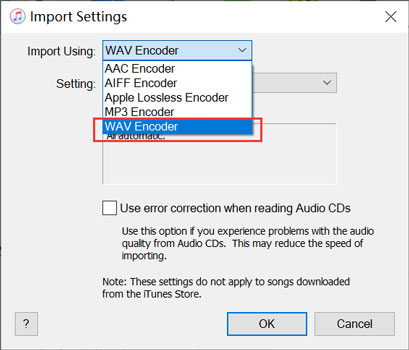
Step 5. Select the M4P audio files you want to convert. Then go to "File" > "Convert" > "Create WAV Version", iTunes will generate a WAV copy of the selected files.
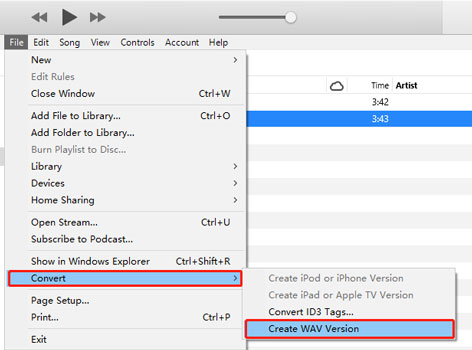
Part 5. The Verdict
Converting M4P to WAV allows you to enjoy your music without restrictions and with high-quality audio. If your files are DRM-free, iTunes or an online converter can do the job quickly. However, for DRM-protected M4P files, using a third-party tool like DRmare Apple Music Converter is the best solution. Now you can play, edit, and share your music without limitations!













User Comments
Leave a Comment