Have you ever downloaded a song from Apple Music or iTunes only to find it won't play on your device, and the file ends with .m4p? You're not alone. M4P files often confuse users because they look like normal audio files but behave differently. This article will explain what an M4P file is, why it's locked, and how to open, convert, and play M4P files on any device safely.
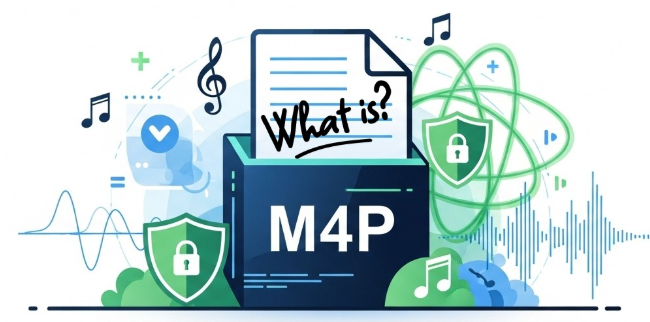
Part 1. What Is an M4P File?
An M4P file is a protected audio file created by Apple. The "M4P" stands for MPEG-4 Protected, which means it's an audio track encoded with the high-quality Advanced Audio Coding (AAC) codec, but with a crucial addition: a layer of Digital Rights Management (DRM).
These files were used by the Apple iTunes Store for all music sold between April 2003 and early 2009. The DRM was a requirement from record labels at the time to control how purchased music was copied and played. In 2009, iTunes purchases transitioned to a DRM-free format, now known as M4A or "iTunes Plus".
Now, all Apple Music streams are encoded in the M4P file format to protect copyright holders and prevent unauthorized sharing. They are essentially M4A files with DRM encryption, meaning only authorized devices or accounts can play them.
M4P vs. M4A vs. MP3: What's the Difference?
It's easy to mix up these three audio extensions. While MP3 and M4A are common, the M4P format has a key restriction that sets it apart. Here is a quick comparison to clear up the file type confusion once and for all.
| Format | Protection | Compatibility | Typical Source | Conclusion |
|---|---|---|---|---|
| M4P | DRM-protected | Limited to Apple devices/accounts | iTunes purchases before 2009, Apple Music | Protected Apple audio |
| M4A | DRM-free | Broadly compatible | iTunes Plus, user-ripped AAC audio | Unprotected Apple audio |
| MP3 | DRM-free | Universally supported | Almost all devices and platforms | Open, universal audio format |
Part 2. Why Won't My M4P File Play? The Role of DRM
The reason your M4P file won't open in common media players like VLC, Windows Media Player, or even on your new smartphone is entirely due to Apple's FairPlay DRM technology.
Think of FairPlay DRM as a digital lock. The key to that lock is the original Apple ID that was used to purchase the song and is now used to subscribe to the Apple Music plan. When you try to play an M4P file, the software checks to see if your device has been authorized by that specific Apple ID. If it hasn't, the file will not play. This system was designed to limit playback to a small number of personal devices, preventing widespread sharing.
Devices and Players That Support M4P Format
✅ Supported:
- Apple Music app (macOS, iOS, iPadOS, Android)
- iTunes (Windows & older macOS versions)
- Authorized Apple devices using the same Apple ID
❌ Not Supported:
- Android music players
- Windows Media Player, VLC, Winamp
- Smart TVs or speakers without Apple integration
Part 3. How to Open and Play M4P Files Officially
There is only one way to play an M4P file directly: on a device that has been authorized with the original Apple ID account. If you still have access to that account, you can easily grant permission to your current device and open M4P files without a problem.
For Purchased M4P Files:
To play M4P files, the easiest way is to authorize your computer with your Apple ID that purchased or downloaded the song. Here we go:
On Computer:
Step 1. Open the Apple Music app (on modern macOS/Windows) or iTunes (on older systems).
Step 2. From the menu bar at the top of the screen, navigate to "Account" > "Authorizations" > "Authorize This Computer".
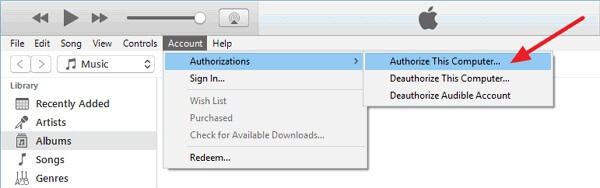
Step 3. You will be prompted to enter the Apple ID and password that were originally used to buy the music. Once entered, your computer will be authorized, and the M4P files in your library should play without issue.
On Mobile:
Since M4P files are tied to your Apple ID, playback on an iPhone, iPad, or iPod touch requires syncing through the desktop application. Follow these steps to sync your library:
Step 1. Connect your iOS device to your computer.
Step 2. Open iTunes or the Music app to select your device and choose the "Music" tab.
Step 3. Check "Sync Music", then click "Apply" to push your Apple Music library to your mobile device.

Tips:
If your old iTunes songs won't play, you can also try to re-download them as DRM-free M4A versions under your Apple ID. After that, you can use any media player to enjoy these files.
For Apple Music M4P Files:
To play Apple Music M4P streams, the official method is to use the Apple Music app on mobile devices, macOS computers, or iTunes on your Windows computer. It ensures your DRM-protected M4P files play smoothly, securely, and in high quality, without any compatibility issues.
Step 1. Open the Apple Music app or iTunes app on your iPhone, iPad, Mac, or Android device.
Step 2. Make sure you're signed in with the same Apple ID linked to your Apple Music subscription.
Step 3. Go to the Library or search for a song, album, or playlist. Tap the "Play" button to start streaming.
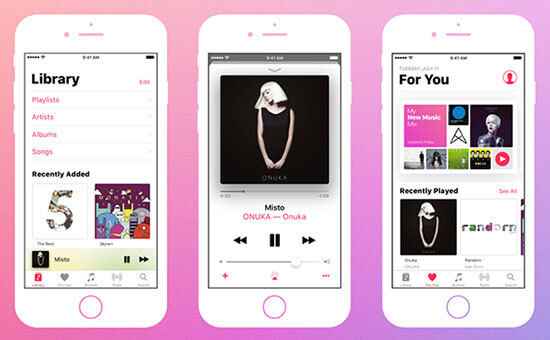
Tips:
To listen offline, tap the "Download" icon next to a song or album. The downloaded M4P file will still be in M4P format but playable through the Apple Music app.
Part 4. How to Play M4P File Format on Any Device (Convert M4P to MP3)
While authorizing a device works, it doesn't solve the problem of playing your music on other Apple-unauthorized devices. If you'd like to open M4P files on any device, the most reliable solution is to convert the M4P file format to a widely compatible format like MP3. After that, you can even listen to them without needing an active Apple Music subscription or being logged into your Apple ID on every playback device. This way also secures your music library for long-term ownership, independent of Apple's service structure.
One of the most effective tools for safely removing this restriction and performing format conversion is DRmare Apple Music Converter. This software is designed to 30X download and convert protected M4P files into common formats like MP3, M4A, WAV, or FLAC, while preserving the original lossless audio quality and all essential ID3 tags (artist, album, track number, etc.). With it, you can transfer these M4P files to any device and use any media player to enjoy them offline.
How to Download and Convert M4P to MP3
- Step 1Log Into Apple ID within DRmare Software
Install and open the DRmare Apple Music Converter software on your Windows PC or Mac. Click a "Sign In" button within DRmare to log in with your Apple ID account. This allows the software to access your library, including the protected M4P files.
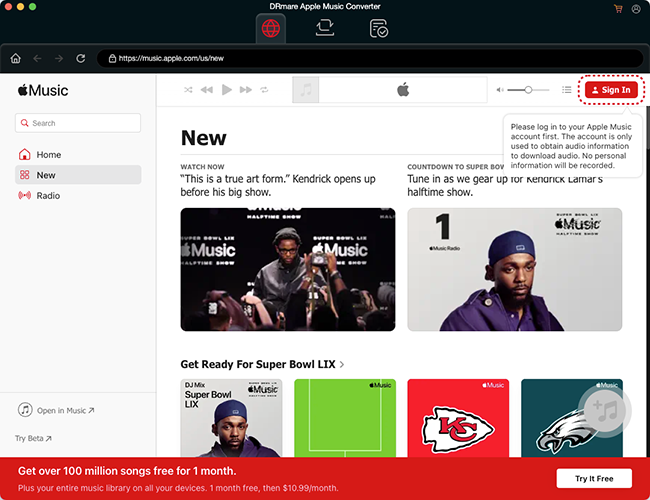
- Step 2Add M4P Files to Download
Browse your Apple Music library displayed within the built-in Web Player. Select the specific M4P songs, albums, or playlists you wish to convert, and then add them to the conversion list by clicking the "+" > "Add to List" button.

- Step 3Set Music Output Format as MP3
Tap the "menu" or "DRmare Apple Music Converter" and then the "Preferences" option to go to the settings window within the converter. Here, you must select MP3 as the output format. You can also adjust other parameters like bitrate or sample rate if desired, but MP3 is the standard for universal compatibility.

- Step 4Convert M4P File Format to MP3
Once the files are added and the MP3 format is selected, click the "Convert" button to begin the process. After conversion, you will have DRM-free MP3 files that are ready to play on any hardware or software. You can transfer and play them through any media player on any device.

Part 5. FAQ about M4P File Format
Is M4P the same as M4A?
No. While both use the same core AAC audio encoding, M4P is the protected (DRM) version, and M4A is the unprotected version.
Can VLC play M4P files?
No. VLC is a powerful media player, but it cannot legally decrypt the Apple FairPlay DRM layer on M4P files. The file must be converted first, and then it can be played on the VLC media player.
Is it legal to convert my M4P files to MP3?
Converting your legally purchased music for personal use is widely considered legal as it falls under fair use rights. Converting Apple Music M4P files for personal use only (to play on your own devices) is also generally acceptable. Sharing or distributing converted files is illegal.
Can Windows Media Player play M4P file format?
No. M4P files cannot be played directly in Windows Media Player because they are protected by Apple's DRM (Digital Rights Management), which restricts playback to authorized Apple environments.
Part 6. In Conclusion
M4P files are Apple-protected AAC audio files designed to prevent unauthorized sharing and distribution. While they play smoothly in iTunes or Apple Music, they're limited outside Apple's ecosystem. To take full control of your music, you can play it officially through authorized Apple devices or convert it into DRM-free formats like MP3 for flexible playback. Enjoy your M4P collection anywhere and anytime without frustration.













This post covers the top 8 best M4P to MP3 converters, with which you can convert M4P to MP3 online free, on Mac and PC, including protected M4P files.