Have you been searching for a MixCloud song downloader? Although there are tons of song downloader programs, only a few of them are accessible and straightforward to use. Therefore, we prepared a list that comprises the top 5 MixCloud music downloader programs to save you from the hassle. You can read our full detailed review, compare these tools, and choose the best MixCloud MP3 music downloader to download MixCloud to MP3.
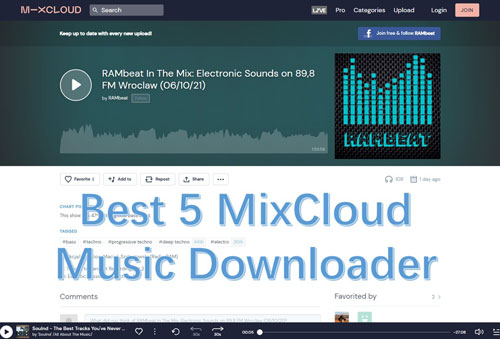
Part 1. Top 5 Best MixCloud Downloader
MixCloud is an excellent music streaming service that millions of users around the world have used.
Its music recommendation system makes the user listening experience fantastic. But, it would have been the cherry on the top if you could download and enjoy the music offline.
MixCloud MP3 music downloader programs help to get you this extra service. Below are the top 5 easy-to-use MixCloud Downloader programs that you can use.
1. DRmare Audio Capture
When it comes to MixCloud music downloader, DRmare Audio Capture software is the top-most choice. It is an audio recorder that helps you download the song and use it offline from music streaming platforms, radio stations, broadcasting, and many more.

- Download music from MixCloud with high quality
- Support to play the music on multiple devices
- Convert MixCloud music to FLAC, MP3, AAC, WAV, etc.
- Trim and edit ID3 tags for MixCloud music
How to Use
DRmare Audio Capture is a simple MixCloud music downloader tool that any user can use with little to no computer expertise. To download music from MixCloud using DRmare Audio Capture, follow these steps:
Step 1. Download and Install DRmare Audio Capture software on your computer.
Step 2. Once installed, launch the software.
Step 3. From the interface screen, select output parameters.

These output parameters will let you define how you want your music to be saved. The critical parameter here is "Format". DRmare Audio Capture supports multiple audio formats such as MP3, M4A, AAC, WAV, and FLAC.
Once the parameters are set, click on the OK button to proceed further.
Step 4. Stream your music.

You can begin streaming your music from MixCloud. DRmare Audio Capture will automatically fetch and record the songs for you.
Step 5. Edit your streamed music.

It stops the recording process automatically when your song ends on MixCloud. You can select the recorded music and click on the editing icon to edit the music directly inside the software.
Step 6. Save your recorded track.

You can simply click on the Save button to save all your recorded tracks from MixCloud. It will be stored on your computer storage unit. The main benefit is that you can easily listen to it when you are in offline mode.
From the main interface screen of the software, you can click on the history icon that will show you the songs that are recorded. You can also use the search button to locate the downloaded track on your computer.
Pros
-
 It supports multiple audio export formats.
It supports multiple audio export formats.
-
 Automatically records the music from your MixCloud stream.
Automatically records the music from your MixCloud stream.
-
 Batch recording that allows numerous songs recording.
Batch recording that allows numerous songs recording.
Cons
-
 Not available to be used online.
Not available to be used online.
-
 It lacks support for Android, iOS, and Linux versions.
It lacks support for Android, iOS, and Linux versions.
2. YTMP3
YTMP3 is a popular online tool that allows you to download music from MixCloud and 1000 plus music streaming sites. It is a free tool that you can use with minimal effort.
How to Use
Follow the below steps to use YTMP3 to download music from MixCloud:
Step 1. Go to the YTMP3 website.
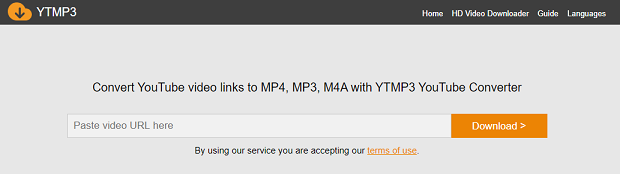
You can open the website in any of your installed browsers.
Step 2. Click on the PROCESS TO CONVERT option on the website.
Step 3. Copy the MixCloud audio link from its website and paste it into the input field of YTMP3.
Step 4. Click the Download button and initiate the procedure.
Step 5. Select the Download MP3 option and proceed further.
Selecting the MP3 option will download the MixCloud audio file in MP3 format. You can view the file in your downloads section.
Pros
-
 No download or registration is required to use this MixCloud downloader program.
No download or registration is required to use this MixCloud downloader program.
-
 The download is simple, and you can begin with just MixCloud audio URL.
The download is simple, and you can begin with just MixCloud audio URL.
-
 It supports video to MP3 convert options.
It supports video to MP3 convert options.
Cons
-
 It does not offer customized settings for your audio output format like DRmare Audio Capture software.
It does not offer customized settings for your audio output format like DRmare Audio Capture software.
-
 Internet connection is mandatory for its usage.
Internet connection is mandatory for its usage.
-
 Since it is available freely, pop-up ads can make the user experience bad.
Since it is available freely, pop-up ads can make the user experience bad.
3. SaveMP3
SaveMP3 was initially designed to convert YouTube videos to audio format and then download them into MP3 format. However, later on, the support was added to download music from other streaming services.
You can use SaveMP3 to downloaded music from MixCloud.
How to Use
Here's how you can use it as a MixCloud downloader:
Step 1. Go to the SaveMP3 website. SaveMP3 is also available online, so the steps are simple and similar to the YTMP3 tool.
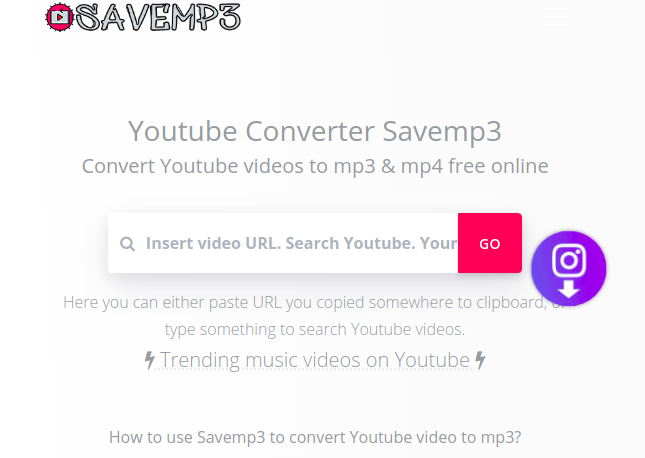
Step 2. Copy the MixCloud audio link from its website and paste it into the input field of SaveMP3.
Step 3. Once the link is pasted, click on Convert Now button.
Step 4. Tap the Download MP3 button to save your MixCloud audio in MP3 format.
Step 5. Wait until the download process is complete. Once completed, you can view your downloaded file on your computer and play it offline.
Pros
-
 No download or registration is required to use this MixCloud downloader program.
No download or registration is required to use this MixCloud downloader program.
-
 The download is simple, and you can begin with just MixCloud audio URL.
The download is simple, and you can begin with just MixCloud audio URL.
-
 Ads are less as compared to the YTMP3 tool.
Ads are less as compared to the YTMP3 tool.
Cons
-
 It also does not offer customized settings for your audio output format like DRmare Audio Capture software.
It also does not offer customized settings for your audio output format like DRmare Audio Capture software.
-
 Internet connection is mandatory for its usage.
Internet connection is mandatory for its usage.
-
 You can only download it in MP3 format.
You can only download it in MP3 format.
4. 4HUB
4HUB is another online MixCloud downloader program that allows you to convert MixCloud music into MP3 format. Consequent to conversion, you can save the MixCloud music on your computer and play it in offline mode.
Along with MixCloud, it also supports other music streaming services.
How to Use
Follow the below steps:
Step 1. Go to the 4HUB website and select MixCloud downloader.
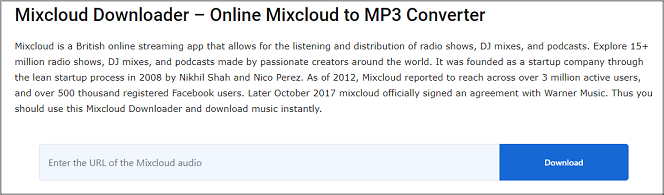
Step 2. Copy the MixCloud audio link from its website and paste it into the target link field.
Step 3. Once the link is pasted, click on the Download button.
Step 4. Once the download is completed, you can view your downloaded file on your computer and play it offline.
Pros
-
 No download or registration is required to use this MixCloud downloader program.
No download or registration is required to use this MixCloud downloader program.
-
 The download process is simple. All you need is a MixCloud music audio link.
The download process is simple. All you need is a MixCloud music audio link.
-
 There are no annoying pop-up ads.
There are no annoying pop-up ads.
Cons
-
 You can not customize your output format.
You can not customize your output format.
-
 It only works with the MP3 format for MixCloud music.
It only works with the MP3 format for MixCloud music.
-
 No offline support is available.
No offline support is available.
5. DlMixCloud
The final MixCloud downloader tool in our list is DlMixCloud. It is also an online tool that gives the best high-quality MixCloud music for offline usage. It is much preferred as compared to other online tools such as SaveMP3, YTMP3, and 4HUB.
How to Use
Follow the below steps:
Step 1. Go to the DlMixCloud website.
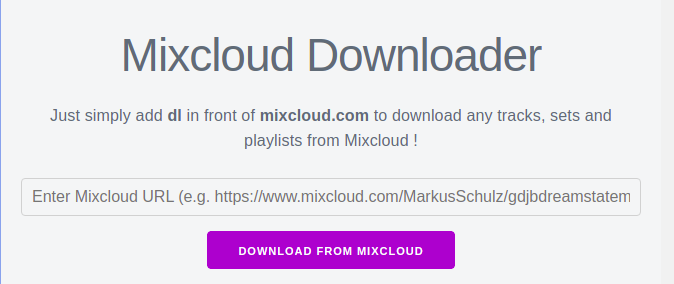
Step 2. Copy the MixCloud audio link from its website and paste it into the input field.
Step 3. Once the link is pasted, click on the Download From MixCloud button.
Step 4: Once the download is completed, you can view your downloaded file on your computer and play it offline.
Bonus: Another way to download MixCloud music using DlMixCloud is to enter dl in front of the MixCloud music you wish to download.
Pros
-
 No download or registration is required to use this MixCloud downloader program.
No download or registration is required to use this MixCloud downloader program.
-
 There is a short-cut way to download MixCloud music through DlMixCloud.
There is a short-cut way to download MixCloud music through DlMixCloud.
-
 Allows you to search MixCloud music within its website.
Allows you to search MixCloud music within its website.
Cons
-
 Internet connectivity is mandatory.
Internet connectivity is mandatory.
-
 Annoying ads.
Annoying ads.
-
 There is no output format customization like DRmare Audio Capture.
There is no output format customization like DRmare Audio Capture.
Part 2. Conclusion
How to capture music to MP3 losslessly? Downloading music from MixCloud for offline usage has been made simple through MixCloud music downloader programs. However, depending upon your needs and usage, you have to single out one downloader that fits the bill.
If you are looking for quick downloads without any output format customization, you can opt for YTMP3, SaveMP3, DlMixCloud, or 4HUB. DlMixCloud is highly preferred because of its short-cut method to download music directly from the MixCloud website.
For professionals and people that need to customize the audio output format, edit the music, and batch conversion of music from MixCloud, DRmare Audio Capture is the top-notch choice.












User Comments
Leave a Comment