iTunes was originally known as a music store and player. After years of development, it has evolved into a powerful media hub for buying and managing music, audiobooks, podcasts, videos, books, apps and so on. It is a must-have tool for syncing media files to iOS devices iPhone, iPad and iPod Touch.
If you'd like to upload your videos to your iOS, you can directly buy iTunes movies or TV shows and they will show up on your iTunes library. Also, you can upload your own videos created by yourself or purchased elsewhere.
However, sometimes you may encounter some errors when adding videos to iTunes. Please just follow this tutorial to do it.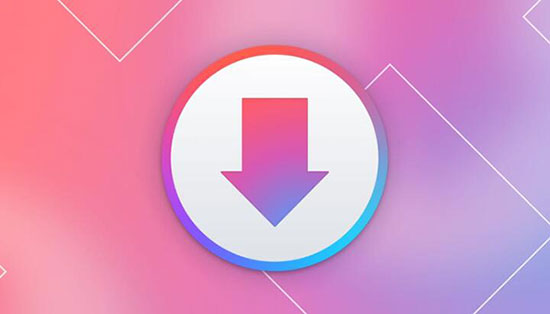
Part 1. How To Add Local Videos to iTunes
iTunes Compatible Video Formats
Generally, iTunes supports all kinds of video formats that works with QuickTime. You can import the videos created by yourself, ripped from DVDs, Blu-Rays and so on. Following are 3 formats:
- MP4(MPEG4)
- MOV
- M4V
Add MP4 Files to iTunes
You can drag & drop MP4 videos from your computer to iTunes or follow the steps to import them.
- Launch iTunes from your Windows/Mac.
- Click "File" > "Add File to Library" or "Add Folder to Library".
- Select a video or a folder that contains your videos and click "OK", your video files will be imported.

Part 2. Why MP4 Videos Can't Be Imported to iTunes Library
Sometimes when you uploading MP4 files and get the message video imported successfully, but they simply won't show up. This is usually because the videos are added to the "Home Videos" panel, please just switch the tab panel to find them.
If you encounter the issue that you have iTunes compatible MP4, M4V, MOV files but they just can't be imported no matter what you did, I am afraid the video files are not supported for the following reasons.
#1. Your videos have special codec.
MP4, MOV and M4V are all container formats. They could contain different codec H.264/AVC, H.265/HEVC, VP9, AV1, VVC. That is why some MP4 files are supported while some are not.
#2. Your Movies don't meet specification.
iTunes has some specific requirements for the bit rate, frame rate of the videos. If they are too low or too high, they won't be supported.
Part 3. How To Solve the Problem MP4 Can't Be Added to iTunes
To solve this problem that MP4 can't be imported, you just need to encode iTunes MP4 to M4V with the right codec by DRmare iTunes Video Converter.
This is a well-designed tool with up to 30X faster speed and lossless quality. It not supports support MP4 video but also a lot of other format AVI, WMV, ASF, MPG, 3GP, FLV, DV, HEVC, WTV, OGV that you may meet in your daily life. And the processes are very easy. You just need a few clicks to help you complete this task.

- Convert iTunes movies M4V to MP4 as well as MP4 to M4V and a lot of other formats
- Support a lot of up to date formats, devices, players, editing tools
- Keep audio tracks, subtitles and metadata and so on
- 30X faster speed and lossless quality, keep the best experience of watching videos
- Step 1Import your videos

- You can drag & drop your prepared MP4 videos from your computer to DRmare software main screen. Or you can click "+" button to add the videos to DRmare software in batch.
- Step 2Set output movie parameters

- You can head to the bottom to click the format icon, it will pop up the format customization window. Please go to the "HD Video" tab and then select one compatible format MP4, M4V or MOV. As for the bit rate, frame rate, codec, you can keep the default ones which are supported by iTunes. Here I will choose "M4V".
- Step 3Convert your videos MP4 to M4V

- Finally, you can click the big "Convert" button, your MP4 videos will be converted to M4V quickly. When it is done, you can try again to import your videos to iTunes. You shouldn't encounter the problem anymore.














User Comments
Leave a Comment