Driving a BMW is an experience defined by performance, comfort, and sophisticated technology. Pairing a scenic drive with a captivating audiobook from Audible should be the perfect combination. Yet, many BMW owners find this simple pleasure is often interrupted by technical glitches, connection drops, and frustrating software quirks. Whether you're in an older model or the latest release, getting Audible to work seamlessly on BMW can be a challenge.

This article will walk you through the evolution of playing Audible in a BMW, from the clunky legacy apps to the modern but sometimes buggy wireless systems. More importantly, it will show you a bulletproof method to ensure flawless, high-quality playback every time you get behind the wheel.
Part 1. Issues with the Legacy BMW Audible ConnectedDrive App
For years, BMW's solution was the "Audible on BMW ConnectedDrive" app. This system required you to connect your smartphone, which then allowed the iDrive system to control the Audible app. While it was an early attempt at integration, it was far from perfect and came with some well-known annoyances.
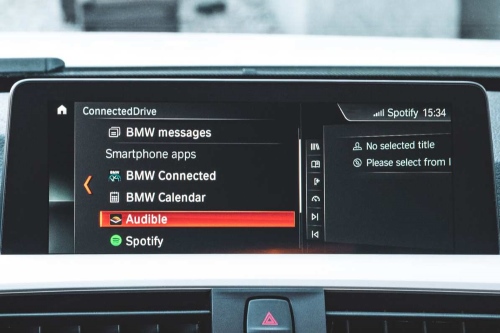
Many users reported that the app would automatically start playing an audiobook the moment the car started. This often caused drivers to lose their place in the story. Worse, the integration would often lock the phone's screen with a "BMW Audible" splash screen, preventing you from using your device for anything else until you disconnected it. It was a rigid system that created more problems than it solved.
Part 2. The Modern Method: Play Audible in Your BMW with CarPlay & Android Auto
For any Audible BMW 2022 model and newer, the primary and intended method for listening is through smartphone projection systems. These platforms mirror your phone's apps on the iDrive display, offering a familiar and feature-rich interface. Here's how to set them up.
How to Play Audible on BMW with Apple CarPlay
Step 1. Enable CarPlay on Your iPhone. Before you start, ensure CarPlay is active on your phone. You can check this by going to Settings > General > CarPlay.
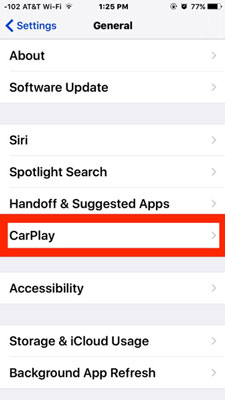
Step 2. Connect Your iPhone to Your BMW. In your BMW's iDrive system, navigate to "Media" or "COM", then select "Manage mobile devices" and "Connect new device". Follow the prompts to pair your iPhone via Bluetooth and Wi-Fi, and make sure to allow CarPlay access when prompted on both your phone and the iDrive screen.
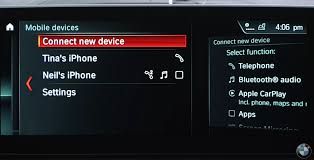
Step 3. Launch CarPlay on iDrive. Once connected, CarPlay should launch automatically. If it doesn't, you can select it from the main iDrive menu.
Step 4. Open the Audible App. Using the iDrive controller or touchscreen, navigate to your app icons on the CarPlay home screen and select the Audible app.
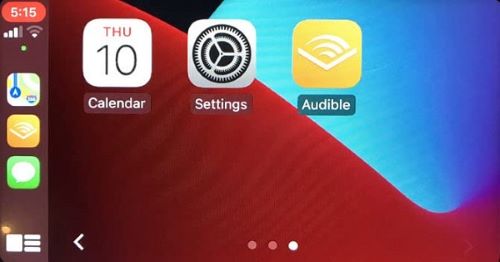
Step 5. Select and Play Your Audiobook. You can now browse your library, select the audiobook you want to listen to, and press play. Control playback using the iDrive interface or your steering wheel controls.
How to Play Audible on BMW with Android Auto
Step 1. Set Up Android Auto on Your Phone. Ensure the Android Auto app is installed on your phone and all necessary permissions have been granted. For many modern Android phones, this functionality is built-in.
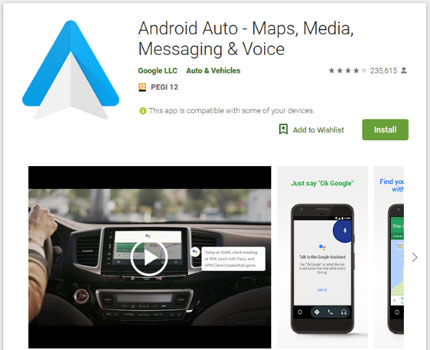
Step 2. Pair Your Phone with Your BMW. Follow the same process as above in the iDrive system to "Connect new device". Select your Android phone from the list and follow the on-screen instructions to pair it via Bluetooth and activate Android Auto.
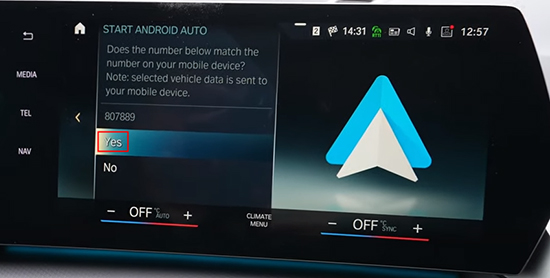
Step 3. Start Android Auto on the iDrive Screen. The Android Auto interface will launch on your BMW's display once the connection is established.
Step 4. Navigate to the Audible App. Swipe to find the Audible app icon within the Android Auto interface and select it.
Step 5. Choose Your Audiobook and Press Play. Browse your library, choose your desired content, and start listening. You can control playback through the car's controls.
Why Your BMW Audible App Is Still Not Working Reliably
While these methods offer great integration, many drivers find the experience isn't always smooth. The wireless connection adds a layer of complexity that can lead to persistent bugs:
- ❌Sudden Volume Drops: A frequent complaint is the audio volume suddenly dropping and sounding "flat" or losing all its bass. The only temporary fix is often a full iDrive system reboot.
- ❌Connection Instability: The wireless link can be fragile. Users experience random disconnects that interrupt their audiobook and require re-pairing the devices.
- ❌Unresponsive Controls: At times, the steering wheel controls for skipping chapters or pausing the audio simply stop working, forcing you to interact with the iDrive screen.
These software glitches are often tied to updates on your phone or in the car's iDrive system, making them unpredictable and difficult to permanently solve.
Part 3. The Ultimate Fix: Play Any Audible Book in Your BMW via USB
If you want an Audible experience that matches the reliability of your BMW, the best method is to bypass the unstable software connection entirely. By creating a personal, offline library of your audiobooks on a simple USB drive, you can achieve flawless, high-quality playback that never drops out or suffers from software glitches.
The only hurdle is that Audible downloads are protected by DRM (Digital Rights Management), which prevents you from directly copying them. This is where a simple tool becomes essential.
DRmare Audible Converter is a specialized software designed to remove this protection and convert your Audible files into standard, universally compatible audio formats like MP3 and M4A. This allows you to take control of the audiobooks you own and play them on any device, including your BMW's iDrive system.
How to Create Your BMW Audible Library
- Step 1Log in and Set Output Format in DRmare

Download, install, and launch the DRmare Audible Converter. The software has a built-in Audible web player. Log in to your Audible account directly within the DRmare program. Next, click the "Format" icon to set your conversion preferences. For best results in a BMW, choose MP3 or M4A as the output format.
- Step 2Select Audiobooks from Your Library
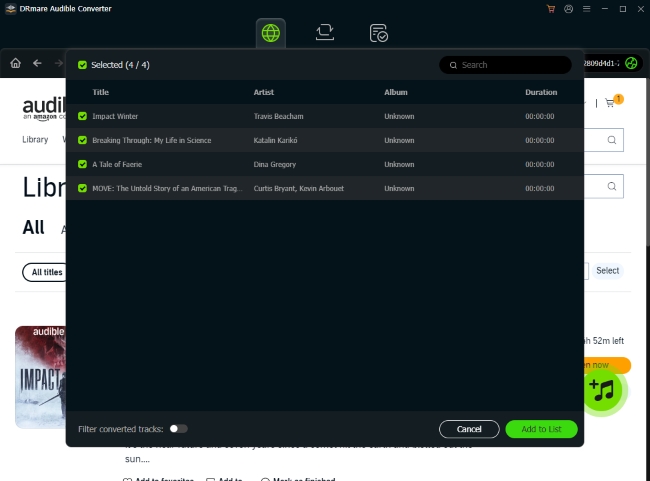
Once logged in, navigate to your library within the software's web player. Find the audiobooks you want to convert. A green "Add" icon will be visible on the side; click it to open a list of the audiobooks on the page. Select the specific titles you want to convert
- Step 3Start the Conversion Process

After selecting your audiobooks, navigate to the "Converting" tab within the DRmare software. Here, you will see a list of your chosen titles. Simply click the "Convert" button at the bottom to begin the download and conversion process.
- Step 4Transfer Converted Files to Your USB Drive
Once the conversion is complete, the DRM-free audio files will be saved on your computer. Plug in your USB drive (formatted as FAT32 for best compatibility) and copy these new MP3 or M4A files onto it. You can now plug the USB drive into your BMW's media port and enjoy flawless playback.
Part 4. Conclusion
While Apple CarPlay and Android Auto are convenient for integrating Audible into your BMW's iDrive system, their reliance on a wireless connection makes them prone to frustrating software bugs that can disrupt the premium feel of your drive. You shouldn't have to reboot your infotainment system or re-pair your phone just to enjoy an audiobook.
For a listening experience that is as dependable and high-quality as your vehicle itself, creating an offline library on a USB drive is the definitive solution. It guarantees flawless, uninterrupted playback every single time.
By using DRmare Audible Converter, you eliminate all the frustrating variables—software glitches, connection drops, and update conflicts—and put yourself back in control of the audiobooks you own. Stop troubleshooting and start driving.













User Comments
Leave a Comment