Listening to your favorite playlists and podcasts on the go can transform any drive from a boring commute into a personal concert. For millions, Spotify is the engine of that experience. But to get Spotify in your car isn't always as simple as pressing play. From confusing connection methods to frustrating technical glitches, the path to perfect in-car Spotify music can be bumpy.
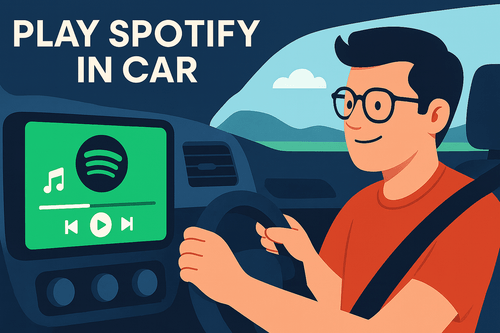
This guide will steer you through every possible way to play Spotify in your car. We'll cover all the modern methods, solve the most common problems like skipping and autoplay, and reveal the ultimate solution for listening to any Spotify track in any car, anytime—even without a phone or an internet connection.
Part 1. What Doesn't Work Anymore? The Truth About Spotify Car Mode & Car Thing
Before we dive into what works, let's clear up some outdated information. If you've been searching for a simplified driving interface within the Spotify app or looking to buy a dedicated dashboard accessory, you may have encountered Spotify car thing or Spotify car mode.
Unfortunately, as of 2025, both of Spotify's primary driving-focused products are discontinued.
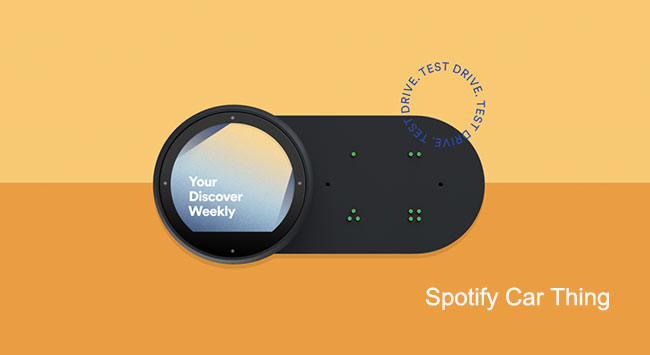
- Car Mode (or Car View): This was the minimalist, in-app interface with large buttons. Spotify has retired this feature to focus on the other methods listed below.
- Spotify Car Thing: This was a physical hardware device you could mount in your car. Production has stopped, and existing devices were rendered non-functional in late 2024.
Don't waste time looking for these options. The real, current solutions are much more reliable.
Part 2. The Best Ways to Connect Spotify in Cars
If your vehicle was made in the last several years, you likely have access to highly integrated, user-friendly systems designed to mirror your phone on your car's dashboard display.
Using Apple CarPlay & Android Auto
This is the gold standard for in-car connectivity. Apple CarPlay and Android Auto are systems that take the key apps from your phone—including Spotify—and display them in a simplified, driver-safe format on your car's built-in screen.
Link Spotify to Car via Android Auto
Step 1. Launch your Android phone and log into the Spotify app.
Step 2. Connect your mobile phone to the car stereo system which is compatible with Android Auto via the USB cable.
Step 3. You can launch Spotify on your stereo to start playing music.
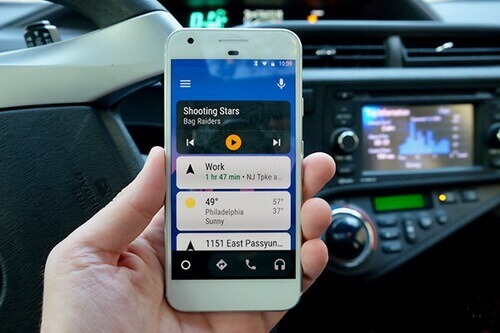
Use Spotify in the Car via Apple CarPlay
Step 1. Log into the Spotify app on your iPhone.
Step 2. Connect the iPhone to a compatible car infotainment system via a USB cable. Start your car and make sure Siri is on.
Step 3. Then, on your iPhone, go to "Settings" > "General" > "CarPlay" and then select your car.
Step 4. If Spotify is already playing, it will continue to play in the car. Else, you can open the Spotify app in the car stereo.

Using Native In-Car Spotify Apps
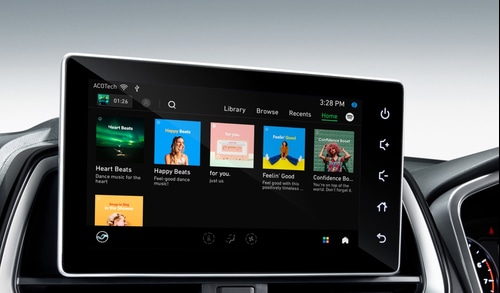
A select number of auto manufacturers, including Tesla, Polestar, and some Volvo and BMW models, have a native Spotify app built directly into their infotainment system. This means the app runs on the car's hardware itself. You simply log in to your Spotify account once, and you can stream music directly without needing to connect your phone every time.
Connecting with Bluetooth
Wireless audio via Bluetooth is the most common method for playing Spotify in a car. It's available in the vast majority of modern vehicles and provides a great balance of convenience and quality.
Step 1. First of all, choose a safe place to stop your car and make sure your car is in "P" mode. Then, navigate to the "Settings" option on your car serato.
Step 2. Find and enable Bluetooth on your car's audio system. If your car has a voice control feature, you can directly ask it to turn Bluetooth on in your car.
Step 3. Open your Android phone or iPhone, and then activate Bluetooth on your smartphone. You can start searching for the available device. Then you can select the car stereo to set up the connection.
Connect Spotify to Car via Bluetooth on Android: Choose the "Settings" app on the home screen and then scroll down to find "Connections" or "Connections & Network," and tap on it. Then, locate and tap on "Bluetooth" to access the Bluetooth settings. Toggle the switch next to "Bluetooth" to the ON position.
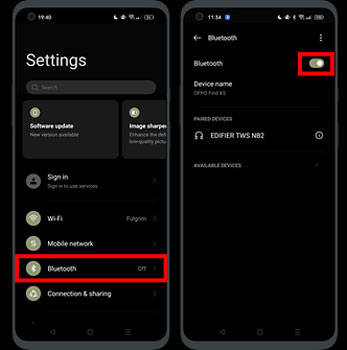
Connect Spotify to Car via Bluetooth on iPhone: Swipe down from the top-right corner of the screen to open the Control Center. On iPhone models with Face ID, or iPhone SE (2nd generation), swipe down from the top-right edge. Look for the Bluetooth icon, which resembles a "B" made of two triangles. Tap on the Bluetooth icon to turn it on.
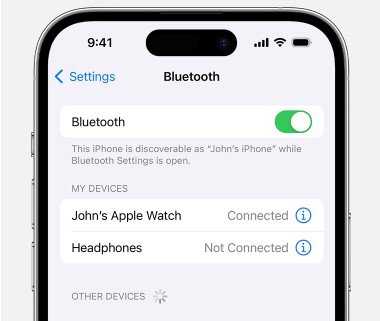
Step 4. Input the pairing code if prompted to connect Spotify to Bluetooth, and then launch the Spotify app, hitting play. The Spotify music will be mirrored in the car. Now, you can play Spotify in your car through Bluetooth and control the music playback on your phone or via audio controls on the steering wheel.

Via Aux Cable
A wired connection is a simple and incredibly reliable way to play Spotify, here's how to connect Spotify to your car with Aux Cable
Step 1. Connect your mobile phone to the car radio by the Aux cable. One end to the phone and the other to the car.
Step 2. Turn on your car and stereo, and select the AUX input.
Step 3. Start launching the Spotify app on your Android phone or iPhone, and play the Spotify music from your phone.

Notes: This way comes with a big disadvantage. With the development of mobile phones, Aux port doesn't exist on more and more new mobile devices. So honestly it may not work for some users.
end
Use Spotify in the Car from CD Player
Step 1. Burn the download Spotify MP3 files to CD in iTunes or other CD burners.
Step 2. Insert the CD into the Car CD system.
Step 3. Launch the audio player and start to play Spotify songs in your car from the CD.

Part 3. The Ultimate Solution: Listen to Spotify Offline in Any Car Via USB Drive
What if you could guarantee your music would never skip again? What if you could listen to your entire Spotify library in a 15-year-old car that only has a USB port? And what if you could do it all without needing a Spotify Premium subscription?
This level of freedom is possible with a tool like DRmare Spotify Music Converter.
This software addresses all the limitations of the other methods. It works by converting any song, album, or playlist from Spotify into standard audio files, like MP3s, which you own and can use anywhere.
Here's how to download Spotify music with DRmare Spotify Music Converter and play Spotify music on your car through USB drive.
Step 1. Download and launch DRmare Spotify Music Converter. Log in to your Spotify account, add Spotify music to this software. And then choose MP3 format. Finally, click 'Convert', there you should download all the songs to your computer.

Step 2. Copy the converted Spotify MP3 files to the USB thumb drive. And then eject it from your computer. Insert the USB drive into your car stereo system.
Step 3. Open one audio player and browse the converted Spotify files to play in your car.

After you've completed the steps above, you will be able to play Spotify in your car seamlessly!
Part 4. Troubleshooting: Solving Common Spotify Car Problems
Sometimes things just don't work right. This section offers quick fixes for the most common and frustrating issues.
Fixing Bluetooth Stuttering
If your audio constantly cuts out, it's usually an unstable Bluetooth connection. Start with simple resets like turning off your phone's battery-saver mode and clearing Spotify's cache. If that fails, a full re-pairing of your phone and car often works. For stubborn issues, deny the request to sync contacts when you pair the devices to free up bandwidth. Android users with older cars can also try changing the "Bluetooth AVRCP Version" to 1.4 in Developer Options.
Taming Spotify Automatic Playback
To control autoplay, you need to check settings on your phone and in your car. To stop Spotify from playing automatically, turn off "Start music automatically" in your Android Auto settings, or disable "Handoff" on your iPhone. Crucially, look for a "Resume Media" setting in your car's own menu and disable it there. If you want music to play automatically, just ensure these same settings are enabled.
"Something Went Wrong"
"Spotify something went wrong" glitches on CarPlay and Android Auto usually point to a bad connection. Start by using a high-quality USB cable, not a cheap one. If that doesn't help, restart both your phone and car, and make sure all your software is updated. As a final step, try "forgetting" the car in your phone's connection settings and setting it up again from scratch.
Missing Spotify Album Art
Missing Spotify album art is a data communication issue. Try clearing Spotify's cache or re-pairing your device. Also, check your car's media settings for a "Show Album Art" toggle. For Android users, the most reliable fix is often changing the "Bluetooth AVRCP Version" to 1.4 in Developer Options to improve compatibility with your car's stereo.
Part 5. Conclusion
There is a way for every driver to enjoy Spotify on the road. For those with modern vehicles, Apple CarPlay and Android Auto offer a seamless, integrated experience. For nearly everyone else, a simple Bluetooth or wired connection is a reliable choice.
But for the ultimate in reliability and flexibility—to defeat skipping, play music in any car with a USB port, and listen offline without limitations—taking control of your music with a tool like DRmare Spotify Music Converter is the definitive solution. No matter which route you choose, your daily drive is about to get a whole lot better.













User Comments
Leave a Comment