Can you watch iTunes movies on Roku? Yes, but it requires a bit of setup. Roku devices are popular for streaming content from major platforms like Netflix, Hulu, and Amazon Prime. However, iTunes videos aren't directly supported due to Apple's proprietary protection on movies and shows purchased or rented from the iTunes Store. Fortunately, there are a few reliable ways to play your favorite iTunes movies on Roku, and in this guide, we'll explore the best methods for making it happen.
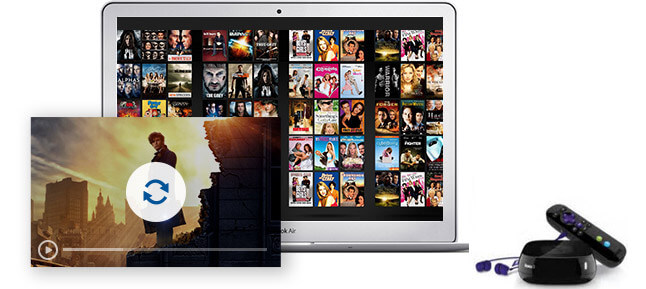
Part 1. How to Get iTunes on Roku via the Best iTunes to Roku Converter
Unlike Apple TV, there is no a built-in iTunes app for Roku. Apple uses a form of digital rights management (DRM) called FairPlay to protect its content, which restricts playback to Apple devices and certain authorized platforms. This DRM prevents iTunes movies and TV shows from playing on Roku or other third-party devices without first removing the protection.
To get around this, you'll need to convert your iTunes videos to a format that Roku supports, like MP4, and remove the DRM restrictions. One recommended solution for this is the DRmare M4V Converter. This allows you to save iTunes content as unprotected video files that can be added to a USB drive and streamed directly through Roku.
| Service | Supported File Format |
|---|---|
| Roku TV | H.264/AVC (.MKV, .MP4, .MOV) |
| iTunes Movies | Protected M4V |
| DRmare M4V Converter | Common MP4, MKV, MOV, AVI, etc. |
Section 1. How to Convert iTunes Movies for Roku
Here is how to convert iTunes movies to Roku-compatible format by DRmare M4V Converter. Please download and install this smart iTunes video converter on your computer first. After that, you can follow the steps below. We will take the Windows version as an example.
- Step 1Add iTunes Movies/TV Shows to DRmare M4V Converter
After launching DRmare iTunes to Roku Converter, you can drag the files from iTunes library folder to it. Or add the iTunes videos by clicking 'Load iTunes Library' button within the conversion window.

- Step 2Choose output format for iTunes on Roku
To play iTunes movies on Roku, you can click the 'Format' bar and choose 'Lossless MP4' from the profile list. As the name suggests, it will retain the original quality of the iTunes movies and TV shows. It includes the AC3 5.1 surround sound, AAC, CC, AC, and so on.

- Step 3Convert iTunes Movies for Roku TV
When everything is done, click the 'Convert' button to convert your iTunes movies to Roku-supported MP4 format. Once converted, you can click the 'history' panel to locate those converted iTunes videos.

Section 2. How to Watch iTunes Movies on Roku TV
Now it's your time to stream and watch iTunes movies on Roku as you had converted them. Please check the steps below to start.
Method 1. Get iTunes on Roku from iOS Devices via Roku Mobile App
Step 1. Sync iTunes movies to an iOS device from your computer first.
Step 2. Download the Roku player app from Apple Store and install it on your iOS device.
Step 3. Connect your iOS device to the same network as your Roku player.
Step 4. Play converted iTunes movies on your phone on a Roku player app and enable the 'Play on Roku' feature within the Roku Mobile app to stream iTunes movies to your Roku TV.
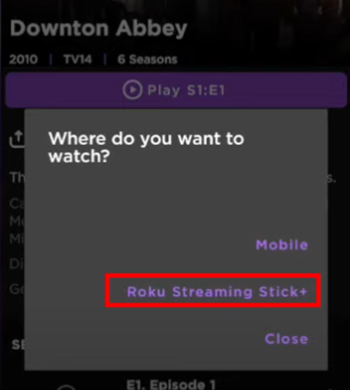
YouTube Video: How to Watch iTunes Movies on Roku
Method 2. Play iTunes on Roku from Mac via Plex
Step 1. Install Plex Media Server on your Mac computer. Once the Plex Server is installed, it will detect all the movies, and TV shows on your Mac. Alternatively, you can manually add your converted iTunes movies to your Plex library.
Step 2. Download and install Plex Channel on your Roku accoun and sign in to the same Plex account.
Step 3. Configure the Plex Server on Roku. Then you can see your converted iTunes movies available to stream. Select favorite iTunes videos to play on Roku via Plex.
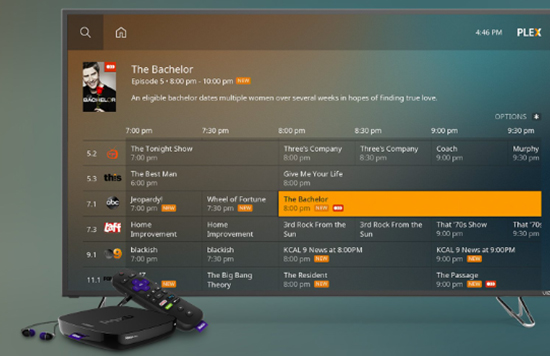
Method 3. Watch iTunes Movies on Roku through USB Drive
If your Roku device has a USB port, you can use a USB drive to play your converted iTunes movies:
Step 1. Copy and paste all converted iTunes movies to a USB drive from your computer.
Step 2. Install the Roku Media Player channel via the Channel Store on your Roku or via Roku's website.
Step 3. Launch the Roku Media Player channel and choose 'Video'.
Step 4. Connect the USB drive to Roku's USB port. Then select the USB drive that is attached to Roku.
Step 5. Go to the folder containing the converted iTunes movies and hit 'OK' to open the folder.
Step 6. Choose the video to watch and touch on 'Play' on the remote. Then you can get iTunes Roku TV work.
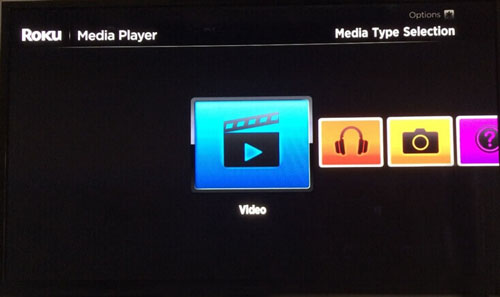
Part 2. How to Watch iTunes Movies on Roku by Apple TV App
Apple has released the Apple TV app, which is a streaming hub that lets users watch a mix of content from various sources. It includes Apple TV+ (Apple's original streaming service), movies and TV shows available for purchase or rental, and content from third-party channels and streaming services.
Previously purchased or rented iTunes movies, and TV shows now appear in the Apple TV app. The good thing is that many Roku models now support the Apple TV app, which allows direct access to your iTunes content if it's available in your Apple library. Here's how:
| Device | Roku TV | onn.™ • Roku Smart Soundbar | Roku Express+ | Roku Streaming Stick | Roku Premiere | Roku Streambar | Roku Express | Roku HD | Roku Streaming Stick+ | Roku Premiere+ | Roku Ultra | Roku 2 | Roku Express 4K | Roku Streaming Stick 4K | Roku Streambar Pro | Roku Ultra LT | Roku 3 | Roku Express 4K+ | Roku Streaming Stick 4K+ | Roku Smart Soundbar |
|---|---|---|---|---|---|---|---|---|---|---|---|---|---|---|---|---|---|---|---|---|
| Model | 7000X, C000X, 8000X, A000X, 6000X | 9100 | 3910, 3931 | 3600, 3800 | 3920, 4620 | 9102 | 3900, 3930, 3960 | 3932 | 3810, 3811 | 3921, 4630 | 4640, 4660, 4661, 4670, 4800, 4802 | 4205, 4210 | 3900, 3940 | 3820 | 9101R2 | 4662, 4801 | 4200, 4230 | 3910, 3941 | 3821 | 9101 |
How to Watch iTunes on Roku TV via Apple TV App
Step 1. Press the 'Home' icon on your Roku remote. Scroll down and choose 'Streaming Channels' to open the Channel Store.
Step 2. Choose 'Search Channel'. Then enter 'Apple TV' to search.
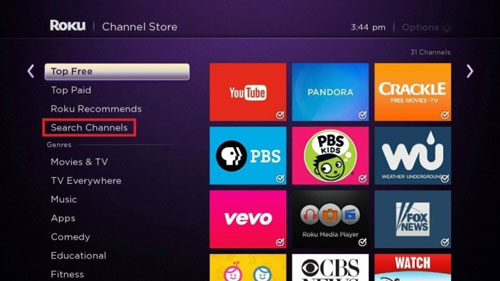
Step 3. Highlight 'Apple TV' via the directional pad on your Roku remote. Touch 'OK' to see the details and then choose 'Add Channel'. Then the Apple TV channel will be in your Roku channels.
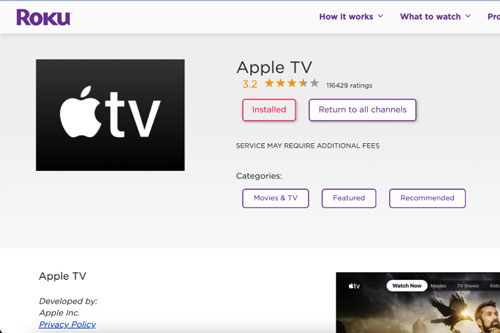
Step 4. Open the Apple TV channel and then log in with your Apple ID. When logged in, go to “Library” to access your purchased or rented iTunes movies and begin streaming.
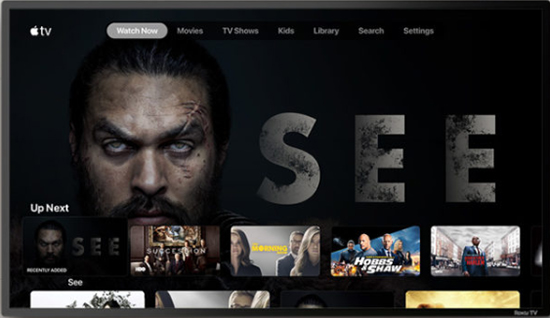
Part 3. How to Stream iTunes Movies to Roku by Movies Anywhere
Another option for U.S. users to stream iTunes to Roku TV is the Movies Anywhere app, which aggregates purchases from different platforms, including iTunes. To use it, you need to follow the steps below.
How to Play iTunes on Roku TV via Movies Anywhere
Step 1. Add the Movies Anywhere channel on your Roku device.
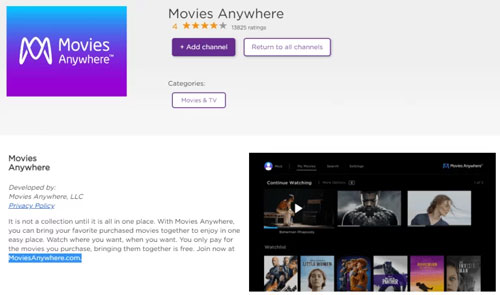
Step 2. And then sign in or create a free Movies Anywhere account.
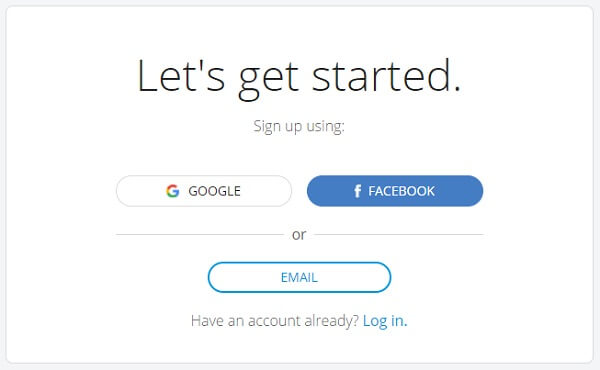
Step 3. Next, you need to connect your digital retailer accounts such as iTunes.
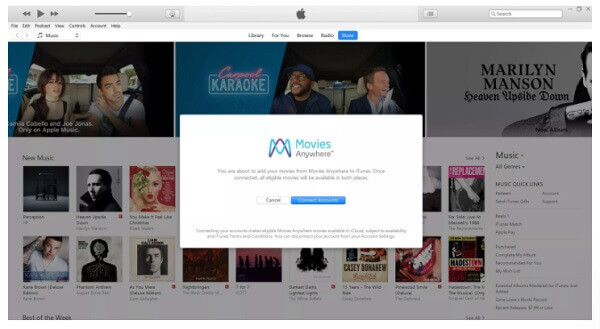
Step 4. Your iTunes movies should now appear in Movies Anywhere and can be streamed on Roku.
Part 4. FAQs about Playing iTunes on Roku
What Is Roku Streaming Player?
The Roku Streaming Player, or Roku, is a series of digital media player set-top boxes manufactured by Roku Inc. A Roku streaming device gets data (the video stream) via a wired or Wi-Fi connection to an Internet router. Then it can be connected to any television set (or other video display device) with appropriate input connections.
You can stream content from Amazon Video, BBC iPlayer, HBO Go, Hulu, Netflix, and other online media streaming services. Besides, Roku has more than 10 million active users between its streaming players and smart TVs.

Does Roku Have iTunes App?
How to watch iTunes extras on Apple TV App on Roku?
iTunes Extras, which include bonus content like behind-the-scenes footage and deleted scenes, are currently not supported in the Apple TV app on Roku. To view iTunes Extras, you'll need to access them through the Apple TV app on an Apple device, such as an Apple TV, iPhone, iPad, or Mac. Once there, iTunes Extras are available with compatible movie purchases and rentals.
Part 5. In Conclusion
Although Roku doesn't natively support iTunes movies due to Apple's DRM, you can still watch iTunes movies on Roku TV with a few workarounds. Whether you choose to convert files using DRmare iTunes M4V Converter, or stream through Apple TV or Movies Anywhere, each method ensures that you can play iTunes movies seamlessly on your Roku device.













User Comments
Leave a Comment