For audiophiles, Qobuz represents the pinnacle of streaming quality, offering high-resolution and lossless audio that brings music to life. You have a great sound system connected to your Roku, and you want to enjoy that pristine audio quality on your best speakers. You open the Roku Channel Store, search for a Roku Qobuz app, and find... nothing. It's a common frustration, but it doesn't have to be the end of the story.
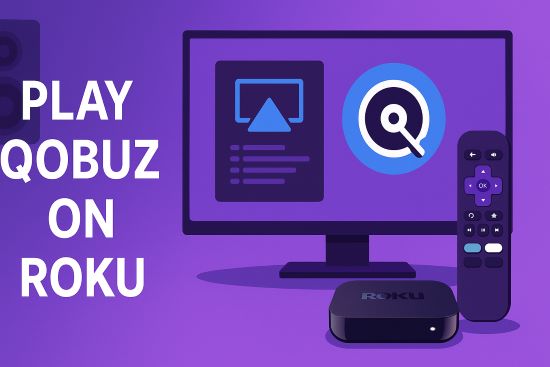
The simple fact is that Roku does not have an official Qobuz Roku channel, nor does it support the Qobuz Connect feature. But don't worry. This guide will show you how to stream Qobuz on Roku effectively. From simple wireless mirroring to perfect offline playback, we'll guide you through the best methods to bridge this gap.
Part 1. Using Apple AirPlay to Stream Qobuz on Roku
For those in the Apple ecosystem, AirPlay is the most direct wireless protocol for connecting to a Roku. Most modern Roku devices support AirPlay 2, making it a convenient gateway for getting Qobuz from your iPhone, iPad, or Mac to your main sound system.
How to Set Up AirPlay for Qobuz on Roku
Step 1. First, ensure your Roku device supports AirPlay (most do) and that both your Roku and Apple device are connected to the exact same Wi-Fi network. On your Roku, navigate to "Settings" > "Apple AirPlay and HomeKit" and confirm that "AirPlay" is switched to "On".
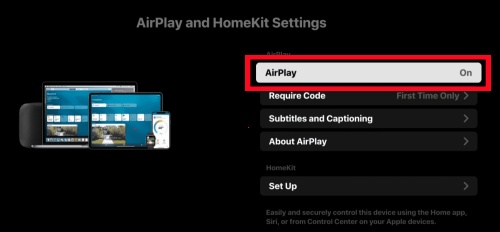
Step 2. Open the Qobuz app on your Apple device and begin playing the high-resolution album or playlist you wish to hear.
Step 3. On your iPhone or iPad, swipe down to open the Control Center and tap the AirPlay icon (a small concentric circle with a triangle) inside the music playback widget. On a Mac, click the Control Center icon in your top menu bar to find the AirPlay button.
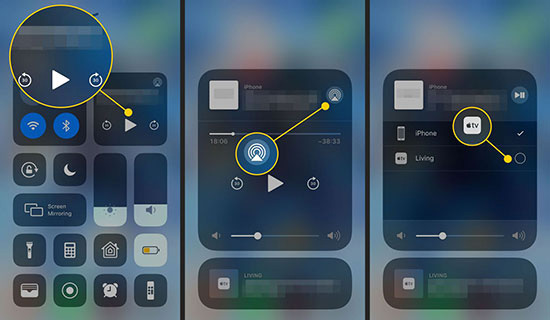
Step 4. A list of available devices on your network will appear. Tap on the name of your Roku device. The audio will now be redirected from your device and begin playing through your Roku.
The Critical Detail: Audio Quality Compromise
Here is the crucial trade-off for any audiophile. AirPlay is technically a lossless protocol, using the Apple Lossless Audio Codec (ALAC). This is far superior to Bluetooth. However, the AirPlay 2 standard is generally limited to streaming at a maximum of CD quality, which is 16-bit/44.1kHz.
This means if you are playing a true Hi-Res track from Qobuz—for example, a 24-bit/96kHz studio master—your iPhone or Mac will downsample it to 16-bit/44.1kHz before sending it to the Roku. While the sound is still crisp and lossless, you are not hearing the full, high-resolution audio file that is Qobuz's main appeal.
How to Fix the "No Sound" AirPlay Bug on Roku
A very common issue is seeing your Qobuz track playing on the TV screen but hearing complete silence. Before you restart everything, try this simple fix:
Step 1. While the Qobuz track is actively (but silently) playing via AirPlay on your Roku, press the star button ("*") on your Roku remote.
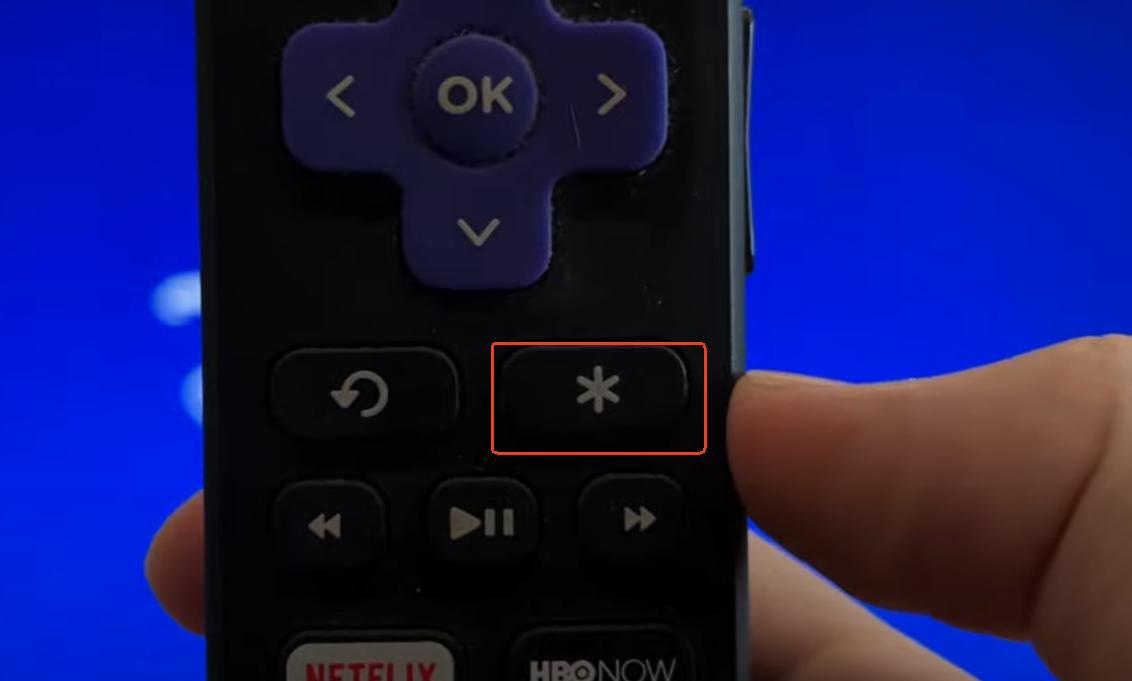
Step 2. An options menu will appear. Navigate to "Volume mode" or "Sound mode".
Step 3. You will likely see that it's set to "Leveling" or "Night". Change this setting to "Off". The audio should immediately start playing. If this doesn't work, try restarting both your Roku and your Apple device.
Part 2. Screen Mirroring Qobuz to Roku (Android & Windows)
For Android and Windows users, the equivalent technology is Screen Mirroring, often built on the Miracast standard. This feature replicates your device's entire screen and audio on the Roku. While it functions, from an audio fidelity perspective, it should be considered a last resort for any serious music listener.
How to Set Up Screen Mirroring for Qobuz on Roku
Step 1. On your Roku remote, go to "Settings" > "System" > "Screen Mirroring". Set the "Screen mirroring mode" to either "Prompt" (which asks for permission each time) or "Always allow".
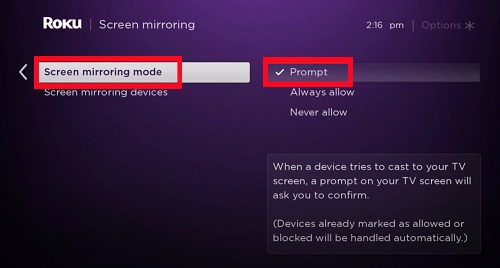
Step 2. Make sure your device is on the same Wi-Fi network as your Roku.
- On Android: Pull down the notification shade and look for an icon named "Smart View", "Cast", "Screen Cast", or a similar term. Tap it and select your Roku from the list of devices.
- On Windows: Press the "Windows key + K" to open the "Connect" panel. Your PC will search for wireless displays; select your Roku to connect.
Step 3. Once your screen is mirrored on the TV, simply open the Qobuz app and play your music as you normally would.
The Critical Detail: A Major Hit to Audio Quality
It is vital to understand that screen mirroring is fundamentally inferior to a protocol like AirPlay. It does not send a clean audio stream to your Roku. Instead, it creates a real-time video feed of your screen, compresses it, and sends that video—which contains a compressed audio track—to the Roku.
This process of live capture and compression is highly destructive to audio quality. The sound is subjected to lossy compression as part of the video stream, discarding the very high-resolution data that makes Qobuz special. It is the sonic equivalent of making a low-quality video of your phone rather than sending the original music file. For anyone who chose Qobuz for its commitment to sound quality, this method actively undermines that choice.
Part 3. Offline Playback for Flawless Hi-Res Qobuz Roku Integration
After exploring the wireless methods, it's clear they involve a trade-off between convenience and quality. For any listener serious about audio fidelity, the definitive solution is offline playback. This approach bypasses all wireless instability and quality compromises, delivering a perfect, bit-for-bit audio file directly to your Roku for the best possible sound.
Why Go Offline? The Quality and Reliability Advantage
Your Roku device, by design, is excellent at playing locally stored media files. While it lacks a native Qobuz app, its ability to handle high-resolution FLAC and ALAC files from a USB drive is a key strength. By creating an offline library of your Qobuz music, you provide your Roku with a perfect source file, eliminating the downsampling of AirPlay and the heavy compression of screen mirroring. This is the only method that truly honors the studio-quality audio you pay for with Qobuz.
How to Create Your Offline Qobuz Library with DRmare
You can't simply download files from Qobuz due to digital protections. To create your local library, you need a specialized tool designed to convert these streams into standard, playable audio files.
For this task, we recommend DRmare Streaming Audio Recorder. Contrary to its name, this software is not a simple recorder that captures audio in real-time. It is a true, high-speed converter that integrates with the Qobuz web player. It works by directly accessing and converting the Qobuz music tracks at up to 10X speed, a process that is significantly faster than real-time playback. It preserves the original, lossless audio quality and all the metadata like artist, album, and track titles, giving you a perfect digital copy for your personal use.
Step-by-Step Guide to Use DRmare Qobuz Converter
- Step 1Set Output Format and Preferences

First, launch the DRmare Streaming Audio Recorder on your computer. Before you begin, click the menu icon in the top right corner and select "Preferences". In the new window, click the "Convert" tab. Here, you should set the Format to "FLAC" to ensure 100% lossless audio quality for your Roku. You can also adjust the "Bit Depth" and "Sample Rate" to match the original Hi-Res Qobuz source. Click "OK" to save these settings.
- Step 2Select Qobuz and Add Music
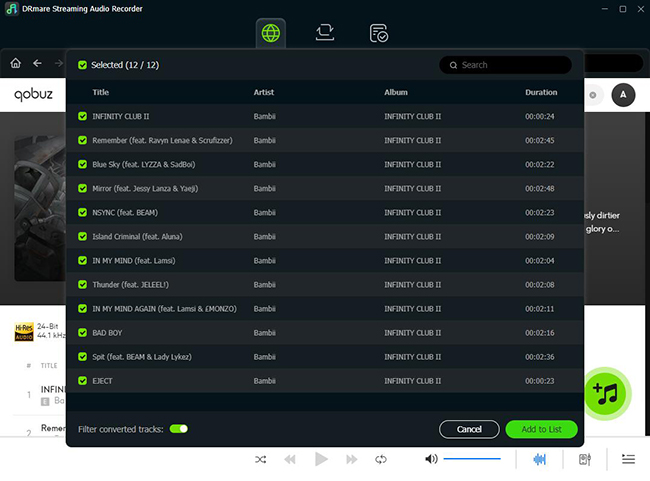
From the main screen of the DRmare software, select the Qobuz icon to open its built-in web player and log in to your account. Navigate to any album or playlist you want to convert. Once you've found your music, click the bright blue "Add" button floating on the right side of the screen. This will open a list of all the tracks; select the ones you want and click "Add to List."
- Step 3Convert Qobuz Tracks and Transfer
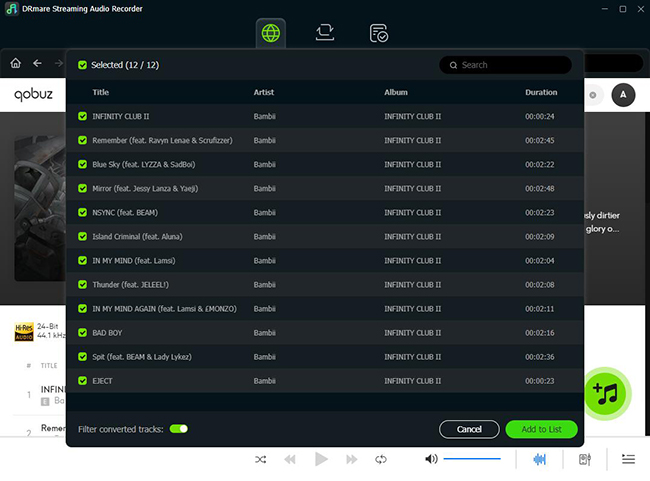
With your music queued up in the "Converting" tab, simply click the main "Convert" button. DRmare will begin converting all the selected Qobuz tracks to FLAC files at high speed. After the process is finished, you can find your new files by clicking the "Converted" tab and opening the output folder. From there, just copy the music files to your USB flash drive, and use "Roku Media Player" channel to play Hi-Res Qobuz on your Roku.
Part 4. FAQs about Playing Qobuz on Roku
Can I Stream Qobuz on Roku? Does Roku support Qobuz directly?
No, there is currently no official Qobuz channel for the Roku platform, and Roku devices do not support the Qobuz Connect feature. But you can still stream Qobuz on Roku through the workarounds described in this article.
Can Roku play lossless FLAC files?
Yes, absolutely. The Roku Media Player channel fully supports playback of FLAC and ALAC (Apple Lossless) files from a USB drive or a local network media server. This is the key feature that makes the offline method so effective.
Is screen mirroring the same quality as a direct stream?
Not necessarily. Depending on your Wi-Fi strength and device, the audio from screen mirroring can be compressed to maintain a stable connection. The offline playback method ensures the source file is 100% perfect, eliminating this variable.
Part 5. Conclusion
While there is no official Qobuz app for Roku, you have clear options to get your music playing.
Wireless methods like AirPlay and screen mirroring are fast but come with a cost: AirPlay can't deliver Qobuz's full Hi-Res quality, and screen mirroring significantly degrades the sound.
For the best audio, the offline method is the clear winner. By using a tool like DRmare Streaming Audio Recorder to convert your music to lossless FLAC files, you create a permanent, high-fidelity library. This is the only way to ensure your Qobuz tracks play flawlessly on your Roku with the perfect quality they deserve.













User Comments
Leave a Comment