Want to stream your favorite Qobuz Hi-Res music through your Denon receiver or HEOS speakers? Great news — you can! Qobuz Connect is now officially supported on Denon and Marantz devices with HEOS built in. This Denon Qobuz integration makes enjoying your lossless and high-resolution music collection directly on your home audio system simpler than ever before.
In this comprehensive guide, we'll show you two easy ways to use Qobuz on Denon with HEOS via Qobuz Connect and through the HEOS app, and how to create room groups in the HEOS app to play Qobuz across multiple devices simultaneously. You'll also learn about compatibility, setup steps, audio quality, and helpful troubleshooting advice.

Part 1. Does Denon Support Qobuz?
Yes, Denon devices with HEOS built in fully support Qobuz streaming! This is made possible by the native integration of Qobuz Connect within the HEOS ecosystem. You can listen to Qobuz through two primary methods: controlling playback via the Qobuz app to access the full 24-bit/192 kHz Hi-Res FLAC stream, or integrating Qobuz directly within the HEOS app, which supports FLAC playback up to 24-bit.
What Denon Devices Support Qobuz?
The following Denon product lines that feature HEOS Built-in are compatible:
- Denon AVR Receivers: Devices in the AVR-X series and AVC-X series.
- Denon Home Speakers: Models including the Home 150, Home 250, Home 350, and the Home Sound Bar 550.
Note:
Older HEOS HS1 models may not support Qobuz integration. To ensure seamless service, always confirm that both your device firmware and the HEOS app are updated to their latest versions.
Part 2. How to Stream Qobuz on Denon via Qobuz Connect
The most robust and highest-quality method for listening to Qobuz on your Denon system is by using Qobuz Connect. This feature allows your HEOS-enabled device to stream music directly from Qobuz's servers, bypassing your phone as the intermediary. This results in superior audio stability and preserves the highest possible sound quality.
- A Denon or Marantz device featuring HEOS Built-in.
- The latest device firmware is installed.
- The Qobuz app on your smartphone or tablet.
- An active Qobuz Studio or Sublime subscription.
- Your mobile device and HEOS hardware are connected to the same Wi-Fi network.
How to Use Qobuz on Denon
Once you have confirmed the prerequisites are met, setting up the direct stream is straightforward. Using Qobuz Connect leverages the native functionality of your HEOS hardware, making the connection process intuitive and reliable.
Step 1. Launch the Qobuz app on your phone or tablet and authorize your premium account.
Step 2. Select any Qobuz track or album you wish to play on the Denon receiver. Look for and tap the "Qobuz Connect" icon on the "Now Playing" screen.
Step 3. Select your "Denon device" from the list that appears. Qobuz Connect will establish the link, and your Denon hardware will immediately begin streaming the audio directly from the Qobuz cloud.
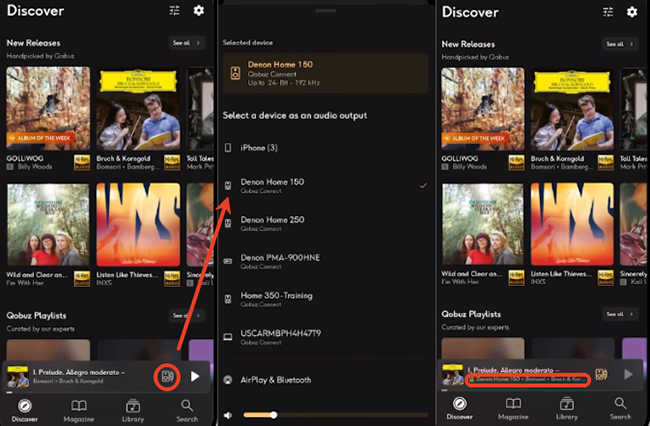
Step 4. You can now use the Qobuz app for all playback control (play, pause, skip) and adjust the audio playback volume.
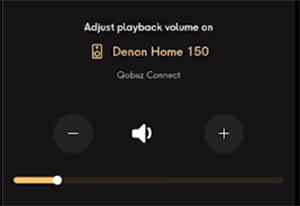
How to Group Rooms to Play Qobuz on Multiple HEOS Devices
Now that you are successfully streaming high-resolution Qobuz music directly to a single Denon HEOS device, the next step is to bring the experience to your entire home. The HEOS app makes it incredibly easy to synchronize your music across multiple compatible speakers and receivers, creating a unified, multi-room audio experience powered by your Qobuz stream. Here's how to:
Step 1. Open the HEOS app on your phone or tablet. Tap the "Rooms" section from the bottom center to create a room group.
Step 2. You can drag and drop favorite Denon receivers to group your HEOS zones.
Step 3. Your playing of Qobuz music will stream on all connected Denon devices simultaneously. If necessary, you can tap the "Sound Options" tab to adjust the volume of your group.
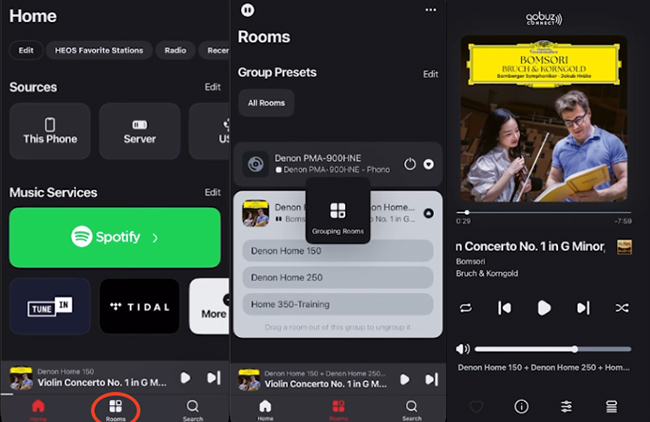
Part 3. How to Use Qobuz on a Denon Device via HEOS App
If you prefer managing all your playback sources from one place, you can integrate Qobuz directly as a native service within the HEOS app. This method keeps your Qobuz library, playlists, and browsing entirely within the HEOS ecosystem.
- The latest version of the HEOS app (iOS or Android).
- An active Qobuz account (Studio or Sublime subscription).
- An active internet connection and up-to-date Denon firmware.
How to Add Qobuz to HEOS App and Play on Denon
Step 1. Open the HEOS app on your mobile device. Scroll down to the "Music Services" section and tap the "Edit" icon.
Step 2. On the "Edit Music Services" screen, tap on "Add More Music". This will display a list of all the music streaming services that are compatible with the HEOS platform.
Step 3. Scroll through the list and select "Qobuz". The app will then prompt you to enter the username and password for your Qobuz account. Enter your credentials carefully and authorize the connection.
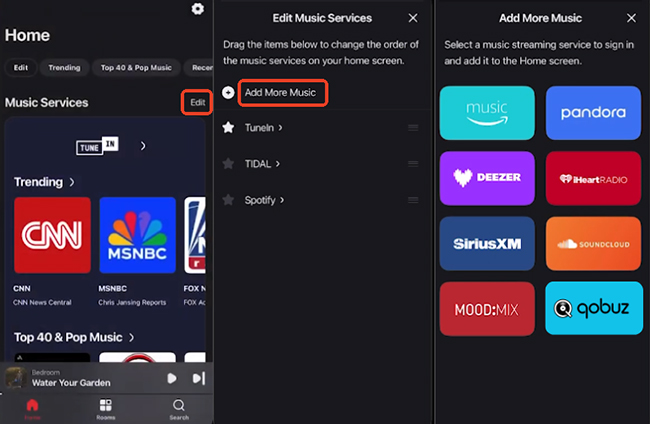
Step 4. Once successful, Qobuz will appear as a music source in your HEOS app. You can browse and stream your Qobuz albums or playlists directly inside the HEOS app.
Part 4. How to Play Qobuz on Denon without Subscription via USB Drive
If you wish to listen to your Qobuz library on your Denon receiver without a Qobuz subscription or reliance on a network connection, there is still a solution. You can download your Qobuz music as local files and play them on Denon via a USB flash drive. This way is available for all Denon receivers.
To achieve this, you can use DRmare Streaming Audio Recorder, which is designed for this purpose. As an all-in-one streaming music downloader, it can download music from Qobuz Web Player and save it to a format compatible with your Denon receiver (such as MP3, FLAC, or WAV). The highlight feature of this software is that it runs at 10X faster conversion speed while retaining the original audio quality.
How to Listen to Qobuz on a Denon Receiver Offline
Step 1. Download and open DRmare Streaming Audio Recorder on your computer. Click the "menu" > "Preferences" option to customize the Qobuz music output formats for the Denon device.

Step 2. Tap the "Qobuz" icon from the main interface to open the built-in Qobuz Web Player. You have to authorize your account. After that, you can browse your library and click the "Add" > "Add to List" button to load them to the conversion list.
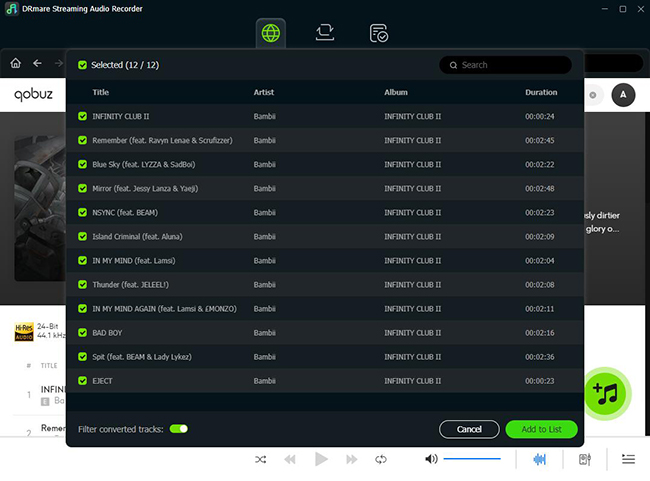
Step 3. Click the "Convert" button to download your desired Qobuz tracks to Denon-supported audio files. After conversion, you can locate them by clicking the "Converted" > "Folder" icon.
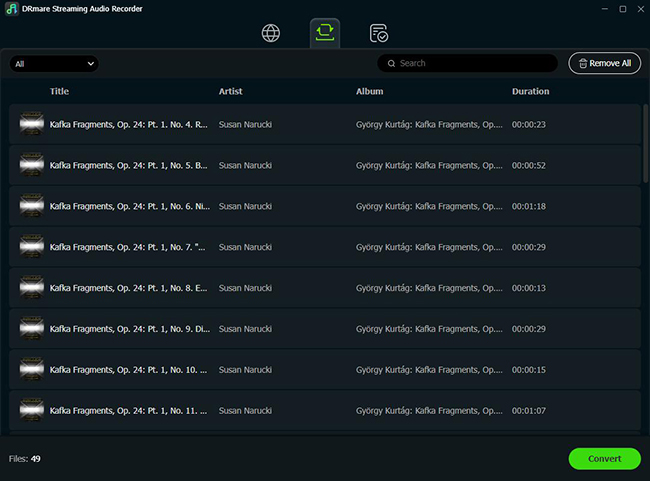
Step 4. Copy these Qobuz files directly onto a USB flash drive formatted correctly (usually FAT32). After that, you can plug it into the USB port on your Denon receiver.
Step 5. Use your Denon remote or the HEOS app to select the "USB" source option as the music source. Now, you can browse your folders and play the downloaded Qobuz tracks on Denon, entirely bypassing the need for an active Qobuz subscription or network stream for playback.

Part 5. In Conclusion
Using Qobuz on Denon has never been easier, and with Qobuz Connect now natively supported, you can finally enjoy true Hi-Res FLAC audio exactly as the artist intended. You can also browse your saved Qobuz playlists, albums, and favorites directly within the HEOS app.
If you want to play Qobuz favorites offline or without a subscription, DRmare Streaming Audio Recorder provides a practical way. It helps you download and play your Qobuz music locally on Denon receivers through USB, ensuring your music is always accessible, even without an internet connection.













User Comments
Leave a Comment