Qobuz offers a gateway to stunning, high-resolution audio, promising studio-quality sound for discerning listeners. Paired with the convenience of Google Chromecast, it should be the perfect match: pristine music streamed wirelessly to your favorite audio system. However, as many users discover, the reality can be frustrating, with unexpected quality caps, audio dropouts, and connection issues.

This comprehensive guide will walk you through everything you need to know. We'll show you how to set up Qobuz with Chromecast, explain the audio quality you can realistically expect, and provide solutions for the most common problems. Finally, we'll reveal a definitive method to enjoy your Qobuz library with flawless, uninterrupted playback every time.
Part 1. How to Chromecast Qobuz From Your Phone or Computer
Connecting Qobuz to a Chromecast or a device with Chromecast built-in is a great way to enjoy your music on a larger system. However, the process is different depending on whether you are using a mobile phone or a computer. The mobile app method is generally recommended for the best performance.
Using the Qobuz Mobile App
This is the most straightforward and reliable way to cast. The native Qobuz app on both iOS and Android has Chromecast functionality integrated directly into the player.
Step 1. Ensure your phone or tablet is connected to the same Wi-Fi network as your Chromecast-enabled device (e.g., your TV, speaker, or audio streamer).
Step 2. Open the Qobuz app and begin playing any track. On the "Now Playing" screen, you will see the Google Cast icon, which looks like a rectangle with a Wi-Fi symbol in the corner.
Step 3. Tap the Cast icon. A list of available devices on your network will appear. Select the device you want to stream your Qobuz audio to.
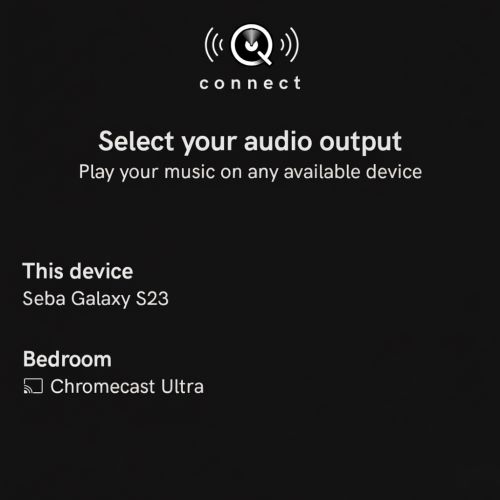
Step 4. Once connected, the Cast icon will become solid or change color, and the music will begin playing through your selected audio system. This method is preferred because it tells your Chromecast device to pull the music stream directly from Qobuz's servers, ensuring the highest possible fidelity.
Using a Computer via the Chrome Browser
It is important to note that the dedicated Qobuz desktop app for Windows and macOS does not have a built-in Chromecast feature. To cast from a computer, you must use the Google Chrome browser and the Qobuz Web Player.
Step 1. Open the Google Chrome browser on your computer.
Step 2. Navigate to the Qobuz Web Player at play.qobuz.com and log in to your account.
Step 3. Begin playing the music you want to cast. Then, click on the three-dot menu icon in the top-right corner of the Chrome browser itself.
Step 4. From the dropdown menu, select "Cast, save and share" → "Cast".
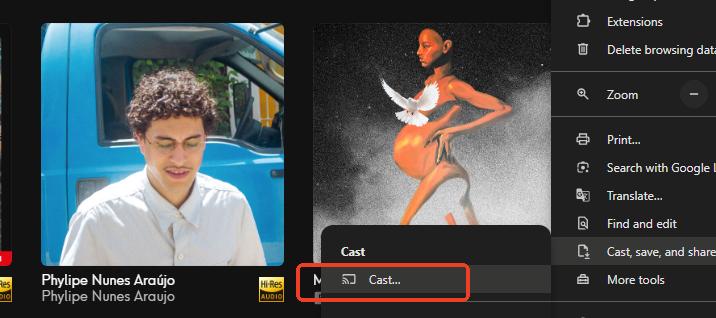
Step 5. A new panel will appear, displaying all available Chromecast devices on your network. Click on the name of the device you wish to stream to. The audio from the Qobuz tab will now play through your selected device.
While this process works, casting a browser tab can sometimes involve extra audio processing by your computer, which may affect the final sound quality compared to the direct stream initiated from the mobile app.
Part 2. Qobuz Chromecast Audio Quality: What Resolution Can You Really Expect?
This is where most of the confusion around using Qobuz with Chromecast arises. While Qobuz offers streams up to $24$-bit/$192$kHz, your Chromecast device may not be able to handle that resolution. The quality you get is determined by the weakest link in your chain.
Why You Might Not Be Getting 24-bit/192kHz
Not all Chromecast devices are created equal. Their audio output capabilities vary significantly, which directly impacts the quality of your Qobuz stream.
Chromecast Audio (Discontinued)

This audiophile-focused device was specifically designed for high-quality sound. It supports Hi-Res audio streams up to $24$-bit/$96$kHz via its optical output. If you own one, it is your best option for casting from Qobuz.
Standard Chromecasts (HDMI Models)

Most modern Chromecasts, including the Chromecast with Google TV (HD and 4K) and older HDMI dongles, are primarily designed for video. Their firmware typically limits audio output to a maximum of $24$-bit/$48$kHz.
Chromecast Built-in
For audio streamers and receivers with "Chromecast built-in", the maximum quality depends entirely on the manufacturer. High-end devices from brands like WiiM or Cambridge Audio can often support $24$-bit/$96$kHz or higher, while others may be capped at CD quality ($16$-bit/$44.1$kHz).
It is also important to note that Qobuz itself has stated that it caps streams to Chromecast devices at a maximum of $24$-bit/$96$kHz for stability reasons, even if a track is available in a higher resolution.
Part 3. Troubleshooting Common Chromecast Qobuz Problems
If you're experiencing issues, you're not alone. The high bandwidth required for FLAC files can expose weaknesses in your network or bugs in the casting protocol. Here are fixes for the most common problems.
Fixing Stuttering and Audio Dropouts
The most frequent complaint is music cutting out, especially on Hi-Res tracks.
This is almost always a network issue. A $24$-bit/$96$kHz FLAC stream requires a significant and, more importantly, stable internet connection. To fix this, first try moving your Wi-Fi router closer to your Chromecast device or using a wired Ethernet adapter if possible. If the problem persists, you can lower the streaming quality within the Qobuz app settings as a temporary measure. Go to My Qobuz > Settings > Streaming and select a lower quality to see if playback becomes stable.
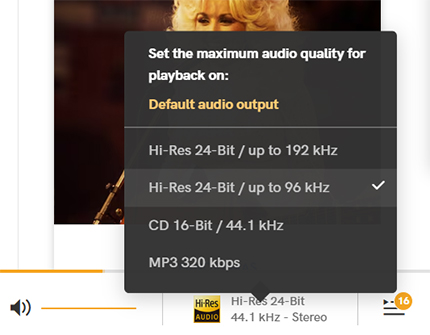
Why Has the Cast Icon Disappeared?
Sometimes the Cast icon simply doesn't show up in the Qobuz app. This is a connectivity problem. Ensure both your phone and Chromecast device are on the same Wi-Fi network and that your Qobuz app is fully updated. A quick fix is to restart your phone, your Chromecast device (by unplugging it for 30 seconds), and your Wi-Fi router.
Playback Stops Randomly on Google TV
A known bug with the Chromecast with Google TV can cause Qobuz playback to stop when the device's "Ambient Mode" (the screensaver) activates. To prevent this, you can either extend the screensaver timeout or disable it entirely by going into your device's settings.
Part 4. The Ultimate Solution: An Offline Library for Flawless Playback
While the troubleshooting tips above can help, they are often just workarounds for a fundamental issue: streaming massive Hi-Res audio files over a general-purpose protocol like Chromecast is inherently fragile. Wi-Fi interference, network congestion, and software incompatibilities will always be a risk that can ruin the listening experience. For a Qobuz subscriber who has invested in high-quality audio, these interruptions are unacceptable.
The only definitive way to solve all Chromecast-related problems is to eliminate the unreliable stream itself. This is where DRmare Streaming Audio Recorder provides the ultimate solution. It allows you to move your music from a volatile live stream to a stable, local file on your computer. By converting your favorite Qobuz albums and playlists in their original, lossless quality, you can create a personal, bit-perfect offline library. Once the music is converted as a local FLAC or WAV file, playback is no longer dependent on your internet speed or Chromecast's stability.
Part 5. Conclusion
In short, while Chromecast works with Qobuz, it's often an unreliable way to enjoy high-resolution audio. Instead of constantly troubleshooting dropouts and connection issues, the best fix is to remove the unstable stream from the equation.
DRmare Streaming Audio Recorder lets you do this by creating a personal, offline library of your Qobuz music. This guarantees flawless playback every time, without relying on your Wi-Fi. For a truly stable listening experience, downloading your music is the most reliable choice.













User Comments
Leave a Comment