If you're a music lover who values sound quality, you've likely heard of Qobuz. It offers an unparalleled experience focused on high-fidelity audio. While its dedicated desktop and mobile apps offer a rich experience, the Qobuz Web Player is also a nice option to listen to music. It provides a convenient way to access your entire Qobuz library of CD-quality and Hi-Res audio on many devices with a web browser, no installation required.
This guide will walk you through everything you need to know, from what the web player is and its key features to a step-by-step tutorial. You can learn how to use it for your first login, streaming, purchasing, and even downloading music from Qobuz Web Player for offline listening.
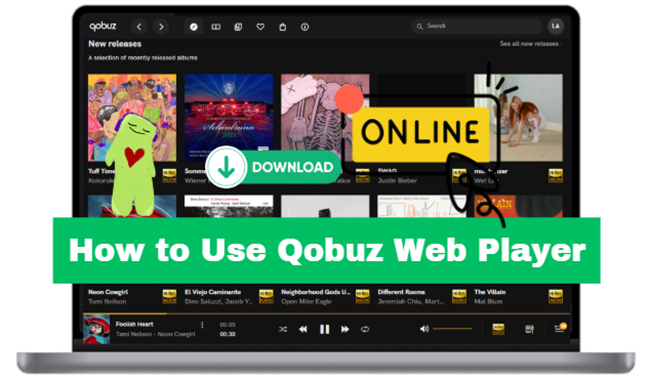
Part 1. What Is Qobuz Web Player?
The Qobuz Web Player is a browser-based application that gives you full access to the entire Qobuz streaming service and download store directly from your web browser. Instead of installing a program, you simply navigate to its website, log in, and instantly start listening. It's designed to be a convenient, universally accessible gateway to your high-resolution music library.
Key Features of Qobuz Web Player
- Hi-Res Streaming: Access and stream over 100 million songs in qualities up to 24-bit / 192 kHz FLAC if you have a Qobuz Studio or Sublime subscription.
- Integrated Download Store: Browse, purchase, and download Qobuz albums and tracks in studio-quality formats to own them forever.
- Digital Booklets: Read the original liner notes, credits, and artwork included with many albums.
- Rich Editorial Content: Explore curated playlists, in-depth articles, artist interviews, and historical "Panoramas" through the integrated Magazine.
- Comprehensive Library Management: Create playlists and save your favorite Qobuz tracks, albums, and artists to your personal "My Qobuz" library.
- High Compatibility: It is compatible with modern web browsers on Mac, PC, and mobile devices, including the latest versions of Chrome, Firefox, and Safari.
Qobuz Web Player vs. Qobuz App
A key difference between the Qobuz web player and the dedicated app is that the web player does not support offline downloads with a Qobuz subscription. To listen to your Qobuz music offline, you need to use the desktop application for Mac or Windows, or the mobile app for iOS and Android. Additionally, the desktop and mobile app provides more advanced audio output settings, which can be beneficial for users with audiophile-grade hardware.
Part 2. How to Use Qobuz Web Player
Getting started is as simple as opening a browser tab. There's no software to download, making it perfect for use at work, on a friend's computer, or anywhere you have an internet connection.
Qobuz Web Player Login
Step 1. Open your preferred web browser and navigate to the official Qobuz web player URL: play.qobuz.com. You will be prompted to log in and click the Log in button to enter the login page.
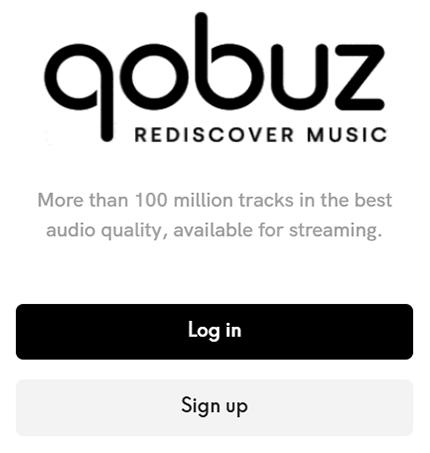
Step 2. Enter the email address and password associated with your Qobuz account to access the player. If you don't have it, create a new one directly.
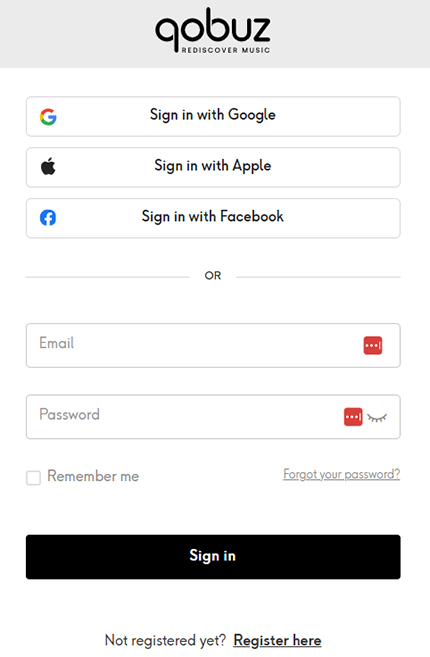
Step 3. Once you log in, you'll see a clean and organized interface designed for music discovery. It's broken down into three main areas:
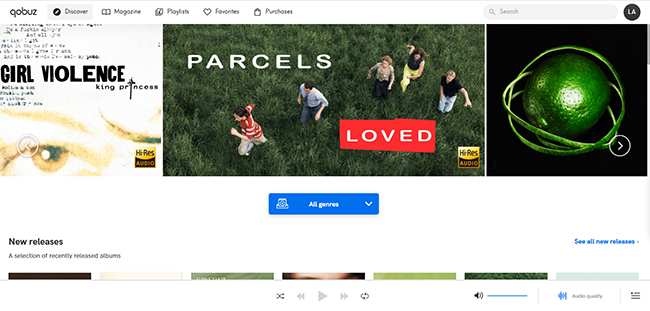
- The Top Navigation Bar: This is your command center. From here, you can access the "Discover" page for new releases, "Playlists" and "Favorites" for your personal library, the "Magazine" for editorial content, the "Purchases" for purchased tracks, and the search bar.
- The Main Content Window: This central area displays whatever you've selected from the sidebar, whether it's an album's tracklist, search results, or a curated playlist.
- The Bottom Playback Bar: This persistent bar at the bottom of the screen contains all your playback controls, the volume slider, and—most importantly—the audio quality selector.
How to Find and Listen to Qobuz Music
The primary function of any music player is seamless listening. The Qobuz web player makes this intuitive.
Step 1. To find music, simply type an artist, album, or track name into the search bar in the left sidebar. As you type, results will appear in the main window, neatly categorized. To play something, just click on a song title or the play button on an album cover.
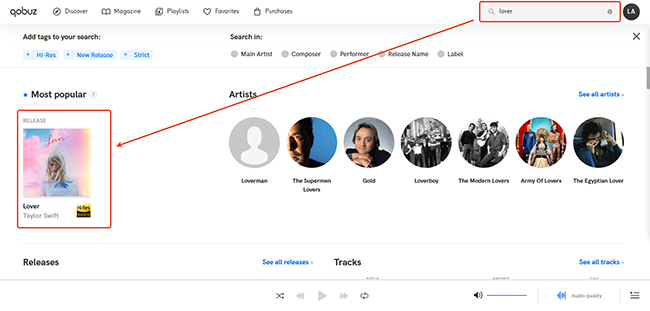
Step 2. Once a track is playing, you can manage what's coming up next by clicking the queue icon on the playback bar. This allows you to see and rearrange upcoming songs.
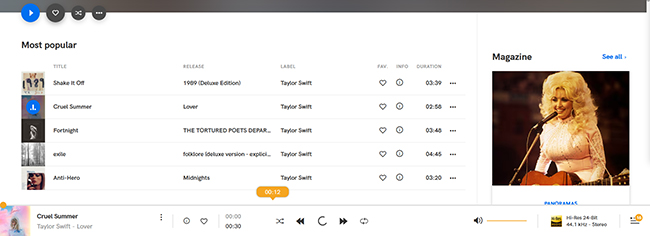
Step 3. You can click the heart icon to save an album, artist, or track to your "Favorites" section. Also, you can click the three-dot icon next to the song's title to add them to a new or existing playlist.
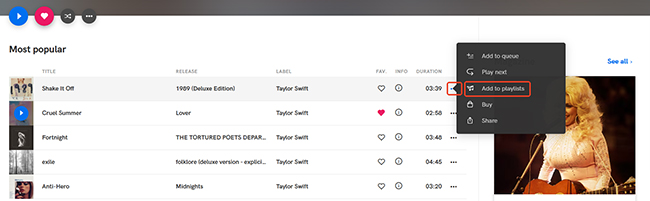
How to Adjust Qobuz Web Player Audio Quality
To ensure you're getting the best sound possible, you can change the streaming quality at any time.
Step 1. Look at the bottom playback bar. You will see an icon indicating the current quality (e.g., MP3, CD, HR).
Step 2. Click this icon. A menu will pop up, allowing you to select from the available audio quality tiers for that track, which typically include:
- MP3 (320 kbps)
- CD-Quality (FLAC 16-Bit / 44.1 kHz)
- Hi-Res 24-Bit (FLAC 24-Bit / up to 96 kHz)
- Hi-Res 24-Bit (FLAC 24-Bit / up to 192 kHz)
Step 3. Choose the highest quality your subscription and internet connection support for the best listening experience.
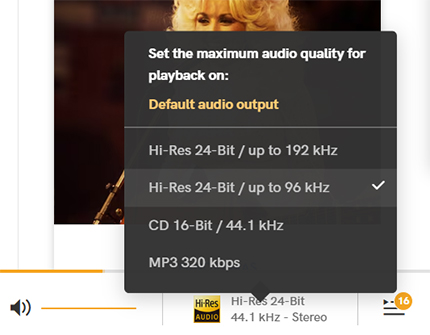
How to Buy and Download Music in Qobuz Web Player
One of the web player's best features is its seamless integration with the Qobuz Download Store. This allows you to purchase music files to own permanently.
Step 1. Find the album or track you wish to purchase. You will see its price listed.
Step 2. Click the price to add the item to your cart. Complete the checkout process to buy the music.
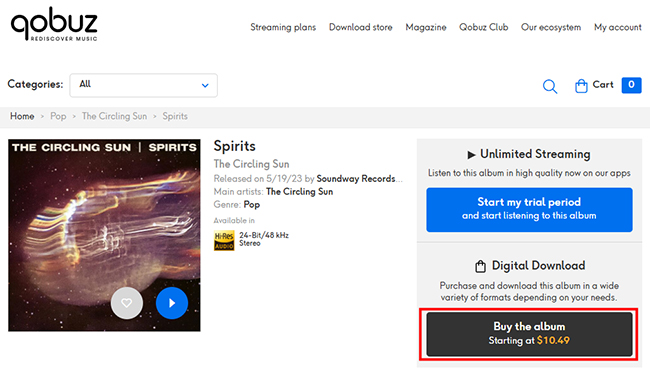
Step 3. Once purchased, navigate to your profile in the top-right corner and click on Purchases.
Step 4. You will see a list of all the purchased music you own. Click the Download track by track button next to an item to save the audio files directly to your computer.
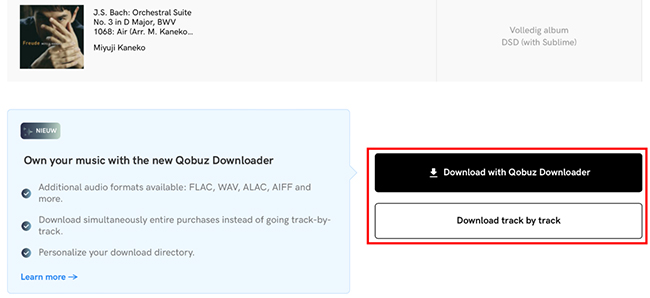
Part 3. How to Download Music Streams from Qobuz Web Player
As mentioned, the Qobuz Web Player is designed for streaming and does not have a built-in feature to download streaming playlists for offline use. This functionality is reserved for the desktop and mobile apps. For this purpose, DRmare Streaming Audio Recorder provides a solution.
It features a built-in Qobuz Web Player, allowing you to download any Qobuz track, album, or playlist directly to your computer at 10X faster speed. It also allows you to customize the Qobuz output format to FLAC, WAV, MP3, AIFF, and more. All downloads are local files without protection. This gives you offline access to the streaming catalog on any device.
How to Download Music from Qobuz Web Player
- Step 1Define Qobuz Output Parameters for Download
Open DRmare Streaming Audio Recorder from your computer desktop. Go to the Preferences menu. Here, you can choose your output format (e.g., FLAC for lossless quality), set the bit rate, and select the output folder where the Qobuz files will be saved.

- Step 2Open Qobuz Music Downloader within DRmare
Tap the Qobuz icon to launch the Qobuz music downloader section. You will see the integrated Qobuz Web Player, which you can click the Log In button to authorize your Qobuz account.

- Step 3Add Qobuz Music and Playlists to Download
Find the playlist or album you want to download in the Qobuz Web Player, then click the Add > Add to List button to import it to the conversion queue. Besides, you can directly paste the Qobuz link into the converter's search bar and click the Download button to load the tracks.
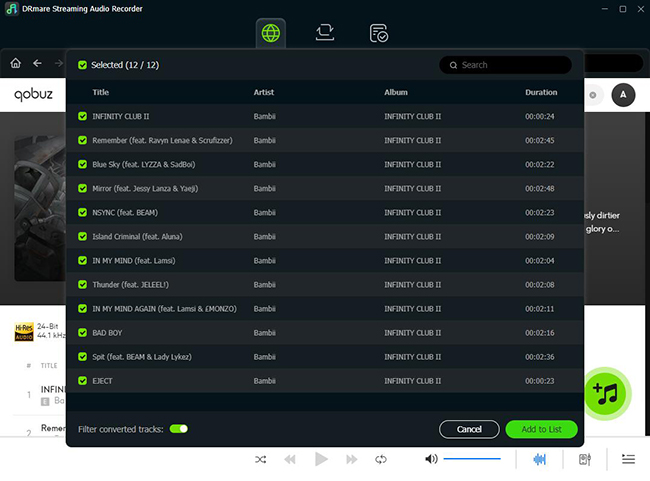
- Step 4Download Qobuz Music to Local Computer
Once all settings are configured, click the Convert button under the Converting tab. The software will begin downloading and converting the tracks from the Qobuz Web Player to your computer. After a short time, you will find the local Qobuz audio files in your chosen folder.
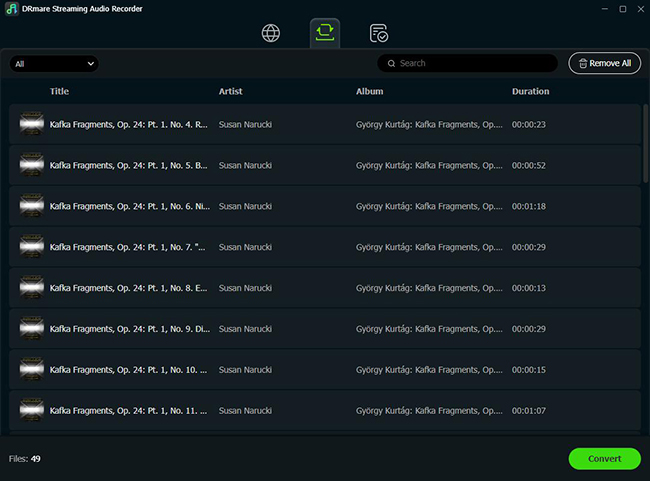
Part 3. FAQs about Qobuz Web Player
Can I use the Qobuz Web Player for free?
No. The Qobuz Web Player requires an active Qobuz streaming subscription to listen to music. You can, however, use it to browse and purchase music from the download store without a streaming plan.
What's the difference between a purchased download and an offline download?
A purchased download is a file (e.g., FLAC, WAV) that you own permanently and can play on any device. An offline download (from the desktop app) is an encrypted streaming file that is only playable within the Qobuz app while you have an active subscription.
Does the Qobuz Web Player support my external DAC?
Yes. Your web browser will send the audio signal to your computer's selected audio output, which can be your external DAC. For the best results, ensure your computer's audio settings are configured to match the Hi-Res quality from Qobuz.
How to fix Qobuz Web Player no sound?
If you ever run into issues with playback, try these simple steps first:
- Refresh the page: A quick refresh of your browser page can often fix temporary playback issues.
- Check volume levels: Make sure the volume is turned up on the web player itself, your computer, and any external speakers or headphones.
- Clear your cache: Clear your web browser's cache and cookies to resolve loading problems.
- Update your browser: Ensure you are using the latest version of Chrome, Firefox, Safari, or Edge.
- Disable extensions: Temporarily disable ad-blockers or other browser extensions, as they can sometimes interfere with playback.
Part 5. In Conclusion
With its high-quality streaming and easy access, the Qobuz Web Player is a fantastic option for music lovers. While the dedicated apps provide full offline functionality and advanced audio settings, the web player's convenience makes it perfect for enjoying your high-resolution music library from almost any device.
One drawback of the Web Player for Qobuz is that it doesn't support offline downloads for streaming music. However, this limitation can be overcome with DRmare Streaming Audio Recorder. With this, you can use the web player not only to discover and listen but also to create a permanent, offline collection of the music you love.













User Comments
Leave a Comment