Creating stunning videos with Magisto is a breeze thanks to its AI-powered editing capabilities. However, many users face a common frustration: incorporating their favorite Spotify tracks into their video projects. If you've tried to add Spotify music to Magisto creations, you've likely encountered roadblocks. But don't worry—this article explains why this happens and provides a reliable solution to overcome this limitation.
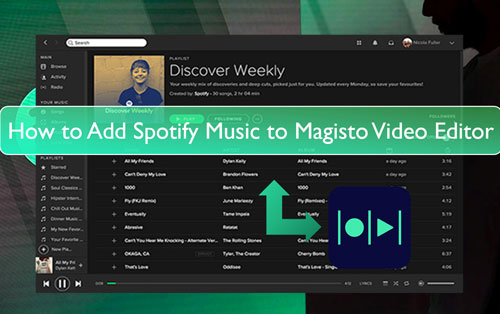
Part 1. Why Direct Spotify Magisto Integration Isn't an Option
You might wonder why there isn't a simple "add from Spotify" button right inside the Magisto app. The main reasons boil down to music rights and the way Spotify protects its extensive music library.
Magisto allows you to upload your own audio files, which means you generally need to own that music or have the correct licenses to use it in your video projects. It's similar to using MP3 files you already have on your device. However, music from streaming services like Spotify operates under different rules. Spotify songs are protected by a technology often called Digital Rights Management (DRM). This protection ensures that the music is played only within the Spotify application itself, honoring their agreements with artists and record labels. Because of this DRM, you can't simply grab a song file from Spotify and use it directly in other software like Magisto as if it were a standard audio file.
Part 2. How to Get Spotify Magisto to Work - Best Tool
We've established that Spotify's specific audio format and its protective measures are the main hurdles to directly using its tracks in Magisto. So, how do you bridge this gap and truly make Spotify Magisto work for your video projects? The answer involves two key steps: removing those playback restrictions and converting the songs into a Magisto-friendly format, like the universally accepted MP3. Spotify's native format isn't designed for direct use in external editing software.
This is where a dedicated tool becomes invaluable, and for this specific challenge, DRmare Spotify Music Converter stands out as an excellent solution. This software is expertly designed to download your chosen Spotify music and transform it into standard audio files, perfectly prepared for use in Magisto or any other video editor.
Here's how DRmare Spotify Music Converter helps you unlock your Spotify library for Magisto:
- Unlocks Your Music for Keeps: It efficiently removes the usage limitations from Spotify tracks, allowing you to download and save them as local audio files directly onto your computer. This gives you true ownership of the files for personal use.
- Converts to Magisto-Ready Formats: You can easily convert Spotify songs and playlists to a range of widely supported audio formats, including MP3, WAV, AAC, and FLAC. MP3 is often the best choice for seamless compatibility with Magisto.
- Preserves Original Sound & Details: DRmare is engineered to maintain the original audio fidelity of your Spotify music, ensuring your tracks sound just as good in your videos. It also carefully preserves all essential ID3 tags (like song title, artist, album, and genre).
- Fast and Customizable: Enjoy efficient, often accelerated (up to 5X) conversion speeds that save you valuable time. For advanced users, DRmare also offers options to customize audio parameters like sample rate, bit rate, and channel to meet specific project needs.
Once the conversion process is complete with DRmare, you'll have regular audio files of your favorite Spotify songs ready on your computer. These are then fully accessible and limitation-free, allowing you to easily import and add your Spotify music to Magisto to craft truly personalized and impactful videos.
Part 3. How to Download and Convert Spotify Music for Magisto
Follow this straightforward process to add your favorite Spotify tracks to your Magisto videos:
- Step 1Set Output Settings and Log Into Spotify
Download and install DRmare Spotify Music Converter with the button above, then launch the program. Log into your Spotify account using the built-in Spotify web player. Click the menu icon in the top-right corner, then select "Preferences". Under the "Conversion" section, customize your preferred audio format, quality, and other output parameters. For best compatibility with Magisto, select MP3 format with 320kbps bitrate.

- Step 2Add Spotify Tracks or Playlists
Now you're ready to select the music you want to use in your Magisto videos. Browse through Spotify to find the songs, playlists, or albums you want to convert. Click the "Add" button located at the bottom right corner, then click on "Add to list" button to add picked songs to your conversion list.

- Step 3Start to Download and Convert Spotify to MP3
With your Spotify content added to the conversion list, you're ready to transform it into Magisto-compatible format. Click the "Convert" button to begin the process. The software will automatically download and convert your selected Spotify songs or playlists to MP3 or your chosen audio format. After conversion completes, find your converted tracks in the History window. These files are now stored offline on your computer and ready to be uploaded to Magisto when creating your video projects.

Part 4. How to Add Spotify Music to Magisto
Now, you got the local Spotify songs on your computer for use on Magisto. But how to add music from Spotify to Magisto? No worries. In this part, we will guide you to do that in two ways.
Method 1. On Magisto Online Video Editor

Step 1. Go to the Magisto official website. And then sign it it with your Google account.
Step 2. Hit on the 'Start creating' button. Then tap 'Add Media' to make a new project to import photos and videos.
Step 3. Head to choose where you want to add photos and videos from. You can add them from Google Photos, Stock or Recent uploads. Or you can upload media files by touching the 'Upload' button.
Step 4. Once chosen the footage and video style you want, then hit on the 'Upload your music' option to choose the converted Spotify music tracks.
Step 5. To upload your own music to Magisto, you need to read and agree to its music submission terms first.
Step 6. At last, select the Spotify music you want to add and hit on 'Preview'. Then you can add Spotify music to Magisto for your video project.
Method 2. With Magisto Mobile App
To add music to Magisto from Spotify with Magisto mobile app, you need to transfer the converted Spotify songs to your iOS or Android devices in advance. Please connect your mobile device to your computer and move the Spotify music to it for use on Magisto. After that, you can start to use Spotify in Magisto video editor.
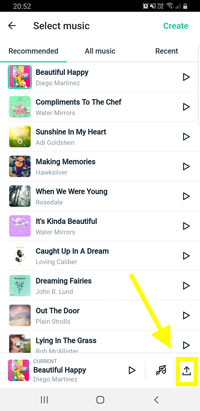
Step 1. Launch the Magisto video editor on your iOS or Android device. Then click on the '+' icon to create a new video.
Step 2. Here you can add footage, text and so on for your video. After that, click on the 'Next' button.
Step 3. Hit on the 'Upload music' icon to choose the Spotify music tracks on your device.
Step 4. Once agreed to the music submission terms and selected the Spotify songs, then hit on 'Create' for Android or 'Next' for iOS device.
After that, the Spotify music will be added into your video on Magisto on mobile phone.
Part 4. In Conclusion
While you can't directly play Spotify on Magisto due to licensing and DRM, it's clear that a reliable solution exists. By using DRmare Spotify Music Converter, you can easily convert your favorite Spotify tracks into formats compatible with Magisto. This empowers you to add a truly personal and impactful audio dimension to your video projects.
Ready to give your Magisto videos a unique sound? Consider trying DRmare Spotify Music Converter to unlock your Spotify library and elevate your creative projects.













User Comments
Leave a Comment