VN Video Editor is one of the best video editors. Previously, it was only available on mobile devices, and due to its growing popularity, it has a desktop version as well. As a very user-friendly app, it is also suitable for non-technical beginners. If you're looking for a drop-in replacement for Adobe Premiere Pro, then it's the one for you.
There is a huge music library in VN Video Editor for you to choose from. You can also add your own music to the video in VN. What about Spotify music? Can it be added to VN's video? Read on to learn how to add music in VN app from Spotify on mobile and desktop.
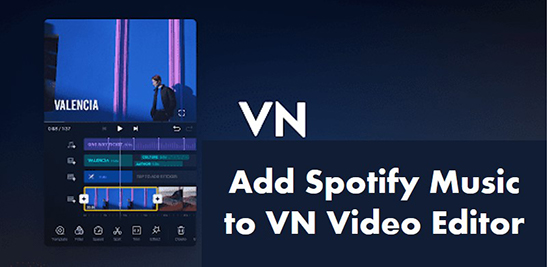
Part 1. Can You Add Music to VN from Spotify
Can you import music to VN from Spotify? Unfortunately, the answer is no. You cannot directly add Spotify music to VN Video Editor because Spotify music is copyrighted. Also, all songs on Spotify are encoded in OGG format, which is not compatible with VN. VN Video Editor only allows users to upload audio files in MP3, WAV, M4A, and WMV.
| VN-supported audio format | MP3, WAV, M4A, and WMV |
| Spotify music format | Protected OGG |
| DRmare Spotify Converter output format | MP3, WAV, AAC, M4A, M4B, and FLAC |
Therefore, you need to unprotect Spotify music and convert Spotify music to VN-compatible audio format. After reviewing all the converters that can do such a thing, we have picked the best one - DRmare Spotify Music Converter.
It is designed to download Spotify music without Premium while removing copyright protection. Besides, you can use it to convert Spotify music to MP3, WAV, and more VN-supported formats. After conversion, the downloaded Spotify music will be saved on your local drive. They will be your real files, so you can easily add the downloaded Spotify music to the VN app or any other video editor for use.

- Remove Spotify music's copyright protection
- Download Spotify songs losslessly as real files
- Convert Spotify songs to MP3, WAV, and more VN-supported formats
- Add music to VN app from Spotify without a problem
Part 2. How to Convert Spotify Music for VN
With such powerful functions, DRmare Spotify Music Converter allows you to convert Spotify music to VN-compatible format at 5X faster speed. You can install its free trial version by clicking the "Download" button above. Then we will show you how to use it to add Spotify music to video on the VN app.
- Step 1 Add Spotify songs to DRmare

- Launch the DRmare Spotify Converter and you can find that the Spotify app will open automatically. Now, head to the Spotify app and find the songs you want to use in the VN app. Then drag and drop them to the main window of this software. Also, you can copy the URL of the Spotify songs, then put it into the search bar, and finally hit on the '+' button to add Spotify songs.
- Step 2Set Spotify output format for VN

- Touch the 'Menu' icon at the top right and then opt for 'Preferences' and then 'Convert'. In this window, you can reset the audio format, sample rate, audio channel, and more as you like. To add music to VN app from Spotify, you can select either MP3, WAV, or M4A. Once finished, press 'OK'.
- Step 3Convert Spotify music for VN

- Hit on the 'Convert' button and this program will download Spotify music to computer for VN. When the conversion process is done, the VN-compatible Spotify files will be saved on your computer. You can click on the 'Converted' button to find the downloaded songs. You are now ready to add music to VN app from Spotify.
Part 3. How to Add Music in VN App from Spotify
Now, you have got your Spotify files compatible with VN Video Editor. You can import music from Spotify to VN with just a few clicks. Here's how to add music on VN app from Spotify on your mobile device or computer.
3.1 How to Add Music in VN App on iPhone/Android from Spotify
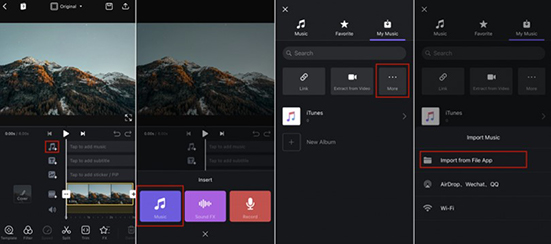
Step 1. Please first move the converted Spotify music to iPhone or Android phone.
Step 2. Open the VN Video Editor on your mobile device.
Step 3. Click on the big "+" icon and then select "New Item" to start a project.
Step 4. In the video timeline, click on the "Music" icon.
Step 5. Select "Music" then choose "More", and then "Import from File App".
Step 6. Find the converted Spotify songs and add them to your video.
3.2 How to Add Music to VN on Mac/Windows from Spotify
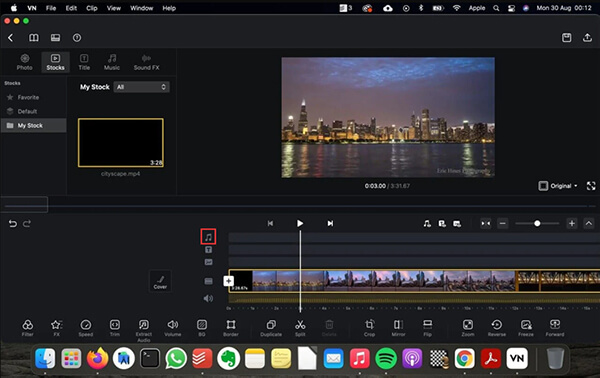
Step 1. Open VN Video Editor on your Windows or Mac computer.
Step 2. Click on 'New Project' to create a new project.
Step 3. Click on the "Music" icon in the video editing window and you can select the converted Spotify music files from your computer.
Alternatively, you can drag and drop the Spotify audio files into the video editing window.
Part 4. FAQs about Spotify and VN Video Editor
Q1: Is VN Editor Free to Use?
A: Yes. VN Video Editor is a free and easy-to-use video editor. It runs flawlessly on Android, iOS, Windows, and Mac.
Q2: How Do I Add Music to VN App?
A: You can only add royalty-free music to VN. To do this, tap on the 'music' icon on your video timeline. Then select 'My Music' and then 'Import from File App'.
Q3: Does VN App Have Watermark?
A: No. VN Video Editor is one of the best free video editing software. It doesn't put watermarks. You won't encounter any video or banner ads either.
Q4: How to Import Music to VN from Spotify?
A: You can only do this after you remove the copyright protection of Spotify and convert Spotify music formats. DRmare Spotify Music Converter is the best tool you can use to achieve this. It allows you to convert Spotify music to multiple audio formats and remove the protection of Spotify music. After that, you own the Spotify music and can use it on the VN app or other video editors.
Part 5. The Verdict
Let's go back to the original question: how to add music to VN from Spotify? With DRmare Spotify Music Converter, it is not difficult to add music from Spotify to VN application. In fact, it is a powerful tool to solve Spotify music playback and usage problems. It allows you to listen to Spotify music on any device and any application. Any question? Leave a comment below. We will help you as soon as possible.















User Comments
Leave a Comment