CapCut is a popular video editing application that allows you to easily create and edit videos. It can be used on all devices, including mobile phones, computers, and even online directly in the browser. Its simple and easy-to-use features have attracted the favor of many enthusiasts. One of its key functions is the ability to enhance videos with background music or sound effects, either from CapCut’s built-in music library or from your own device, making your content more engaging and dynamic. What about adding Apple Music to CapCut?
You may notice that CapCut couldn't export iTunes music and Apple Music directly. However, there's no need to worry! In this article, we'll guide you through a simple method to add music to CapCut from Apple Music and iTunes on iPhone, Android phone, and computers effortlessly.
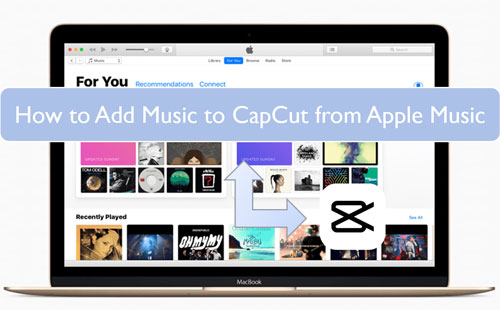
Part 1. Why CapCut Couldn't Export iTunes Music and Apple Music
CapCut does not support exporting iTunes music or Apple Music due to format incompatibility and DRM protection. While CapCut allows users to import their own music files for video editing, it only accepts unprotected audio formats such as MP3, WAV, and WMA.
For Apple Music Files
Apple Music songs are stored in M4P format, which is encrypted with Digital Rights Management (DRM). This prevents unauthorized copying and playback on non-Apple devices or apps like CapCut. Even if you download songs from Apple Music to your device, they cannot be added to CapCut because they remain locked under Apple's DRM protection.
For iTunes Music
More recent iTunes purchases are DRM-free and can be imported to CapCut after re-downloading them in an unprotected format. However, older iTunes-purchased songs were also protected by DRM, making them incompatible with CapCut.
| Platform | Supported Audio Format |
|---|---|
| CapCut | MP3, WAV, AAC, FLAC, AIFF, M4A, or WMA |
| Apple Music | Encoded M4P |
| iTunes Songs | Unprotected AAC or protected M4P |
Part 2. How to Use Apple Music on CapCut - Preparation
To get Apple Music on CapCut, DRmare Apple Music Converter will be your best helper. You can use it to losslessly convert iTunes music and Apple Music to CapCut-supported MP3, WAV, etc. With 30x ultra-fast conversion speed, you can get 100% original Apple Music files on your computer. Then you can easily add a song from Apple Music to CapCut and use it as background music. In addition, you can also transfer these Apple Music songs to other devices and platforms for offline use. You can of course also save them permanently for unlimited listening.
How to Download Apple Music and iTunes Music for CapCut
Now, you will learn how to convert Apple Music songs to CapCut Video Editor-supported audio files. Before that, please install the DRmare Apple Music Converter program for free via the 'Download' button above.
- Step 1Log In Apple ID Account in DRmare Apple Music Converter

- Once the DRmare Apple Music Converter is installed on your desktop, open it. When launched, click on the 'Sign In' button from the Apple Music Web Player to authorize your Apple ID account so that you access your Apple Music library.
- Step 2Select output audio format for Apple Music CapCut

- You can go to alter the output audio format of Apple Music tracks for use on CapCut. Please touch the 'Menu' icon at the top right, choose the 'Perferences' option and then a new window will show where you can reset the audio format and other audio parameters. To import music from Apple Music to CapCut, you can set the output formats as MP3, M4A, WAV, AIFF, or FLAC.
- Step 3Import downloaded Apple Music tracks to DRmare Apple Music Converter

- You can search favorite songs that you'd like to download in your Apple Music library. Once found, please tap the item to go to the song detailed page. Now, you can click the '+' button to load them and select certain Apple Music songs for converting. Or you can copy and paste Apple Music or iTunes music link directly into DRmare's main interface.
- Step 4Download and convert Apple Music for CapCut

- Find and touch the 'Convert' button on DRmare Apple Music Converter. And then you will get the local Apple Music files for CapCut on your computer. To find them, click on the 'Converted' > 'Open Folder" icon on DRmare software or search in your local folders. Until now, you can listen to Apple Music songs offline even without a subscription, and you can add music to CapCut easily.
Part 3. How to Add Music to Capcut from Apple Music on Computer
With the above steps, you have converted Apple Music to common audio files and stored them on your computer. They are CapCut compatible and you can easily use them in CapCut videos. Whether you use CapCut's application or web tool, you can easily upload Apple Music to CapCut for use. Now, follow the tutorial below.
3.1 How to Add Music from Apple Music to CapCut on Mac or PC Desktop
Step 1. Start the CapCut program on your computer and click '+ New Project' to create a new project or open an existing project.
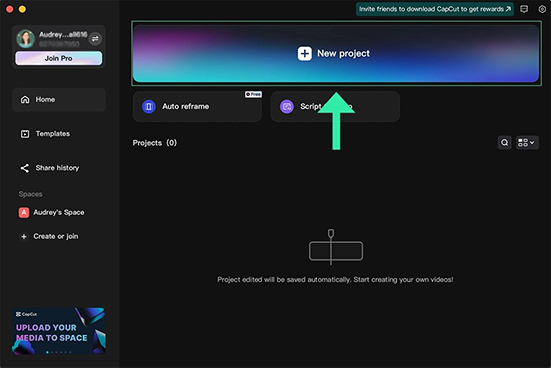
Step 2. Click on 'Media' at the top and then choose the 'Local' > 'Import' option. There you can add both audio and video to your project.
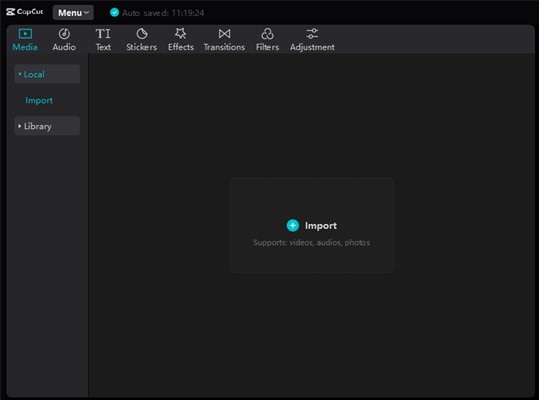
Step 3. Browse the converted Apple Music files and choose to import one of them to your video. Then you can drag the Apple Music songs to the video timeline on CapCut.
3.2 How to Get Apple Music on CapCut on the Web
Step 1. Navigate to CapCut's online editor on your computer and log in to your account.
Step 2. Click on 'Click to upload' to upload your video files.
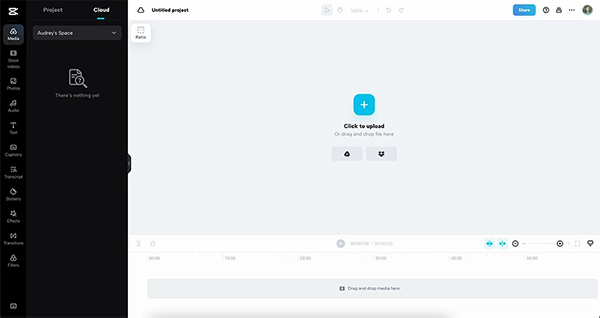
Step 3. Choose the 'Media' option on the left and click on 'Project' > 'Upload'.
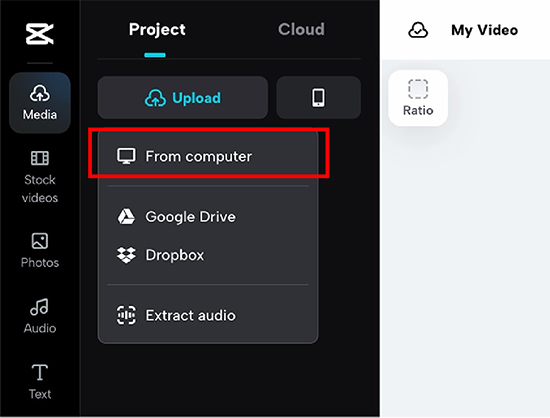
Step 4. Choose 'From computer' and you can browse your converted Apple Music files.
Step 5. Select the music you want to merge from Apple Music to your CapCut project and click 'Open' to add songs to CapCut from Apple Music.
Step 6. When added, you will see the Apple Music track appear, you can drag it to your video edit timeline.
Alternatively, you can drag and drop the converted Apple Music files from your computer to the main interface of CapCut.
Part 4. How to Add Apple Music to CapCut on iPhone/Android
The steps to add songs from Apple Music to CapCut on your mobile device are similar to those on your computer. Here's how to.
Step 1.Launch the CapCut app on your mobile device.
Step 2.Click 'New Project' on the screen to create a video project.
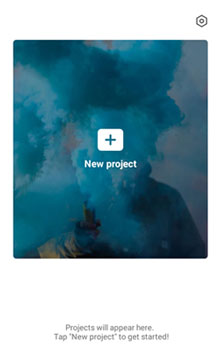
Step 3.Once created a new video, hit on the 'Audio' tab in the bottom menu.
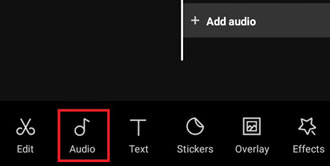
Step 4.Then choose the 'Sounds' option.
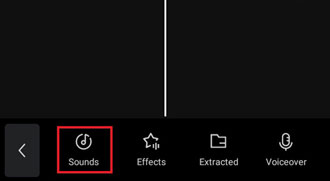
Step 5.Click on the 'Folder' icon to open 'Your Sounds' section and choose 'From Files' > 'Import from Files' to import the converted Apple Music songs to CapCut on your device.
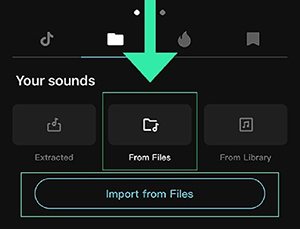
Step 6. Now confirm the song and click on the '+' button to add it to your CapCut video and start editing.
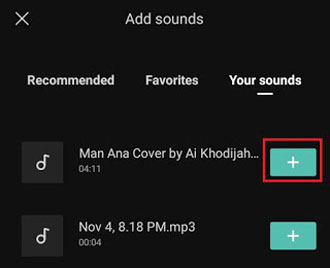
Note:
Before importing music from Apple Music to CapCut on your iPhone or Android devices, you should move converted Apple Music files from your computer to them. Here's the steps:
For iPhone: Open the iTunes app on your computer and click "File" > "Add File to Library" to add converted Apple Music. Connect your iOS device to your computer using a USB cable. In iTunes, select your device, go to the Music tab, and choose the music you want to sync. Click "Sync" to transfer Apple Music to iPhone.
For Android: Use a USB cable to connect your Android device to your computer. On your computer, open File Explorer (Windows) or Finder (Mac). Locate your Android phone under "This PC" (Windows) or in the sidebar (Mac). Navigate to the folder where your music is stored on your computer. Drag and drop or copy and paste the music files into the Music folder on your Android device.
Part 5. FAQs about Adding Music from Apple Music to CapCut
Does CapCut Have a Music Library?
Yes, CapCut has a music library with tons of free tracks. You can pick from a variety of pre-installed soundtracks to use in your videos.
How Do I Import Music into CapCut?
Is CapCut Music Copyright-free?
The music within CapCut's own library is not copyright-free; it is royalty-free for specific uses. This means that CapCut has secured licenses that allow you to use these tracks in your personal videos without incurring any royalty fees.
What Audio Formats Does CapCut Accept?
CapCut is compatible with several standard audio formats, making it easy to import sounds you legally own or have created. The most commonly accepted audio formats include:
MP3WAVM4A(This is the format for DRM-free iTunes purchases)AACWMA
Can You Add Apple Music to CapCut?
The official answer is no. Apple Music downloads are encrypted with DRM and can be played through authorized apps while you have an active subscription. Because CapCut is not an authorized Apple Music player, it cannot unlock and import these protected files.
However, you can use DRmare Apple Music Converter to remove the lock and convert Apple Music tracks to CapCut-supported audio files for adding.
How to Add iTunes Music to CapCut?
This depends on when you bought the music from the iTunes Store.
- Music purchased after 2009: Most music sold on the iTunes Store since 2009 is in a DRM-free format called iTunes Plus. These are M4A files that you own. Since they have no DRM lock, you can directly add music from iTunes to CapCut.
- Music purchased before 2009: Older purchases often contain DRM and cannot be used, similar to Apple Music tracks. You should follow the steps in this article to import music from iTunes to CapCut.
Part 6. In Conclusion
Although CapCut does not support adding Apple Music and protected iTunes music to your videos directly, the above content lets you learn how to add music to CapCut from Apple Music and iTunes. With DRmare Apple Music Converter, you can easily convert copyright-protected Apple Music songs to unprotected audio files. It does not affect any sound quality and the original metadata information is preserved. Then you can easily add Apple Music to CapCut or other video editing applications. Have fun creating and editing videos with perfect music!








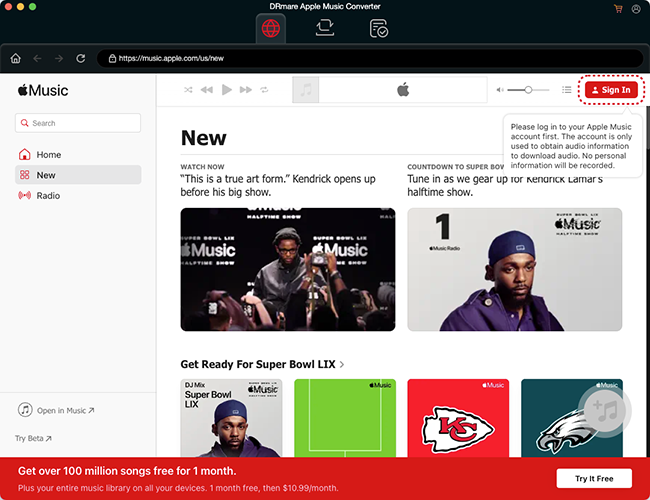








User Comments
Leave a Comment