DaVinci Resolve is an incredibly powerful tool for video editing, color correction, visual effects, and audio post-production. A key element in bringing any video project to life is the soundtrack. Music sets the mood, drives emotion, and enhances storytelling. Many editors have vast libraries of favorite tracks on Spotify and naturally wonder: can you add Spotify music to DaVinci Resolve?

While it seems straightforward, you've likely discovered it's not a simple drag-and-drop process. If you're struggling to import Spotify music into DaVinci Resolve, you're not alone. There's a technical reason behind this limitation, but thankfully, there's also a viable workaround for personal projects.
Part 1. Why Can't You Directly Import Spotify Music into DaVinci Resolve?
The inability to directly use Spotify tracks in DaVinci Resolve boils down to two main factors:
1. Digital Rights Management (DRM) Protection
Spotify encrypts its music files using Digital Rights Management (DRM). This protection prevents unauthorized copying and playback outside the official Spotify application. Even tracks downloaded for offline listening within Spotify are locked by DRM, making them inaccessible to external software like DaVinci Resolve.
2. Incompatible Audio Format
Spotify primarily streams music using the Ogg Vorbis format. While efficient for streaming, this isn't a universally supported format for video editing software. DaVinci Resolve works best with standard, unencrypted audio file formats like WAV, AIFF, MP3, AAC, or FLAC. The protected Ogg Vorbis files from Spotify simply aren't recognized.
Part 2. The Solution: Converting Spotify Music for DaVinci Resolve Compatibility
To bridge the gap between Spotify's protected format and DaVinci Resolve's requirements, you need a way to convert Spotify tracks into a standard, DRM-free audio format. This is where tools like DRmare Spotify Music Converter come in.
DRmare Spotify Music Converter is specifically designed to download tracks, playlists, albums, or podcasts from Spotify and convert them into various common audio formats that DaVinci Resolve can easily handle.

- Simple but clear user interface, easy to use
- Convert Spotify to MP3 and more audio formats
- Output 100% original quality with 15X speed
- Download Spotify music for DaVinci Resolve
Here's why it's helpful for this task:
- Creates DaVinci-Friendly Files: It can output files in formats like MP3, FLAC, WAV, AAC, M4A, and M4B – ensuring compatibility with DaVinci Resolve's audio import capabilities.
- Maintains Audio Quality: You can configure settings like bitrate (up to 320 kbps for MP3) and sample rate to preserve the audio quality of the original tracks. Lossless formats like FLAC and WAV are also available.
- Keeps ID3 Tags: The software retains important metadata like song title, artist, album, genre, and artwork, helping you keep your converted music library organized.
Part 3. Step-by-Step Guide: Using DRmare to Add Spotify to DaVinci Resolve
Here's how you can use DRmare Spotify Music Converter to get your desired tracks ready for your video editing project:
- Step 1Load Your Spotify Selections into DRmare

To convert Spotify music for use in DaVinci Resolve, start by launching the DRmare Spotify Music Converter on your computer. The application will display an integrated Spotify Web Player where you can sign into your account. Browse to your desired playlists or tracks—you'll know content is ready for processing when the music icon in the bottom-right corner displays green. Simply click this indicator, confirm your selections in the popup window that appears, and then choose "Add to list" to proceed.
- Step 2Change Output Format of Spotify Music for DaVinci Resolve

Now establish the proper output parameters for DaVinci Resolve compatibility. Access the settings by clicking the menu icon (top-right corner), and select "Preferences" → "Conversion". Here, specify MP3 or another suitable format like WAV or FLAC that works seamlessly with DaVinci Resolve. Feel free to adjust audio quality parameters including channel configuration, sample rate, and bit rate—320kbps is recommended for optimal sound quality. Finalize your preferences by selecting "OK".
- Step 3Convert Spotify Songs for DaVinci Resolve

With your settings in place, head back to the "Converting" section and initiate the conversion by pressing the "Convert" button located in the bottom right. The application will transform your chosen tracks at 15x normal playback speed. Upon completion, your newly created audio files will be stored in your specified destination folder, ready for your DaVinci Resolve project.
- Step 4Bring Your Spotify Music into DaVinci Resolve
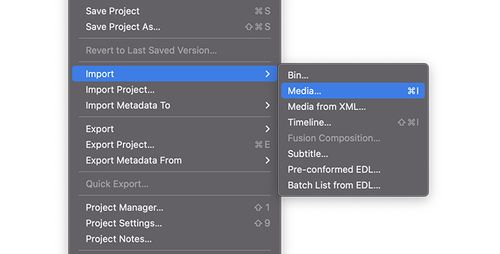
Launch DaVinci Resolve and go to the Media page. Access the import function by selecting "File" > "Import" > "Media" or using the keyboard shortcut Ctrl+I (Windows) or Cmd+I (Mac). Navigate to where your converted audio files are stored, select your desired tracks, and bring them into the project. Your music will now appear in the Media Pool, accessible for your editing session.
- Step 5Incorporate Music into Your Video Timeline
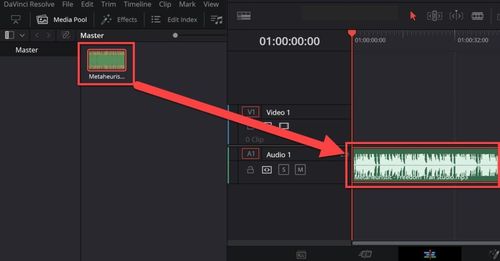
Navigate to the Edit page and locate your newly imported audio within the Media Pool. Drag your selected musical track directly onto the timeline, positioning it at the appropriate moment in your video sequence. Now you're free to refine the audio experience—adjust volume levels, create smooth transitions with fades, and perfect how the music enhances your visual storytelling.
Part 4. Alternatives for Music in DaVinci Resolve
While using converted Spotify tracks via DRmare is technically possible for personal, private projects, it's crucial to note that this method violates Spotify's Terms of Service and carries copyright risks if shared. Fortunately, there are several excellent options:
- 1 DaVinci Resolve Sound Library: DaVinci Resolve includes a built-in sound library accessible from the Fairlight page. Blackmagic Design even offers a free downloadable pack containing over 500 royalty-free Foley sound effects. This library is fantastic for adding realistic environmental sounds, footsteps, object interactions, and other audio details to your projects. However, it's important to note that this library is primarily focused on sound effects (SFX), not extensive musical scores or background tracks. It won't typically fulfill the need for diverse background music.
- 2 Royalty-Free Music Libraries: This is the most common and recommended route for sourcing music legally for video projects. Numerous online platforms specialize in offering vast libraries of music tracks specifically licensed for use in videos, advertisements, films, and other media.
- 3 Creative Commons Music: Some platforms host music released under Creative Commons (CC) licenses. These licenses allow creators to share their work under certain conditions.
- 4 Original Composition: For ultimate creative control and guaranteed rights clearance, consider composing original music yourself (if you have the skills) or hiring a composer to create a custom score for your project. While potentially more costly or time-consuming, this ensures a unique soundtrack perfectly tailored to your video.
Choosing one of these legitimate avenues ensures your publicly shared or commercial projects are legally sound and respect the rights of music creators.
Part 5. FAQs about DaVinci Resolve Spotify
What Kind of Audio Formats Does DaVinci Resolve Support?
DaVinci Resolve can support MP3, AAC, AIFF, WAVE and Broadcast Wave audio formats.
Can I Use DaVinci Resolve for Free?
Yes. DaVinci Resolve offers a free version that provides very similar feature to its paid version for users. And it doesn't have watermark on the video.
Can You Add Spotify Music to DaVinci Resolve?
Yes. You can use DRmare Spotify Music Converter to convert Spotify to DaVinci Resolve-supported audio files first. Then you can import music to DaVinci Resolve from Spotify without any limitations. Besides that, you can enjoy the converted Spotify audio files on any device you like without an internet connection.
Part 6. Conclusion
While you can't directly add Spotify music to DaVinci Resolve due to DRM and format limitations, tools like DRmare Spotify Music Converter provide a technical workaround. By converting Spotify tracks to standard formats like MP3, WAV, or AAC, you can easily import them into your DaVinci Resolve projects.












Want to use Spotify music in Premiere Pro? Understand the import issues due to DRM and find a reliable method to convert and add Spotify audio to your edits.