"Can you import music from Spotify to VLLO video editor?" VLLO is a video editing tool on iPhone, iPad and Android devices. It is popular with people and it supports to split, add text/BGM and more for the video clips on your mobile device. After editing, you can share your vlog and other video projects with others via social media platform like Instagram and so on.
Today, we will focus on how to make Spotify VLLO to work. We know that Spotify music are protected so we can't add them to other platforms for use. In this case, we should look for a way to do that. In this post, you will get the best tool to help add Spotify music to VLLO video editor. And then you will create a wonderful video and share it with others. Now, let's learn more how to do that.
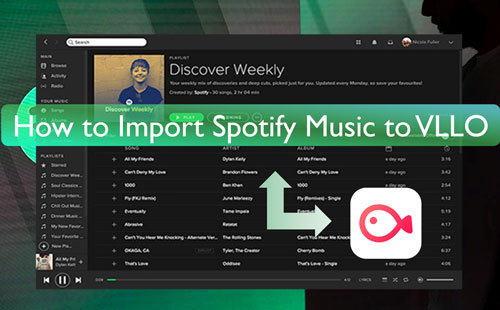
Part 1. How to Get Spotify on VLLO Video Editor - Tool Needed
To add Spotify to VLLO video editor, you need to get the common audio files of Spotify. The songs from Spotify are in protection and can't be used on other platforms with ease. So, here you will need a tool to help keep Spotify to plain files first.
Here DRmare Spotify Music Converter is to help you. It is a tool that can convert and download Spotify audio tracks to common audio files on your computer. Besides, it doesn't need a Spotify premium account to download songs from Spotify. You can only use your Spotify free account to do that.
Also, this tool supports to download and output Spotify music to MP3, FLAC, WAV and more audio formats for VLLO app. And it will keep the original quality and full ID3 tags of the Spotify tracks. Moreover, it supports to edit the sample rate, bit rate and so on before the conversion. In this case, you will get a better sound quality of the converted Spotify audio files.
After the conversion, you will get the local Spotify songs on your computer for use on VLLO video editor. And then you can move the files to your mobile device and start to import Spotify music to VLLO video editor for your videos.

- Download music from Spotify without any limits
- Convert Spotify to FLAC, WAV, MP3 and more formats
- Keep full metadata and original quality of Spotify songs
- Support to put Spotify music on VLLO video editor and more
Part 2. How to Download Spotify Music for VLLO Video Editor
After learning about the DRmare Spotify Music Converter, here let's check how to use it. Please follow the steps below to see how to download and convert Spotify files for VLLO.
- Step 1Open DRmare Spotify Music Converter and add Spotify songs

- To begin, you need to download and install the DRmare Spotify Music Converter on your computer first. Then start the program at once. At the same time, you will get the Spotify app launched as well. Next, head to the Spotify app to search for any track you want to download. Then drag it to the main screen of the DRmare tool. Also, you can put the link address to the song into the blank box on the DRmare program. And then click '+'.
- Step 2Adjust audio format for Spotify VLLO

- To use Spotify music in VLLO video editor, you need to change the audio format for Spotify music. Here please find the Preferences option and go to the window to start to alter the audio format, bit rate and more. You can choose the compatible format for Spotify on VLLO. And you can adjust the sample rate and more if you want. After that, click on the 'OK' button.
- Step 3Convert Spotify music for VLLO

- Now, you can hit on the 'Convert' button on the DRmare tool. It will begin to download and convert Spotify for VLLO. After that, go to the 'Converted' icon to look for the local Spotify audio files on your computer. At this time, you are ready to import Spotify music to VLLO video editor.
Part 3. How to Add Spotify to VLLO Video Editor
At this time, you can see how to put Spotify music on VLLO video editing tool on Android or iOS device. To do that, please follow the tutorial below.
Step 1. Connect your iOS or Android device to your computer. Then transfer the local Spotify music to your mobile device.
Step 2. Start the VLLO app on your mobile device. Then touch the 'Create Video/GIF' button.
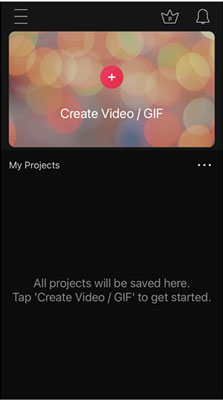
Step 3. Once loaded a video project, then hit on 'Audio' at the bottom menu bar on the screen. Next, touch 'BGM from the left side.
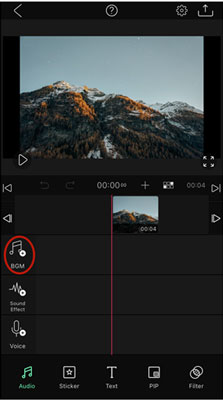
Step 4. In the new screen, click on 'My Music' and then choose 'Upload from file' to view local Spotify music on your phone.
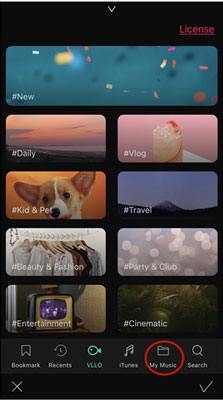
Step 5. Locate the Spotify track you want to use in VLLO video and then import it to VLLO video project.
After that, you can edit Spotify music in VLLO like trimming and so on to make it sound better in your video.
Part 4. FAQs about Spotify and VLLO
Q1: Is Soundtrack in VLLO Copyright Free?
In fact, you can use all the BGM offered by the latest VLLO app. And you can upload VLLO video to YouTube or other social media without any issues.
Q2: What Audio/Video Formats Do VLLO Support?
VLLO supports audio formats like MP3, M4A and AAC. Video formats like MP4, MOV, H.264 and so on.
Q3: Can I Use VLLO Video Editor on Computer?
Now, you can only use VLLO on MacBook devices equipped with M1 chip.
Q4: Is It Possible to Add Spotify Music to VLLO App as BGM for Videos?
Spotify music tracks are protected and are encoded in a special audio format. While VLLO supports plain MP3, AAC and M4A audio format. So, you need to use DRmare Spotify Converter to convert Spotify to VLLO-supported audio formats first. And then you can put Spotify music on VLLO as background music with ease.
And then you can put Spotify music on VLLO as background music with ease.
Part 5. Final Words
In a word, in this post, you learned how to convert Spotify music and how to import music from Spotify to VLLO video editor. To make it, you will need the DRmare Spotify Music Converter. And then you can get the common files of Spotify and put the audio into VLLO video projects you want. Besides that, you can move the local Spotify music files to other platforms and devices, like iMovie for use with ease.















User Comments
Leave a Comment