Can you play Spotify on Chromecast? If I have a device that plays Chromecast with higher sound quality, how can I play my favorite Spotify songs on Chromecast?
As one of the world's leading music streaming platforms, Spotify is widely used on mobile and desktop, and is deeply loved by users. And the advent of Google Chromecast has provided users with the convenience of wirelessly casting music from mobile devices or computers to TV or sound systems.
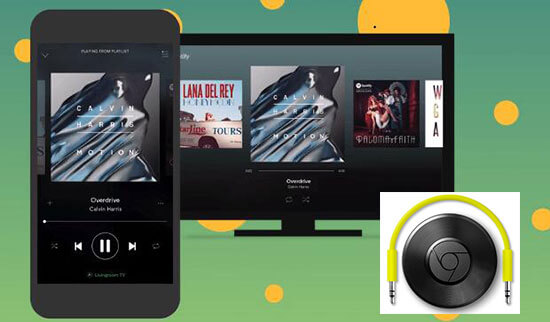
In order to get this better Spotify music listening experience, we will recommend you a detailed guide and a powerful tool, DRmare Spotify Music Converter, to help you connect Spotify to Chromecast. Also, we will provide 8 effective ways to tell about fixing Chromecast Spotify not working. Let's take a look.
Part 1. Can I Play Spotify on Chromecast
Spotify was not supported in the first generation of Google Chromecast. This is why you can't find this feature. But things are changed on the new Chromecast dongles.
The latest Chromecast models of all integrate many online audio apps. Such as Spotify, Pandora, Tidal, Google TV, and Google Play Music. The main difference is that Chromecast's second-generation and Ultra are available for TVs. While Chromecast Audio is special for Speakers, you can either stream content from compatible apps or mirror media files from the Chrome browser through one of them.
Can I Cast Spotify Lyrics on Chromecast?
According to the latest news, Spotify lyrics can not cast on Chromecast. If you want to cast your Spotify lyrics on Chromecast, you need to use external technologies with other professional apps to mirror your Spotify lyrics.
Part 2. How to Stream Spotify on Chromecast
From what we noted above, we all know that Spotify and Chromecast work well together. Speaking of Spotify Chromecast, the best way is to use the Spotify app. Especially for a regular Spotify Premium listener. You can use Spotify with Chromecast via Android or iOS mobile phones, tablets, and so on. They work exactly the same. Let's check the detailed steps out.
Chromecast Spotify from iPhone, Androids or Other Mobiles
Step 1. Hook up the Chromecast Audio to your smart Hifi speakers.
Note: Please make sure all the devices are connected to the same Wifi network. And then they can detect each other well.
Step 2. Launch the Spotify app and start playing a song with it on your devices. Such as iPhone, iPad, iPod touch, or any Android devices.
Step 3. Tap the 'Speaker' icon in the button right corner of the interface. A menu of device option will show up. On iOS, if it's your first time to use this function. Spotify will need your permision to find and access your Chromecast.
Step 4. Please select the device 'Chromecast'. It should help you stream the music from Spotify to the speaker immediately.
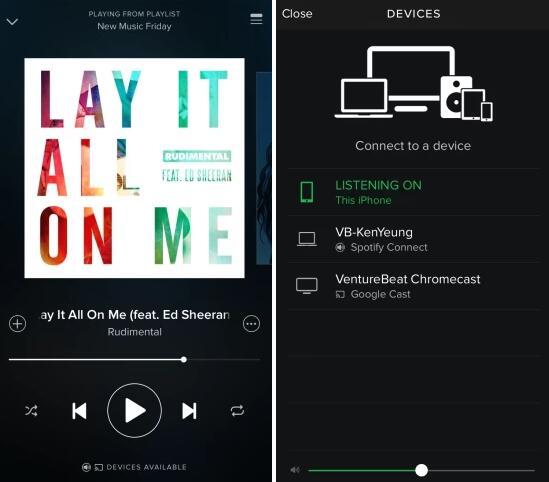
Chromecast Spotify from PC
Step 1. Make sure that your computer and Chromecast device are on the same Wi-Fi network.
Step 2. Open the Spotify desktop app or log in to your account via the web version of Spotify. Start playing the music, album, or playlist you want.
Step 3. Tap the 'Connect to a device' icon in the button right corner of the interface. And a menu will show up.
Step 4. Select your Chromecast device from the drop-down menu.
Step 5. Once the connection is successful, the music will be played on your chosen device via Chromecast.
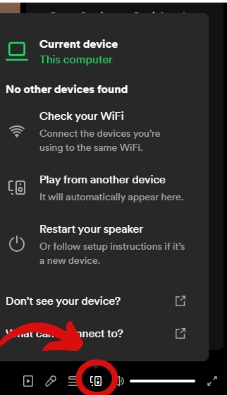
Part 3. Best Way to Connect Spotify to Chromecast
Because of the instability of the above way, some users keep asking if there is an alternative way to do it. It could be the icing of the cake. It can cast Spotify to Chromecast from the computer without Premium.
It's well noted that until now, the free account still doesn't support Chromecast. Yet, even if you subscribe to the Premium, you can only Chromecast Spotify via the Android / iOS app. It's no soup for the Spotify desktop version.
But there are still many people focusing on doing everything through computers. Though there is not an official way to do that, we can try the third-party tool. Only if it can download Spotify music offline well. And then it's able to cast them anywhere through the Chromecast.
DRmare Spotify Music Converter is such a tool. What makes this better is that you don't need the Premium membership to download and convert Spotify music files as local files online. With the help of it, you can easily cast Spotify to Chromecast and Chromecast Audio for playback.

- Dedicated for downloading Spotify tracks, playlists, radio and so on
- Keep original quality with up to 320Kbps and run at 5X faster speed
- Convert Spotify songs to many formats such as MP3, M4A, AAC, M4B, FLAC, WAV
- One-stop solution to download, convert and archive the music by album/artist
How to Cast Spotify to Chromecast
The following part is the detailed steps on how to cast Spotify to Chromecast from computer without the Premium.
- Step 1Import Spotify tracks for Chromecast

- You can drag & drop any files you want from the Spotify desktop app to the DRmare software. Note: You'd better turn off the Antivirus or Firewall to make the conversion speed more stable.
- Step 2Set output streaming format for Chromecast

- "MP3" is a second to none audio format for streaming. Because it not only has high quality but also its own small size, wide compatibility. Hence I will highly recommend it for streaming on Chromecast. If you are using Spotify free account, please adjust the output bit rate to 320Kbps. It can enhance the output quality.
- Step 3Save Spotify Music as MP3

- Finally, you can select an output folder and press the 'Convert' button. Your Spotify songs will start to be downloaded to the local computer. When it is done, you will have all the music files offline.
- Step 4Stream Spotify to Chromecast via Chrome

- Turn on the Chrome browser from your Windows or Mac computer. Drag a converted Spotify song to it to start the playback. Then click the 'Cast' icon from the browser. it will show up the Chromecast compatible device on your Wifi network. Finally, please select your Chromecast Audio.
- Besides the Chrome browser, there are other apps that can mirror Spotify to Chromecast. For example, you can upload the Spotify songs to YouTube Music, Plex Media Player.
Part 4. How to Fix Chromecast Spotify Not Working
Some users complained about the way on the forum. For example, Spotify Chromecast not working. Chromecast is not showing up on Spotify. Spotify won't connect to Chromecast. And there is no sound from Chromecast.
This is because music is playing through online streaming, not offline playback. Nonetheless, this way does work very well as long as you do the right settings on your network.
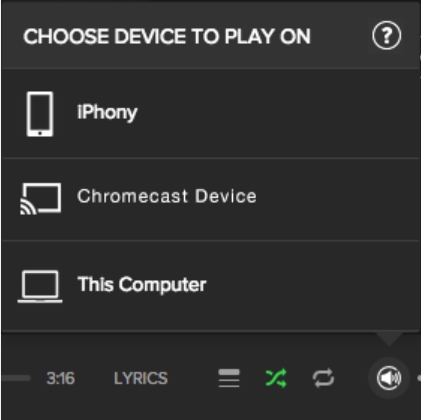
If you encounter this problem, please don’t worry. Here are some specific steps to troubleshoot Spotify not connecting to your Chromecast:
Check Wi-Fi Connectivity:
Ensure your smartphone, tablet, computer, and Chromecast device are all connected to the same Wi-Fi network.
Restart Devices:
Close the Spotify app on your mobile or tablet, and then restart your Chromecast device, as well as your TV or speaker if it's part of the setup. Also, reboot your smartphone or tablet.
Update Software:
Make sure that both the Spotify app and your Chromecast device have the latest software updates. For Chromecast, you can usually update it through your Google Home app. For Spotify, check the app store for available updates.
Check Spotify Account:
Ensure that you are logged in to the correct Spotify account on your device that has the music you want to stream.
Forget Network:
Sometimes resetting the network connection on your Chromecast can help. Go to your Google Home app, select your Chromecast device, and then choose'Forget this device'. Afterward, set up your Chromecast again with the same Wi-Fi network.
Clear App Data and Cache:
On your Android or iOS device, go to Settings > Apps > Spotify, and clear data and cache. This will reset the app's connection to Chromecast.
Reset Chromecast:
As a last resort, you can try resetting your Chromecast device to its factory settings. Look for a small button on the side or bottom of your Chromecast, and hold it down until the LED light starts blinking rapidly. Then follow the setup process again.
Check Firewall or VPN:
If you are using a firewall or VPN on your network, it might be blocking the connection between Spotify and Chromecast. Try disabling these services temporarily to see if it resolves the issue.
Contact Support:
If none of the above solutions work, contact Spotify support or visit their help center for further assistance.
Remember to test the connection after each step to see if the problem has been resolved.
Conclusion
Playing Spotify from mobile and desktop to Chromecast via Spotify is an easy and powerful operation. It not only enhances the user's listening experience, but also demonstrates the innovative application of modern technology in the field of music streaming services.
We hope that these solutions we provided will help you paly Spotify on Chromecast more quickily and easily. Now, let's start our Chromecast for a wonderful Spotify listening journey!










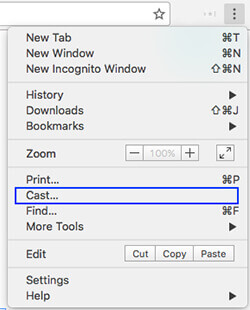





User Comments
Leave a Comment