Apple's robust security measures make it difficult to run cracked or modified apps on iOS devices, whether they require jailbreaking or not. In the past, many users turned to Spotify++ as a way to unlock Spotify Premium features for free. However, in my experience, Spotify++ has become increasingly unreliable. It's often behind a paywall for download, and even when it does install, the app tends to malfunction frequently. Thankfully, I found a more reliable alternative: Spotilife.
Developed by Julioverne, Spotilife offers many of Spotify's premium features without needing a subscription. From ad-free listening to unlimited skips and the ability to view lyrics, Spotilife has it all. If you're looking for the Spotilife repo, you're in the right place. Below is a detailed, step-by-step guide on how to download Spotilife IPA APK on your iOS device to unlock Spotify Premium features.
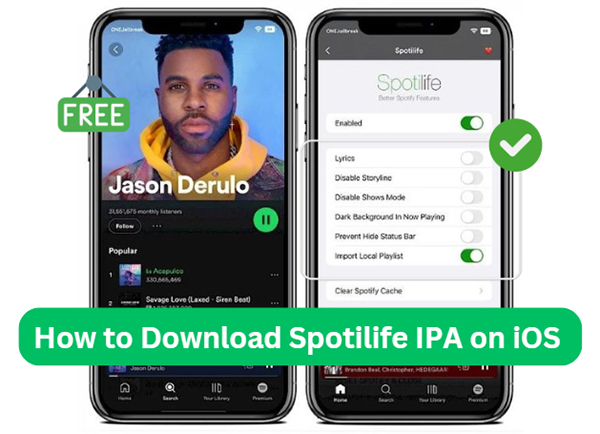
Tips:
For those looking for a safer and more stable alternative, I also recommend exploring the DRmare Spotify Music Converter, which offers Spotify Premium features with the added benefit of converting and saving Spotify music for offline use, all while avoiding some of the risks associated with using third-party apps.
Part 1. What Is Spotilife and How Does Spotilife Work?
Spotilife is a modified version of the official Spotify app, similar to Spotify++ on iOS devices. Spotilife functions by unlocking several features that are normally reserved for Spotify Premium users. Here's a quick breakdown of its main features:
Step 3. Spotify will ask you to confirm if you want to cancel Spotify Premium subscription or close your account. Just click on “Close my account and delete my data”.
Key Features of Julioverne Spotilife Repo:
- Ad-Free Listening: Spotilife eliminates all ads on Spotify, giving you an uninterrupted listening experience.
- Unlimited Skips: You can skip as many songs as you like, unlike the free version of Spotify, which limits the number of skips.
- On-Demand Playback: Spotilife allows you to play any song on demand, without restrictions.
- View Lyrics: You can view the lyrics of the song you're playing.
By modifying the original Spotify app, Spotilife essentially grants you all the benefits of Spotify Premium without the associated cost.

Is Spotilife Safe?
Using Spotilife, like any third-party, modified app, comes with certain risks, such as security vulnerabilities, potential account bans from Spotify for violating terms of service, instability with crashes or bugs, and data privacy concerns from sharing personal information.
Part 2. How to Download Spotilife IPA APK to iOS Devices
There are two main ways to install Spotilife on your iOS device:
1. Sideloading: This method doesn't require jailbreaking and involves using third-party tools to install Spotilife directly on your device. It's a more user-friendly approach, but it may require more frequent updates to maintain functionality.
2. Jailbreaking: This method gives you full control over your device's operating system, allowing you to install Spotilife through various package managers. However, jailbreaking can void your warranty and introduce potential security risks to your phone.
Note:
In this guide, I’ll walk you through the sideloading process using Sideloadly on either PC or Mac. In my experience, Sideloadly is more user-friendly and efficient compared to alternatives like AltStore, Cydia Impactor, and other sideloading tools. The entire process of sideloading Spotilife onto your iPhone with Sideloadly is straightforward and simple to follow.
If you're more comfortable using other sideloading apps, you can certainly stick to them. Just make sure you’ve downloaded the Spotilife IPA file using the steps provided below, then follow your preferred app's standard sideloading process to get Spotilife onto your iPhone.
For those interested in exploring more advanced methods, later in the guide we’ll also cover jailbreaking techniques and using package managers to install Spotilife.
Sideload Spotilife to iOS Devices with Sideloadly (No Jailbreak)
Sideload is a sideloading app for IPA files that is compatible with both Mac and Windows. In this part, I will walk you through how to sideload Spotilife tweak to iPhone step by step on Mac and Windows.
On Mac
Sideloading Spotilife tweak through a Mac is highly recommended due to the superior compatibility between iOS devices and the macOS system, which tends to minimize the chances of encountering errors during the process.
- Step 1Download Spotilife IPA
Spotilife IPA, can also be interpreted as Spotify Premium IPA. Julioverne hasn't updated Spotilife in quite some time, and the latest version of Spotify it supports is pretty outdated. You can use the updated version of Spotilife, SpotveeC, a compiled version of EeveeSpotify. You can easily find both old and new versions of it here:
https://appdb.to/?name=spotify&compatibility=ios
For a more authoritative source, you can also download it from its GitHub repository:
https://github.com/whoeevee/EeveeSpotify/releases
- Step 2Download Sideloadly
- You need to download Sideloadly on your computer if you haven't. Visit the official site of Sideloadly to download it. From the home page, scroll down to locate download buttons, here we choose macOS version to download.
- You may encounter a warning asking to verify the developer when installing Sideloadly. No worries, hit "Cancel" first, then go to "Folder"→"Applications", find the dmg file just downloaded. Right-click and hit "Open".
- Another warning would pop up, hit "Open" to open anyway.
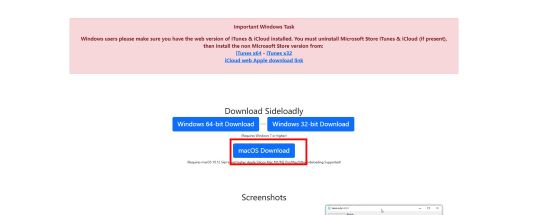
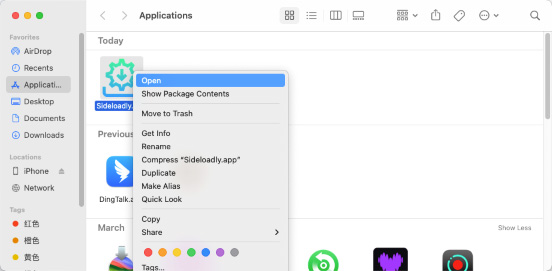
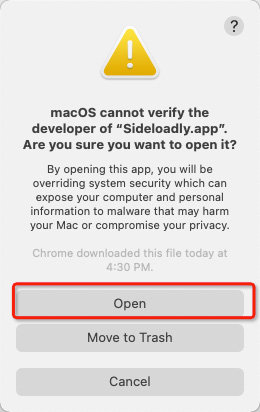
- Step 3Start to Sideload Spotilife to iPhone with Sideloadly
- Connect your iPhone or iPad with a USB cable. Alternatively, you can place your iDevice and your Mac under the same WiFi to connect them.
- The Sideloadly app should open automatically, what you need to do is to input your apple id, click the IPA icon on the left and select the Spotilife IPA file you just downloaded from link above.
- Click the icon locates at top right corner, create a Sideloadly account and log in. After that, Click on "Advanced Options" below. In the expanded options, locate Anisette Authentication and choose "Remote" as the way to authenticate.
- Hit the "Start" button locates on the bottom of the window.
- During it is sideloading Spotilife IPA file onto your iDevice, you will be prompted to input verification numbers to sign it. At this moment, your iDevice would show a six digits number for verification. Input that number into the window and hit click. After a while, if it successfully sideloads Spotilife, it would show a "Done" message at the bottom of the built-in system log viewer.
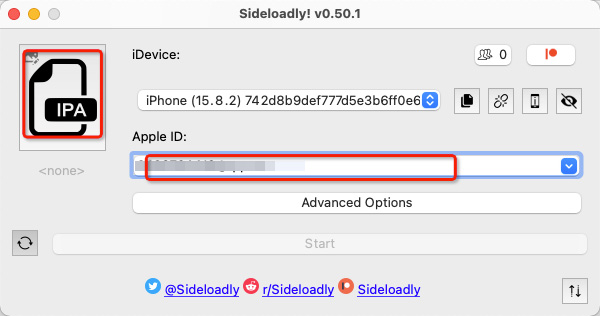
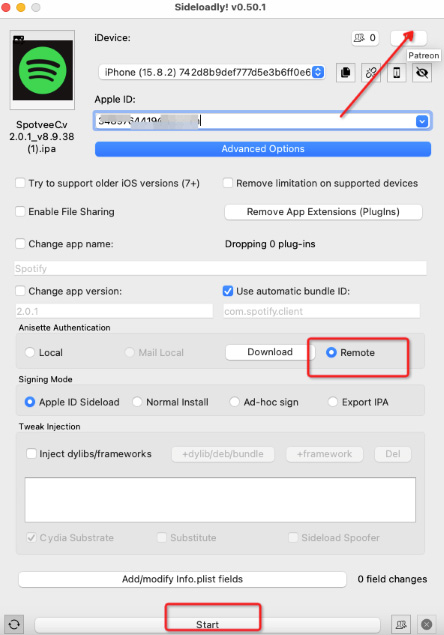
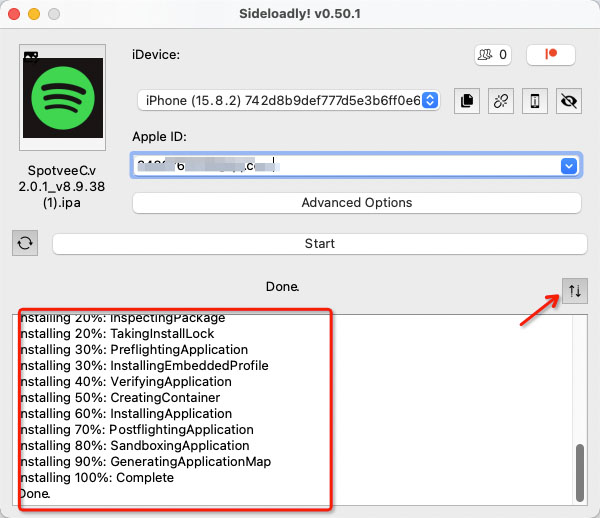
Note:
Sideloadly comes with a built-in system log viewer to help you better troubleshooting the encountered errors. You can click the icon below "Start" to expand and view the log.
- Step 4Get Spotify Premium for Free via Spotilife
- After completing the steps above, Sideloadly will download a modified version of Spotify to your iOS device. To use it, go to Settings → General → VPN & Device Management and trust the app.
- Now, open Spotify, log in to your account, and close the app completely. When you reopen it, you'll have access to all Premium features for free!
On Windows
Downloading Spotilife on Windows using Sideloadly is very similar to the process on a Mac, with a few minor differences. This guide will outline the main steps involved. If you encounter any issues, you can refer to the corresponding steps in the MacOS installation guide for assistance.
Step 1. First, download Sideloadly from its website: sideloadly.io. Make sure to download the Windows version of Sideloadly.
Step 2. Then you need to ensure you have iTunes and iCloud installed on your computer too.
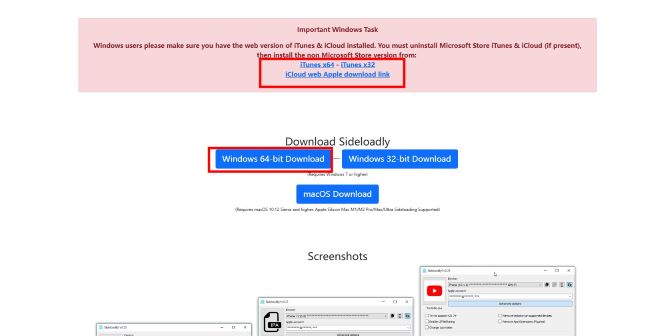
Note:
1. iTunes and iCloud downloaded from the Microsoft Store won't work.
2. Downloading iTunes and iCloud directly from the links provided on the Sideloadly website also does not work. If you download iTunes and iCloud from the Sideloadly website, you might encounter this "no devices detected" error. This is likely due to version incompatibility.
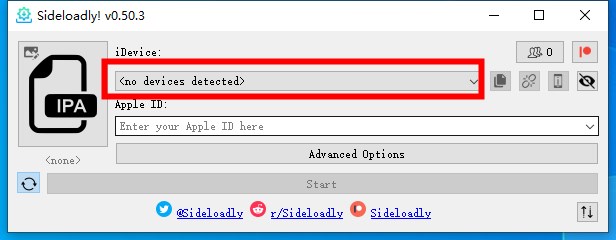
3. Downloading iTunes and iCloud from the links provided on the AltStore website resolved this issue. You can download the working versions of iTunes and iCloud from there.
Step 3. Download a Spotilife IPA file. You can get the recommended one from the opening part of installing Spotilife on iOS on macOS or from other sources.
Step 4. Connect your iOS device to your computer using a USB cable or Wi-Fi network.
Step 5. Open Sideloadly on your computer, select the Spotilife IPA file you just downloaded, and choose your iOS device in Sideloadly. Then, enter your Apple ID in the input bar.
Step 6. Once all the steps above are completed, click on "Start" and wait for Sideloadly to finish sideloading the modded Spotify onto your device.
Step 7. Finally, trust the app on your device, open Spotify, log in to your Spotify account, close the app, and then reopen it. Now, you can begin enjoying Spotify Premium on your phone for free.
Download Spotilife on iOS Devices with Package Managers(Jailbreak Needed)
You can also install Spotilife on your iOS devices with package managers like Cydia, Installer, Sileo and Zebra. Below is a step-by-step guide to add Spotilife repository to download it through Sileo, if you are using other package managers, the process is basically the same, so you can follow the same pattern while operate with other package managers.
Step 1. Ensure the official Spotify app has been downloaded on your iOS devices.
Step 2. Download Sileo here.
Step 3. Open Sileo App and tab on "Sources", the tab on the "+" icon on the top right.
Step 4. In the input bar, input the repository below to add Spotilife repository.
https://julio.hackyouriphone.org
https://julio.hackyouriphone.org/rootless (This is for rootless devices)
Step 5. Install Spotilife tweak form the Spotilife repository.
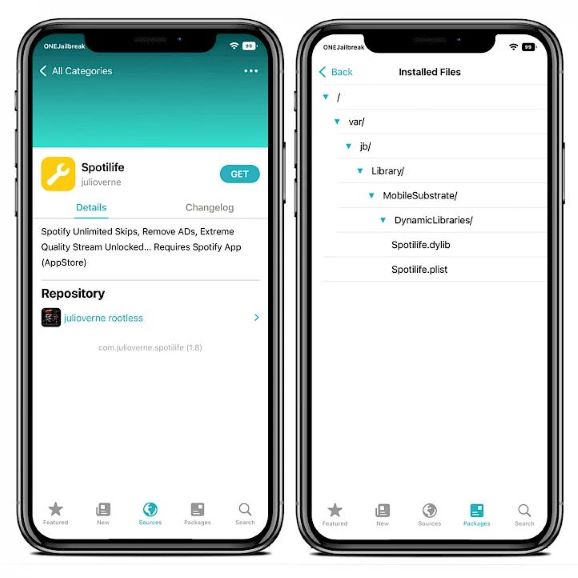
Step 6. Reboot your iOS device to make Spotilife work functionally.
Step 7. Finally, you can adjust Spotilife setting from within official Spotify app to enjoy Spotify Premium features.
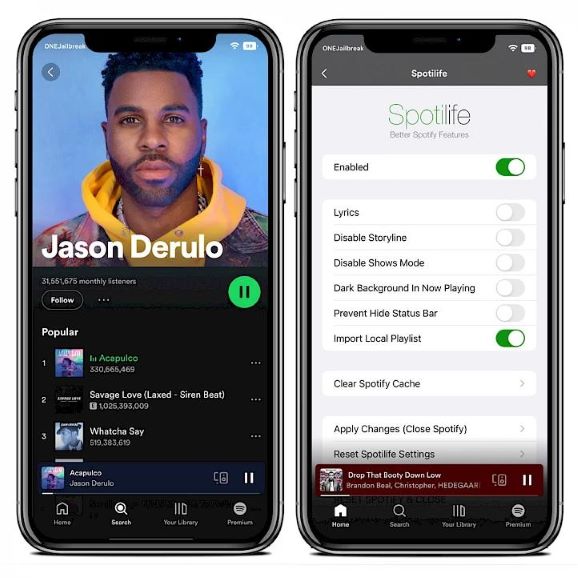
This method needs to jailbreak your device. You can uninstall it through your package installer once installed, but note that there's no direct option to simply turn it off. And your Apple account may be at risk of being banned or your iDevice may be locked. Please know this before you proceed with this method.
Part 4. How to Fix Spotilife Doesn't Work?
If you're encountering issues with Spotilife not working as expected on your device, there are several possible reasons and fixes. Below are some common solutions you can try to get Spotilife back up and running smoothly:
1. Re-sign the App
If you install Spotilife on your iPhone through sideloading app, its certificate can expire after a certain period (typically 7 days if you're using a free Apple Developer account). If this happens, the app will stop working, and you'll need to re-sign it using the sideloading app with the original sideloading steps.
2. Update the Spotilife IPA file
If Spotilife stops working or behaves erratically, one possible cause could be that the IPA file you are using is outdated or incompatible with the latest version of Spotify or iOS. The app might fail to launch, crash unexpectedly, or encounter other functionality issues. In such cases, updating the Spotilife IPA file is an effective way to resolve these problems.
You can check the latest version of Spotilife tweak here:
https://github.com/whoeevee/EeveeSpotify/releases
3. Open Developer Mode
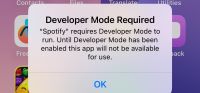
If you see a warning saying "Developer Mode Required" when trying to open Spotilife IPA. Simply go to Settings → Privacy & Security → Developer Mode to enable it, then restart your phone. Now you should be able to open Spotilife IPA on your phone.
4. Fix Spotilife Lyrics Not Showing
If you're experiencing issues where Spotilife doesn't display lyrics, this is often due to incorrect settings within the app. In my testing, adjusting the lyrics provider to "LRCLIB" can fix the problem. To do it. Open Spotilife IPA and go to Settings & Privacy → EeveeSpotify → Lyrics, then choose lyrics provider as LRCLIB.
5. Reinstall the App
If none of the above solutions work, it might be worth uninstalling Spotilife and reinstalling it completely. Sometimes, a fresh install can resolve any hidden issues, such as corrupt files or configuration problems.
6. Is there a Spotilife APK for Android?
No, currently there is no Spotilife APK for Android, but you can find its counterpart—Spotify Premium APK from xManager.
Part 5. Best Spotilife Alternative to Get Spotify Premium on iOS for Free
While tools like Sideloadly and package managers can help you install Spotilife, they come with certain risks. For instance, they could jeopardize your Apple account, potentially leading to a ban, or even lock your iDevices. Additionally, you'll need to re-sign the sideloaded Spotilife IPA every seven days, which can be both time-consuming and frustrating for regular users.
If you're tired of the hassles that come with cracked versions of Spotify but still want to enjoy Spotify Premium features, DRmare Spotify Music Converter is an excellent alternative. With DRmare, you can download high-quality music in MP3, FLAC, WAV, and other popular audio formats for offline listening—something Spotilife doesn't offer.
By converting your Spotify music to MP3, you'll unlock all the premium features, including an ad-free experience, unlimited skips, and high-quality sound, without needing a Spotify Premium subscription. Plus, unlike cracked or tweaked Spotify versions, setting up and using DRmare Spotify Music Converter is simple and user-friendly—just like installing an app from the Apple Store on your iPhone.

- Download Spotiy music with lossless quality.
- Convert and download Spotify Music at 5x faster.
- Safe and professional solution for getting Spotify Premium Freely.
- Come with intuitice interface and easy to use.
How to Use the Best Alternative to Spotilife
Step 1. Dwnload DRmare Spotify Music Converter from the download button above and then launch it on your PC or Mac. The official Spotify app on your computer would be launched automatically after this.

Step 2. Select the music you want to download by dragging them from Spotify to the window of DRmare Spotify Music Converter or copying the link of tracks you want and paste them into the input bar to select them.

Step 3. Hit the "Convert" button below to start converting and downloading Spotify songs to your computer for offline listening.

Step 4. After conversion process is complete, you can find the music in the folder you designated before converting. Play the songs in it, unlock all Spotify Premium features and enjoy your music journey!
Part 6. A Comparison of Methods to Unlock Spotify Premium Features
| Features | Sideloading Apps | Package Managers | DRmare Spotify Music Converter |
|---|---|---|---|
| Ads-Free | ✔️ | ✔️ | ✔️ |
| High-Quality Streaming | ✔️ | ✔️ | ✔️ |
| Reorder Music Queue | ✔️ | ✔️ | ✔️ |
| Unlimited Skips | ✔️ | ✔️ | ✔️ |
| 100% Safe | ❌ | ❌ | ✔️ |
| Easy to Install | ❌ | ❌ | ✔️ |
| Spotify Premium Needed | ❌ | ❌ | ❌ |
| Jailbreaking Needed | ❌ | ✔️ | ❌ |
| Work Reliably | ❌ | ❌ | ✔️ |
Part 7. Conclusion
Spotilife is now the most reliable and feasible tweaked version version of Spotify for iDevice users to enjoy Spotify Premium features for free. But honestly, the process of installing and using these cracked versions of Spotify is often complicated, and the need to re-sign every 7 days is exhausting. In light of this, DRmare Spotify Music Converter is a great third-party alternative which is super easy to install and use, and 100% work. If you are seeking for more professional and reliable solution for getting Spotify Premium features for free without subscribing Spotify plan, DRmare Spotify Music Converter is a great choice.











User Comments
Leave a Comment