-- From Spotify Community
Spotify offers a vast library of songs, playlists, and podcasts across multiple genres, making it a favorite among music lovers. Rather than streaming music online, some users prefer downloading songs from Spotify to computer to enjoy their favorite tracks without relying on an internet connection. In this detailed guide, we will provide step-by-step instructions on how to download music from Spotify to your PC and Mac computer, whether you're using a free or premium account.

Part 1. Can I Download Music from Spotify to My Computer?
For Free Users
No. Free users can only download Spotify podcasts to computer for offline listening. Spotify does not provide any official means to download songs, playlists, and albums for free. However, you can download Spotify music without Spotify Premium through various Spotify downloaders, like DRmare Spotify Music Converter.
For Premium Users
Yes. This subscription unlocks the full potential of the Spotify app, including the highly sought-after offline listening capability via the download option. However, it's important to note that there are some limitations to audio files downloaded with the Spotify Premium plan:
- Spotify songs are DRM protected cache files, you can't transfer and listen to them on other devices.
- You can't even use other music players on your computer to play Spotify music downloads.
- Once you cancel Spotify Premium subscription, your downloaded Spotify songs on your computer would be unplayable offline.
- You need to log in to Spotify at least once every 30 days to keep your downloaded music valid. If you don't, the downloaded tracks will become unavailable for offline listening.
- With a Spotify Premium account, you can only download up to 10,000 songs per device, with a maximum of five devices linked to your account.
Part 2. How to Download Songs from Spotify to Computer Without Premium
Even with a premium membership, you cannot download Spotify songs straight to your computer. All downloaded files are accessible only within the Spotify app and cannot be transferred to other devices or apps. Additionally, the official download feature is not available to free users. In the first part, we will introduce the best method to download music from Spotify to computer, which works for both free members and premium members. It will unlock all the above restrictions.
Tool Required to Download Spotify Music to Computer for Free [Local Files]
DRmare Spotify Music Converter is a professional software to download Spotify songs to a computer, regardless of whether you have a premium subscription. One of the key advantages of this tool is the ability to convert Spotify music to MP3, M4A, M4B, AIFF, WAV, FLAC, etc. and store downloaded Spotify songs in your computer's local folder. You can locate the real files, which are unprotected and transferrable.
DRmare Spotify Music Downloader supports downloading all types of Spotify content, including individual songs, playlists, albums, audiobooks, and podcasts, all while preserving the original audio quality.
For users who want to download a large amount of music from Spotify to computer, organization can be a concern. DRmare Spotify Music Converter addresses this by automatically creating folders and organizing your music based on your preferences, allowing you to categorize downloaded songs by album, artist, or other criteria.
How to Download Spotify Songs to Computer with Free Account
The operating process of DRmare Spotify Music Converter is straightforward. You can first install this software via the "Download" button above. Then follow the simple step-by-step guide below to download Spotify tunes, playlists, albums, etc. to your local computer.
- Step 1Add Spotify songs to DRmare Software

There are two methods to add Spotify music into DRmare Spotify Music Downloader. One is to access your music library and click the 'Add' > 'Add to List' button to import tracks. The other is to copy and paste the URL of Spotify music, then use the 'Download' button to add Spotify songs.
- Step 2Customize Spotify download output format

In general, DRmare Spotify Music Converter will set the output format as Lossless by default. But you can change the output format as your needs. It also supports customizing other parameters, like bit rate, sample rate, etc. if you want. To go to the output settings window, please click the top-right "menu" icon to choose "Preferences" > "Conversion".
- Step 3Download and save songs from Spotify to your computer free

Please press the big "Convert" button in the lower right corner, and it will quickly download music on Spotify computer free and save all files locally. In the downloading window, you can see the conversion process. After conversion, you can locate local Spotify downloads via the "Converted" icon on your computer.
Video Tutorial: How to Save Songs from Spotify to Computer for Free
Part 3. How to Download Songs from Spotify to Computer Officially
If you have a Spotify Premium account, you can directly transfer songs from Spotify on computer via the Spotify desktop app. After that, you're able to listen to Spotify music downloads offline on authorized devices and players that are supported by Spotify. Without further ado, let's see how to do it.
How to Download Spotify Playlist to Computer
Step 1. Download the Spotify desktop app from the official website and open it on your PC or Mac. Then log in to your Spotify Premium account details, including username and password.
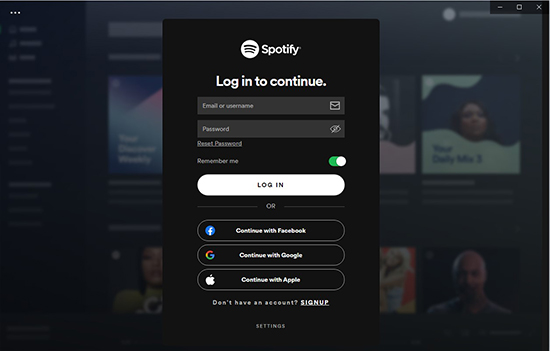
Step 2. Go to the playlist you want to download by clicking the "Your Library" > "Playlists" filter. You can also search for it using the search bar directly.
Note:
Only playlists created by yourself can be downloaded.
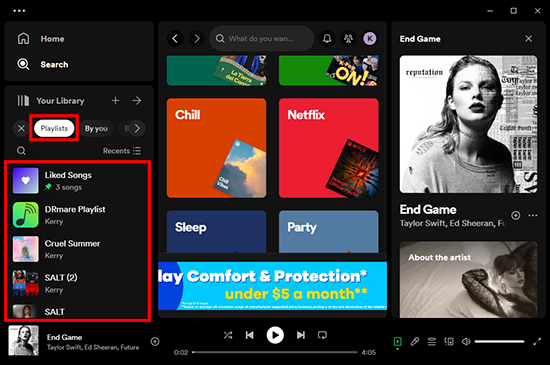
Step 3. Tap the playlist, you will see a "Download" icon under your playlist profile. Click on it and It will automatically download songs on Spotify to your Mac/Windows computer quickly. A green arrow icon will appear once the download is completer.
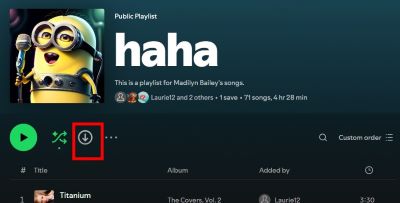
How to Download Spotify Album to Computer
Step 1. Launch the Spotify app on your computer and log in with your Premium account. Use the search bar to find the album you wish to download.
Step 2. Choose your favorite album and navigate to the album page, you will see the "Download" button near the tracklist.
Step 3. Click this icon to start the download process. Spotify will download all the songs in the album to your computer.
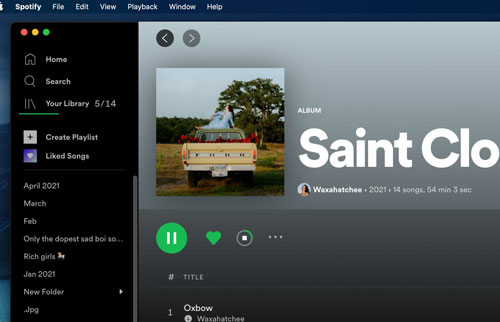
How to Download Individual Spotify Songs to Computer
Step 1. Fire up your Spotify desktop app on your computer and authorize your premium account on this device.
Step 2. Explore your Spotify music library and find the loved songs you'd like to download. Click the "three-dot" icon next to each song, and select the "Add to Playlist" option. Now, you can add Spotify songs to an existing playlist or click the "New Playlist" to create a new playlist.
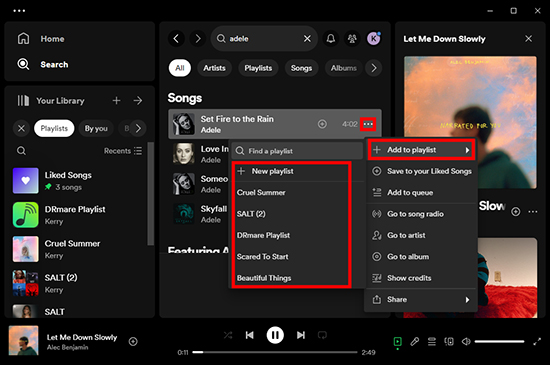
Step 3. Navigate to the playlist where you have added songs. Hit on the "Download" button under the profile of your playlist profile. It will start to save songs from Spotify to your computer.
If you'd like to listen to Spotify songs offline, you can enable the Offline Mode by clicking 'Settings' > 'Local Files' > "Offline'. And then you can enjoy your music without an internet connection.
Note:
Be aware that the downloaded Spotify songs cannot be played from other music applications. If you want to listen to them on your local music player, you can download them with help of DRmare Spotify Music Converter.
Where to Find Downloaded Spotify Songs on Computer
Spotify is different from other streaming music services. You can locate and distribute the songs downloaded from other platforms. But there is no direct option to locate downloaded Spotify tracks even with a Premium account.
Downloaded Spotify tracks are cache files with encryption. Here, we will take a PC as an example to explain how to find cache Spotify music downloads on your computer.
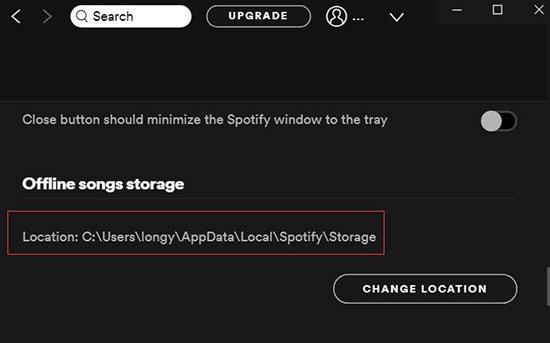
Step 1. Launch Spotify desktop client.
Step 2. Go to Settings > Show Advanced Settings > Offline Songs Storage.
Step 3. You will be able to check the location where your Spotify songs are downloaded. In general, C:\Users[username]\AppData\Local\Spotify\Storage is the default location.
Step 4. Go to the folder, you will find the encrypted Spotify cache files.
Part 4. How to Download Music from Spotify to Computer for Free Online
Download Spotify Playlist to Computer for Free with Spotify Downloader
If you don't want to download third-party softwares on your computer, you can also turn to a web-based Spotify music downloader. It's highly recommended to draw support from Spotify-Downloader.
It enables you to download Spotify music as MP3 or ZIP files to your computer online without a Spotify subscription and account. But it doesn't support downloading Spotify audiobooks and podcasts and the output quality is lossy. Anyway, it can meet the needs of most users.
Step 1. Navigate to the official website of Online Spotify Downloader. Open Spotify app or Spotify Web Player and find the song, album, or playlist you want to download. Right-click on the track, copy the URL of it, and then paste it to the "Enter Link" button of Spotify Downloader.
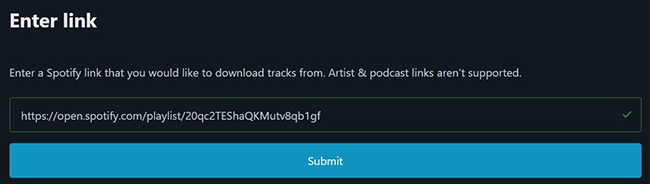
Step 2. Click on the "Submit" button and wait for it to load your music. Click "Download" to download audio from Spotify to computer online without paying a dime.
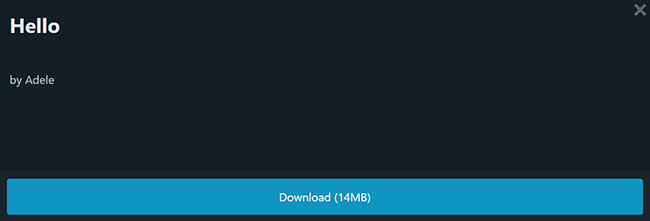
Note:
There are some annoying ads on the official website. Be careful not to click by mistake when using this tool. Or you can use some ads block extension to block them.
Download Spotify Songs onto Computer for Free with SpotifyDown
SpotifyDown is another online Spotify music downloader that can download individual songs, playlists, and albums from Spotify to your computer for free. It supports downloading Spotify songs as MP3 files in 320kbps quality, a higher bitrate than Spotify Downloader's output.
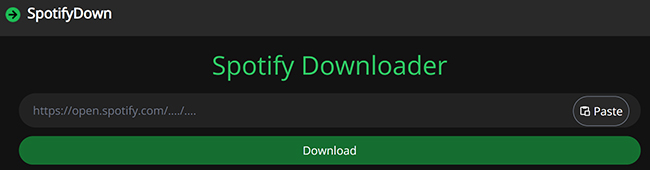
Step 1. Go to spotifydown.com, copy the link of the Spotify song, playlist, or album you want to download.
Step 2. Paste the link into the search bar on the Spotifydown website.
Step 3. Click "Submit," confirm the songs you want to download, and Spotifydown will start the download process.
Note:
Spotifydown can be unstable at times. If it's not working, try one of the other recommended methods.
Download Spotify Music onto Computer for Free with SpotifyMate
SpotifyMate, similar to Spotify Downloader and SpotifyDown, is a free online Spotify downloader that allows you to download Spotify tracks for free. But it doesn't support batch downloading, you can only download one Spotify song at a time.
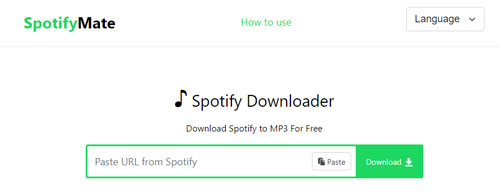
Step 1. Copy the link of the Spotify song, album, or playlist you'd like to download.
Step 2. Visit SpotifyMate website and paste the copied link into the search bar.
Step 3. Click the 'Download' button to save Spotify music to your computer for free.
Note:
SpotifyMate only downloads songs in MP3 format with standard quality. If you need more formats or higher quality downloads, consider using DRmare Spotify Music Converter.
Part 5. Comparison of 5 Methods to Save Songs from Spotify to Computer
Next, let's see the differences among the five methods of downloading music from Spotify to computer in the table below:
| DRmare Spotify Converter | Official Method | Spotify-Downloader | SpotifyDown | SpotifyMate | |
|---|---|---|---|---|---|
| Easy to Use | ✔ | ✔ | ✔ | ✔ | ✔ |
| Clean Interface | ✔ | ✔ | ❌ | ❌ | ❌ |
| Install Spotify Desktop App | ❌ | ✔ | ❌ | ❌ | ❌ |
| Integration with Spotify Web Player | ✔ | ❌ | ✔ | ✔ | ✔ |
| Supported Spotify Content | Songs, playlists, albums, podcasts, audiobooks | Songs, albums, playlists | Tracks, albums, playlists | Tracks, albums, playlists | Tracks, albums, playlists |
| Output Quality | Lossless | Lossless | Lossy | 320kbps | Lossy |
| Output Format | MP3, WAV, AIFF, FLAC, M4A, M4B | Protected OGG Vorbis | MP3, ZIP | MP3, ZIP | MP3 |
| Recommendation | ⭐⭐⭐⭐⭐ | ⭐⭐⭐⭐ | ⭐⭐⭐⭐ | ⭐⭐⭐ | ⭐⭐⭐ |
From the above comparison table, it is easy to conclude that DRmare Spotify Music Downloader is the best way to download tracks from Spotify to computer. It will help you download any Spotify content and convert it to MP3 to play anywhere with lossless quality!
Part 6. FAQs about Downloading Spotify Music to Computer
Can you download songs from Spotify to your computer?
Can I transfer downloaded music from Spotify from computer to USB or other devices?
How to troubleshoot common issues of downloading Spotify songs on computer?
Internet Connection Problems: Verify that your internet connection is stable during downloads. Use a reliable Wi-Fi network to avoid interruptions.
Stuck or Failed Downloads: If your downloads are stuck or fail to start, restart the Spotify app and try again. You can also check for any available updates to the app.
Can I download music from Spotify Web Player to my computer?
Part 7. Conclusion & Suggestion
From the above, there are 5 best ways you can follow to download music from Spotify to computer. If you have a premium account, you will be able to achieve it directly for offline playback. Without a Spotify Premium subscription, you can use the four tools to save Spotify songs to your local computer.
If you ask which method is the best, of course, the professional DRmare Spotify Music Converter would be the one. It can help you download songs from Spotify to computer and save them as FLAC, WAV, MP3, etc. to make Spotify files compatible with all devices and players. The speed of conversion is fast and the quality of output music is lossless. With it, you can keep Spotify songs forever on your computer and play them anywhere.













Where are Spotify downloads stored? Check this post to find out how to find downloaded songs on Spotify on Windows/Mac/Android/iPhone.