Airplane mode is essential during flights to prevent wireless signals from interfering with the aircraft's systems. Beyond air travel, it's also useful for conserving battery life and reducing data usage. However, enabling airplane mode disables communication features like cellular data, Wi-Fi, and Bluetooth, leaving many wondering: Can you still listen to Spotify in airplane mode? This post will provide the answer and a simple solution to enjoy your music without interruptions.
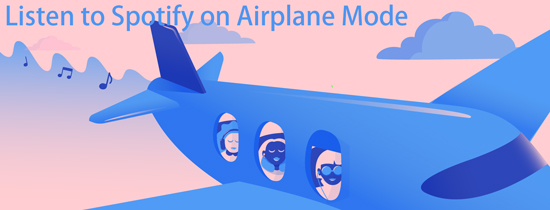
Part 1. Does Spotify Work on Airplane Mode?
Unfortunately, Spotify doesn't work fully in airplane mode. Here's why:
- No Internet Connection: Airplane mode disables your device's Wi-Fi and cellular data, which Spotify needs to stream music.
- Limited Offline Functionality: Even with a Spotify Premium account, you can only listen to music you've previously downloaded. You won't be able to browse, search, or stream any new songs.
Think of it like this: Imagine Spotify as a library. With internet access, you can walk in and browse any book (or song) you want. But in airplane mode, it's like the library doors are closed. You can only access the books (songs) you already checked out (downloaded).
So, can you listen to Spotify on airplane mode at all? Yes, but with limitations. If you have Spotify Premium and download your favorite playlists, albums, or podcasts before your flight, and have Spotify offline mode turned on, you can enjoy them offline.
What if you don't have Spotify Premium? Don't worry, there are still ways for you to listen to Spotify on airplane mode without Premium. Keep reading to discover how!
Part 2. How to Listen to Spotify on Airplane Mode with Premium
The most straightforward way to listen to Spotify in airplane mode is by using Spotify Premium. This section will guide you through downloading Spotify songs beforehand and enabling Spotify's offline mode to enable you to listen to Spotify on a plane or places with poor internet connection.
Step 1. Open the Spotify app and log in with your username and password. Please make sure your Spotify Premium subscription is valid.
Step 2. Find the playlist you'd like to play on a plane. There is a 'Download' button below the playlist name. Just tap on it to start downloading the playlist.
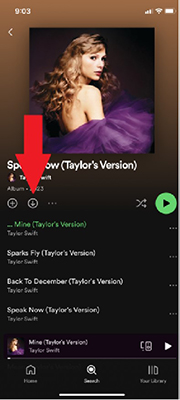
Step 3. Go to the 'Your Library' page and click the 'Setting' icon at the top right corner. Then scroll down to the 'Playback' section and then turn on 'Offline Mode'.
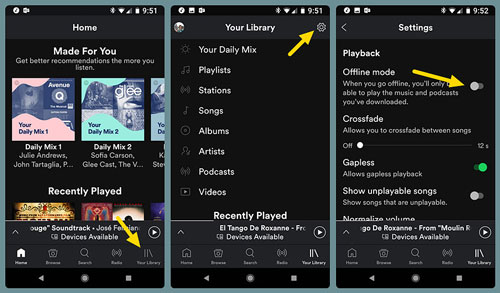
Step 4. Now, you can go to 'Your Library' and tap 'Downloaded' to listen to the downloaded music on airplane mode.
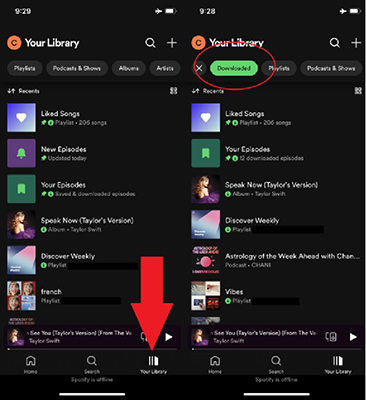
However, listening to Spotify on airplane mode with Spotify Premium comes with restrictions:
- Storage limits: You can only download up to 10,000 songs per device on a maximum of 3 devices.
- Expiration dates: Downloaded songs expire after 30 days if you don't reconnect to the internet.
This means you'll need to plan and download your music in advance, and make sure your downloads are up-to-date. Additionally, you need to pay 11.99$ for Spotify Premium subscription. If you are mind of these restrictions, you can try methods mentioned below
Part 3. How to Listen to Spotify on Airplane Mode without Premium
Can I listen to Spotify on a plane without Premium? If you're a Spotify free user and want to enjoy Spotify in airplane mode, you're unfortunately not able to download songs directly for offline playback. Don't worry! DRmare Spotify Music Converter can help.
It is a dedicated tool that allows you to download Spotify tracks, playlists, albums, etc. without Spotify Premium. The output sound quality is lossless, at up to 320kbps, same as Spotify Premium. It also preserves full ID3 tags such as the title, year, album art, and more. Plus, download speeds are up to 5x faster.

- Save Spotify music to your device without a Premium subscription.
- Retain original audio quality and complete metadata for every track.
- Customize output settings: bitrate, sample rate, and audio format options.
- Transfer downloaded music to any device for unlimited offline enjoyment.
After conversion, you can permanently keep the Spotify files and transfer the downloaded playlists to other devices for offline listening. This allows you to enjoy Spotify on airplane mode without a Premium subscription.
Now, let's see how to download Spotify songs into local files with DRmare Spotify Music Converter:
Please install the DRmare Spotify Downloader via the 'Download' link above first, then follow the steps below to continue.
- Step 1Add Spotify songs to DRmare software

Open DRmare Spotify Music Converter on your computer. Find the Spotify music or playlists you'd like to listen to in airplane mode. You can drag and drop them from Spotify to the main interface. Alternatively, copy and paste the Spotify song link into the search box. To load the songs, click the '+' button.
- Step 2Define output settings of Spotify songs

This software will convert Spotify music to MP3 format by default because MP3 is compatible with most portable players and devices. And you can change it by clicking the 'three lines' > 'Preferences' > 'Convert' option. There you can customize the output format, bit rate, etc. Remember to click 'OK' to save the changes.
- Step 3Download Spotify playlists for airplane mode without Premium

Now, click the 'Convert' button to start the downloading process. The software will export all output files according to your settings. After conversion, you can access the downloaded files in two ways: by clicking the 'Converted' folder to open the destination folder on your computer, or by clicking the 'History' list (marked with a red spot) within the software to view them directly.
- Step 4Listen to Spotify on airplane mode without Premium
Now you have offline Spotify files on your computer, and you can easily transfer them to any device. To sync the converted Spotify files to other devices, use a USB cable, USB drive, or Bluetooth connection. Connect your mobile phone to the computer, then copy and paste the Spotify offline files to your mobile device's music folder. After that, you don't even need to open the Spotify app—you can play Spotify music in airplane mode without Premium.
Part 4. FAQs about Listening to Spotify on Airplane Mode
Why does my Spotify not work in airplane mode?
If your Spotify isn't working in airplane mode, it's likely due to one of the following reasons:
- You Haven't Downloaded Music for Offline Playback: Spotify only allows offline playback for Premium users. If you haven't downloaded your songs or playlists before enabling airplane mode, Spotify won't be able to access them without an internet connection.
- Spotify Doesn't Support Offline Mode for Free Users: Free users don't have the option to download music for offline playback. As a result, when you switch to airplane mode, Spotify won't work because it needs an internet connection to stream music.
- Expired Downloads: Even for Premium users, if you haven't connected to the internet for 30 days, your offline music may expire, and you'll need to reconnect to Spotify to refresh your downloads.
- App/Device Glitches: Sometimes, issues with the app or device can cause Spotify to malfunction in airplane mode. Try restarting the app or your device to see if that resolves the issue.
Will I lose my downloaded songs if I uninstall Spotify?
Yes, uninstalling Spotify will remove all downloaded content. To avoid this:
- Back up your playlists by saving them
- Consider converting important tracks to standard audio formats
- Make sure to re-download after reinstalling
How to listen to Spotify on a plane?
You can listen to Spotify on a plane in a few different ways:
- Spotify Premium: Download music before your flight and use offline mode to play it without an internet connection.
- DRmare Spotify Music Converter: Convert Spotify songs to MP3 or other formats for offline playback on any device.
- In-Flight Wi-Fi: If available, use the plane's Wi-Fi to stream music directly from Spotify.
These methods allow you to enjoy Spotify, whether or not you have internet access.
Part 5. In Summary
Can you use Spotify on airplane mode? Yes. you can either choose to upgrade to Spotify Premium to download Spotify music in advance, then turn on Spotify offline mode to enjoy offline Spotify streaming. Or use DRmare Spotify Converter to download songs without paying to enjoy them on airplane mode.












User Comments
Leave a Comment