Downloading songs and listening to Spotify offline are Premium subscriber privileges. However, you may occasionally encounter issues where your Spotify Premium service doesn't seem to work as expected. If you're facing a Spotify offline not working problem on your iPhone, Android, PC, or Mac, don't worry, we have summarized some possible causes and solutions for you. Read on and check them out to get back to enjoying your favorite Spotify downloads offline.
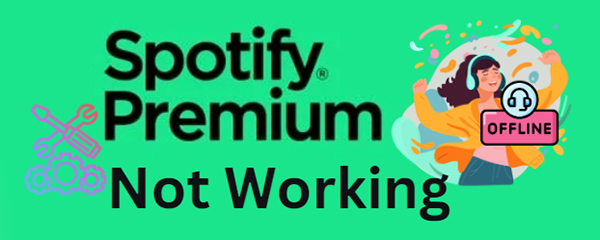
Part 1. Why Is My Spotify Offline Not Working?
In general, Spotify Premium works offline well by downloading Spotify tracks on your iOS, Android, macOS or Windows device. If you bought Spotify Premium and it doesn't work, there are some common reasons causing this issue. We have concluded and listed them below.
1. Spotify Premium Subscription Has Expired
Spotify only allows Premium members to listen to music offline. So, if your subscription expired or wasn't renewed, you won't be able to access the downloaded Spotify songs offline. Moreover, Spotify will verify your account by connecting to Spotify servers. If you've taken songs offline, you'll need to log in to your Spotify Premium account at least every 30 days.
2. Reached Spotify Device/Download Limit
Spotify has a download limit, you can only download up to 10,000 songs in total, or on up to 5 devices. If you exceed this limit, Spotify will prevent you from continuing to process music downloads.
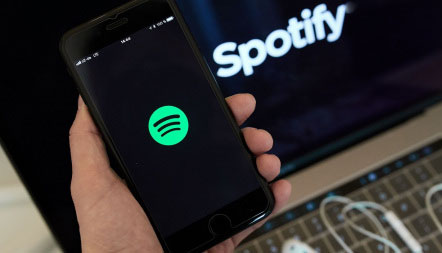
Is there a download limit on Spotify? Yes, here you can learn all about Spotify download limit including how to remove this restriction.
3. Not Enough Storage Space
Spotify will delete some of your downloaded tracks if your device is low on storage. And lack of storage on your device can prevent new downloads. That's probably why my Spotify Premium is not working offline.
4. Play Spotify Music with Other Players
Spotify fetches songs in OGG format from its servers. When you download a song for offline listening, you don't get an OGG file, just an encrypted cache file. They can only be decoded and played by Spotify players. So you can't find those files and play them on other players.
5. Spotify Offline Mode Is Not Activated
One of the most straightforward reasons Spotify not playing offline on iPhone, Android, Mac, and PC is that Offline Mode is not enabled on your device. Even if you have downloaded Spotify songs to your device, you still have to turn on the Spotify Offline Mode to listen to Spotify tracks without an internet connection.
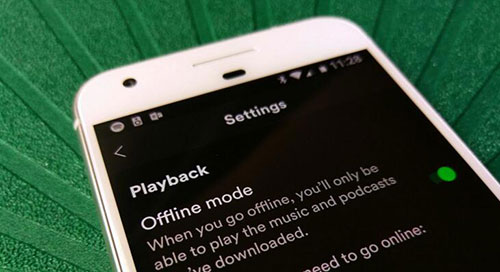
6. Poor or Unstable Internet Connection
To use Spotify Premium offline, you have to download Spotify songs and playlists in advance. It requires a stable internet connection. If your connection is weak or intermittent, downloads may fail or be incomplete. And it will lead to Spotify downloads not working offline.
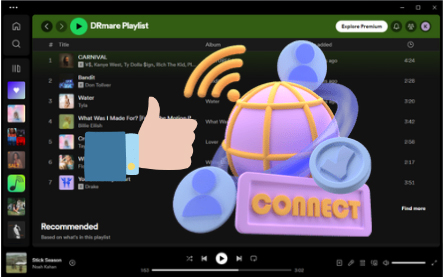
7. Spotify App/Your Device Glitches
If you are using an older version of the Spotify app, it may cause various issues including the Spotify not working offline. Sometimes, some bugs in the Spotify app or your device can also cause this problem.
Part 2. Spotify Premium Not Working Offline: Common Solutions
You have a full knowledge of these reasons why my Spotify offline is not work when you have Premium. Here is a list of common solutions to help fix this issue. Please learn more about them below.
1. Use a Secure and Stable Network Connection
First, you need to check the network connection on your device. If you are using a low network speed, you might face Spotify downloads not working and other issues. If your current network is weak, you can switch to a more secure, stable network.
Check Your Internet Connection on Computer
Step 1.Click on the network icon in the system tray (bottom-right corner).
Step 2.Look for your connected network. It should say "Connected" if you have an active internet connection.
Alternatively, you can go to the "Settings" window on your computer and choose the "Network & internet" on PC or "Network" on Mac to see the network status.
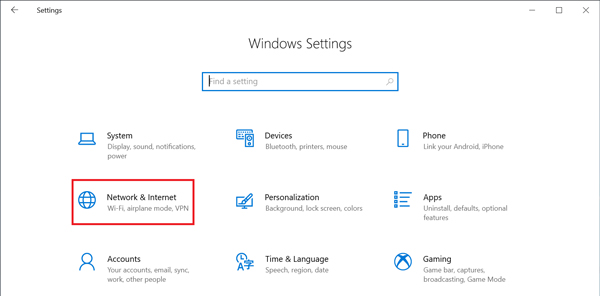
Check Your Internet Connection on iPhone/Android
Step 1.Open the Settings app on your mobile device.
Step 2.Tap on "Wi-Fi" or "Cellular", depending on your connection type on your iPhone. Tap on "Network & internet" or "WiFi" option on Android phone.
Step 3.Look for the connected network or cellular data status. It should indicate if you are connected to the internet.
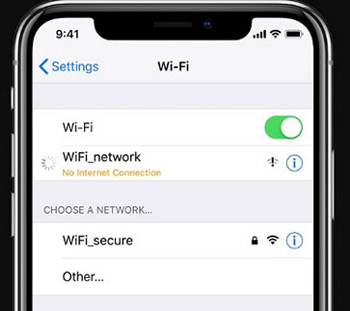
Tips:
If you don't have a stable data connection, you can restart a simple router to resolve connectivity issues. Besides, you can try downloading Spotify tunes over a different network if possible.
2. Restart Your Device
If your device is running for too long or has multiple apps in the background, it may be overloaded. As a result, Spotify and other applications cannot function properly. So, to fix Spotify not working offline, you can try restarting your device. Just restart your device and log in to your account again. Then see if the problem goes away.
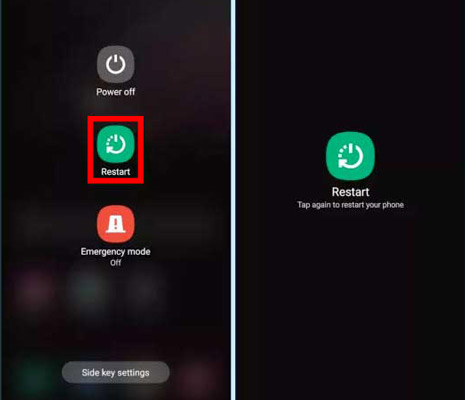
3. Log Out and Log In to Your Spotify Account
You can try logging out and then logging in to your Spotify account to refresh your account. It can sometimes solve Spotify offline mode not working issues:
Log Out and Log into Your Spotify Premium Account
Step 1.Open the Spotify music app. Then click on the 'gear' icon.
Step 2.Go ahead to log out of your Spotify account.
Step 3.Restart the Spotify app and log in to your account.
Step 4.Check whether the Spotify downloaded songs not playing offline is fixed or not.
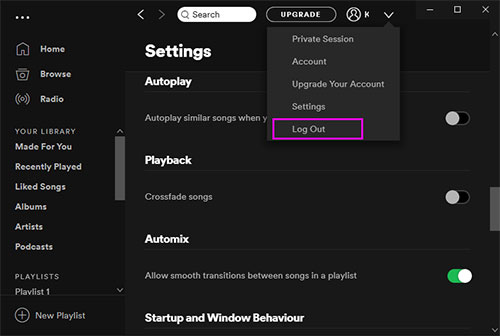
4. Check Spotify Subscription Status
If you have Spotify Premium but can't listen offline, then you can check whether the subscription is still active. If not, then you will get the Spotify Premium not working issue. So, go to check your subscription status via Spotify's website or its mobile app.
Check Your Subscription Status
Step 1.Head to the Spotify app on your mobile device.
Step 2.Sign in to your account. Go to the 'Account' section and choose 'Your plan'.
Step 3.Now, you can view the status of your subscription payment. Please check whether it is activated or not. If it shows you are on a free plan, you may need to renew your Premium subscription.
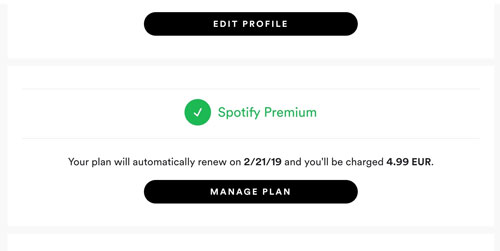
5. Uninstall and Reinstall Spotify
Maybe there are some corrupt cache files on the Spotify app and it caused Spotify not to work normally. Plus, if you haven't updated the Spotify app for a long time, it could have some bugs.
You can resolve the Spotify offline problem by uninstalling and reinstalling the Spotify app. But the music data will be deleted and you can't recover them anymore.
Uninstall and Reinstall Spotify App
Step 1.Remove the Spotify app from your device.
Step 2. Reboot your smartphone, tablet, or computer.
Step 3.Download and install the latest version of the Spotify app from the App Store or Google Play Store.
Step 4.Open the app and log in to your premium account to check if Spotify Premium not working offline is resolved.
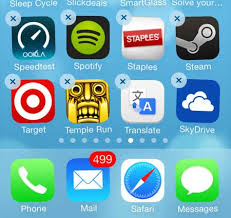
6. Re-download Spotify Music
Check whether songs and playlists you want to listen to offline are properly downloaded. If you find that the downloaded songs are not available, you can try to delete and download them again. Remember to use a strong and stable internet connection to download Spotify songs.
Step 1.Launch the Spotify app and go to 'Your Library' in the Spotify app.
Step 2.Look for the green download icon next to the songs, albums, or playlists. If the icon is missing, the content hasn't been downloaded.
Step 3.Select the content and tap the 'Download' button to re-download it.
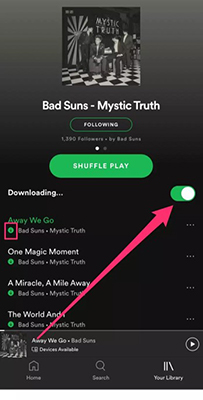

Can I download music from Spotify to my computer? Yes! Learn how to download songs from Spotify to your computer with this comprehensive guide.
7. Clear Device Storage
As mentioned above, if you do not have enough storage space, Spotify may delete your Spotify downloads, and then you will find that Spotify offline playlist not working. Therefore, you can free up storage space on your device to solve the problem.
Free Up Space on Your Device
Step 1.Go to your device's settings and check the available storage space under the 'Storage' section.
Step 2.Delete unnecessary files or apps to free up space for Spotify downloads.
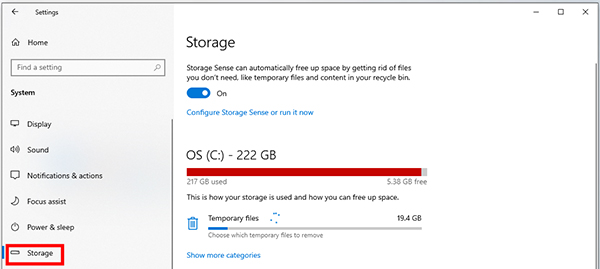
Likewise, you can clear Spotify cache to free up space on your device and resolve Spotify Premium not working caused by corrupted files:.
Clear Spotify Cache Files
Step 1.Open the Spotify app. Navigate to the 'Settings' section.
Step 2.Scroll down and choose 'Storage'.
Step 3.Tap on 'Delete cache'.
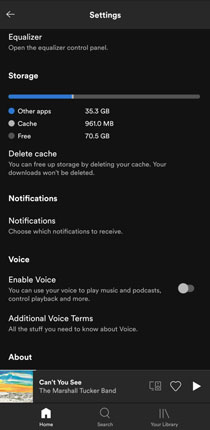
8. Spotify Offline Mode Activation
If your Premium subscription is valid and your downloaded Spotify songs are available, you can check whether your Spotify Offline Mode is enable correctly.
Enable Spotify Offline Mode
Step 1.Open the Spotify app, log into your premium account and password, and go to the 'Your Library' option.
Step 2.Tap on 'Settings' and enable 'Offline Mode' under the 'Playback' section. Close and reopen Spotify to see if offline mode works properly.
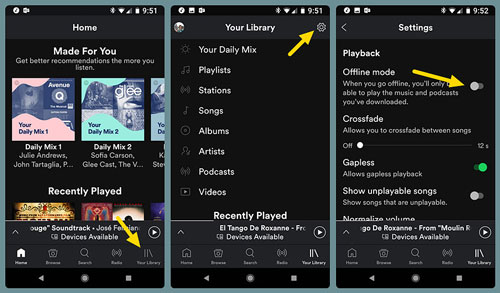
Part 3. Spotify Offline Not Working: All-in-One Solution
If you've tried all the common solutions above and the problem persists, here's the ultimate solution.
What you need is DRmare Spotify Music Downloader. It will download Spotify songs as local files on your device so you can keep them playable forever. Plus, it supports converting Spotify to MP3, M4A, M4B, AAC, WAV and FLAC formats. You can change the audio channel, sample rate, etc. if you wish.
Also, the program can run at a fast 5X speed. Downloaded Spotify files will retain 100% original sound quality and 100% original metadata. With this amazing tool, any Spotify offline issue can be solved. You can even cancel your Spotify subscription after using this tool. Then you can enjoy Spotify music offline anytime, anywhere without any problem.

- Support Spotify songs, playlists, albums, podcasts, and more
- No need for Spotify Premium, keep lossless sound quality
- Work at a 5X speed to batch converting Spotify songs
- Convert Spotify songs to MP3, AAC, M4A, etc.
How to Avoid Spotify Not Working Offline Again
- Step 1Import Spotify playlists to DRmare

- Open DRmare Spotify Music Converter on your computer. In the auto-opened Spotify app, please drag & drop tracks or playlists to DRmare's main screen. You can add multiple playlists to this tool. You can also get the shared link address to the playlist. And then put it into the search box on the DRmare tool. After that, click on the 'plus' icon and your playlist will be imported.
- Step 2Reset output format and other settings for Spotify songs

- To change the output parameters, you can click the top 'menu' icon and choose 'Preferences' > 'Convert'. From there, you can choose the output format, channel, sample rate, bit rate, and so on. Then click on the 'OK' button.
- Step 3Download Spotify music to your local computer

- Now you need to click on 'Convert' to start downloading. With the 5X running speed, DRmare software will download all the Spotify music to computer. When it is done, you can listen to downloaded Spotify music with any players or devices. Now you can successfully fix Spotify offline not working issue and never worry about it bothering you again.
Part 4. FAQs about Spotify Offline Mode Not Working
Does Spotify Premium Work Offline?
Yes. If you have a Premium membership, you can download songs from Spotify in advance and then turn on the offline mode to play Spotify songs offline
How to Fix My Spotify Premium Not Working on iPhone?
There could be a problem with your Spotify Premium subscription, the Spotify app, or iOS device. Or something is not set up correctly on your iPhone. You can refer to the above steps to fix them.

This article covers the top best 12 ways to fix Spotify not working on iPhone so that you can use Spotify app on your iPhone normally.
Why Is Offline Mode Unavailable on Spotify??
Offline mode is only available for Spotify Premium users. You can't download songs for offline playback if you use the free plan. Also, this feature is not available on the Web Player. You need to use it via the Spotify desktop or mobile app.
Part 5. In Conclusion
It's frustrating to experience Spotify offline not working, but now you know the reasons behind the issue and how to fix it.
For a hassle-free listening experience, we recommend DRmare Spotify Music Converter. It lets you listen to Spotify downloads offline anytime, anywhere—without worrying about Spotify's offline mode issues. If you found these steps helpful or have other tips, share them in the comments!















Can you download music on Spotify without Premium? Yes, step into this post and learn how to download Spotify songs without Premium on Android, iPhone, and PC.