A Spotify Premium subscription enhances your music listening experience by removing ads, allowing unlimited skips, and enabling offline listening.
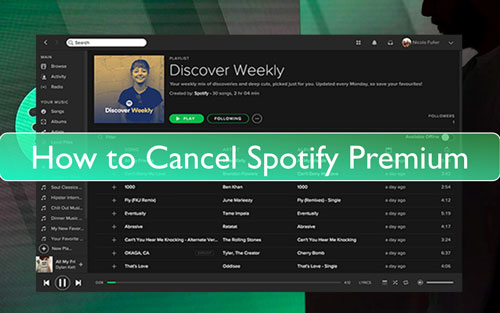
However, with the rise of other music streaming services like Tidal and Apple Music, you might find yourself considering a switch. In such cases, you'll need to cancel your Spotify Premium subscription first.
In this post, we will show you how to cancel premium on Spotify on all devices. Now, follow the detailed steps below to start to get Spotify premium cancel on Android, iPhone, Windows and Mac.
Part 1. How to Cancel Spotify Premium Directly within Spotify App
You can unsubscribe Spotify Premium directly in Spotify app on Mobile. Let's see how to do it:
Note:
You can't end Spotify subscription directly with Spotify app on desktops:
Step 1. Open Spotify on your phone and tap on your profile icon.
Step 2. Select 'Settings & Privacy'.
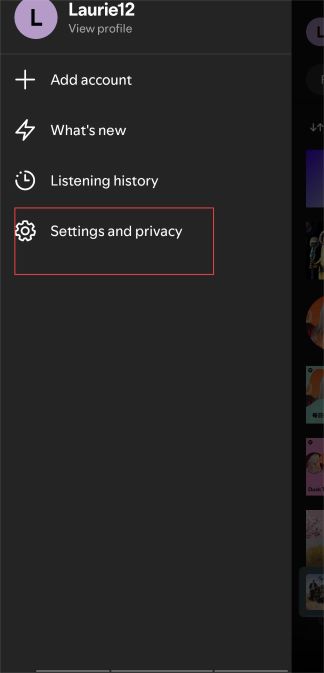
Step 3. Tap the 'Account' option at the top.
Step 4. Followed by 'See Available Plans'.
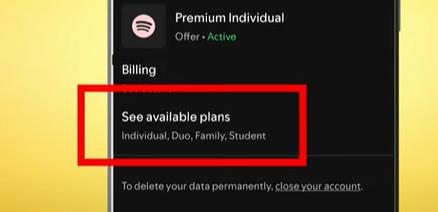
Step 5. Select your current plan which has a 'Current' tag.
Step 6. Scroll all the way to the bottom and tap 'Cancel Subscription'.
Step 7. Spotify will ask you to confirm your decision twice, just confirm twice and your Spotify Premium auto renewal will be cancelled.
How to Cancel Spotify Premium
Part 2. How to Cancel Spotify Premium on Android/iPhone/Windows/Mac via Spotify Website
We'll guide you through the process of canceling your Spotify subscription online, covering both PC and mobile methods. Note that for desktop users, canceling Spotify Premium is only possible through the Spotify website on Windows or Mac.
Step 1. Go to spotify.com via a web browser on your Windows/Mac computer or Android/iPhone device.
Step 2. Sign in to your Spotify account on the webpage.
On mobile: Click on the 'three-lines' icon at the top-right corner and choose 'Log In'.
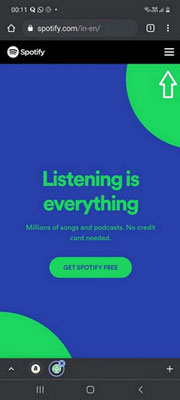
On desktop: Hit on 'Log In' at the upper-right corner of the screen.
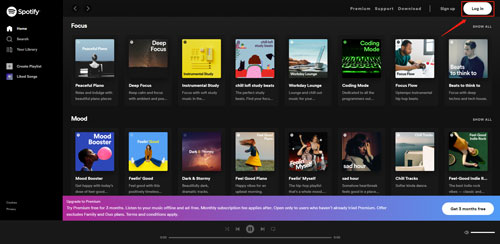
Step 3. When logged in, enter your Account page.
On mobile: Hit on the 'cog' icon from the top-right corner on the page. Then choose 'View Account' in the drop-down list.
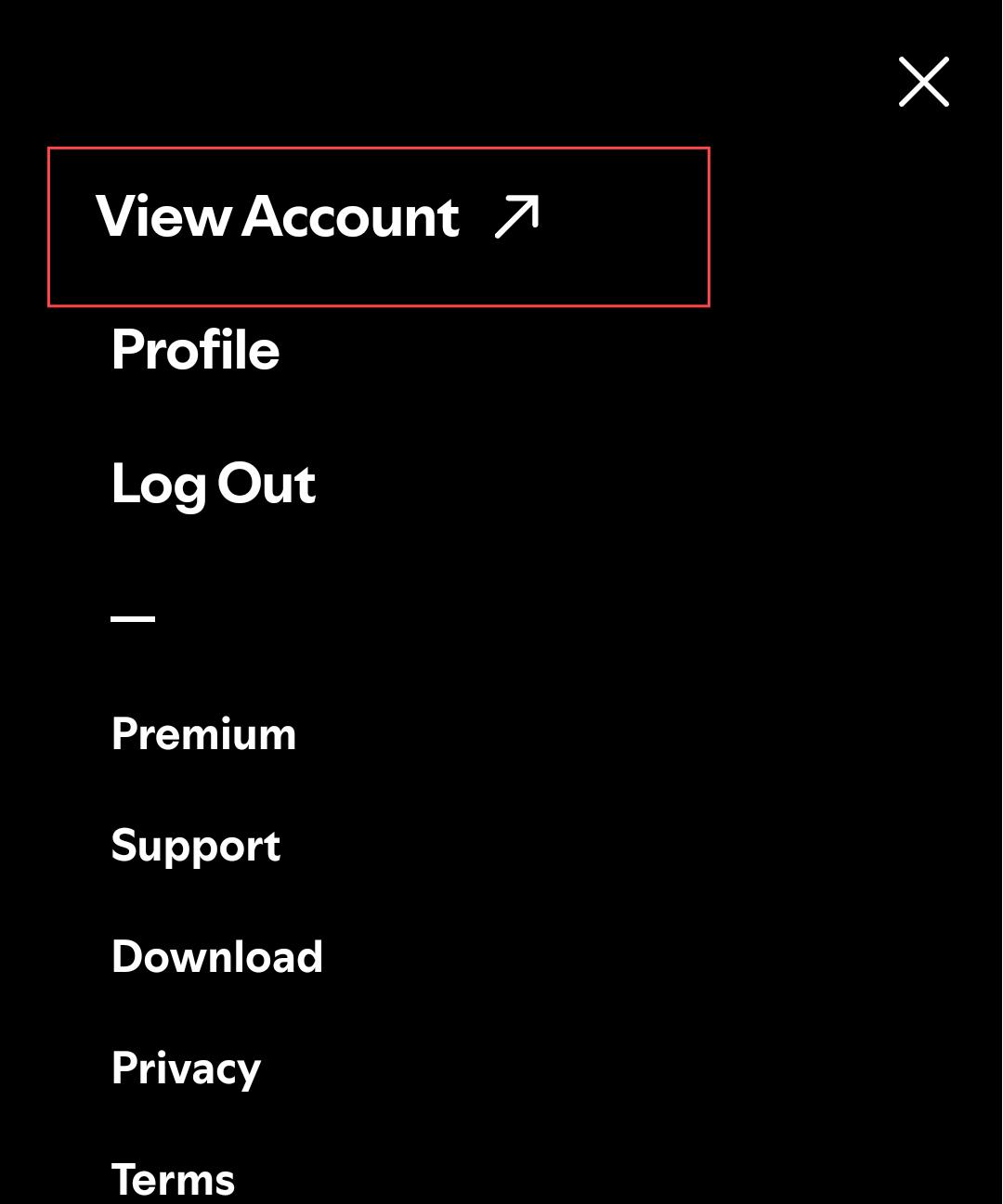
On desktop: Touch the 'Profile' icon on the page and pick up 'Account' from the list.
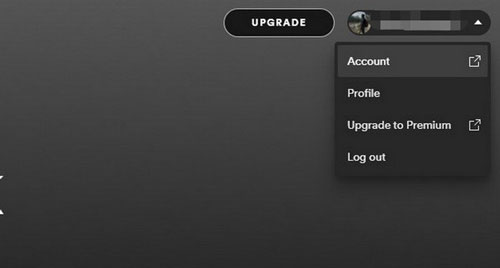
Step 4. Scroll down to find 'Account' section or 'Subscription' section on the information page of your Spotify account. Then choose 'Manage your subscription'.
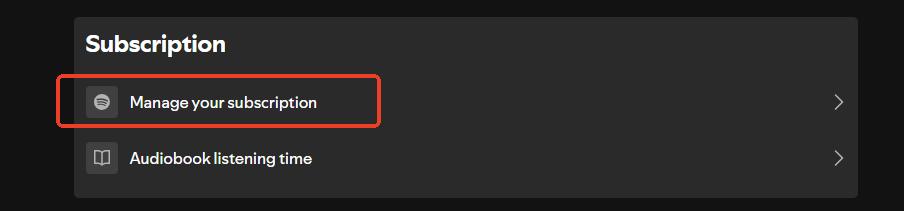
Step 5. Then on the next page, scroll down to the bottom and click on "Cancel subscription".
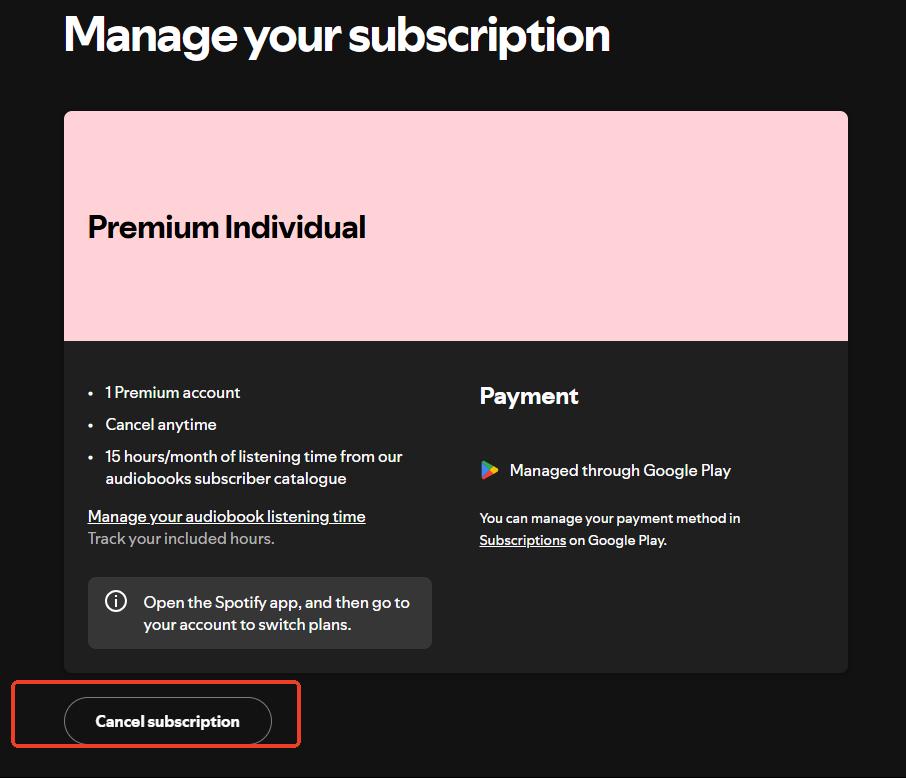
Step 6. Now you will need to hit on 'Continue to cancel' at the new page.
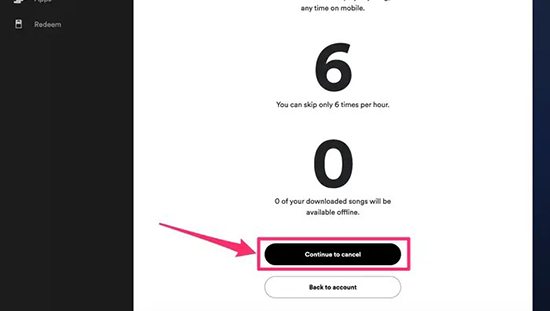
Step 7. At last, hit 'Yes, cancel' to confirm and cancel premium on Spotify.
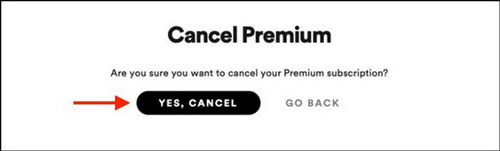
Part 3. How to Unsubcribe Spotify Premium on iPhone/iPad/Mac by Apple ID
For users who subscribed to Spotify premium via Apple App Store, then you can follow this part to see how to cancel a Spotify subscription on iPhone/iPad/iPod Touch/Mac.
On iPhone/iPad/iPod Touch:
Step 1. Launch the Settings app from your iPhone, iPad or iPod Touch.
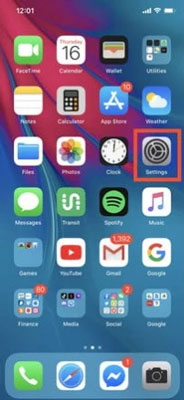
Step 2. Touch your profile and Apple ID at the top of the Settings home screen.
Step 3. Find and click on 'Subscriptions' on your Apple ID page.
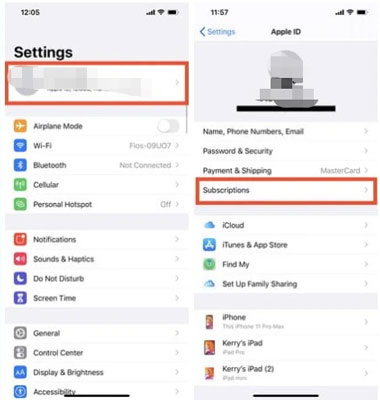
Tips:
If you can't find 'Subscriptions' in the Settings, then click on 'iTunes & App Store'. And then hit on your Apple ID and click on 'View Apple ID'. After that, log in to your account and find 'Subscriptions' and press it.
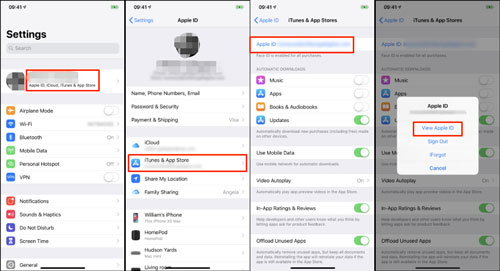
Step 4. Then locate and choose 'Spotify' from the list of subscriptions.
Step 5. After that, click on 'Cancel Subscription' on the page of Spotify.
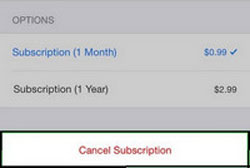
On Mac:
Step 1. Start the Apple App Store app on your Mac computer.
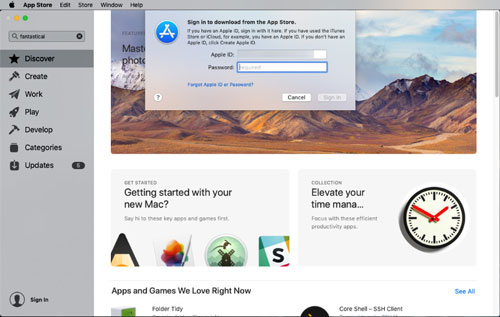
Step 2. Click on the sign in button or your name at the bottom of the sidebar.
Step 3. Choose the 'View Information' option.
Step 4. Scroll down to 'Subscriptions' and then pick up 'Manage'.
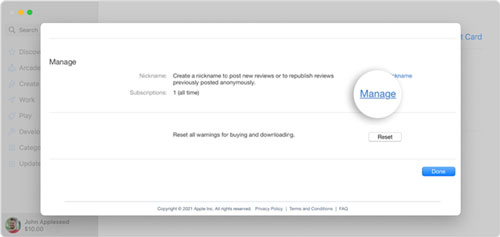
Step 5. Locate 'Spotify' and choose 'Edit'.
Step 6. Click on 'Cancel Subscription'.
Part 4. How to Cancel Spotify Subscription on Android via Google Play Store
If you have subscribed to Spotify Premium through the Google Play Store on your Android device, you can cancel your subscription directly through the Play Store app. Here's how:
Step 1. Open the Google Play Store app on your Android device.
Step 2. Tap on your profile icon in the top right corner.
![]()
Step 3. Select 'Payments & subscriptions', then 'Subscriptions'.
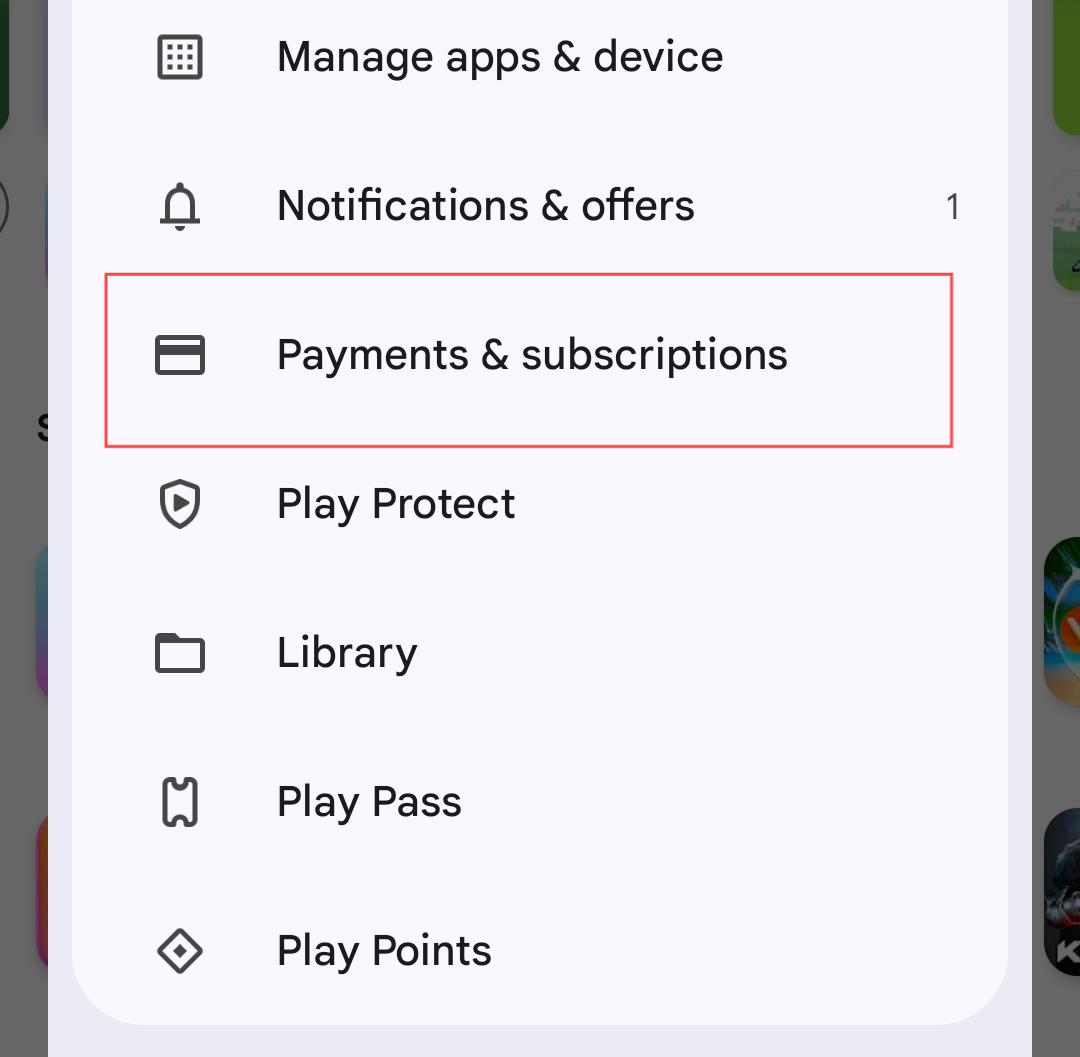
Step 4. Find and tap on your Spotify subscription.
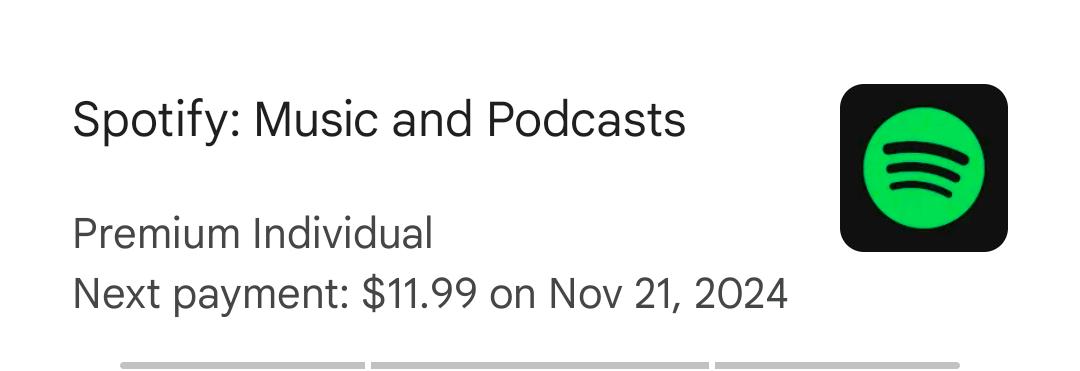
Step 5. Tap 'Cancel subscription' and follow the prompts to confirm cancelling your Spotify account.
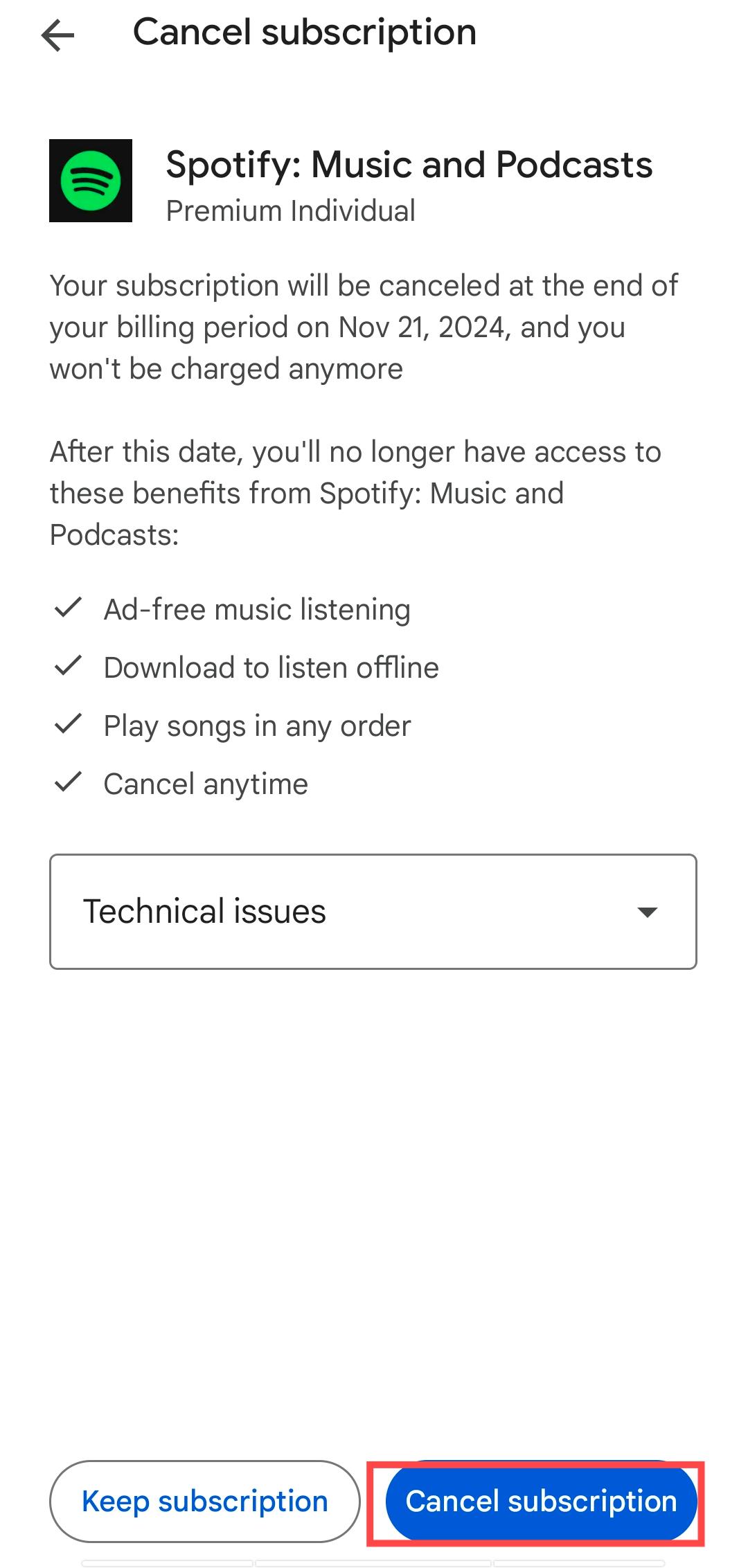
Part 5. How to Cancel Spotify Membership via Third-party Services
If you get Spotify premium free via mobile carriers like AT&T, Verizon or else, then you can follow the steps below to see how to cancel subscription on Spotify on these platforms. Please note that the process to cancel premium Spotify will be varied from different platforms. But you can check the general tutorial below to do that.
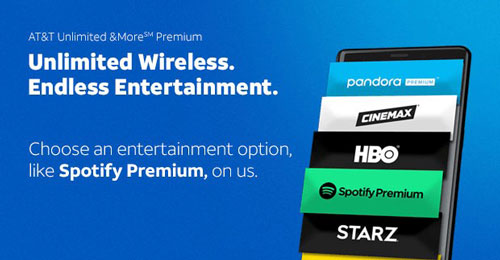
Step 1. Go to the official website of the carrier that you subscribed to Spotify premium account. Or you can go to their app to process.
Step 2. Find the add-on or the streaming services menu on the platform.
Step 3. Locate the Spotify option and then head to cancel Spotify premium subscription.
If there is any problem, you could contact your carrier for further help.
Part 6. How to Get Spotify Songs without Premium
Above are the detailed steps for you to unsubscribe Spotify premium plan. But you should note that you can't enjoy Spotify premium feature anymore. In a word, you can't listen to Spotify offline, skip ads and so on while using Spotify. So, here we'd like to introduce a tool to you to access Spotify premium after the cancellation.
This tool is DRmare Spotify Music Converter. It can convert and download audio tracks from Spotify without a Spotify premium account. Also, it can save Spotify music files to common audio formats like MP3, WAV, AAC and so on. In this case, you can put Spotify songs on different platforms and devices for use without any limits.
Moreover, this tool can run the conversion at a fast speed and save you time. At the same time, it will keep the original audio quality and complete ID3 tags of Spotify music. After that, you can find the local Spotify audio files on your computer. And then you can use Spotify music anywhere you want offline.

- Download Spotiy music with lossless quality.
- Convert and download Spotify Music at 5x faster.
- Safe and professional solution for getting Spotify Premium Freely.
- Come with intuitice interface and easy to use.
Now you could follow the steps here to see how to download songs from Spotify without premium via DRmare Spotify Music Converter.
- Step 1Import Spotify files to DRmare Spotify Converter

First, install and start DRmare Spotify Music Converter on your computer. Then go to the opened Spotify music app to log in to your account. Next, access Spotify music library to search for any song you like. Once found, drag and drop the song to the DRmare main screen. Or copy and paste the URL address to the song into the blank box at the top of the DRmare tool. After that, click on the '+' icon.
- Step 2Alter output format for Spotify songs

Now, you can adjust the output audio format for your Spotify music tracks. Please click on the menu icon on the DRmare Windows version or find 'DRmare Spotify Music Converter' at the Apple system on Mac. Then tap 'Preferences' and 'Convert'. Next, you can start to change the audio format and other audio parameters for Spotify audio files. After that, click on the 'OK' button.
- Step 3Download Spotify tracks without premium

Here touch the 'Convert' button and you will get the process started. After a while, you can go to the 'history' section on the DRmare program to check the converted Spotify music files. Also, you can find them on your computer. At last, you can connect your mobile device and transfer Spotify music to them for listening to offline.
Part 7. FAQs about Cancelling Spotify Premium Membership
What Happens After Cancelling a Spotify Premium Plan?
When you cancel premium on Spotify, you can't skip ads, skip unlimited songs, listen to Spotify offline and so on. But you can still keep your Spotify Wrapped, playlists, linkes songs, and followers/followings tied to your account.
Does Spotify Allow to Pause a Subscription?
No. Now, Spotify doesn't allow you to put a hold on your account or pause your Spotify premium membership.
If I Cancel Spotify Account, Can I Get It Back?
Yes. You can renew your subscription again. Yet, the downloaded content on your Spotify account will not retain once you cancel subscription on Spotify.
Can I Unsubscribe Spotify Premium Before the Trial Ends?
Yes, you can end your Spotify Premium subscription at any time during your trial period. If you cancel before the trial ends, you won't be charged, and you will still have access to all Premium features (such as ad-free listening and offline mode) until the end of the current billing cycle.
How to Cancel Spotify Free Trial?
You can cancel your Spotify free trial by following the same steps as cancelling a regular subscription. Once you cancel, your free trial will automatically be canceled, and your account will revert to the free plan at the end of the trial period.
Part 8. In Conclusion
In this post, you learned how to cancel Spotify premium free trial and premium subscription in several ways. But you will not access Spotify premium features any more. Yet, DRmare Spotify Music Converter will help you out. It can download Spotify songs to your computer and keep them forever without premium. Also, it can retain the original quality of Spotify music tracks to let you have a better listening experience on any device and platform. With this tool, you can enjoy Spotify audio files offline even without the Spotify app and Spotify premium subscription.












This Spotify Premium vs Free comparison article details the differences between Spotify Free and Premium in 8 aspects.