Let's be honest: the Samsung Galaxy S8 and S9 were, and still are, distinctively beautiful devices. With their curved "Infinity Displays", expandable SD card storage, and—most importantly—the beloved 3.5mm headphone jack, they remain excellent devices for music lovers.
However, there is a catch. While your hardware is timeless, software evolves rapidly. The modern Spotify app is significantly heavier and more resource-intensive than it was back in 2018. If you are noticing that Spotify lags, crashes, or mysteriously stops playing when your screen turns off, you aren't alone.

This guide is dedicated to keeping your classic Galaxy device running smoothly. We will cover how to optimize the official app, fix the notorious battery drain bugs, and explore a "power user" method to bypass the heavy app entirely.
Part 1. Is Spotify Still Compatible with the Galaxy S8 and S9?
The short answer is yes.
The current version of the Spotify app requires Android 7.0 (Nougat) or higher.
- Samsung Galaxy S8: stopped at Android 9.0 (Pie).
- Samsung Galaxy S9: stopped at Android 10.
Both devices are still officially supported. You don't need to hunt for sketchy "old version" Spotify APK files; you can grab the latest secure version directly from the Google Play Store. However, just because it runs doesn't mean it runs well out of the box. You need to tweak a few settings to make it comfortable on older hardware.
Essential Tweak: Moving Spotify to the Galaxy S8/S9 SD Card
One of the S8/S9's greatest advantages over modern flagships is the microSD slot. Since these phones often came with only 64GB of internal storage, offloading your Spotify cache to an SD card is mandatory to keep your phone from slowing down.
Many users encounter a bug where the "Storage" option doesn't appear in Spotify settings. Here is how to fix that and move your data.
Step 1. Before opening Spotify, go to your phone's Settings and tap on Apps.
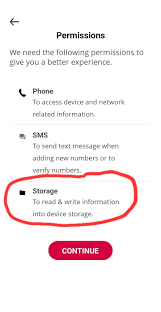
Step 2. Find Spotify in the list, tap on Permissions, and ensure the Storage permission is toggled ON. (Without this, the app cannot "see" your SD card).
Step 3. Open the Spotify app, go to Settings (the gear icon), and scroll down to the Storage section.
Step 4. Tap on Storage and select SD Card. Spotify will now transfer your existing data, freeing up precious internal memory for your system to breathe.
Part 2. Troubleshooting: Why Spotify Stops Playing on Galaxy S8/S9
If your music cuts out a few minutes after you lock your screen, your phone isn't broken. It's actually working too hard to save battery.
Samsung's "App Power Management" on One UI versions 1.0 and 2.0 is notoriously aggressive. It sees Spotify running in the background and "kills" it to preserve juice. Here is how to whitelist Spotify so your music never stops.
For Galaxy S8 Users (Android 9 / One UI 1.0)
Step 1. Go to Settings and select Device Care.
Step 2. Tap on Battery.
Step 3. Tap the three-dot menu in the top right corner and select Settings.
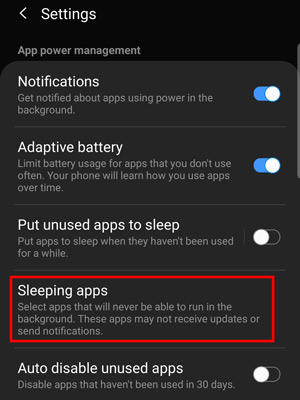
Step 4. Scroll down to Sleeping apps. Browse this list and if you see Spotify, press the trash can icon to remove it.
For Galaxy S9 Users (Android 10 / One UI 2.0)
Step 1. Go to Settings > Device Care > Battery.
Step 2. Tap on App power management.
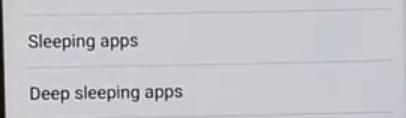
Step 3. Check both Sleeping apps and Deep sleeping apps. Remove Spotify if it is listed there.
Step 4. Tap on Apps that won't be put to sleep and explicitly add Spotify to this list.
Tips:
If the app still crashes randomly while you are using it, the culprit might be a system component called "Android System WebView". Go to the Google Play Store, search for "Android System WebView", and either update it or uninstall the most recent update. This is a known fix for app crashes on older Samsung models.
Part 3. A Better Way to Listen Spotify on Galaxy S8 S9
Even with the optimizations above, the reality is that the Galaxy S8 and S9 only have 4GB of RAM. The modern Spotify app is feature-rich (video podcasts, AI DJ, high-res album art), which consumes a massive amount of that memory. This leads to the phone heating up or the interface lagging while you browse playlists.
There is a faster, lightweight alternative: The native Samsung Music app.
Remember Samsung Music? It is optimized specifically for your Galaxy hardware. It supports Edge Lighting (that cool glow around your screen when music plays), uses a fraction of the battery Spotify does, and has a fantastic equalizer.
The problem? It only plays local MP3 files, not Spotify streams.
This is where a tool like DRmare Spotify Music Converter becomes incredibly useful. It bridges the gap between your modern music library and your classic hardware.
Instead of forcing your older phone to run the heavy Spotify cloud app, you can use DRmare to extract your playlists as actual audio files. You can then put these files on your SD card and play them with the lightweight Samsung Music player.
Here is how you can set this up:
- Step 1Get the Music Ready

Install DRmare Spotify Music Converter on your computer (PC or Mac). It detects your Spotify playlists and allows you to convert them into standard MP3, FLAC, or AAC files. It preserves the ID3 tags, so your album art and artist names look perfect on the Galaxy screen.
- Step 2Transfer to SD Card
Connect your Galaxy S8 or S9 to your computer via USB (or just pop your SD card into a card reader). Copy the converted music folders into the "Music" folder on your SD card.
- Step 3The Experience
Open the Samsung Music app on your phone. It will instantly scan your SD card and populate your library. You can now listen to your "Spotify" playlists using the native player.
By doing this, you essentially turn your phone into a dedicated high-end MP3 player (DAP). You get the audio quality and the headphone jack without the software bloat that slows down older phones. It is arguably the best way to keep using an S8 or S9 in 2025 without feeling frustrated by performance issues.
Part 4. Final Thoughts
Your Galaxy S8 or S9 is far from obsolete. In fact, for pure music listening, many audiophiles prefer these devices over the Galaxy S24 because of the dedicated headphone jack and expandable storage.
Whether you choose to optimize the official app by fixing the battery settings or switch to the smoother Samsung Music experience using DRmare, your device has plenty of life left in it. Don't let a few software bugs convince you to upgrade—sometimes, a few tweaks are all you need.













User Comments
Leave a Comment