I have always believed that the Samsung Galaxy Note series (and its spiritual successor, the S-Ultra line) isn't just a phone—it is a pocket computer. If you are still rocking a Note 9, 10, or 20 Ultra, you know exactly what I mean. But while we use these devices for heavy multitasking and productivity, most of us are remarkably basic when it comes to how we play Spotify on Galaxy Note.

We usually just open the app and hit play. But your device is capable of so much more. From using your S Pen as a magic wand to bypassing the dreaded "background app killing" issue, there are layers to this experience you might be missing. Here is how to transform your Galaxy Note into the ultimate Spotify machine.
Part 1. How to Control Spotify with Galaxy Note S Pen
If you have a Galaxy Note 9 or newer, your S Pen is Bluetooth-enabled. This means it's not just for writing; it's a remote control. This is easily my favorite feature when I have my phone docked at my desk or propped up across the room while I'm cooking. You don't need to touch the screen to skip a track.
Here is how to set up Air Actions for Spotify:
Step 1. Open your phone's Settings and tap on Advanced features.
Step 2. Select S Pen and then tap on Air actions. Ensure the toggle at the top is turned On.
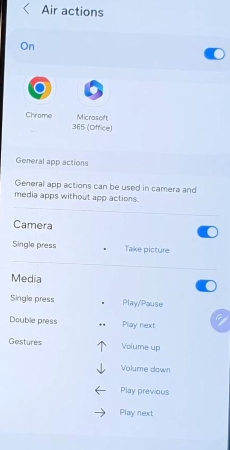
Step 3. Scroll down to the "App actions" section and find Spotify. If the toggle next to it is off, switch it on.
Step 4. Tap on the Spotify icon to customize your gestures. By default, a Single press will Play/Pause, and a Double press will skip to the next track.
Now, you can just click the button on your stylus to control your music without ever waking up the screen.
Part 2. How to Get Uninterrupted Spotify on Galaxy Note
One of the most annoying things about listening to music on a phone is the interruptions. You are jamming to a playlist in your car, connected via Bluetooth, and suddenly Waze screams "TURN LEFT," lowering your music volume. Or maybe you want to play a game on your phone speakers while casting Spotify to a Bluetooth speaker.
Samsung's One UI has a brilliant, hidden feature called Separate App Sound that solves this completely.
Step 1. Go to Settings > Sounds and vibration.
Step 2. Scroll to the bottom and tap Separate app sound.
Step 3. Toggle the feature On and tap Select.
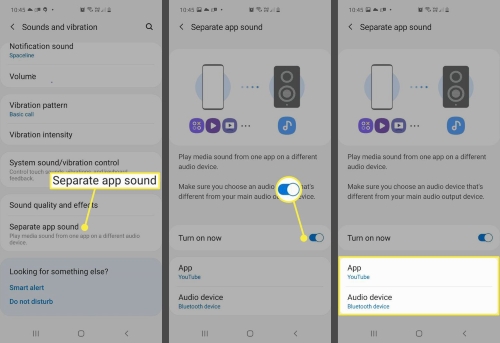
Step 4. Choose Spotify as the app and your Bluetooth device (e.g., Car Audio or Speaker) as the audio device.
Now, Spotify will lock onto your Bluetooth speaker, while your navigation voice, game sounds, or notification dings will stay on your phone speakers. It is a game-changer for commutes.
Part 3. Stop Spotify from Pausing in the Background on Galaxy Note
If you have searched for "Spotify stops playing Samsung Galaxy", you are not alone. Samsung is notorious for its aggressive battery management. To save juice, the system often "kills" Spotify when the screen goes dark or when you switch apps, thinking it is doing you a favor.
You need to tell your Note that Spotify is essential. Here is the fix:
Step 1. Open Settings and navigate to Battery and device care.
Step 2. Tap on Battery and then select Background usage limits.
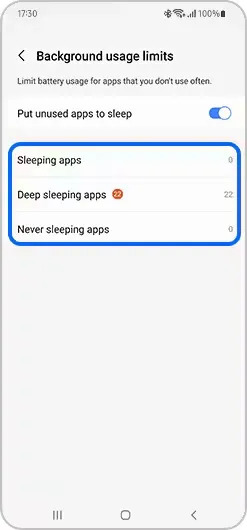
Step 3. Tap on Never sleeping apps.
Step 4. Tap the + (Plus) sign in the top right corner, select Spotify from the list, and hit Add.
This ensures the operating system keeps Spotify alive, even if you are multitasking or have the screen off for hours.
Part 4. The Pro Hack: Play Spotify on Galaxy Note via SD Card
This is for the true power users. Many Galaxy Note loyalists (especially Note 20 Ultra and Note 9 users) stick with the device for one specific hardware feature: The SD Card Slot.
The standard Spotify app has two major flaws for hardware enthusiasts:
-
Storage: Offline downloads fill up your precious internal storage quickly.
-
Audio Quality: The Spotify app doesn't fully utilize Samsung's native "SoundAlive" equalizer and upscale features as well as the native Samsung Music app does.
If you want to move your playlists to your SD card and play them using the superior interface of Samsung Music (which supports Edge Lighting visualization), you cannot do it with standard Spotify Premium downloads—those files are encrypted (DRM protected).
This is where a tool like DRmare Spotify Music Converter becomes incredibly useful. It allows you to download and convert your Spotify tracks into actual MP3 or FLAC files that you truly own.
How to set it up:
- Step 1Log In and Set Output Format

Launch DRmare and log into your account using the built-in Spotify web player. Before starting, click the menu icon, select "Preferences," and set your output format to MP3 (or FLAC) to ensure the files will play perfectly on your Galaxy Note.
- Step 2Select and Convert Your Music

Browse the web player for the songs or playlists you want. Drag and drop them directly onto the green "Music" icon at the bottom right (or click "Add to list"), then simply hit the Convert button to batch download them to your computer.
- Step 3Transfer to Your Galaxy Note
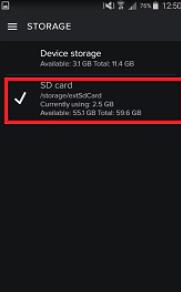
Once the conversion is complete, locate your files in the "Converted" tab history. Connect your Galaxy Note to your computer via USB and copy the files over to your SD card or internal storage to play them offline in Samsung Music.
Part 5. Wake Up to Music: Alarm Integration
Finally, let's replace that jarring "Morning Flower" ringtone. Your Galaxy Note clock app integrates directly with Spotify.
Step 1. Open the Clock app and select an alarm (or create a new one).
Step 2. Tap on Alarm sound.
Step 3. Select Spotify from the options.
Step 4. Choose a specific playlist, or use the "Morning" playlist Spotify curates for you.
Now you can wake up to your favorite tracks instead of a buzzer.













User Comments
Leave a Comment