Spotify has been Samsung's official music partner since 2018, creating a seamless integration between the two companies across millions of Samsung devices. The pre-installed Spotify app on the Galaxy Watch, as well as other devices like Galaxy Gear and Wear OS-powered Galaxy Watches, allows users to enjoy and control their Spotify music directly from their wrist.
If you're experiencing issues with Spotify not working on your Galaxy Watch, don't worry! We've put together a comprehensive guide on how to install, set up, download, and play Spotify on your Samsung Galaxy Watch, so you can enjoy your music effortlessly. Let's explore how to make the most of this amazing integration!
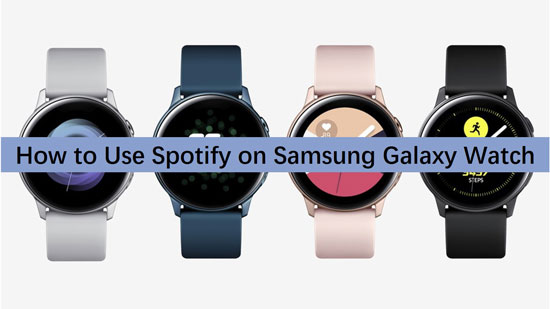
Part 1. How to Install and Get Spotify on Galaxy Watch
Some Samsung Galaxy Watch models feature a preinstalled Spotify app. If you can't directly find Spotify on your Galaxy Watch, it doesn't matter. There are two simple ways to download the Spotify app on Galaxy Watch, respectively using the Galaxy Store or the Play Store. It depends on the type of your watch. Now take a quick browse at the simple steps to install Spotify on Samsung Galaxy Watch.
Add Spotify to Galaxy Watch from Galaxy Store/Play Store
Step 1. On the home screen of your Samsung Galaxy Watch, open "Play Store" or "Galaxy Store".
Step 2. Click the "Search" bar to type "Spotify". From the research result, please choose the "Spotify" option.
Step 3. Now, press the "Install" button to complete the installation.
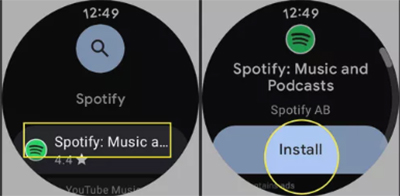
Download Spotify on Samsung Galaxy Watch from iPhone
If your phone is paired with a Galaxy Watch, you can also install the Spotify for Galaxy Watch app via your smartphone.
Step 1. Access the Galaxy Wearable app on your paired smartphone.
Step 2. Tap the "Watch" section, search for "Spotify" in the search bar, and then click the "Install" button to do it.
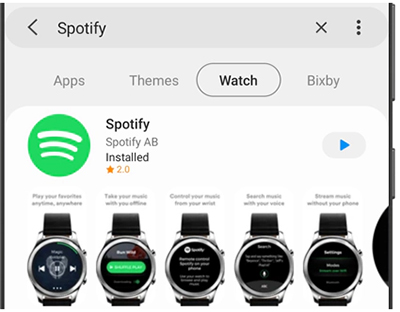
Part 2. How to Connect Spotify to Galaxy Watch
After getting the Spotify app on your Galaxy Watch, it's time to set up Spotify on this device. It will unlock the full potential of your Galaxy Watch. Follow these steps to connect your Galaxy Watch to Spotify, is just a tap away.
Set up Spotify on Galaxy Watch from Your Phone
Step 1. Launch the Spotify app and log into your Spotify account on your paired smartphone.
Step 2. Tap on 'Devices Available' and select your Galaxy Watch from the list.
Step 3. You can follow the different steps to authorize a Spotify account according to your watch models:
- For Wear OS Galaxy Watches: (Galaxy Watch 4/5/6/7/Ultra): Launch Spotify on your Samsung Galaxy Watch and then click the "Log in" button to select the existing Spotify account authorized on your phone.
- For Galaxy Watch 3: When you open the paired smartphone, Galaxy Watch will automatically sign into your Spotify account.
- For Galaxy Watch, Galaxy Watch Active 2, and 1: Open the Spotify app from Galaxy Watch, and then click the "Log in to Stream Music" option. Then you have to select the "Pair on Phone" button, or you can go to Spotify.com/pair and enter the code.

Part 3. How to Play and Use Spotify on Samsung Galaxy Watch
When you have installed, connected, and downloaded Spotify on your Samsung Galaxy Watch, you can master the art of playing and controlling your music directly from your wrist. With intuitive controls, the Galaxy Watch offers a seamless experience for Spotify enthusiasts.
Note:
For Wear OS models (Galaxy Watch 4/5/6/7/Ultra), you'll need to use a paired Bluetooth device, like Galaxy Buds, to listen to music.
For the Galaxy Watch 3, Galaxy Watch Active 2, and Galaxy Watch, you can play music directly through the watch's built-in speaker.
Play Spotify on Samsung Galaxy Watch without Phone
Step 1. Open the Spotify on your Galaxy Watch and swipe left on your Galaxy Watch to access your music library.
- Recently Played: Access the songs you've recently listened to.
- Featured Playlists: Discover curated playlists featuring popular songs and artists.
- Your Music: This section holds all your favorite tracks. Tap Your Collection to view liked songs, or tap Your Playlists to see the playlists you've created.
- Browse: Explore trending songs, new releases, specific genres, and more.
- Search: Use voice commands to search for a song, artist, or genre.
- Settings: Customize the playback settings on your watch and view app details.
Note:
If you're a free user, the available options will be Recently Played, Your Library, Browse, and Settings only.
Step 2. You can search and find favorite songs, new releases, specific genres, etc., and click the "Play" to select the device that you want to play the song on.
Step 3. Choose the "This watch" option, and your Spotify music will play through your watch speaker or the Bluetooth device connected to your watch.
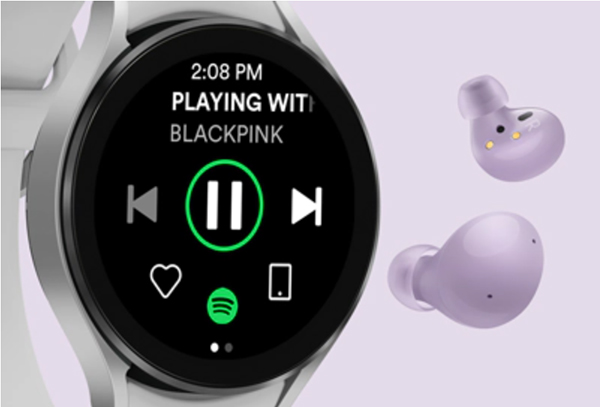
Control Spotify on Galaxy Watch
Play/Pause: Tap the "Play/Pause" button on the watch screen.
Skip: Swipe or tap to skip to the next track.
Volume Control: Adjust the volume by swiping up or down on the watch screen or using the volume slider.
Part 4. How to Download Music to Galaxy Watch from Spotify for Offline Playing
Using smartwatches to play music while working out is a charming experience. However, it's not convenient to carry a big phone or have the phone nearby. Fortunately, if you have a Spotify Premium subscription, you can download Spotify music and playlists to the Galaxy Watch for offline playing without a phone.
If your Galaxy Watch is always prepared with downloaded Spotify songs, it can keep the beats flowing, even when your phone is out of reach.
Download Music from Spotify to Samsung Galaxy Watch
Step 1. Disconnect the Galaxy watch from your phone.
Step 2. In the watch's settings, make certain that it is connected to WiFi.
Step 3. Tap the Spotify icon on the watch.
Step 4. Open the settings page and choose "Playback" > "Stream on WiFi".
Step 5. Swipe left and select any playlist, and then tap "Download" to download Spotify songs to your Galaxy Watch. Now you can find all downloaded Spotify songs in the "Downloads" section and listen to Spotify offline without a phone.
Part 5. How to Play Spotify on Galaxy Watch Offline without Phone [Free]
What if you want to listen to Spotify on Galaxy Watch without a phone offline for free? You can use DRmare Spotify Music Converter to get the advanced features without Premium.
This powerful tool is designed specifically for Spotify music, enabling you to download songs, albums, and playlists for offline listening on all devices, including your Samsung Galaxy Watch. Whether you're using a free or Premium Spotify account, you can easily download and convert your favorite Spotify tracks into formats like MP3, AIFF, M4A, M4B, FLAC, WAV, and more, without losing any audio quality. After that, Spotify songs can be played on Samsung Galaxy Watches without any problem.
How to Listen to Spotify on Galaxy Watch without Phone Offline
Interested in how to use this magic program? In this section, you can learn how to download Spotify music to your Galaxy Watch for offline playback, experiencing the same high-quality sound as a Premium user, without the need for a subscription.
- Step 1Add Spotify songs to DRmare Spotify Music Converter
Download and open the DRmare tool on your computer. On DRmare's interface, click the "Buy Now" to get the exclusive license code. It can help to unlock all the advanced functions of DRmare. Then choose the "Register" icon to type in your code. Now, log in to your Spotify free account and browse your music library. Click the "Add" > "Add to List" button to select and add songs.

- Step 2Edit the Spotify audio settings for Samsung Galaxy Watch
On DRmare's main page, open the menu icon > "Preferences" > "Conversion". Then you will see the output audio settings. If you want to keep the same quality as original Spotify songs, just select the output format to MP3, bit rate to 320 kbps, and sample rate 48000 Hz. And click "OK" to maintain the new parameters.

- Step 3Download Spotify music for Samsung Galaxy Watch
Tap the "Convert" bar from the bottom right side. The converter will start downloading and converting all added Spotify music to Galaxy Watch-compatible local files. When all the tasks are finished, please tap the "Converted" icon to locate the Spotify MP3 files on your computer.

- Step 4Put Spotify music on Samsung Galaxy Watch
- Stream the local Spotify songs to your phone via the Bluetooth connection. Then make sure your Galaxy Watch is connected to the phone.
- Open the Galaxy Wearable app. On the Home tab of this app, find and tap "Add content to your watch" > "Add tracks".
- Choose the songs you want and click "Done" to import them to the watch. You can now open the "Music" on the Galaxy Watch to play the added Spotify tracks offline without a phone.
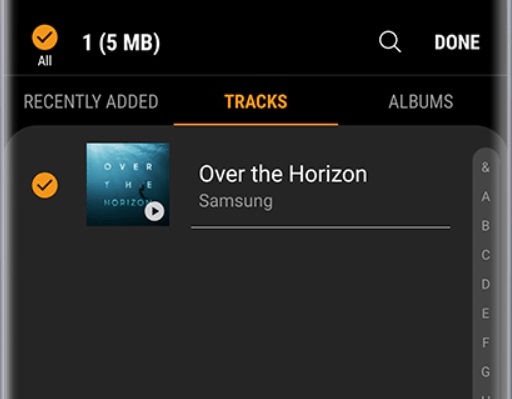
Part 6. FAQs about Playing Spotify on Samsung Galaxy Watch?
Can Galaxy Watch Play Spotify?
Yes. You can stream music from Spotify directly on your Galaxy Watch if it's connected to your phone via Bluetooth. Additionally, some Galaxy Watch models allow you to download music for offline playback, letting you enjoy your favorite tracks without needing your phone nearby.
Can You Listen to Spotify on Galaxy Watch without Phone?
Yes, you can play Spotify on your Galaxy Watch without a phone, but this feature requires a Premium Spotify subscription. You can download playlists, albums, or podcasts directly to your Galaxy Watch for offline listening.
Why Is Spotify Not Working on My Galaxy Watch?
There could be several reasons why Spotify isn't working on your Galaxy Watch, including:
- Connection issues
- Outdated app
- Account issues
- Software glitches
How to Fix Galaxy Watch Spotify Not Working?
You can try the following fixes:
- Check Bluetooth connection: Ensure that your Galaxy Watch is properly connected to your phone.
- Update the app: Make sure both your Galaxy Watch and phone have the latest version of the Spotify app installed.
- Reinstall the Spotify app: Uninstall and reinstall the Spotify app on your watch to reset it.
- Restart your devices: Restart both your Galaxy Watch and phone to resolve any temporary glitches.
- Check your account: Make sure you're logged into the correct account, and ensure you're not exceeding device limits with a free Spotify account.
- Clear cache: Clear the cache for the Spotify app on your phone, as it may help resolve syncing issues with your watch.
Part 7. In Conclusion
The Spotify and Galaxy Watch integration embraces the convenience and flexibility to control music playback from the wrist while doing exercise. With the aid of this complete guide, you can have full knowledge to play Spotify on Galaxy Watch Ultra/7/6/5/4/3/Active 2.
In my opinion, if you don't upgrade to the Spotify Premium plan, the better way is to get help from DRmare Spotify Music Converter. This way allows you to use and listen to Spotify on Galaxy Watch without a phone offline.













User Comments
Leave a Comment