The Xiaomi Mi 9 might be a few years old now, but let's be honest—it is still a powerhouse. With its Snapdragon 855 processor and that stunning AMOLED screen, it is more than capable of handling your daily driver needs. However, if there is one thing that has always been a bit tricky with Xiaomi's MIUI system, it is how it handles music permissions and background apps.

If you are trying to import Spotify to Xiaomi Mi 9, you essentially have two paths. You can either sync your local files to the Spotify app itself (keeping everything in one ecosystem), or you can "liberate" your tracks to play them on the native Mi Music app.
The latter is often preferred by Mi 9 users because the native player is much lighter on battery life than Spotify's resource-heavy background process. Here is a guide to mastering both methods.
Part 1. Sync Local Files Within the Spotify App
This is the standard "official" route. It is ideal if you have a Spotify Premium subscription and want to keep all your playlists—both streaming tracks and local MP3s—in a single interface. However, be warned: Xiaomi's security features often block the synchronization process unless you tweak specific permissions.
How to enable Local Files sync
First, you need to prepare your desktop client.
Step 1. Open the Spotify desktop app on your PC or Mac. Go to Settings, scroll down to "Your Library," and toggle on Show Local Files.
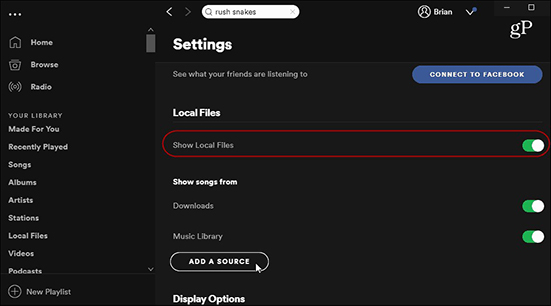
Step 2. Click "Add a Source" and select the folder on your computer where your music files are stored. These songs should now appear in a "Local Files" folder in your library.
Step 3. Create a new playlist (e.g., "Mi 9 Sync") and drag your local songs into it.
Syncing to your Xiaomi Mi 9
Now comes the tricky part involving your phone. Both devices must be on the exact same Wi-Fi network.
Step 4. Open Spotify on your Mi 9. Tap your profile picture and go to Settings and privacy.
Step 5. Scroll down to Local Files and toggle the switch to On.
Step 6. You will likely see a pop-up from MIUI asking for permission to access photos and media. You must click "Allow," or the sync will fail instantly.
Step 7. Open the playlist you created on your desktop. You should see the songs greyed out initially. Tap the Download button (the arrow icon). The songs should turn white/clickable as they pull from your computer over Wi-Fi.
Note:
You need Spotify Premium to use this sync feature.
Pert 2. Play Spotify Music on Xiaomi 9 via Native Mi Music App
While the method above works for existing MP3s you own, what if you want to play your Spotify playlists on the Xiaomi native music player?
The native Mi Music app is fantastic—it has a clean interface, integrates with the system-wide dark mode, and consumes significantly less battery than streaming apps. However, it cannot read Spotify's encrypted cache files (OGG Vorbis).
To do this, you need a bridge. This is where tools like DRmare Spotify Music Converter become essential. It functions by converting Spotify tracks into standard audio files (like MP3 or FLAC) that the Mi 9 can actually read.
How to download and convert the music
- Step 1Log In and Customize Settings

Launch DRmare Spotify Music Converter and log into your account using the built-in Spotify web player. Before selecting music, click the menu icon in the top-right corner and go to Preferences > Conversion. Here, you can set the output format to MP3 and adjust the bit rate (up to 320kbps) for the best quality on your Mi 9.
- Step 2Add Music via the Green Icon

Browse the web player to find the specific tracks or playlists you want to import. Drag and drop the content directly onto the green "Music" icon in the bottom-right corner, then click "Add to list" to confirm your selection.
- Step 3Convert and Locate Files

Click the "Convert" button to begin the batch download. The software will strip the encryption and save the files to your computer. Once finished, click the "Converted" tab to view your songs, which are now standard audio files ready to be transferred to your Xiaomi Mi 9.
Transferring Music to Xiaomi Mi 9
Once you have your converted files (from Path B) or your own collection of MP3s, you need to get them onto the phone. Xiaomi offers a few unique ways to do this.
Option 1: The USB Cable (Important Setting!)
Connecting via USB is the fastest method for large libraries, but Xiaomi phones default to "Charge Only," which confuses many users.
Step 1. Connect your Mi 9 to your computer using a USB-C cable.
Step 2. Unlock your phone and swipe down from the top of the screen to open the notification shade.
Step 3. Tap the notification that says "Charging this device via USB".
Step 4. Select File Transfer / Android Auto from the menu. Your Mi 9 will now appear as an external drive on your computer.
Step 5. Open the "Mi 9" drive on your computer, locate the folder named Music, and drag your converted Spotify songs into it.
Option 2: Wireless Transfer via ShareMe
If you hate cables, Xiaomi has a brilliant built-in tool called ShareMe (formerly Mi Drop). It uses Wi-Fi Direct to transfer files at lightning speeds without using mobile data.
![]()
Step 1. Open the ShareMe app on your Mi 9 and select "Connect to Computer" from the side menu.
Step 2. Tap "Start". The app will give you an FTP address (e.g., ftp://192.168.1.5:2121).
Step 3. Type that address into the file explorer address bar on your PC. You now have wireless access to your phone's folders. simply copy-paste your music over.
Critical Tip: Don't Let MIUI Kill the Music
One of the most common complaints with the Xiaomi Mi 9 is that music stops playing when the screen turns off. This is due to MIUI's aggressive battery optimization.
Whether you are using the Spotify app or the Mi Music player, you should ensure the app isn't killed in the background.
Step 1. Go to Settings > Battery & performance
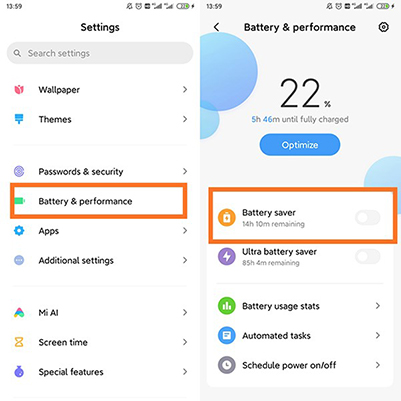
Step 2. Tap App battery saver and find your music app (Spotify or Music).
Step 3. Change the background setting to No restrictions.
Now, your music should play uninterrupted, whether you are streaming via Spotify or enjoying your offline collection on the native player.













User Comments
Leave a Comment