"How to play Tidal music on Activo CT10?" Activo CT10 is an audiophile music player. And it supports MQA, spatial effects and Tidal Masters. Due to its high music playback quality, many music lovers like to use it to enjoy music.
Luckily, Tidal app is compatible with Activo CT10 music player. So, you just need to connect your player to WiFi connection to listen to Tidal songs. If you don't know how to do that, you can follow the steps in this post. Besides, we will introduce another way for you to get Activo CT10 Tidal offline. Now, check them out and learn how to make it.
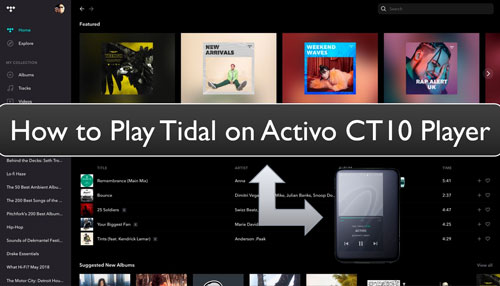
Part 1. How to Listen to Tidal on Activo CT10 Online
To enjoy Tidal songs on Activo CT10 online, you need the Tidal app. You can install Tidal app via the 'Open APP Service' feature on Activo CT10 music player. This feature allows user to install music apps to it for use. Then you can connect the app to your device and listen to music via the WiFi connection. Now, let's learn how to get Tidal on Activo CT10 online step by step.
Note: To connect Tidal Activo CT10 online, you need to have a Tidal subscription. Also, if you want to enjoy Tidal offline, you need to use Tidal HiFi or HiFi Plus plan.
Section 1. Download and Install Tidal App on Activo CT10 Player
Step 1. Go to https://m.apkpure.com/ website on your computer's web browser. Then type 'tidal' in the blank box on the webpage to search for Tidal app.
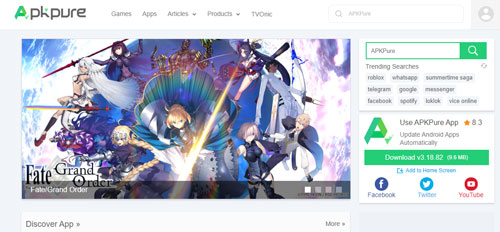
Step 2. Once got the result, hit on the Tidal app in the list and click on the 'Download' button.
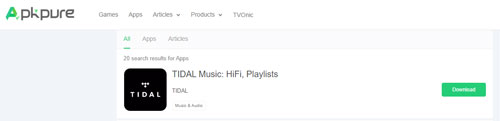
Step 3. Connect your Activo CT10 player to your computer via a USB cable. Then locate and drag the downloaded Tidal app file to the 'OpenService' folder of your player.
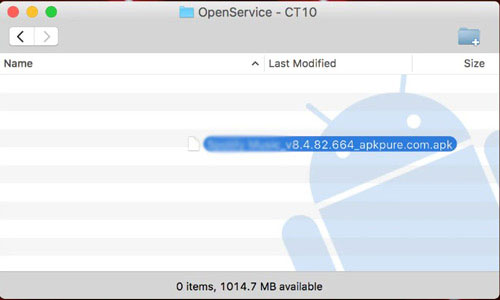
Step 4. Disconnect your player from your computer. And then hit on the 'Service' option and you will see the Tidal music app.
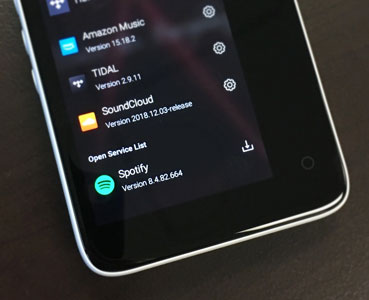
Step 5. Touch the 'Install' button to install Tidal app on Activo CT10.
Section 2. Play Tidal on Activo CT10 Online
Step 1. Connect your Activo CT10 music player to the WiFi network.
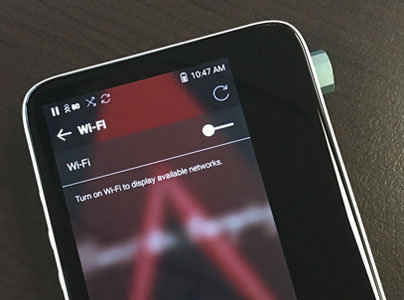
Step 2. Open the Tidal app and log in to your Tidal account.
Step 3. Locate a song you want to play and click on the 'Play' button. You can listen to Tidal HiFi tracks online with your Tidal HiFi or HiFi Plus account. Besides, you can download Tidal songs on Activo CT10 and enjoy Tidal music offline.
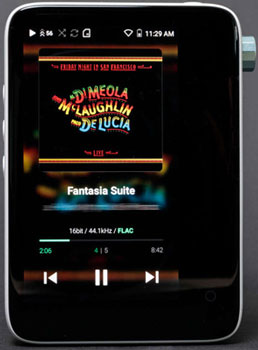
Part 2. How to Use Tidal on Activo CT10 Offline
Above is the way for you to play Tidal audio on Activo CT10 online. Also, you need to subscribe to Tidal HiFi or HiFi Plus plan. Besides, you need to install the Tidal app for Activo CT10. So, if it is hard for you to make it or you can't afford for Tidal subscription, then you can check out the way in this part. It is a method to help you listen to Tidal music on Activo CT10 without connecting to internet and even without the Tidal app installation. So, how?
To do that, you just need the DRmare Tidal Music Converter. This tool can help download Tidal music for Activo CT10 music player without a Tidal subscription. And it can save Tidal songs to local audio files and convert them into plain audio formats like MP3, FLAC and so on. Also, you are allowed to change the bit rate, channel and more for Tidal audio tracks.
Besides, this program can run at a fast rate. But it will keep the original quality and full ID3 tags of Tidal songs after converting. After that, you can keep Tidal music files on your computer. And then you can move Tidal music to Activo CT10 for listening offline without the Tidal app.

- Download Tidal audio to common audio files for use
- Convert Tidal music in a batch with a fast rate
- Support to alter output channel, sample rate and more
- Allow to play Tidal on Activo CT10 or other devices offline
Section 1. Convert Tidal Music for Activo CT10
Before enjoying Tidal audio tracks on Activo CT10 offline, we need to convert them to local files by DRmare Tidal Music Converter first. Please follow the steps below and see how to do that.
- Step 1Open DRmare Tidal Music Converter

First, please download, install and start DRmare Tidal Music Converter on your PC. Then you will see the Tidal music app show as well at the same time.
- Step 2Define audio format for Tidal music

Now, choose and alter the audio format and more for Tidal music on Activo CT10. Please touch the 'three-lines' icon at the top-right corner on the screen. Then select 'Preferences' to open the 'Preferences' window. At this time, you can head to change Tidal to FLAC, MP3 and more you like. Also, you can reset bit rate and more for Tidal audio files. After then, press 'OK' to confirm your settings and apply.
- Step 3Load Tidal tracks to DRmare Tidal Downlaoder

- Head to the Tidal app to look for any song you want to download. Then drag and drop the file to the DRmare's main screen. Or, get the URL to the song and paste it in the search bar on DRmare. And then, touch the '+' icon to import the tracks into DRmare.
- Step 4Convert and download Tidal music for Activo CT10

- Touch the 'Convert' button to download and convert Tidal audio for Activo CT10 player. After the conversion, click on the 'converted' icon on the DRmare tool to check out the local Tidal audio files on your computer.
Section 2. Add Tidal Music to Activo CT10 for Playing Offline
Now, you have Tidal songs as local files on your computer. So, here follow the steps below to see how to transfer music from Tidal to Activo CT10 for listening to offline. Here we will provide two methods for you to make it. Let's go.
Way 1. Via the USB Cable
Step 1. Using a USB cable to connect your Activo CT10 music player to your PC. Then your computer will recognize your device and please open it in the File Explorer.
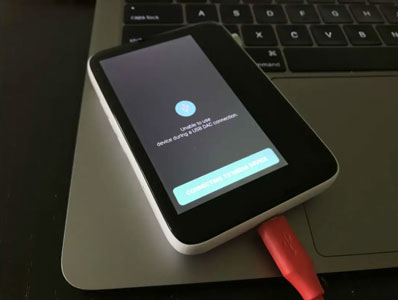
Step 2. Head to the folder that contains the converted Tidal music files. Then hold on the folder and drag it to the Activo CT10 folder.
Step 3. When all the files are transferred successfully, you can disconnect your device from your PC.
Way 2. Via Windows Media Player
Step 1. Start the Windows Media Player program on your computer.
Step 2. Find and click on the 'Organize' option at the left side. Then choose 'Manage libraries' > 'Music'.
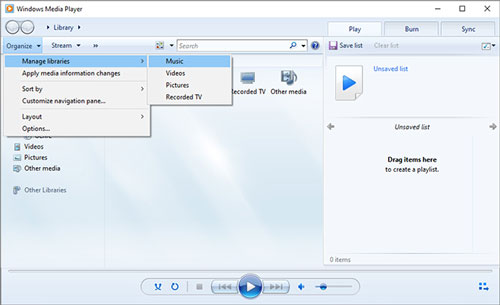
Step 3. Go to pick up the converted Tidal music folder and click 'Add'. Then you can add Tidal music to Windows Media Player.
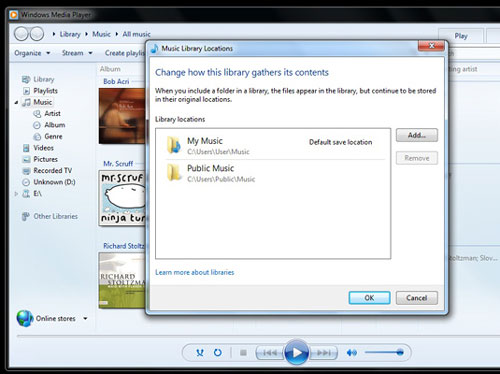
With the two ways above, the Tidal songs are on your Activo CT10 music player. At last, you can start to use Activo CT10 Tidal offline without any limits.
Part 3. In Conclusion
In this post, you know two ways to listen to Tidal music on Activo CT10. You can go to get Tidal Activo CT10 offline or online. To do that online, you need to install the Tidal app on Activo CT10 and have a Tidal HiFi or HiFi Plus account. If you want to play Tidal on Activo CT10 offline, you can use DRmare Tidal Music Converter. With it, you don't need to subscribe to Tidal and you can download Tidal music to local files for use offline. In this case, you can add Tidal music to Activo CT10 music player for playing offline.













User Comments
Leave a Comment