Want to enjoy your favorite music, podcasts, and live performances anytime, anywhere? YouTube is home to an incredible library of content, from official tracks and remixes to rare covers and live concerts. To make this content more accessible, many users choose to rip audio from YouTube for offline listening.
However, finding a reliable YouTube audio ripper to rip music from YouTube has become a digital minefield. Search results are often flooded with websites packed with intrusive pop-ups, misleading "download" buttons, and potential malware risks. Fortunately, you are in the right place. This guide cuts through the noise. We have categorized the best YouTube Music rippers based on specific needs: maximum safety, instant web access, and audiophile-grade recording. Let's dive in!
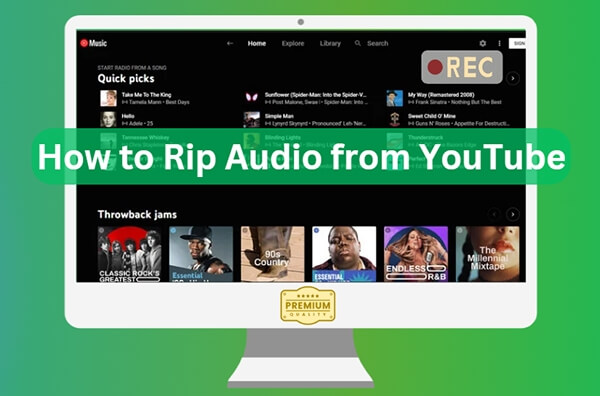
No.1 DRmare YouTube Audio Ripper for Mac and Windows
For users who need to rip YouTube audio in batch or simply want to avoid the risks associated with browser-based YouTube audio ripper, dedicated desktop software is the gold standard. When it comes to stability and cleanliness, DRmare Streaming Audio Recorder remains the most trusted name.
Unlike web converters that rely on ad revenue, this is a legitimate software product. It features a built-in YouTube audio ripper, allowing you to download and rip YouTube Music to MP3, FLAC, WAV, M4A, M4B, and AIFF in bulk. With 5X faster conversion speed, you can fetch instant results from this tool. Moreover, with advanced technology, this YouTube song ripper preserves the original quality of the recorded audio file.
If necessary, you can also set a preferred audio format and quality or customize the ID3 tags once and apply them to all future downloads. This tool has a user-friendly interface that can be operated easily by non-technical individuals.
How to Rip Audio from YouTube Music on Mac and PC
Step 1. First, download the DRmare Streaming Audio Recorder on your computer. Make sure to complete the registration process by following the on-screen instructions. By doing so, you can open the main interface of this tool easily.
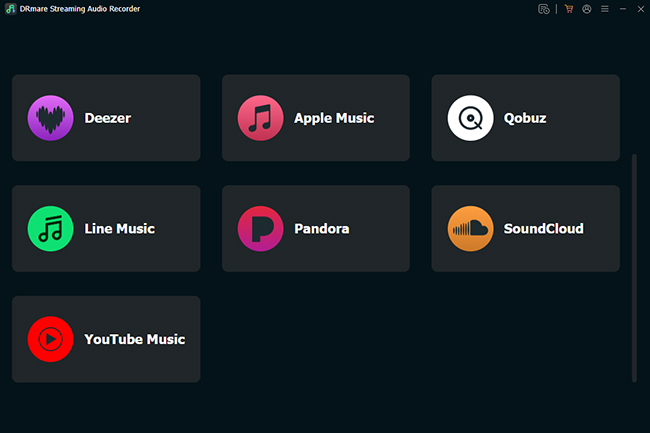
Step 2. On its main interface, you can click the "Menu" > "Preferences" > "Conversion" option to open the settings window. Here, you can customize the output format, bit rate, sample rate, output directory, output file name, etc., as you want. After that, tap the "OK" button to save the changes.
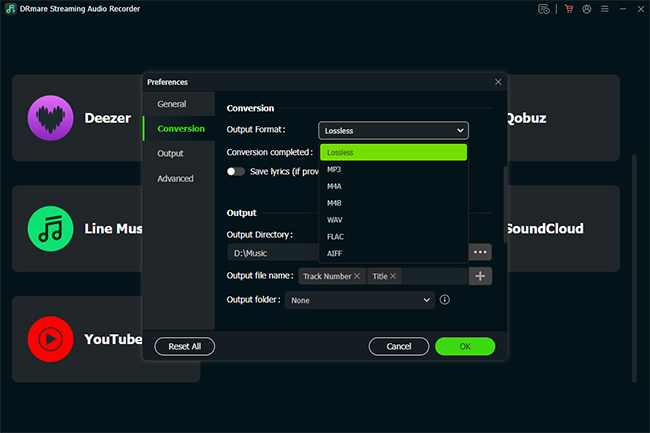
Step 3. It will show the main interface again. You can scroll down to find and click the "YouTube Music" icon to open the integrated YouTube Music ripper. After logging in to your account, you can browse your favorite songs or playlists in the built-in YouTube Music Web Player. After that, you can press the "Add" > "Add to List" button to load them to the conversion queue.
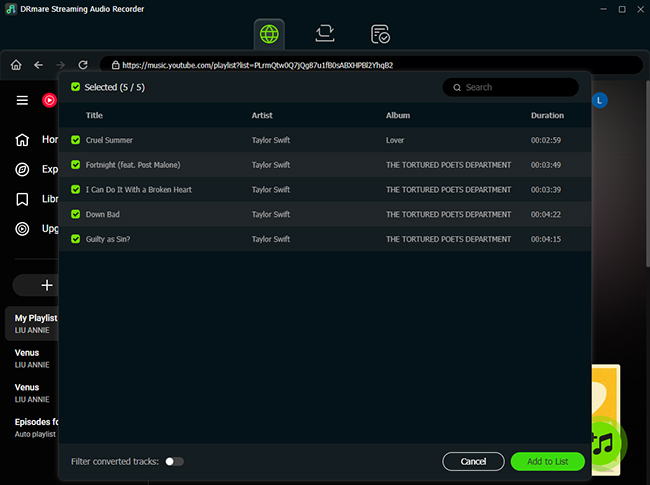
Step 4. Go to the "Converting" tab, and begin ripping audio from YouTube by clicking the "Convert" button. To check the downloaded YouTube audio files, you can touch the "Converted" tab and then tap on the "Folder" icon.
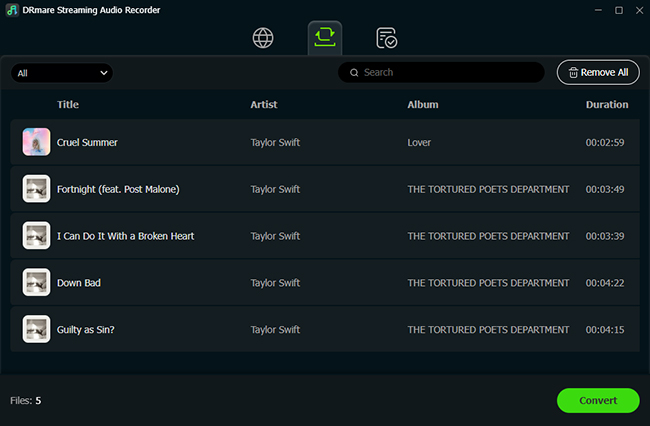
No.2 DRmare Audio Capture for YouTube Video and Music
The above YouTube sound ripper can only rip tunes from YouTube songs and music videos. If you'd like to find a tool that works with all YouTube videos while maintaining high quality, you can use another DRmare Software, namely DRmare Audio Capture.
It's also a reliable desktop tool, available for both macOS and Windows OS computers. It can extract audio files from any video or music streaming platform, like the YouTube website and the YouTube Music apps. Furthermore, it uses lossless capturing technology to record high-end YouTube audio to MP3, FLAC, WAV, M4A, and more without extra noise. It also features editing functions, allowing you to cut unwanted segments and add wanted ID3 tags for YouTube audio ripping.
How to Rip Music from YouTube Video and Audio on Mac and PC
Step 1. Begin by running DRmare Audio Capture on your PC or MacBook. Now, open its main interface and click the "Select/Add an App" icon. This option will allow you to add YouTube, YouTube Music, or a web browser as your target app for audio recording.

Step 2. To proceed, click the "Format" icon to modify the output parameters of ripping audio from YouTube videos or songs. You can change the file format, sample rate, bit rate, and other settings in the settings window.

Step 3. Tap the "Start" icon to head to YouTube or the YouTube Music app. And then, you can play your preferred content, and the tool will instantly detect the audio and begin recording YouTube sounds. Once the video or music ends, the tool will also stop the recording process. Alternatively, you can tap the "Stop" button to end the YouTube audio ripping.

Step 4. If you want to edit your ripped YouTube Music, select your particular song, and hit the "Edit Tags" or "Trim" icon. In the editing menu, you can cut, rearrange, and trim the YouTube audio or adjust ID3 tags. To confirm the edits, press the "Save" button to save all the changes. All songs will be exported to your local computer running macOS or Windows operating system.

No.3 Audacity - Free YouTube Music Ripper
While premium DRmare tools offer professional-grade features and high-speed efficiency, they are paid products. If you are looking for a completely free solution, Audacity is an excellent open-source audio editor that doubles as a powerful YouTube audio ripper.
Unlike traditional downloaders that download files from YouTube's server, Audacity captures audio directly from your computer's sound card. This method is often categorized as "fair use" for personal time-shifting, much like recording a song from the radio onto a cassette tape. Because it captures the system's output, you get a high-quality, 1:1 recording of exactly what you hear through your speakers.
How to Rip Tunes from YouTube for Free
Step 1. Install Audacity and open the program. In the Audio Setup toolbar, change the "Audio Host" to Windows WASAPI (on Windows).
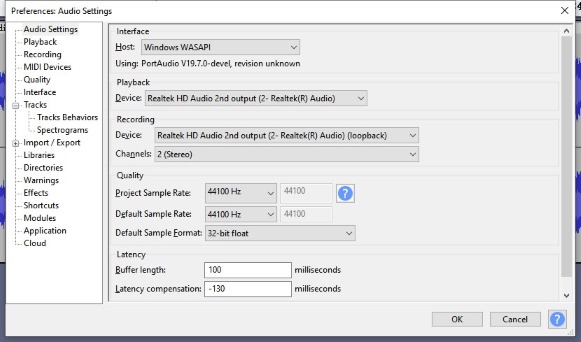
Step 2. Change the "Recording Device" to the loopback input of your speakers (e.g., "Speakers (Loopback)"). This tells Audacity to record what the computer is playing, not your microphone.
Step 3. Press the "Record" button (red circle) in Audacity, and you need to immediately play your YouTube video. It will start to grab audio from YouTube. You should see sound waves appearing in Audacity.

Step 4. Stop the YouTube music recording when finished. Use the mouse to trim any silence at the start or end, then go to "File" > "Export" > "Export as MP3/WAV" option to save all recordings.
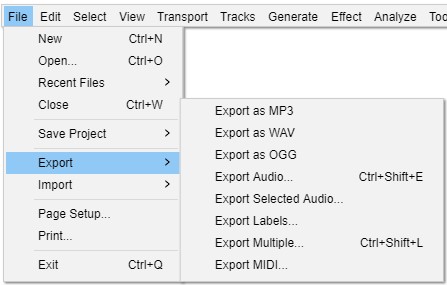
No.4 Flixier - Best Online YouTube Audio Ripper
If you only need to grab a single track and don't want to install software, web-based tools are convenient. However, the vast majority are unsafe. We recommend avoiding sites like YTMP3 or Y2Mate due to their aggressive history of malvertising.
One of the reliable online tools to extract music from YouTube is Flixier. This online tool can be easily accessed through your web browser with an active internet connection. Using this tool, you can rip sounds from YouTube in MP3 format. The MP3 format is highly compatible with all major devices and platforms, allowing you to listen to your downloaded YouTube Music easily. Moreover, you can trim and cut unwanted parts of your YouTube music for editing purposes. To use Flixier as an online tool, we have jotted down the simple instructions below:
How to Rip Audio from YouTube Online via Flixier
Step 1. First, access the official website of Flixier through your web browser. Afterward, click on the "Choose Video" button. This will direct you to a new page displaying different options. From the given options, click on "Link."
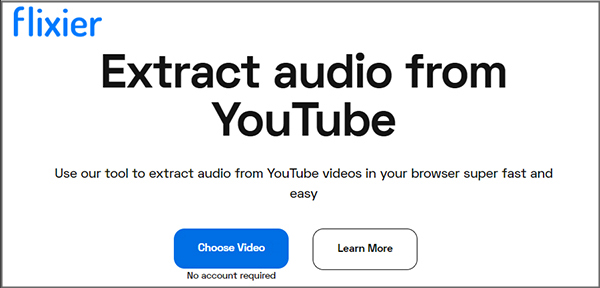
Step 2. By clicking on the "Link" button, you can import the copied URL of the YouTube video or music that you want to download. Once the YouTube video or music is imported, you can edit it by the options given on the left side.
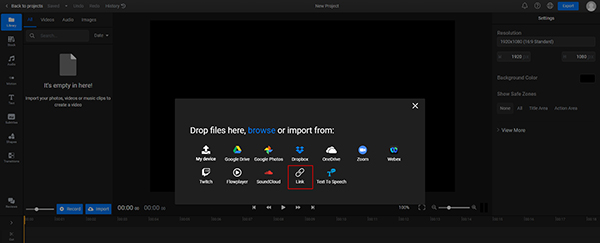
Step 3. To change the audio output settings, select "Audio" from the right section. From there, you can change the volume, gain, pan, and other properties. Once done, click the "Export" button and select "Audio" from the "Save File As" option. To begin the downloading, click the "Export and Download" option.
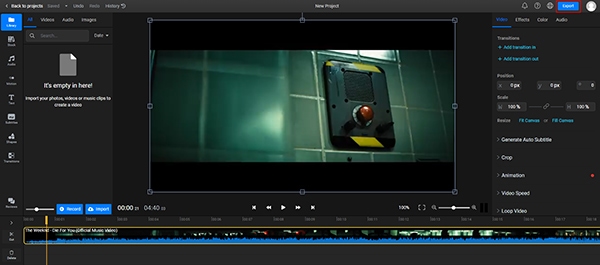
Comparison of Different Tools to Rip YouTube Audio
With so many tools available, choosing the right YouTube audio extractor can be overwhelming. To simplify your decision, we've created a detailed comparison table below. This breakdown evaluates each method based on ease of use, speed, and output quality, helping you identify the most efficient solution for your specific needs.
| YouTube Music Ripper | DRmare Streaming Audio Recorder | DRmare Audio Capture | Audicaty | Flixier |
|---|---|---|---|---|
| Support what type of YouTube files | YouTube Music | YouTube videos and YouTube Music | YouTube videos and YouTube Music | YouTube videos only |
| One Tool for All Music or Video Platforms | Yes | Yes | Yes | No |
| Speed | 5X | 1X but support batch ripping | 1X | 1X |
| Ease of Use | 5/5 | 4/5 | 3/5 | 4/5 |
| Edit ID3 Tags | Yes | Yes | Yes | No |
| Batch Process | Yes | Yes | No | No |
| Quality | Lossless quality | High quality | Lossy quality | Lossy quality |
FAQs about Ripping YouTube Music
Is it safe to use online YouTube Music ripper?
Most are unsafe. Popular sites often rely on "malvertising" networks that can inject scripts or trick users into downloading unwanted software. Always use an ad-blocker if you must visit these sites, or stick to clean alternatives like Flixier or desktop software like DRmare Streaming Audio Recorder.
Can I rip an entire YouTube playlist at once?
Yes, but rarely with free web tools. Desktop software like DRmare Streaming Audio Recorder excels at this. It can add a YouTube playlist and queue hundreds of songs for batch downloading automatically.
Why do some videos have no sound after ripping?
This often happens with copyrighted music, where YouTube separates the audio and video streams. High-quality rippers know how to merge these streams back together. If you get a silent file, try using a more robust desktop tool rather than a simple web converter.
What is the difference between Ripping and Recording?
Ripping involves copying the data file directly from YouTube's server to your drive. It is faster but more easily detected/blocked by YouTube. Recording (via Audacity) captures the audio as it plays through your sound card. It is slower (real-time) but nearly impossible to block.
Final Words
Ripping audio from YouTube and YouTube Music is the perfect way to enjoy your favorite content offline, anytime, and anywhere. This guide has detailed four distinct YouTube audio rippers to ensure you find a workflow that suits your needs. However, for those who prioritize high-fidelity sound and efficiency, DRmare Streaming Audio Recorder stands out as the premier choice, offering the best audio quality with unmatched speed.













User Comments
Leave a Comment