"Can I download music from Amazon Music to a PowerPoint?" When making a presentation, you may want to add some background music to it. Once added music to the presentation, people will focus on your slideshow. And it won't seems bored. Now, anyone can insert a soundtrack into their PowerPoint presentation. It is easy to make it.
Yet, if you are an Amazon Music user and want to add music from Amazon Music to PowerPoint, then you will fail. Why? That's because the audio format of Amazon Music can't be used in PowerPoint. If you want to make it, then you need to change the audio format for Amazon Music. Here in this post, we will show you how to convert Amazon Music and use Amazon Music in PowerPoint.
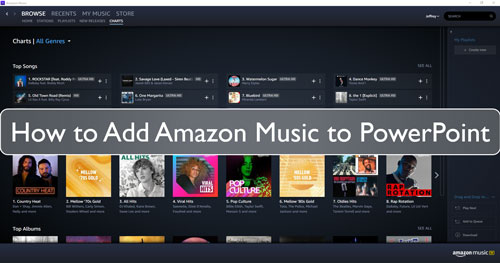
Part 1. How to Get Amazon Music for PowerPoint - Tool Needed
For PowerPoint, it can only support common MP3, AAC, WAV and AIFF audio formats. However, Amazon Music songs are encrypted in MP3 and FLAC formats. So, you can directly use Amazon Music in PowerPoint. To add Amazon Music to PowerPoint, you first need to convert Amazon Music to plain audio files.
Here to help you out, we will recommend the DRmare Streaming Audio Recorder for you. It is a great tool that can rip the protection from Amazon Music. And then it will convert Amazon Music to common audio formats like MP3, FLAC and so on. Besides, it can keep the original sound quality of Amazon Music songs. So, you will enjoy a better listening experience on other platforms.
What's more, this smart tool allows you to alter the output audio parameters such as channel, bit rate and more. Also, you can reset the output folder to save the converted Amazon Music to your computer. After the conversion, you will get the plain audio files of Amazon Music to PowerPoint. Then you can go on to insert music from Amazon to PowerPoint.
Part 2. How to Convert and Download Amazon Music to PowerPoint
Now, let's move on to the tutorial on how to convert Amazon Music for PowerPoint by DRmare Streaming Audio Recorder. It is easy to operate. Here let's begin.
- Step 1Set output audio format for Amazon Music to PowerPoint

- To make Amazon Music compatible with PowerPoint, you need to change its audio format. Click on the 'menu' icon and choose the 'Preferences' icon. Then in the new window, touch on the 'Conversion' option. Now, you can go on to set the output audio format and other audio parameters for Amazon Music to PowerPoint. Once done, hit on the 'OK' button.
- Step 2Import Amazon Music playlist into DRmare

- Click the 'Amazon Music' icon to see the built-in Amazon Music Web Player. Log into your account, and then find the playlist you want to convert and download for use on PowerPoint. When found the playlist, click the 'Add' > 'Add to List' button to load them to conversion list.
- Step 3Download Amazon Music for PowerPoint

- Here click on the 'Convert' button to start to convert and download Amazon Music to PowerPoint compatible audio formats. When the process done, then you can click on the 'Converted' section to check the converted Amazon Music songs on your computer.
Part 3. How to Add Music from Amazon Music to PowerPoint
Now, you can go on to add Amazon Music to PowerPoint. Here we will show you how to put Amazon Music songs on PowerPoint with ease. Just check out the detail below.

Insert Music from Amazon Music to PowerPoint on Windows
Step 1. Open the presentation you made on PowerPoint. Then choose the slide that you want to add audio tracks.
Step 2. Go to 'Insert' > 'Audio' and choose 'Audio' on My PC.
Step 3. Choose the converted Amazon Music tracks you want to insert.
Step 4. Touch on 'Insert' to add Amazon Music to PowerPoint.
Use Amazon Music in PowerPoint on Mac
Step 1. Create or open your PowerPoint presentation.
Step 2. Choose the slideshow that you want to insert Amazon Music songs. Then click on the 'Insert' > 'Audio' option.
Step 3. Hit on the 'Audio Browser' to add audio files from iTunes. Or, hit 'Audio' from the File to add music from your computer.
Step 4. Select the converted Amazon Music to PowerPoint slideshow as you like.
Part 4. Conclusion
Here in this post, you had got how to add Amazon Music to PowerPoint. It is easy to make it by using the DRmare Streaming Audio Recorder. With this tool, you can convert and download music from Amazon Music as PowerPoint supported audio files. Then you can use Amazon Music in PowerPoint without any limit.
















User Comments
Leave a Comment