Do you want to get the most out of your Yamaha home theater system? While Amazon Music is a fantastic streaming service with a massive library of songs, it's not always obvious how to connect it to high-end audio equipment. So, how to play Amazon Music on Yamaha Receiver?
Fortunately, it's easier than you think to stream your favorite playlists and albums from Amazon Music directly to your Yamaha receiver. This guide will walk you through the most effective methods to achieve a seamless connection, allowing you to enjoy high-fidelity audio from the comfort of your home.
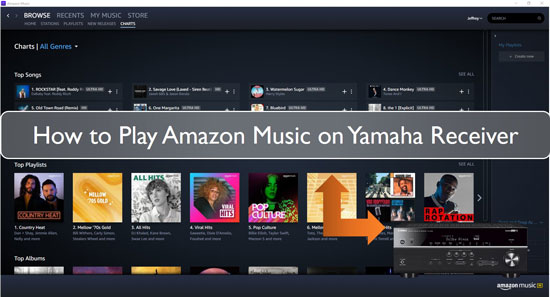
Part 1. How to Stream Amazon Music to Yamaha Receiver with MusicCast Controller
The MusicCast Controller app is the official and most convenient way to stream audio to your Yamaha Receiver. It allows you to connect your phone, tablet, or computer to your home theater system via a Wi-Fi or Bluetooth connection. This built-in method lets you stream songs from your Amazon Music account directly to your Yamaha receiver. Let's walk through the steps to get Amazon Music casting to your Yamaha receiver using the MusicCast Controller.
Step 1. Download the Amazon Music App
If you don't already have the Amazon Music app on your phone, you can download it from the Apple Store or Google Play Store. Then, log in to your Amazon Music account and select the song that you would like to play, or if you would like to create a playlist, you can do that too.
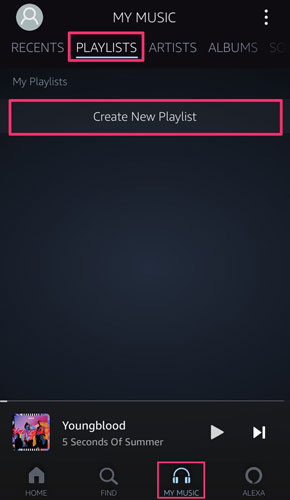
Step 2. Download MusicCast Controller App
You just need to download the MusicCast Controller app from either Google Play Store or Apple Store. Make sure you have an active Amazon Music subscription.
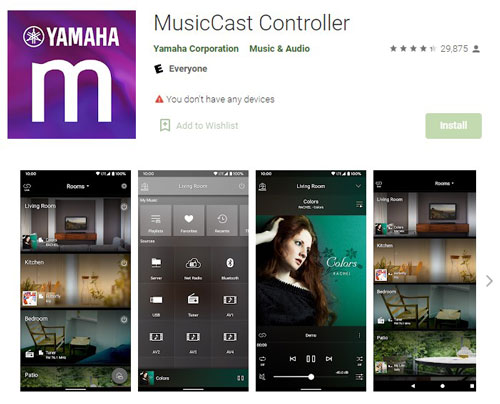
Step 3. Stream Amazon Music from Your MusicCast Controller App
You just need to connect your phone, tablet or pc to your Yamaha receiver using the Music Controller app. Then select Amazon Music as your source from your mobile account. Next, log in to your Amazon account once again and enjoy live stream music!
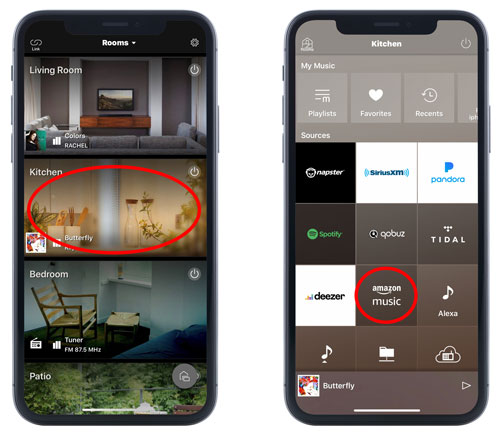
Part 2. How to Play Amazon Music on Yamaha Receiver Offline without Subscription
While many modern Yamaha receivers have built-in support for streaming services, they require an internet connection and a subscription to function. For those who want to enjoy their Amazon Music library without these limitations, the most reliable method is to play music from a local source. This is where DRmare Streaming Audio Recorder becomes your best choice.
It allows you to download and convert Amazon Music into common, unprotected audio formats that a Yamaha receiver can play. It supports converting Amazon Music Unlimited and Prime Music to formats like MP3, FLAC, WAV, AIFF, and more. The key benefit of this process is the ability to maintain lossless audio quality. DRmare has a "Lossless" export option, ensuring that the sound quality of your favorite songs is preserved.
Once your Amazon Music is converted to a local file, you can transfer it to a USB flash drive. Many Yamaha receivers are equipped with a front-panel USB port. By using a USB stick to store your music, you can easily connect it to your receiver and play your Amazon Music library at high quality, completely offline, and without the need for an active subscription.
How to Convert and Play Amazon Music on Yamaha Receiver
- Step 1Change the audio formats and other parameters for Amazon Music

- You'll see a new configuration window where you are to select 'Preferences' from the 'Menu' icon. You have the option of selecting your preferred output quality and format. You may choose to convert Amazon Prime music to MP3, M4A, AIFF, FLAC, WAV, or M4B. For great audio quality, it also gives you the chance to change the audio channel, sample rate, bit rate and other options. You can also save Amazon Unlimited HD playlists in 'Artist' or 'Album' categories among other awesome options.
- Step 2Select and add Amazon Music files to DRmare

- For this step, you have to open the Amazon music downloader by clicking the 'Amazon Music' icon. Log into your Amazon Music account to access your own library. Now, you can search and find favorite songs you'd like to play on Yamaha Receiver and click the 'Add' > 'Add to List' button to load them.
- Step 3Download and save Amazon Music for Yamaha receiver

- Click on the 'Convert' button after you have selected your desired HD music playlist. It will begin to download and convert Amazon Music to your local computer. After conversion, you can check them by clicking the 'Converted' button at the top right corner. You can then save these Amazon Music files in your USB drive and plug it into your Yamaha receiver. Use the remote control to select the USB as your input method and play Amazon Music on Yamaha receiver offline!
Part 3. Conclusion
Both of the methods we've covered are excellent for streaming Amazon Music on your Yamaha receiver. However, using DRmare Streaming Audio Recorder offers distinct advantages. This approach provides greater flexibility, as it allows you to download and save Amazon Music as local audio files. Once converted, you can listen to your favorite songs offline on your Yamaha receiver and countless other devices, all without a constant internet connection or an active subscription.
















User Comments
Leave a Comment