"How to sync Amazon Music Dropbox?" Many of you would like to know how to do that. We know that Dropbox is a cloud service that allows users to upload any file and save. This will save the storage space of your device. The Dropbox app can be used on computers and mobile devices. Also, it has a website page. Besides, anyone can sign up for a free Dropbox account and has a set storage size.
Yet, to add file to Dropbox from Amazon Music, you need to do some changes for Amazon Music first. The Amazon Music songs are with right protection that can't be moved to other platform. So, how to get rid of this limit and backup Amazon Music to Dropbox? Please don't worry. In this post, you will find the solution. Now, follow us and learn how to do that.
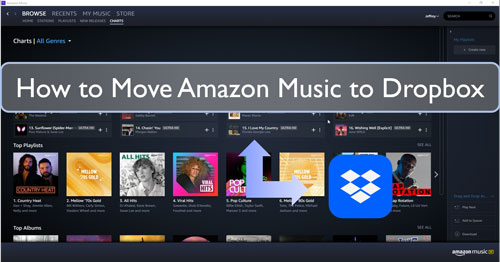
- Part 1. Make Amazon Music Dropbox Work - Best Way
- Part 2. Convert Amazon Music for Dropbox
- Part 3. Move Amazon Music to Dropbox
- Tips: Upload Music to Amazon Cloud from Dropbox
- In Conclusion
Part 1. How to Get Amazon Music Dropbox to Work - Best Tool
Amazon Music files are protected, so you need a tool to remove that first. And then you can put Amazon Prime Music on Dropbox without any issue. Here let's check out the best tool to help you.
DRmare Amazon Music Converter is an easy-to-use program for Amazon Music users to download and convert Amazon Music tracks. With it, the protection in the Amazon Music songs can be ripped. And it can convert Amazon Music to FLAC, MP3, WAV and more plain audio formats. Thus, the Amazon Music files can be moved and used on different devices and platforms such as Dropbox and so on.
Also, DRmare Amazon Music Converter can retain the original quality of the Amazon Music playlist, songs and more. And you can reset the output audio parameters for Amazon Music files like audio channel, sample rate and others. Besides, this tool can run the conversion at a super-fast speed. So, you don't need to worry it will take you much time to finish the Amazon Music conversion. After the process, you will get the local Amazon Music tracks. Then you can move and backup Amazon Music to Dropbox for saving and using.
DRmare Amazon Music Converter
Part 2. How to Convert Amazon Music for Dropbox
Here let's get started to convert and get Amazon Music for Dropbox. To do that, you will need the DRmare Amazon Music Converter and the Amazon Music app on your computer. Please check out the detailed guide below and learn more.
- Step 1Launch DRmare Amazon Music Converter

- Download and install the DRmare Amazon Music Converter via the 'Download' button. You can get this button above or go to its webpage to process. Once installed, then open this DRmare program. At the same time, you will notice the Amazon Music app pop up as well. And you need to log in to your Amazon Music account to access its library.
- Step 2Alter output format for Amazon Prime Music on Dropbox

- To make Amazon Music Dropbox compatible, you will need to change the output format for Amazon Music. Here please click on the Menu icon on the DRmare Amazon Music Converter. Then opt for the 'Preferences' option from the list. And then the Preferences window will display. Here you can reset the audio format, audio channel, bit rate and more for Amazon Music to Dropbox.
- Step 3Add Amazon Music songs to DRmare Amazon Music Converter

- Head to the displayed Amazon Music app and find any track you like to convert and upload to Dropbox. Then drag and drop the target Amazon Music song to the DRmare program. Or you can get the Amazon Music song's link address. And then put the URL to the search bar on DRmare. Also, you need to click on the '+' icon to get the songs into DRmare program.
- Step 4Download and convert Amazon Music for Dropbox

- Touch the 'Convert' button to convert Amazon Music to Dropbox supported audio files. Once it is done, you can check the 'history' tab on DRmare to look at the converted Amazon Music files.
Part 3. How to Move Amazon Music to Dropbox
With the DRmare Amazon Music Converter, you got the local Amazon Music files for Dropbox. Now, in this part, let's learn how to move and backup Amazon Music to Dropbox in detailed steps.
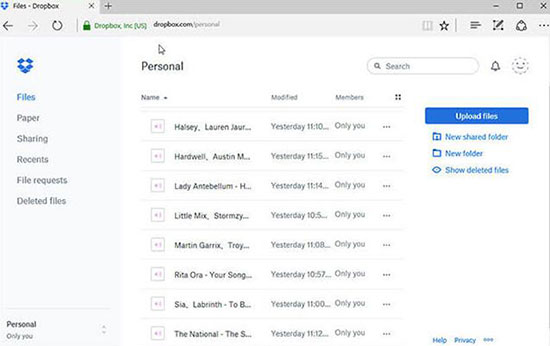
Step 1. Go to the Dropbox official website. Then log in to your Dropbox account. Or sign up for a new one if it is your first time to use it.
Step 2. Hit on the 'Upload files' option to view the converted Amazon Music songs on your computer. Then choose and upload them to Dropbox.
Step 3. Once uploaded, you can use Amazon Music on any device from Dropbox platform.
Note: If you want to listen to Amazon Music offline, then you can hit on the 'Available offline' option at the right side of the song on Dropbox.
Tips: How to Upload Music to Amazon Cloud from Dropbox
Besides to learn how to add file to Dropbox from Amazon, in this post, we will share tips on how to upload music to Amazon Cloud from Dropbox. To do that, you need to add music from Dropbox to iTunes or Windows Media Player first. Now, you can follow the steps below and start.
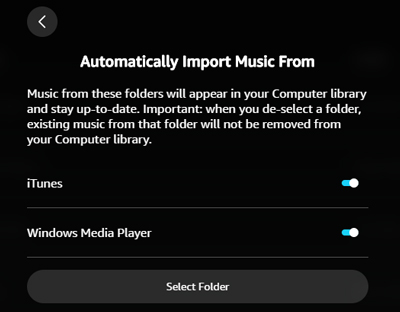
Step 1. Head to the Dropbox website on your PC. And then log in to your account.
Step 2. Locate the music tracks that you want to download. Then choose the song and hit on the '...' icon. Next, scroll down to find and click on the 'Download' option.
Step 3. Open the iTunes program. Then upload the downloaded music files from Dropbox to iTunes.
Step 4. Start the Amazon Music app and sign in to your Amazon Music account.
Step 5. Hit on the profile icon and choose 'Settings'.
Step 6. Locate the 'Automatically Import Music From' option. Then turn on the button of iTunes and choose 'Reload Library' to sync music to Amazon Music.
Once done, you can check all the music files you imported and stream them with ease.
In Conclusion
This post guided you how to move Amazon Music to Dropbox for backup. With the DRmare Amazon Music Converter, you can convert and keep Amazon Music songs to plain audio files. Then you can sync Amazon Music Dropbox without any limits. Also, once got the local Amazon Music tracks, you can transfer them to any platform and device you desire for playing offline.















User Comments
Leave a Comment