Amazon Music is undoubtedly the biggest music streaming service giving users access to millions of songs and tracks from world-renowned artists. And surprisingly, Amazon Music also allows you to import music from your devices. You can upload music to Amazon Music app and you can easily enjoy your personal music collection right through the Amazon Music Library.
The audio and music files that you have stored on your computer or your smartphone can be imported to Amazon Music app without much hassle. If you can't upload music to Amazon Music, we are here to give you a quick guide. The article below will give you a full description of how to add music to Amazon Music app. So, let's get started.
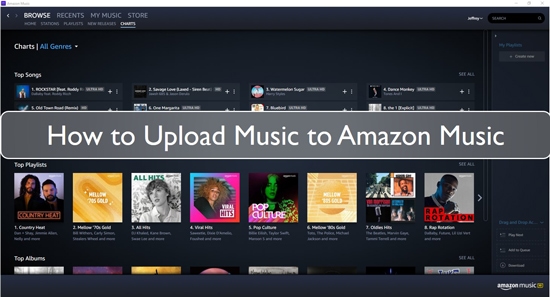
Part 1. How to Upload Music to Amazon Music - Two Ways
Amazon Music official states that users can no longer upload music to Amazon Music for later streaming either through Mac or PC. However, if you still want to stream the audio files within your devices to be streamed through the Amazon Music app, you can add them to the Amazon Music Library using iTunes and Windows Media Player. Moreover, you can also browse music from Cloud through Amazon Music. Here we will show you how to upload music to Amazon Music below. Just check the detail.
Way 1. Upload Songs to Amazon Music from iTunes or WMP
Uploading music to Amazon Music from your device through iTunes or WMP is simple and quick. Here you can learn how to import music to Amazon Music using the following steps.
Step 1. First, open iTunes or WMP on your computer and import your own music files to iTunes or WMP.
Step 2. Open Amazon Music app and log in to the app using your account's details.
Step 3. Go to your profile name at the top of the page and click on the "settings" option.
Step 4. Under the settings menu, click on the "Automatically Import Music From" option. Click on it to move ahead.
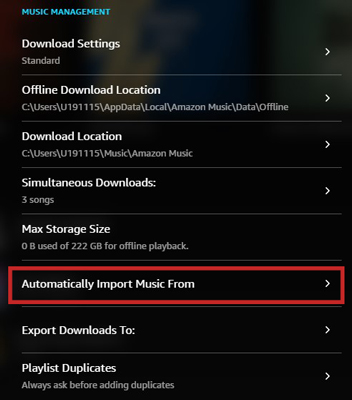
Step 5. Turn on the toggle in front of the iTunes or WMP option.
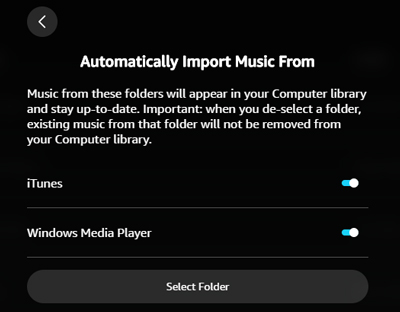
Step 6. Then scroll down to the bottom of the list and select Reload Library. This will sync and add music to Amazon Music Library on your device.
Way 2. Upload Music to Amazon Music from Cloud
You can also use the Cloud-based feature for syncing the music in your device with the Amazon music app. To add music to Amazon Music Library, follow the list of given steps.
Step 1. Go to the Amazon Cloud services website and upload your music files.
Step 2. Open your Amazon Music app on your computer and type in your account details to get access to the app.
Step 3. From the main interface of the app, go to the Library option.
Step 4. A list of filter options will appear on your screen. Click on the Location option and then move on to the "Cloud" option.
Step 5. Now, browse through all the music files being uploaded on your Amazon Music account.
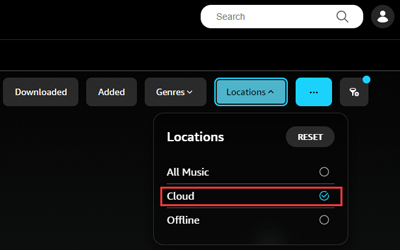
Part 2. How to Extract Music from Amazon Music
Besides importing music to the Amazon Music app, you can also download music and tracks from it for offline listening. However, the Amazon Music app only allows subscribers to download tracks for offline listening. What's more, all the downloaded files remain within the app. So, is there a way of exporting tracks from the Amazon Music app and enjoying them even without a subscription account?
Well, you can try DRmare Streaming Audio Recorder for downloading and converting music files from Amazon. Amazon Music files are well-protected and well-encrypted. This makes it impossible to download the tracks from Amazon Music app. Yet, DRmare Streaming Audio Recorder can instantly convert and transfer Amazon Music tracks to your computer as local files.
The software was designed to download and convert Amazon Music right through the PC. Users can save the converted Amazon Music files and enjoy them while being offline. Also, it can convert Amazon Music into all popular audio formats including MP3, FLAC, WAV, AIFF, and more. And it maintains the original audio quality of your music files, making sure you hear all the sound effects and tunes without any disturbance.
How to Extract Music from Amazon Music
- Step 1Set the output parameters of Amazon Music

- Go to the "menu" icon on DRmare Streaming Audio Recorder and choose the "Preferences" option. Under the "Conversion" section, you can adjust the output quality and output format for Amazon Music. By default, Lossless is set to be the output format for Amazon Music songs. You can further adjust the output files including channel, sample rate, bit rate to export Amazon Music playlist.
- Step 2Add Amazon Music playlist to Download

- Click the "Amazon Music" icon to launch the Amazon Music downloader with the built-in web player. Tap the "Sign In" button to authorize your account. Now, you can use the search bar to find the Amazon Music playlist that you intend to extract and download. Once found, click the "Add" > "Add to List" button to load them.
- Step 3Start to convert and extract Amazon Music

- Finally, click on the "Convert" button at the end of the DRmare program and the software will automatically start to extract and download music from Amazon Music. The software will download and save all the Amazon Music tracks in the local file folder on your computer. And then you can move and enjoy Amazon Music on any device you like while still being offline.
Part 3. Conclusion
Amazon Music gives you millions of tracks and hundreds of songs giving you more choices. Moreover, you are also allowed to upload music to Amazon Music from your device, giving you more perfectly curated playlists. Now, you have learned how to upload and import music to Amazon Music app. Using these methods, you can have an entertaining time in the company of all your favorite artists from Amazon Music!
















User Comments
Leave a Comment