Amazon Music is a streaming music service that enables users to listen to millions of songs and playlists on demand. You can create playlists, search for special songs or artists, and explore personalized recommendations based on your listening history. You can also delete songs or playlists from your music library. By doing this, you can ensure that your music library remains organized and customized to your liking. In this post, we will show you everything about how to delete music on Amazon Music.
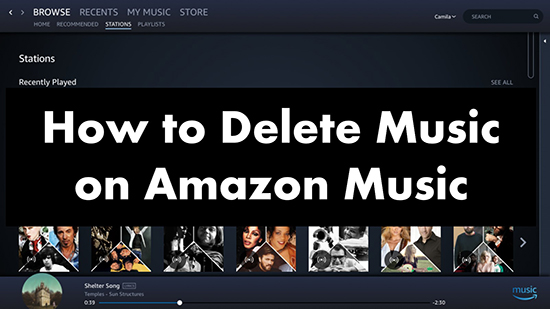
Part 1. How to Delete Songs/Playlists on Amazon Music
On Amazon Music, you can create personalized playlists to listen to. But you may at some point get bored of old songs or playlists. Thankfully, the upside is that you can easily delete songs and playlists from your Amazon Music library. Now let's see how to do this.
How to Delete a Song from Amazon Music
Step 1. Start the Amazon Music app on your device.
Step 2. Choose the 'Library' section and then select 'Songs'.
Step 3. Find the song you want to remove from Amazon Music and click the 'three dots' icon at the end of the song. Then choose 'Remove from Library' > 'Remove'.
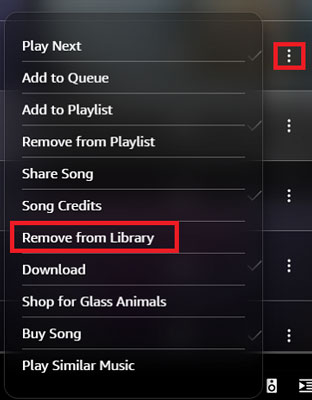
How to Delete a Playlist on Amazon Music
Step 1. Open Amazon Music and tap on 'My Music' > 'Playlists'.
Step 2. Locate the playlist you want to delete and tap on the 'three dots' icon.
Step 3. Select 'Delete Playlist' > 'Delete'.
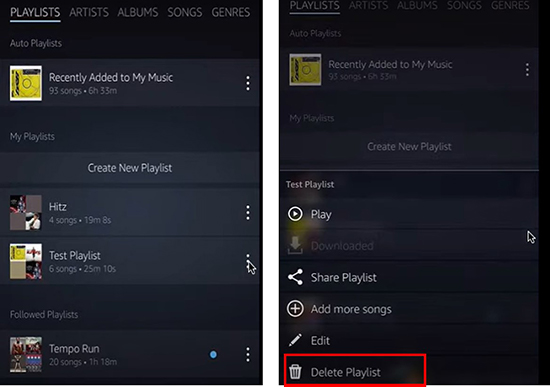
Part 2. How to Delete Downloaded Music on Amazon Music
With an Amazon Music Unlimited subscription, you can download songs to listen to offline when you're not connected to the Internet. But if you don't like certain songs or want to free up some storage space, you can undownload them. Now follow the tutorial below to know how to delete Amazon Music downloads.
Step 1. Open the Amazon Music app and head to 'Library'.
Step 2. Filter 'Downloaded' and you can see all your downloaded songs.
Step 3. Locate the song you want to delete and click on the 'tick' icon next to it and select 'Delete'.
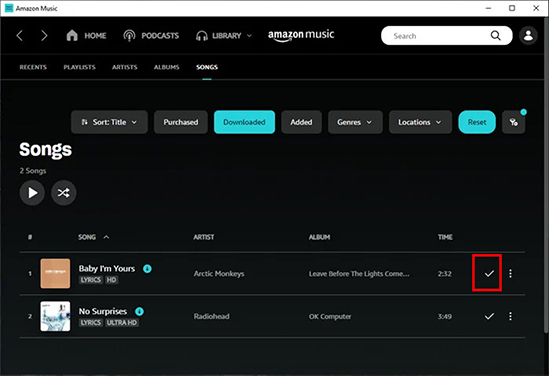
Part 3. How to Delete Recently Played on Amazon Music
The Amazon Music Recently Played feature shows you a list of the songs, albums, and playlists you've listened to recently. This feature is useful for quickly accessing music you've liked in the past or discovering new music based on your listening history. You can listen to your favorite songs simply by listening to recently played songs. You can also delete songs, playlists or albums from Recently Played.
Step 1. Launch the Amazon Music app and navigate to 'Library'.
Step 2. Select 'Recents' and you can find 'Recently Played' and 'Song History'.
Step 3. Locate the music you want to delete and click on the 'three dots' icon next to it and select 'Remove song from History'.
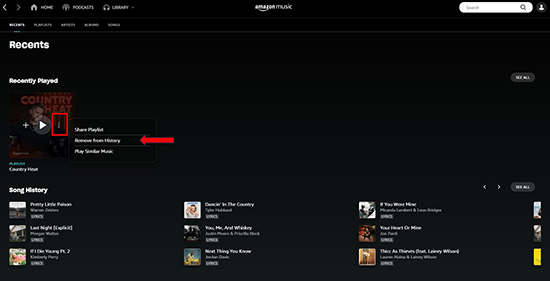
Part 4. How to Download and Recover Amazon Music Songs
If you accidentally deleted some songs on Amazon Music and want to re-download them, you can use DRmare Streaming Audio Recorder. It is an exquisite Amazon Music downloader that allows you to download music from Amazon Music as MP3, FLAC or other common formats. No Amazon Music Unlimited or Prime subscription is required.
It runs 15x faster and supports batch downloads, so you can get your favorite songs fast. It also maintains lossless audio quality and full ID3 tags. You can also change the output parameters to your liking. Then you can easily listen to Amazon Music on any device you want.
- Step 1Reset output preferences for Amazon Music

- The default output format is Lossless and you can reset it by clicking 'three-lines' menu > 'Preferences' > 'Conversion'. You will see the output settings window and you can change the output format, bit rate, channel, and more. Then click on 'OK'.
- Step 2Add Amazon Music songs to download

- Open the Amazon Music downloader by clicking the 'Amazon Music' icon from the main interface. When you launch it, you will see the built-in Amazon Music Web Player. Authorize your account, browse your library, and click the 'Add' > 'Add to List' button to load favorite songs.
- Step 3Download Amazon Music songs locally

- Click the 'Convert' button and this software will automatically download Amazon Music tracks to your computer. When one track is downloaded, you can see a red tip occur on the 'Converted' list. Simply click on it and you can view all your Amazon Music downloads. These Amazon Music offline songs can be listened anytime and anywhere.
Part 5. FAQs about Deleting Amazon Music
Q1: Why Does Amazon Music Keep Deleting My Downloads?
A: If your device doesn't have enough storage space, Amazon Music will automatically delete your downloaded songs to free up space. Alternatively, if there is an issue with your Amazon Music account (such as terms of service violation), it will delete your downloads. Or you're using the outdated Amazon Music app and it's a problem with the app itself.
Q2: How Do I Delete My Amazon Music Account?
A: To delete your Amazon Music account, go to the Amazon Music website. Then click on 'Account & Settings' and then choose 'Amazon Music Settings' > 'Your Amazon Music Subscription' > 'Cancel Subscription'.
See also: How to Cancel Amazon Music Unlimited
Q3: How to Delete Multiple Songs from Amazon Music App?
A: To delete multiple songs from Amazon Music, open the Amazon Music app and head to 'My Music'. Then tap and hold on the song until a checkmark appears, and continue to select songs. Finally, choose 'Delete'.
Q4: How to Delete All Songs from Amazon Music?
A: Open the Amazon Music app or website and choose 'My Music' > 'Songs'. Then click on one song and scroll down to the bottom while holding the 'Shift' key on your keyboard. Then click on 'Delete' and you can remove all songs from your Amazon Music library.
In Summary
Now you have learned everything about how to delete music on Amazon Music. We've also shown you how to download Amazon Music for free with DRmare Streaming Audio Recorder. It is the best helper for listening to Amazon Music unlimitedly. With it, you don't need to subscribe to Amazon Music and you can enjoy Amazon Music anywhere anytime.
















User Comments
Leave a Comment