"Why does Amazon Music start automatically? And how do I stop Amazon Music from opening on startup?" If you use Amazon Music, you can notice that the app launches itself every time you switch on your smartphone or PC. This scenario is standard for the Amazon Music app. If you don't want to listen to music every time you start your smartphone or PC, this can be an incredibly annoying experience, particularly if it slows down the process of starting your device.
But don't be concerned anymore! The good news is that you can now control your smartphone or PC and stop Amazon Music from automatically launching when the device starts up. No matter what kind of device you have, this article on "how to stop Amazon Music from opening on startup" will walk you through the process of disabling the auto-start feature of Amazon Music.
With the steps explained below for different devices, you need to get comfortable, grab a cup of coffee, and read them in detail to control your devices fully. Let's begin!
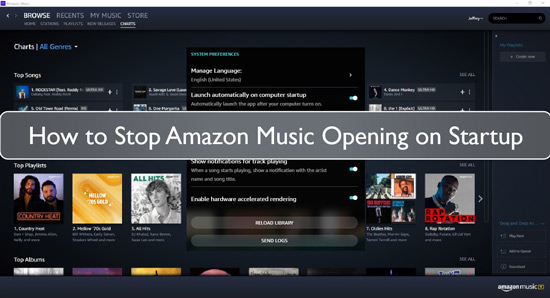
Part 1. How to Stop Amazon Music from Starting Automatically via Amazon Music App
As mentioned above, the Amazon Music app launches immediately when you turn on your device. So, how to stop Amazon Music on startup? Fortunately, you can prevent Amazon Music from launching at startup when you launch the app on your computer by the following steps.
Step 1. On your Windows or Mac computer, launch the Amazon Music app. Then log in it with your Amazon Music account.
Step 2. To access the menu, click on your profile on the screen.
Step 3. Select Settings from the drop-down list.
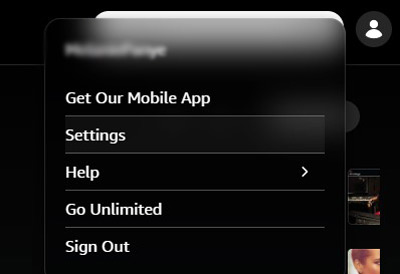
Step 4. Scroll down on the screen window. Then toggle the Launch automatically on computer startup button off.
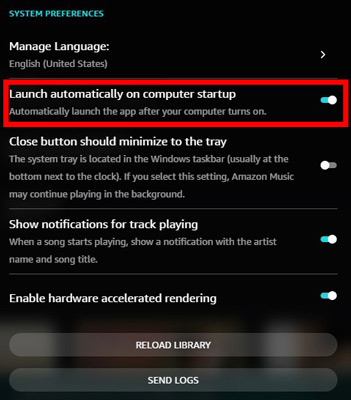
By disabling this option, Amazon Music will no longer launch automatically when you open your computer. This gives you greater control over the programs that launch when you boot up your computer, making the process quicker and more efficient.
Part 2. How to Stop Amazon Music at Startup Windows 11/10/7 via Task Manager
For preventing Amazon Music from launching on startup on Windows computer, you can also check the steps here. To make it, you can use the task manager on your computer for help. Now, let's go to see how to stop Amazon Music from opening on startup Windows 7/10/11.
Step 1. Open the task manager app from your Windows computer.
Step 2. Click on the Startup option from the menu bar.
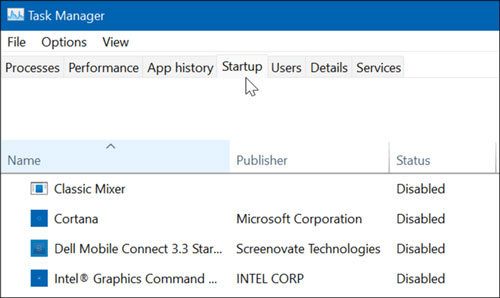
Step 3. Find and Amazon Music option and right-click on it. And then choose Disable from the menu.
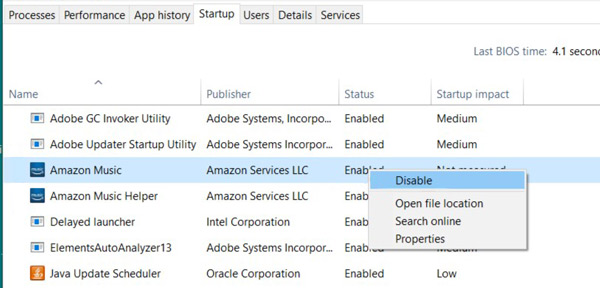
Part 3. How to Disable Amazon Music Opening on Startup on Mac
The more startup apps present on your Mac, the longer it will take to boot. As a result, only required apps should be added to Login Items. If Amazon Music is added to Login Items, it will begin playing immediately when the Mac boots up. So, how do I stop Amazon from automatically playing music? The answer, in this case, is to delete Amazon Music from the list of Login Items.
Check out the steps below to stop Amazon Music from opening on startup Mac:
Step 1. Click the Apple symbol in the upper left-hand corner of the screen.
Step 2. From the drop-down menu, choose System Preferences.
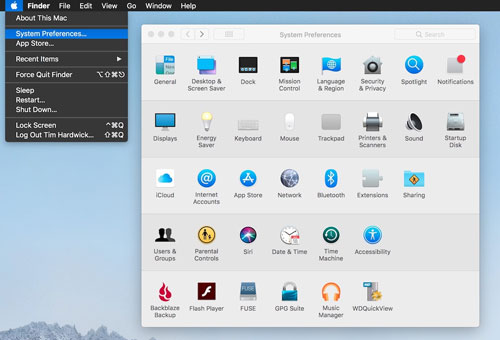
Step 3. Select Users & Groups from the System Preferences menu.
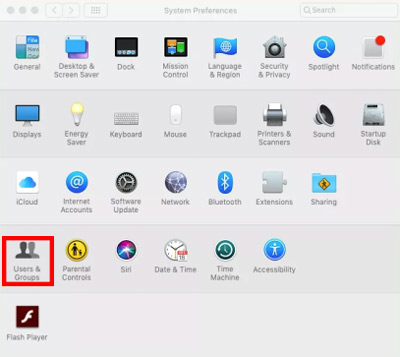
Step 4. Select your Username from the Current User area on the left pane.
Step 5. Now, in the right pane, go to the Login Items tab.
Step 6. Select Amazon Music and click the (-) icon to the right of the list.
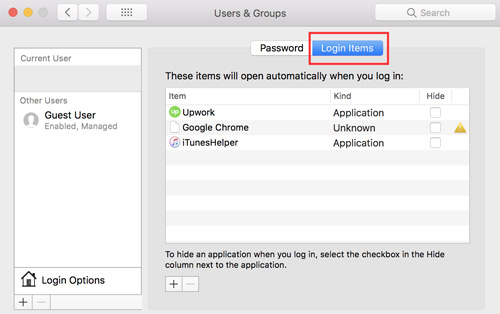
Part 4. How to Stop Amazon Music from Automatically Starting on Android/iOS
There are several reasons why someone would want to prevent Amazon Music from launching on Android/iOS startup. One motivation is to increase the device's performance and preserve battery life. Another one would be to reduce distractions and boost productivity. Now, let's learn how to disable Amazon Music from loading at startup on Android and iOS devices.
On Android:
Step 1. On your Android phone, head to the 'Settings' app.
Step 2. Find and click on 'Manage apps' > 'Permissions'.
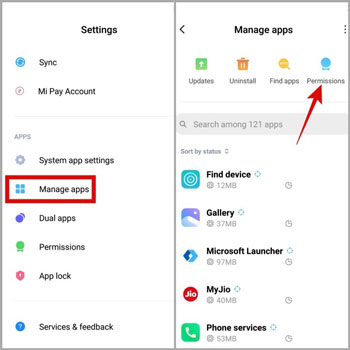
Step 3. Touch the 'Autostart' option.
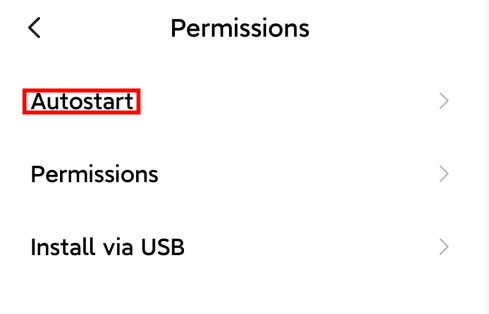
Step 4. Scroll down to find the Amazon Music app and toggle it off.
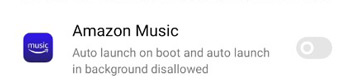
On iOS:
In fact, there is no such an option to disable app's auto start on iPhone. So, we won't show you the steps here.
Bonus Tips: How to Download Amazon Music Locally
Above are the tips for you to stop Amazon Music from opening on startup on your devices. You can check and follow them to learn how to make it in detail. Besides, in this part, we will show you the best way to disable Amazon Music opening at startup.
DRmare Streaming Audio Recorder allows users to download and convert Amazon Music tracks to MP3, AIFF, WAV, FLAC, and other popular audio formats. Then you can save Amazon Music files forever and move them to any device you want. And then you can uninstall the Amazon Music app on your device and listen to Amazon Music offline without the app anymore.
You can download entire Amazon Music songs, albums, playlists, and podcasts in bulk at a 15X rapid conversion speed. The software is designed for simplicity, so you don't need any technical skills to use it. And it will preserve the original, lossless audio quality and ID3 tags of the Amazon Music tracks.
Step 1. On DRmare, click the Menu symbol in the upper-right corner. Then choose 'Preferences'. A new window appears. Click 'Conversion' to adjust output parameters for Amazon Music. You can change the audio format, channel, bit rate, and other settings.

Step 2. Launch the built-in Amazon Music downloader by tapping the 'Amazon Music' icon and search for the playlists on the Amazon Music Web Player. Click the 'Add' > 'Add to List' button to add Amazon Music songs to conversion list.

Step 3. Press the 'Convert' button now. You can view the Amazon Music downloading procedure here. The Amazon Music files will then reside on your PC. You can locate them by clicking on the 'Converted' button.

Part 6. Conclusion
So, we've answered your question "how do I stop Amazon Music from opening on startup?" You can now listen to millions of songs, albums, playlists, and podcasts in Amazon Music. However, the downloaded songs from Amazon Music can't be listened to on any other device.
To help people get around past this restriction, we bring you the DRmare Streaming Audio Recorder, which can convert Amazon Music audio to more universal formats like MP3, FLAC, and others. Then the music from Amazon can be played on any device. With this tool, listeners can quickly and effortlessly download and convert Amazon Music songs/playlists and so on while maintaining the high quality of the source audio. Then you will have a better listening quality of Amazon Music tracks on the device you like.













User Comments
Leave a Comment