Amazon Music is considered one of the most formidable challengers to Spotify and Apple Music. The reasons may be found in the constant advertising presented by the American corporation - the free plan, the perfect connection with Echo devices, but most importantly, the sleep timer tool.
In the fast-paced city life, falling asleep to soothing music is an excellent notion. Set a sleep timer if you don't want to listen to music all night. Luckily, Amazon Music users can take advantage of a sleep timer tool inside the app that may halt music playing after 15 to 60 minutes.
However, if you don't know how to utilize the sleep timer on Amazon Music to set the music limits, you're at the right place to find out. In this article, we'll discover the finest ways to set Amazon Music sleep timer on different devices. Let's get started!
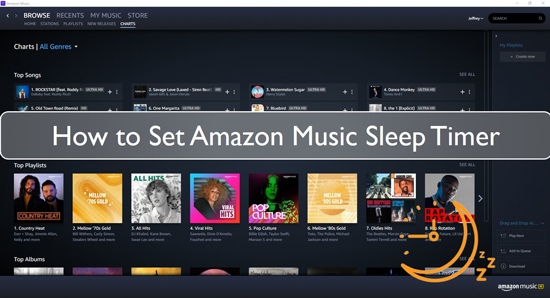
Part 1. Does Amazon Music Have a Sleep Timer?
"Is there a sleep timer on Amazon Music?" Yes, one of the most helpful features that can be accessed using Amazon Music is the ability to set a sleep timer. This feature enables the user to control the playback of any album, playlist, or radio station for a predetermined time and then automatically terminates the music when the timer expires.
It can come in handy while you're in bed, for instance, if you want to listen to some music before going to sleep. Using the sleep timer in Amazon Music, you may choose for the music to cease playing after 15, 30, 45, or 60 minutes, depending on your preferences. After a certain amount of time, it will terminate the application.
Part 2. How to Set Amazon Music Sleep Timer Android
Amazon Music is an excellent option for streaming music since it is now among the most prominent streaming music services. Amazon Music has added a sleep timer tool to its mobile application to provide its consumers with an enhanced experience. On Android smartphones, the sleep timer on Amazon Music app may now be configured. You can set the Amazon Music sleep timer Android by following these steps:
Step 1: Launch the Amazon Music app on your Android mobile device and tap the Settings button located in the screen's upper left corner.
Step 2: Within the pop-up window, scroll down until you reach the TIMER area, where you will locate the Sleep Timer, and then click on it.
Step 3: After that, you will have the opportunity to choose from four different Amazon Music app sleep timer settings (15, 30, 45, or 60 minutes). After that, touch the Done button.
Now, you can play Amazon Music on Android phone while sleeping soundly, without worrying that the music will play all night long.
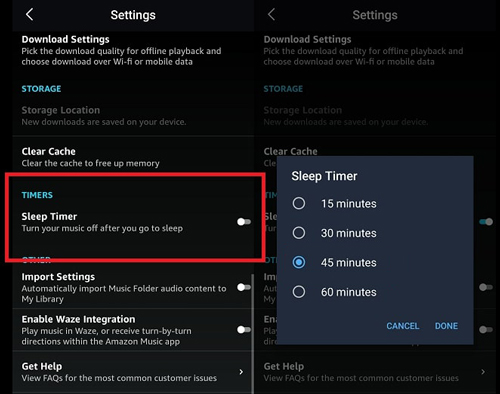
Part 3. How to Set Amazon Music Sleep Timer iPhone
Wondering how to set a sleep timer on Amazon Music on your iPhone? You'll find the answers in this section. Since iPhone is sharing the platform with Android as the most utilized smartphone, we can't neglect to teach people how to set sleep timer on Amazon Music app on iPhone.
Amazon Music is available on both Play Store and App Store. iPhone users having iOS 13 or above can easily download the application on their phone and start using the sleep timer feature. If you don't know how to set up Amazon Music sleep timer iPhone, follow the step-by-step guide below:
Step 1: Launch Amazon Music and choose a track from the app you wish to hear. Afterward, go to Clock app and choose the Timer option located in the bottom corner.
Step 2: Tap the option labeled When Timer Ends, and then choose the appropriate time duration in minutes or hours you want the timer to run for.
Step 3: Scroll down until you reach the bottom, then click the option that says Stop Playing.
Step 4: Click Start to begin the sleep timer and tap the Set button in the upper-right corner.
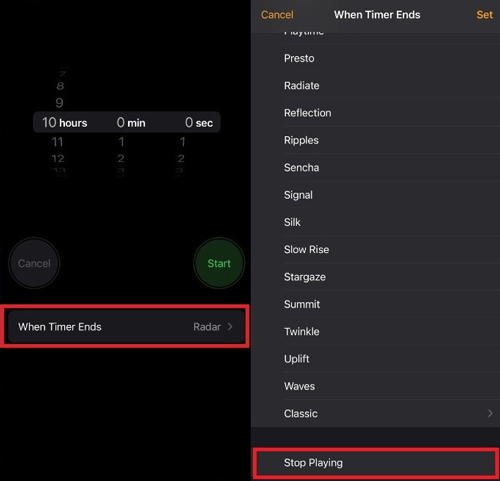
Part 4. How to Set a Sleep Timer on Amazon Music on Alexa
Amazon Alexa, usually known simply as Alexa, is a voice-activated assistant primarily based on Ivona, a Polish voice synthesizer purchased by Amazon in 2013. It originally appeared in the Amazon Echo smart device and Echo Dot. Amazon's AI-powered digital system is voice-based and can power the whole device echo system. It can also carry out numerous tasks or orders that you provide.
To set a sleep timer on Amazon Music on Alexa device, follow these steps:
Step 1: Launch the Alexa app, hit the Menu button, and then choose the Settings option from the drop-down menu that appears.
Step 2: Navigate to Music, and then choose Amazon Music.
Step 3: Then, use Alexa to choose your preferred Amazon playlists and begin playing music from them.
Step 4: After there, it's as easy as telling Alexa, Hey Alexa, establish a sleep timer for XX minutes for it to do the task for you.
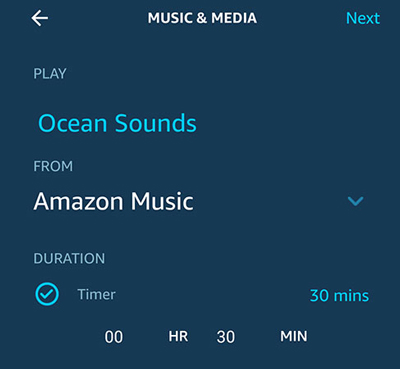
Part 5. How to Download Amazon Music to MP3 Files for Use Anywhere
Amazon Music, like other major streaming platforms, requires an internet connection for streaming. While Amazon Music Unlimited allows for offline playback, the downloaded files are protected and can only be used within the app. To truly own your music and use it on any device without restrictions, you need to convert it into a universal format like MP3.
For this task, DRmare Streaming Audio Recorder is your best bet. With it, you can download and convert any content from Amazon Music, including tracks from the Free, Prime, and Unlimited tiers, into MP3, FLAC, WAV, and other popular formats.
It is a highly efficient solution, offering fast conversion speeds to save you time. It ensures a lossless audio output, preserving the HD and Ultra HD sound quality of the original tracks. It also keeps all essential ID3 tags, making it easy to organize your music library after conversion. By using DRmare, you can create a permanent collection of Amazon Music files that you can play anywhere, anytime, completely independent of the Amazon Music app and your subscription status.
How to Download Amazon Music for Offline Listening
- Step 1Customize Amazon Music output format

- Download and launch the DRmare Streaming Audio Recorder on your computer. After that, hit the Menu button from the top of the DRmare program and go to Preferences. In the preferences window, you can select the desired output format and adjust other output parameters like the bit rate, sample rate, and channel to your liking. Once you are done, click OK.
- Step 2Log in and access Amazon Music library

- DRmare features a built-in web player for Amazon Music. Instead of launching a separate app, you will click the Amazon Music icon on the main screen of the DRmare program. This will open the integrated player where you can sign in to your Amazon Music account.
- Step 3Import Amazon Music to download

- Navigate to the Amazon Music song, album, or playlist you wish to download directly within the DRmare web player. When you are on a playlist or album page, an "Add" button will appear. Click the Add icon. The Amazon Music tracks will be imported into the DRmare program for downloading. You can select the specific songs you want from the list that appears.
- Step 4Convert Amazon Music offline for sleep timer

- After you have confirmed your list of songs, click the Convert button to begin the download process. The software will download and convert the Amazon Music files to the output format you selected before. When the conversion is done, you can go to the Converted tab to find all the downloaded Amazon Music files. Clicking the folder icon next to a track will open the output folder on your computer where the songs are saved for offline playback.
Part 6. Conclusion
Amazon Music is amongst the top music streaming platform like Spotify, Tidal, and Apple Music. It provides top-quality music, which is why people love it. Not just that, Amazon Music also comes with a sleep timer that allows you to fall asleep while listening to music and automatically shuts the application by setting a time limit. We hope that you know how to set Amazon Music sleep timer on your music after reading this article. Moreover, we recommend using DRmare Streaming Audio Recorder for downloading Amazon music for offline use on any device and platform you like.

















User Comments
Leave a Comment