Many users need to know how to set Amazon Music as alarm, but do you know what to do if it is acting up for one reason or another? In this article, we will let you know the best way to resolve this issue at hand. We have done some comprehensive research for the sake of your ease, so there is no need to be worried about looking for the right sort of information anywhere else.
Apart from that, you will also be able to get to know how to set Amazon Music as alarm on Android now. We find all the relevant details related to iPhone and Amazon Echo as well. Please read this information till the end to find out what we have for you to look forward to. We hope that by the end of this information, you will be able to find all the answers to your questions.
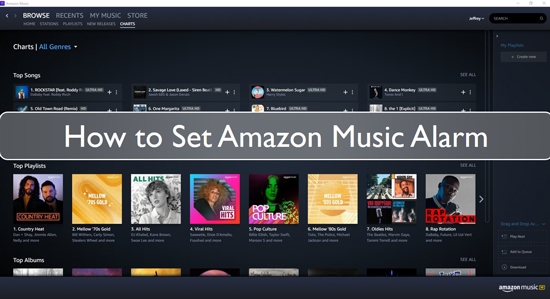
Part 1. How to Make Amazon Music Alarm Clock - Tool Needed
Want to know the way through which you can use Amazon Music for alarm? There must be a tool required to do the work you are looking for. Check out the following details to find out how it can be done.
DRmare Streaming Audio Recorder is a professional tool that allows you to download and convert Unlimited Music into different file formats. The downloading process doesn't take much time, so there is no need to be worried about wasting your time. You can save the downloaded or converted files into formats like M4B, WAV, FLAC, MP3, AIFF, and M4A.
The real catch is that there is no need to be anxious about losing the original song's quality when you convert or download Amazon Music, and you can make the most out of it in its best form.
By using this tool, you can easily make Amazon Music alarm without much trouble. The commands are pretty simple, and there is no need to go through any complexities while executing them. Everyone can understand them as they are simple and can be applied troublously.
How to Download and Use Amazon Music as Alarm
- Step 1Change parameters of Amazon Music songs

- Launch DRmare Streaming Audio Recorder. Click the Menu icon and select Preferences to choose your desired output format (MP3 is recommended for alarms, as it's widely supported). Besides, you can also adjust parameters like bitrate and sample rate if needed. Click OK to save the settings.
- Step 2Sign in your Amazon account

- From DRmare's main screen, open the Amazon Music Web Player integrated within the program by clicking the Amazon Music icon. Press on the option that states 'Sign In' to enter your Amazon Music account.
- Step 3Add Amazon Music for setting as alarm clock

- Just search for the songs that you like to use as alarm on Amazon Music Web Player, click the 'Add' to choose music from the playlist for the purpose of downloading. Click the 'Add to List' button to import them to conversion queue.
- Step 4Download and set Amazon Music as alarm

- Click the big 'Convert' button, and you will see the download process of Amazon Music. The Amazon Music files will be on your PC from where you can search them via the option of 'Converted'. We hope that by following these instructions step by step, you will be able to successfully download Amazon Music alarm clock.
Part 2. How to Set Amazon Music as Alarm on iPhone/Android
From above, you had got the local Amazon Music files. In case you want to know how to set Amazon Music as alarm on iPhone as well as Android, then go for the following step to find out how it can be done.
Note: Please move the converted Amazon Music to iPhone and Android devices in advanced.
Set Amazon Music Alarm on iPhone
Step 1. At the start, launch the Clock application from the Home screen or you can go to the Control Center on your iPhone.
Step 2. Click the Alarm tab that you will find at the bottom menu, click + to set up a new alarm.
Step 3. Then choose the option that says Sound, press the option of Pick a song to choose your Amazon Music song that you need to set as an alarm sound.
Step 4. In the end, press the option of Back, then click the option of Save to save your changes.
That's all you need to do to learn how to make Amazon Music alarm on iOS devices.
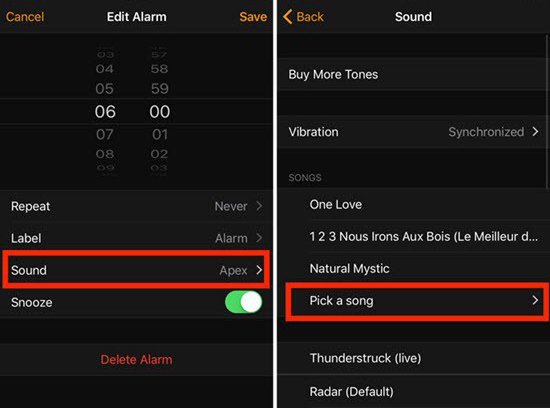
How to Set Amazon Music as Alarm on Android
To get to know how to set Amazon Music alarm Android, check out the following steps to find out how it can be done.
Step 1. As the first step, look for the Clock application on your Android phone or tablet and press the icon to launch it.
Step 2. Now at the bottom, click the option that says Alarm, press+ to add an alarm.
Step 3. Here on the alarm, click the option of the Down arrow and touch the current sound's name.
Step 4. In the end, press the option of Add new > Your Sound file to select your Amazon Music song.
That's all you need to do to enjoy your favorite song as an alarm bell on your Android device in the morning.
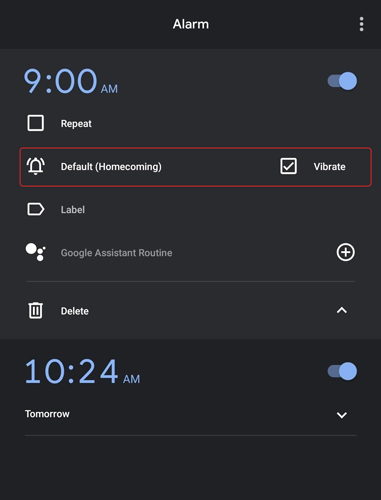
Part 3. How to Set an Alarm on Echo with Amazon Music
Do you want to wake up with an Amazon Echo alarm with music? Are you looking for a way on how to set an alarm on Echo with Amazon Music? If yes, then follow the below-enlisted steps now.
Step 1. At the start, launch the Alexa application on your iPhone or Android device, click the option of More that you will see on the bottom menu bar.
Step 2. Now select the option of Things to Try, press the Music tab, and choose Amazon Music.
Step 3. Press the option of Select Music Service, then go for the on-screen commands so you will be able to link your Amazon account to Alexa.
Step 4. In the end, you are allowed to set a music alarm and utilize a voice command such as, "Alexa, wake me up at 6:00 a.m. with my playlist", and you will see that your phone will create the reminder to wake you up the time you set your Amazon Echo music alarm to.
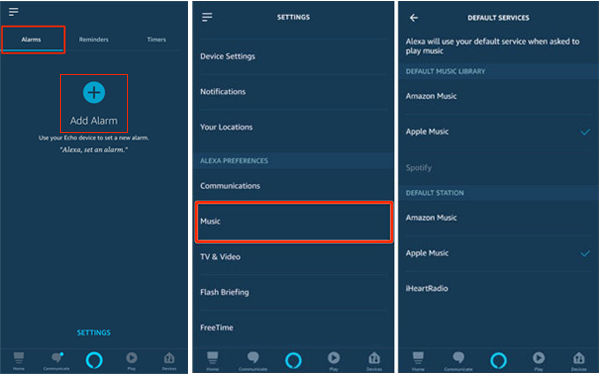
Part 4. Final Words
We hope that this detailed guide on Amazon Music alarm setting, how to set it on iPhone, Android, or download it to play local files in different formats will be helpful for you in different ways, and now you know how to follow specific steps. Don't waste your time searching for the correct information as what we have stated above are the best methods to do the work for you.
















User Comments
Leave a Comment