As a free and open-source media player software, Audacious gains the popularity of people for its high audio quality, low resource use and support for a wide range of audio formats. This software was initially released in 2005 and the latest version was released in 2008. It is designed primarily for use on Linux and as the default audio player in Lubuntu and Ubuntu Studio, but it is also available for Windows.
Unluckily, though Audacious can support many kinds of audio formats, it can't play Apple Music songs due to the DRM restriction. In order to listen to Apple Music on Audacious successfully, you need to remove DRM protection from Apple Music files and convert them to plain audio formats first. In this passage, we are going to tell you the solution on how to play Apple Music on Audacious.

Part 1. Get Rid of DRM from Apple Music with DRmare Apple Music Converter
As for the DRM rippers for Apple Music, you will find that there are lots of related tools in the market when you search for it in Google. To let you make a right decision among all those programs to remove DRM on Apple Music, here we would like to highly recommend DRmare Apple Music Converter for Audacious for Mac to you. This program is a professional Apple audio converter, which can not only rip DRM from Apple Music songs, but also convert the Apple Music audio to MP3 or other common audio formats. Besides, it can batch convert Apple Music files you import in a faster speed and keep the high lossless audio quality, which can let you enjoy the music the same as the original audio tracks. After finishing converting, you can transfer the converted Apple music tracks to Audacious or any other devices for offline listening.
Here we offer the free trial version for you to download and install the DRmare program. You can click the "Download" button to install it on your computer and then follow the detailed tutorial in the next part to start to convert your Apple Music.

- Rip DRM protection from Apple Music and convert them to common formats
- Provide many output audio formats, such as MP3, AAC, M4A, WAV and M4B
- Convert songs from Apple Music with lossless output audio quality
- Edit ID3 tags, like the genre, cover, track title, album, year, etc.
Part 2. How to Get DRM-free Apple Music for Audacious Player
In this part, you could follow the guidance and just need several clicks, then you can get the Apple Music downloads for use. Before converting, you should make sure that you had downloaded the Apple Music and the music tracks you would like to convert are playable on your computer.
- Step 1Load Apple Music songs to DRmare software

-
Now, please double click the DRmare program icon on the desktop of your computer to launch it. Then start to import Apple Music files to the program by clicking "Add Files" button at the bottom left of the program main interface. In the pop-up window, you could select the Apple Music you like to convert. Once you choose the music, the program will load the music in the program automatically and you just need to wait for the loading process.
- Step 2Choose audio format for Audacious

When all the songs are loaded to the converter completely, click the "Audio" icon at the bottom right of the main interface. When you click on it, you will see a new window like the photo above. In this window, we would like to recommend you select MP3 as the output format because it is the most common audio format, or you could also choose other audio formats as you like. What's more, you can customize the sample rate, bit rate or other parameters according to your needs. Then click "OK" to save the setting.
- Step 3Convert and save Apple Music files

As you had finished the setting, please touch on the "Convert" button to start the conversion. Then the DRmare program will convert all the Apple Music tracks automatically. When the converting process finishes, the converted Apple Music songs will be saved on your computer and you could check them by clicking "Converted" button.
- Step 4Import Apple Music to Audacious

Please install Audacious Media Player on your computer. And as for Audacious, there are two interfaces for you to choose, GTK interface and Winamp classic interface. Here we take GTK interface as an example to guide you how to add Apple Music files to Audacious.
Step 1. Launch Audacious Media Player on your computer.
Step 2. Go to "File" >> "Add Files" option, then select the target folder you saved the converted Apple Music to add the songs. Or you can directly add the files to Audacious Player by using the shortcut key "Shift+Ctrl+O".
After that, you can put the Apple Music files to Audacious successfully and then you could play Apple Music on Audacious easily.
Part 3. In Conclusion
Now, you get the DRM-free Apple Music and stream Apple Music to Audacious Media Player for listening under the help of DRmare Apple Music Converter. This smart program can not only convert music from Apple Music, but also can convert audiobooks of Audible for you. If you have Audible audiobooks to convert, it also can help you.
If you have any other issue or questions want to ask us, please be free to write down at the comment area and we will help you.










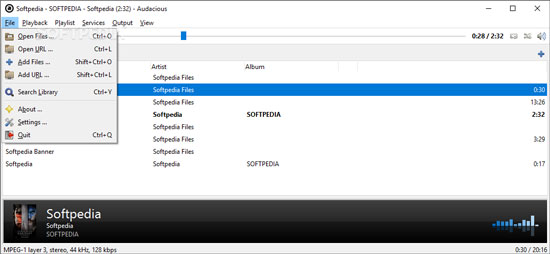





User Comments
Leave a Comment