Although Apple Music users can explore the world of music by downloading the Apple Music app from the Microsoft Store, the app is constantly experiencing problems. Under these circumstances, many subscribers want to use Windows Media Player to play Apple Music, which can also manage all tracks in one place on a Windows computer.
Windows Media Player (WMP) remains a favorite for PC users due to its seamless integration with the Windows OS and unique features like "Play To" for streaming to Xbox and PlayStation. However, if you are an Apple Music subscriber, you've likely noticed a frustrating roadblock: Apple Music files are DRM-protected and won't play on WMP by default. Therefore, in this article, we will show you exactly how to download and transfer Apple Music to Windows Media Player via another method.
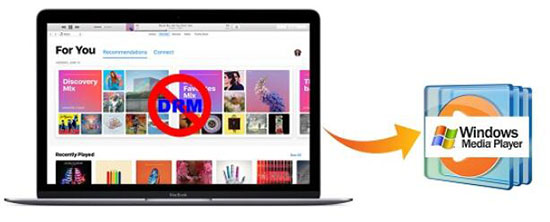
Part 1. Why Is Apple Music to Windows Media Player Not Working?
Before we dive into the "how-to," it is important to know why you can't directly import Apple Music tracks to Windows Media Player. If you've tried dragging your downloaded files into WMP only to be met with an error or silence, there are three primary reasons for this compatibility gap:
-
FairPlay DRM Protection: Apple uses a proprietary encryption technology called FairPlay to protect its streaming catalog. While this prevents unauthorized sharing, it also locks the music into the Apple ecosystem.
-
Format Compatibility Issue: All Apple Music downloads are saved in the .m4p format, which is used for subscription streaming and offline listening. While Windows Media Player supports various common audio formats, such as MP3, WMA, WAV, MIDI, and CDA (CD Audio), plus newer additions like AAC, FLAC, and M4A, M4P is not in the compatible list.
Note:
Your unloaded iTunes tracks and iTunes purchases are unprotected M4A or AAC files. They are compatible with Windows Media Player directly. It means that you can directly transfer this music from iTunes to Windows Media Player.
Part 2. How to Download Apple Music for Windows Media Player
To play Apple Music subscription tracks on WMP, you need to convert them into a Windows Media Player-compatible format like MP3 or FLAC without protection. This is where a professional tool like DRmare Apple Music Converter becomes essential.
As a leader in streaming audio technology, DRmare Apple Music Converter offers an all-in-one solution for bypassing encryption while maintaining high-fidelity sound. It's well-designed to download and convert Apple Music songs, albums, and playlists to MP3, FLAC, WAV, M4A, and other common audio formats that WMP can recognize well. Because it works at 30X faster speed in batch, you can get your entire Apple Music playlists in minutes, saving all ID3 tags and lyrics.
Now let me show you how to use DRmare Apple Music Converter to download Apple Music so that you can play Apple Music on any other popular players, such as Windows Media Player, VLC, KMPlayer, RealPlayer, and much more.
- Step 1Add Apple Music M4P Songs to Download
First, ensure DRmare Apple Music Converter is downloaded to your computer. Launch it, and you will see the integrated Apple Music Web Player within its main interface. Click the "Sign In" button to authorize your Apple ID account and search for favorite songs that you'd like to sync to Windows Media Player. After that, tap the "Add" > "Add to List" button to load them for conversion.

- Step 2Customize Apple Music output parameters for WMP
DRmare Apple Music Converter supports the 6 most popular formats, including MP3, M4A, AIFF, FLAC, WAV, and M4B. You won't be wrong by selecting any format you want. They should play well on Windows Media Player 12. Even if you get some format files with a special codec, WMP will be able to search and download the related codec automatically. You can do any tweaks you want by clicking the "DRmare Apple Music Converter" or "Menu" > "Preferences" > "Conversion" option.

- Step 3Convert Apple Music for Windows Media Player
When the settings are prepared as you want, you can simply tap the "Convert" button from the bottom right under the "Converting" tab. The Apple Music files will start to be converted to the new audio format without any limitations and saved on your hard drive.

Part 3. How to Transfer Apple Music/iTunes Music to Windows Media Player
Whether you have tracks purchased from the iTunes Store or converted Apple Music files, getting them into Windows Media Player 12 is a straightforward process once you have the right files ready. Now, let's see how to export all Apple Music tracks and iTunes purchases to Windows Media Player without any problem.
Step 1. Locate the songs, right-click one of the songs in the playlist, and then choose "Show in Windows Explorer" option.
Step 2. Open the Windows Media Player app on your PC, and click "Organize" > "Manage Libraries" > "Music" option. On the pop-up window, you can click the "Add" button to select the folder where your Apple Music and iTunes music is stored.
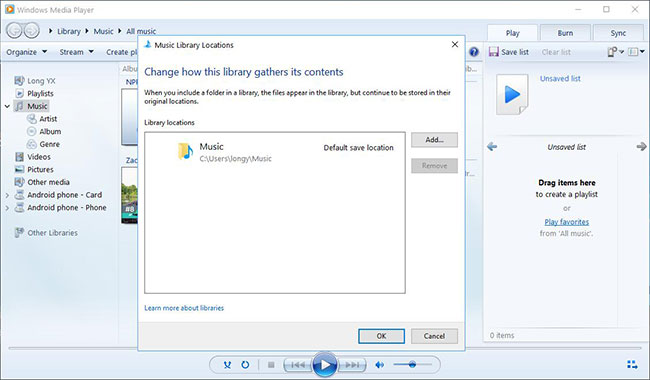
Step 3. WMP will automatically scan and list your tracks. Now, your entire library will be organized and playable right from your Windows desktop.
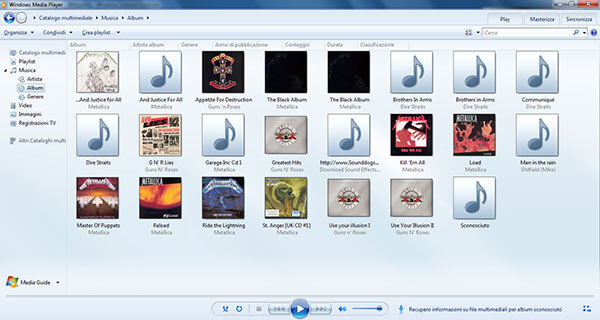
Part 4. In Conclusion
While Apple keeps its ecosystem locked down, DRmare Apple Music Converter gives you the freedom to enjoy your subscription on any software you choose. By converting your Apple Music files to MP3 or other audio formats, you can easily transfer Apple Music to Windows Media Player. Now, even if you end your Apple Music plan, you have a way to manage your favorite tracks locally through Windows Media Player.













User Comments
Leave a Comment