Merging the iconic, gritty sound of a Marshall speaker with the high-fidelity library of Apple Music is a match made in audio heaven. However, connecting Apple Music and a Marshall speaker isn't always straightforward. Depending on whether you own a portable model (like the Emberton) or a home unit (like the Stanmore or Woburn), your connection methods will vary.
This guide will walk you through the three best ways to play Apple Music on your Marshall speaker, helping you choose between convenience (Bluetooth), range (AirPlay), or maximum audio quality (AUX cable).

Way 1. How to Listen to Apple Music on a Marshall Speaker via Bluetooth
If you are using a Marshall Bluetooth-speaker, such as Emberton, Willen, Stockwell, Middleton, and standard versions of Acton/Stanmore/Woburn, it features Bluetooth 5.0 with aptX technology. You can directly play Apple Music on a Marshall speaker through Bluetooth from your phone, tablet, or computer. While Bluetooth compresses audio slightly, modern codecs (AAC) ensure it still sounds fantastic on Marshall hardware.
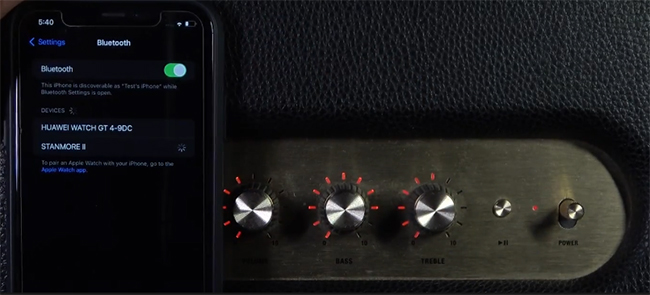
Step 1. Turn on your Marshall speaker and press and hold the 'Source' button (the button showing the two interlocking arrows) for two seconds until the Bluetooth LED light begins to blink. This puts the speaker into pairing mode.
Step 2. On your mobile phone or computer, turn on Bluetooth under the Settings section. Then find your Marshall speaker on the list. Touch it to pair your device with the speaker. The Bluetooth LED on the speaker will stop blinking and glow solid when the connection is successful.
Step 3. Now you can open the Apple Music app on your connected device. Then start playing a song, and it will route through your Marshall speaker automatically.
Tips:
Bluetooth cannot transmit true Lossless audio that Apple Music provides due to bandwidth limitations. To get the absolute best sound quality from your Marshall speaker, you can use a wired connection via an AUX cable.
Way 2. How to Stream Apple Music on a Marshall Speaker via AirPlay
If you have a Wi-Fi-enabled Marshall speaker (Voice or Multi-Room series), playing Apple Music on a Marshall speaker via AirPlay is superior to Bluetooth. It offers a better range (you can walk away with your phone), doesn't drain your battery as fast, and doesn't interrupt the music if you get a phone call.
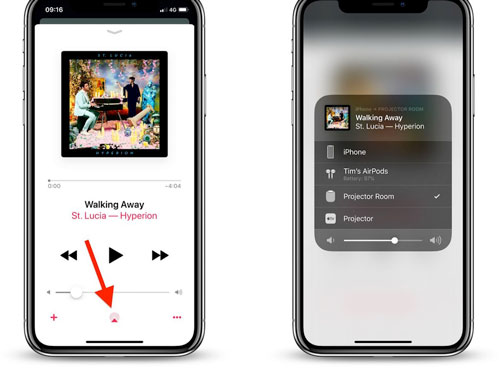
Step 1. Ensure your iPhone and your Marshall speaker are connected to the exact same Wi-Fi network.
Step 2. Swipe down from the top-right corner of your iPhone screen (or up from the bottom on older models).
Step 3. Locate the music control widget and tap the 'AirPlay' icon (the triangle with circles).
Step 4. Tap your Marshall speaker from the list. You can start to listen to a favorite song and the audio is now being streamed via Wi-Fi at CD quality (16-bit/44.1kHz).
Way 3. How to Play Apple Music on a Marshall Speaker Offline
If you want the most stable, highest-quality audio streaming that is completely offline, downloading Apple Music to local files on your device is your best option. You can use DRmare Apple Music Converter to 30X download Apple Music tracks as normal files, encoded in MP3, FLAC, AIFF, M4B, M4A, or WAV format.
It keeps the original sound quality, so you can enjoy lossless streaming. After conversion, you can easilyyou can enjoy Apple Music on a Marshall speaker offline via the physical AUX-In port.

- Convert Apple Music M4P to MP3, AAC, and more plain formats
- Maintain lossless audio quality and complete ID3 tags
- Work at a 30X speed, customize output parameters
- Use Apple Music with Marshall speaker or other third-party speakers
- Step 1Load Apple Music songs to DRmare
Open the DRmare Apple Music Converter on your computer, and you will see the built-in Apple Music Web Player. You can authorize your account to access your Apple Music library. After that, you can find your favorite songs and tap the 'Add' > 'Add to List' button to load them to the conversion queue.

- Step 2Reset Apple Music output format for Marshall speaker
You can click the 'DRmare Apple Music Converter' option from the Apple menu bar and choose the 'Preferences' > 'Conversion' tab to open the settings window. Here, you can choose the output format and other audio parameters to make your Apple Music songs compatible with the Marshall speaker. After that, click on 'OK' to save the changes.

- Step 3Convert Apple Music for Marshall speaker
Press the 'Convert' button to start converting Apple Music as local files for offline playback on the Marshall speaker. When it is over, you can click on the 'Converted' > 'Folder' icon to find them. You are allowed to keep them forever and transfer them to other devices, including mobile devices.

- Step 4Play Apple Music on Marshall speaker Offline
- Find the 3.5mm AUX port on the back or top of your Marshall speaker.
- Plug one end of the AUX cable into the AUX port on your Marshall speaker.
- Plug the other end into the headphone jack of your source device (the device running the Apple Music app).
- On your Marshall speaker, press the 'Source' button until the AUX LED indicator light is illuminated.
- Open the Apple Music app on your computer and play a song that you have previously downloaded to your device for offline listening. The audio will now be streamed directly and instantly to your Marshall speaker.
Part 4. In Conclusion
Getting Apple Music to sound its best on a Marshall speaker ultimately comes down to how you prefer to listen. Bluetooth is the quickest and most convenient option for everyday use, AirPlay delivers better range and more consistent quality for Wi-Fi–enabled models, and an offline wired setup offers the most stable connection with maximum audio fidelity.
No matter which Marshall speaker you own, there's a suitable method to match your listening habits, whether you value simplicity, flexibility, or pure sound quality. Choose the connection that fits your setup, press play, and enjoy Apple Music the way it was meant to be heard through Marshall's iconic sound.












User Comments
Leave a Comment