Sonos is one of the best speakers around, transforming home audio systems into the digital age with a multi-room speaker platform. Does Apple Music work with Sonos? Thanks to Sonos and Apple Music integration, you can easily access over 100 million tracks on the Sonos speaker. Even better, you can play Apple Music Dolby Atmos on Sonos products that support Spatial Audio, including Sonos Arc, Arc SL, Beam (Gen 2), and Era 300.
If you're an Apple Music subscriber, you'll be glad to know that adding Apple Music to Sonos is a straightforward process. In this article, we'll guide you through 4 ways to enjoy your Apple Music playlists, albums, and more in every room. It also covers a way to play Apple Music on Sonos without a subscription.
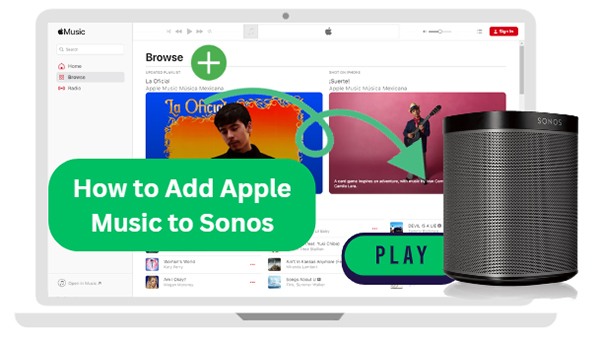
Part 1. How to Add Apple Music to Sonos by Sonos App
The Sonos app is available on Windows, Mac, Android, and iOS, making it easy to connect Apple Music to your Sonos system. With this integration, you'll gain seamless access to over 100 million songs, curated playlists, music videos, and more—all ad-free. If your Sonos speakers support Spatial Audio, you can even experience Apple Music Dolby Atmos for an immersive listening experience. Follow the steps below to start enjoying Apple Music on Sonos today.
Tips:
Before you can add Apple Music to your Sonos, make sure your Sonos system is up to date. Sonos frequently releases updates to improve performance and add new features, so it's crucial to have the latest version installed.
- Open the Sonos app on your device.
- Go to Settings > System > System Updates.
- Check for updates and follow the prompts to install any available updates.
How to Add Apple Music to Sonos S1 from iPhone/Android:
Step 1. Install and open the Sonos app on your iPhone, iPad, or Android device.
Step 2. Tap on 'Settings' > 'Services.
Step 3. Then tap on 'Add a Service' under the 'Music & Content' section.
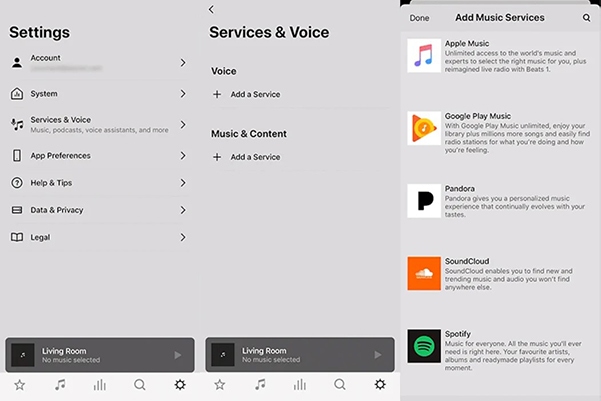
Step 4. Choose 'Apple Music' and then tap on 'Add to Sonos'. You will be prompted to sign in with your Apple ID by clicking the 'Add Account'. Enter your credentials and follow the on-screen instructions to authorize Sonos to access your Apple Music account.

How to Connect Apple Music to Sonos from PC/Mac:
Step 1. Launch the Sonos app on your computer.
Step 2. Tap on 'Add Music Services' under 'Select a Music Source'.
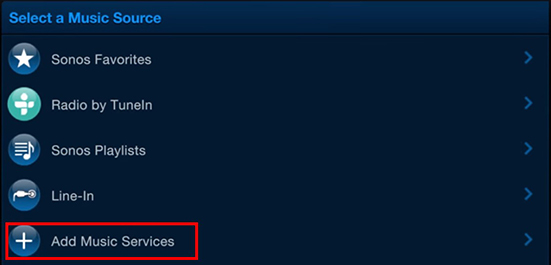
Step 3. Choose 'Apple Music' and then you can easily add Apple Music service to Sonos.
How to Play Apple Music Lossless on Sonos
With Apple Music added to your Sonos system, you're ready to start playing music. Here's how:
Step 1. Open the Sonos app and go to the 'Browse' tab.
Step 2. Select 'Apple Music' from the list of music services.
Step 3. Browse through your library, playlists, or explore curated content from Apple Music.
Step 4. Select a song, album, or playlist and tap 'Play'.
Customize Your Sonos Experience with Apple Music
- Create Playlists: Use Apple Music to create playlists that suit different moods or occasions and play them seamlessly across your Sonos speakers.
- Group Rooms: If you have multiple Sonos speakers, you can group them to play the same music in sync across different rooms.
- Voice Control: If you have a Sonos speaker with voice control, you can use Siri to play Apple Music. Just say, "Hey Siri, play my Chill Mix on Sonos."
Can't Add Apple Music to Sonos with Correct Password? Troubleshooting!
If you encounter any issues while adding or playing Apple Music on Sonos, such as can't sign into Sonos app with Apple Music password, try these troubleshooting tips:
- Check Your Internet Connection: Ensure your Wi-Fi network is stable, as both Apple Music and Sonos require a good internet connection to function correctly. And ensure they are under the same WiFi connection.
- Check Your Apple Music Subscription: Make sure your Apple Music subscription is active. If your subscription has expired or there are billing issues, you may not be able to sign into the Sonos app with an Apple Music password.
- Reauthorize Apple Music on Sonos: If you're having trouble accessing Apple Music, try removing it from Sonos and adding it again. You can also try to reset your Apple Music password to fix this issue.
- Restart Your Devices: Sometimes, simply restarting your Sonos speakers and the app can resolve connectivity issues. Alternatively, you can try to add Apple Music by using different devices, mobile devices or computers.
Part 2. How to Play Apple Music on Sonos by AirPlay 2
Some Sonos devices, such as the Sonos One, Play:5, Playbase, Sonos Beam, Amp, Arc, Era, etc. support AirPlay 2 functionality. It allows you to easily stream music from your Apple devices directly to your Sonos system.
Whether you're an Apple Music subscriber or simply want to play audio from your iPhone, iPad, or Mac on Sonos, AirPlay 2 makes it seamless. If you have such a device and want to listen to different music from different rooms, you can follow the steps:
How to Play Apple Music on Sonos from iPhone/iPad:
Step 1. Make sure your Sonos speaker and your iOS device are connected to the same network.
Step 2. On your iPhone or iPad, open the Apple Music app and start playing a song.
Step 3. Open the 'Control Center' and then tap on the 'AirPlay' icon (a triangle with concentric circles).
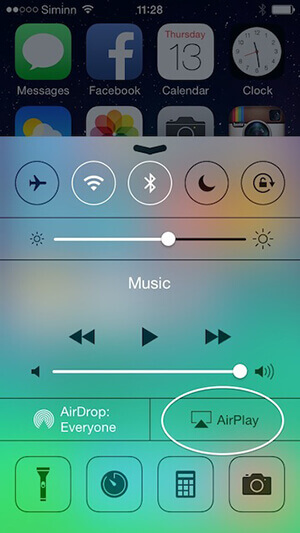
Step 4. A list of available AirPlay 2 devices will appear. Choose your Sonos speaker from the list and you will see Apple Music stream to Sonos.
How to Play Apple Music on Sonos from Mac:
Step 1. Link your Mac to your Sonos with the same Wi-Fi network.
Step 2. Open the Apple Music app or iTunes and play a song.
Step 3. Then open the Mac 'menu' and choose 'System Preferences' > 'Sound'.
Step 4. Then you can select your Sonos speaker from the 'Output' tab.
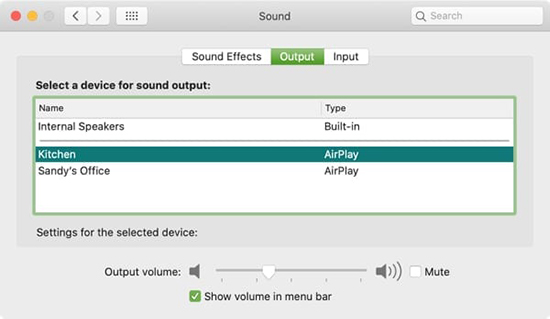
Tips:
You can use Siri to control Apple Music playback on Sonos speakers. Here's what you need to do: Simply say, "Hey Siri, play [song/artist/playlist] on [Sonos speaker name]." Siri will send the audio via AirPlay 2 to your Sonos speaker.
How to Group Sonos Speakers for Multi-Room Audio:
One of the great features of AirPlay 2 is the ability to group multiple speakers for synchronized playback across different rooms:
Step 1. Open the Control Center on your iPhone or iPad by swiping down from the top-right corner of the screen.
Step 2. Tap the AirPlay icon in the audio playback section. Select multiple Sonos speakers by tapping on each one you want to include in the group.
Step 3. Select multiple Sonos speakers by tapping on each one you want to include in the group.
Note:
Sonos Speakers Support AirPlay 2: Sonos One Gen 1, and Gen 2, Sonos Play:5 Gen 2, Sonos Playbase, Sonos Beam, Sonos Amp, Sonos Arc and SL, Sonos Era 100 and 300, Sonos Move and Move 2, Sonos One SL, Sonos Port, Sonos Pay, Sonos Roam, Roam 2, and Roam SL, and Sonos SYMFONISK
Apple Devices Support AirPlay 2: iPhone 5S/SE and newer, iPad 5th gen and newer, iPad Mini 2 and newer, any iPad Air or iPad, MacBook/iMac (late 2009 or newer) or any 2010 Mac or newer, running macOS 10.13.6+
Part 3. How to Connect Apple Music to Sonos by Alexa App
Another surprising feature for music fans is that you can control Apple Music hands-free via voice assistants on Sonos. Alexa is one of them, you can connect and control your Apple Music with voice commands through Amazon Alexa. You can get started with commands like "Alexa, play today's hits on Apple Music" or "Alexa, play Beat1 radio on Apple Music".
You can also set Apple Music as the default music service and you will be no longer need to end each command with "on Apple Music". Now, let's walk you through the steps to set up and connect Apple Music to your Sonos system using the Alexa app.
Step 1. Open the Amazon Alexa app on your smartphone or tablet.
Step 2. Tap the "Settings" icon from the top-left corner and choose "Music & Podcasts".
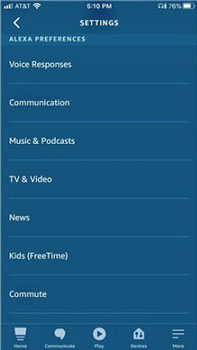
Step 3. Under the "Link New Services" tab, choose "Apple Music" from the opened window. Then tap "Enable to Use".
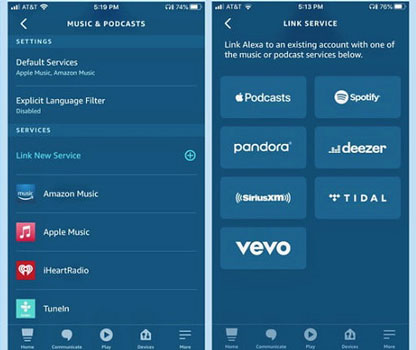
Step 4. Now you can sign in to your Apple Music account and then ask Alexa to play Apple Music: Say "Alexa, play [song/artist/playlist] on Apple Music" followed by the name of the Sonos speaker or group of speakers you want to use.
How to Set Apple Music as Your Default Music Service (Optional)
To make it easier to use voice commands with Alexa, you can set Apple Music as your default music service. This means that whenever you ask Alexa to play music, it will automatically use Apple Music.
Step 1. In the Music & Podcasts section of the Alexa app, tap Your Default Services.
Step 2. Under the Music section, click the 'Change' option and select Apple Music as the default music service.
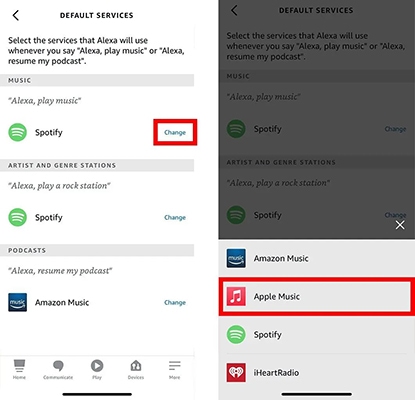
You can also set Apple Music as the default station service if you frequently listen to curated radio stations.
Control Apple Music with Voice Commands
Once connected, you can control Apple Music playback on Sonos using simple voice commands through Alexa. Here are a few examples:
- "Alexa, pause the music."
- "Alexa, skip this song."
- "Alexa, turn up the volume."
- "Alexa, what's playing?"
Part 4. How to Play Apple Music on Sonos without Subscription
For users who don't want to pay the monthly subscription fee for Apple Music or Apple Music expired, you can use DRmare Apple Music Converter. It allows you to convert Apple Music M4P to MP3 or other common files and store them on your local computer. Then, you can save those Apple Music songs to play forever. Therefore, you no longer need to subscribe to Apple Music. You can also upload these files to the Sonos app and listen to them on your Sonos speakers without any problem.

- 30X faster converting speed, save your time to get Apple Music quickly
- Convert Apple Music to Sonos-compatible audio files, like MP3, M4A, FLAC, etc.
- Play Apple Music offline on Sonos without subscription, save your money
- Provide lifetime free software update, enhance your listening experience
How to Listen to Apple Music Playlist on Sonos without Subscription
Step 1. Click the 'Download' button or go to DRmare's official website to install the DRmare Apple Music Converter. Then open this software and click on the 'Load iTunes Library' button at the bottom left to import Apple Music files to it for conversion.

Step 2. It will automatically convert Apple Music to MP3 by default. And you can change it by clicking the 'Format' icon at the bottom right. There you can also customize the channel, bit rate, sample rate, and more. Then click on the 'OK' button.

Step 3. Click 'Convert' to start the conversion process. It will batch convert all your added Apple Music tracks at a 30X faster speed. When it is over, you can find them in the 'Converted' folder or 'History' list. Then you are able to play Apple Music without a subscription on your computer or on this software. And you can freely use these converted Apple Music songs on your Sonos speaker or other devices.

Step 4. Open the Sonos app to import the converted Apple Music songs. Click "Manage" > Select "Music Library Settings" and then click "+" button to browse and import the converted Apple Music files. Now you can play Apple Music on Sonos without subscription.
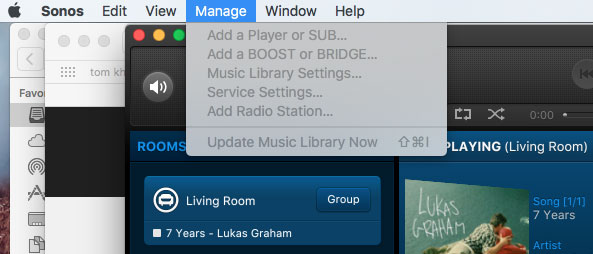
Part 5. How to Fix Sonos Apple Music Not Working
Aside from issues with adding Apple Music to Sonos even when using the correct passwords, some users have also reported difficulties browsing Apple Music on their Sonos system, and Sonos won't play Apple Music. To help you resolve Sonos Apple Music issues, we've compiled some effective solutions.
- Check if your Sonos app is up to date.
- Check if the Sonos app is connected with to same Wi-Fi network as your Sonos speaker.
- Check if your Apple Music subscription is valid.
- Make sure you have the Sonos S2 app and a compatible Sonos speaker, or the Sonos S1 app and a compatible Sonos S1 speaker.
- If you plan to connect Apple Music to Sonos via AirPlay, check to see if your speakers and devices are AirPlay-2 capable.
- You can reauthorize the Apple Music service on the Sonos app. To do that, open the Sonos app > Settings > Remove Account to remove Apple Music. Wait for a while and then click Joining an Already Existing System > sign in with your Sonos account > choose Apple Music > Re-authorize.
- Use DRmare Apple Music Converter to sync Apple Music songs to Sonos without any problems.
Part 6. FAQs about Sonos and Apple Music
Can I Play Apple Music through Sonos?
Yes. You can easily connect Apple Music to Sonos via the Sonos Controller app, AirPlay, Alexa, or DRmare Apple Music Converter. With DRmare Apple Music Converter, you can enjoy Apple Music on Sonos without a subscription.
Does Sonos Work with the Apple Music Family Subscription Account?
I Have Followed the Right Instruction to Use Alexa, But It Doesn't Work, What Can I Do?
This feature only works in some countries. You can try to contact Apple Music if you are sure your country is on the support list.
What Apple Music Features Can I Use on Sonos?
You can use all the features like "For You", "New", "Radio", "iTunes Match", and so on. As for iTunes Match, it enables you to play all your music from other sources like CDs straight to your Sonos system.
How to Filter Out Explicit Content on Sonos?
You just need to enable the Parental Controls on Sonos.
Part 7. In Summary
Now you've learned how to add and play Apple Music on Sonos via the best four methods. Apple Music and Sonos work together to deliver a seamless and enjoyable listening experience.
Among all the methods, DRmare Apple Music Converter is the most recommended solution. It enables you to download and convert Apple Music for playback on Sonos without a subscription. If you need play Apple Music on multiple devices, you can also consider DRmare Apple Music Converter.












User Comments
Leave a Comment