It's a common frustration: you're ready to dive into your latest audiobook, you press play on Audible, but your speakers or headphones remain stubbornly silent. If your Audible app has no sound, you're not alone. Many users on both iPhone and Android encounter this issue.
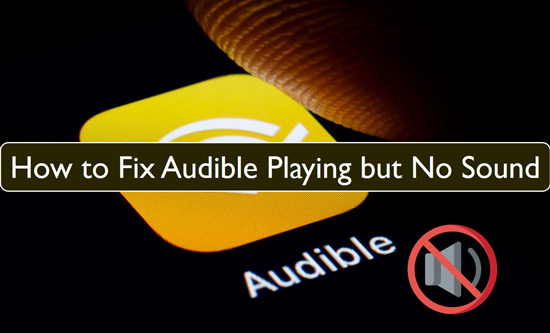
The good news is that most "Audible no sound" problems can be fixed with some straightforward troubleshooting. This guide will walk you through the steps, from the simplest checks to more advanced solutions, to get your audiobooks playing loud and clear.
Part 1. Quick Checks to Fix Audible No Sound
Before diving into more complex solutions, let's start with the basics. Often, the simplest oversight can be the reason your Audible book has no sound.
First, check your device's overall volume. It sounds obvious, but it's easy to accidentally lower the volume or have it set differently for media playback. Use the physical volume buttons on your phone or tablet to increase the sound.
Here's a short list of initial checks:
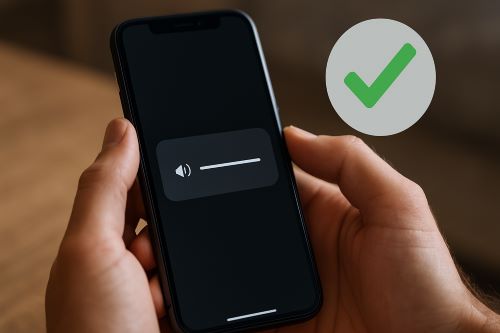
- Device Volume: Is your phone or tablet's media volume turned up?
- Silent Mode (Especially iPhone): If you're using an iPhone, check the physical Ring/Silent switch on the side. If it's set to silent (showing orange), it might affect app sounds for some configurations, though typically media plays regardless. Ensure it's set to Ring.
- Headphones & Speakers: If you're using headphones (wired or Bluetooth) or an external speaker, try disconnecting and reconnecting them. Test the sound without any accessories connected to see if your device's internal speaker works. If using Bluetooth, ensure the Bluetooth device itself has its volume turned up.
Part 2: Targeting the Audible App & Audiobook Files to Fix Audible Sound Issues
If the basic checks didn't restore your Audible audio, the next step is to look at the Audible app itself and the specific audiobook files you're trying to play.
Restarting and Refreshing Audible App
Sometimes, apps just need a quick reset to clear temporary glitches that might be causing no sound on Audible.
A simple force stop and restart of the Audible app can often do the trick. The method varies slightly between iPhone and Android, but generally involves opening your recent apps list and swiping Audible away, then reopening it.
If restarting the app doesn't work, try restarting your entire device (your phone or tablet). This can clear out system-level temporary files and conflicts that might be impacting sound playback in apps like Audible. Many minor software issues are resolved with a full device reboot.
Remove Corrupt Audible Books
Is the "Audible no sound" problem happening with all your audiobooks, or is it isolated to just one title? If it's just one book, the issue is very likely a corrupted or incomplete download. This is a frequent reason why an individual Audible book has no sound.
If that's the case, follow these steps:
Step 1. Remove the problematic audiobook from your device. In the Audible app, find the title in your library, tap the three dots next to it, and select "Remove from Device" (or similar wording). This will not remove the book from your purchase history, only the downloaded file.
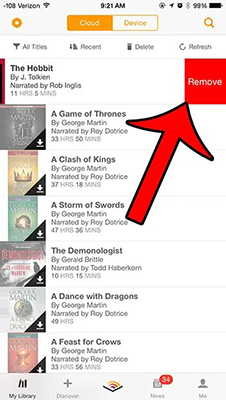
Step 2. Re-download the audiobook from your library. Ensure you have a stable Wi-Fi connection before starting the download to prevent further corruption. Once fully downloaded, try playing it again.
Part 3. Deeper App and System Fixes for Audible No Sound
If restarting and re-downloading haven't solved the "Audible not playing sound" dilemma, it's time for some deeper app and system troubleshooting.
An outdated app or operating system can lead to various compatibility issues, including sound problems.
Ensure your Audible app is updated to the latest version available in the Google Play Store (for Android) or the App Store (for iPhone). Also, check if your device's operating system (iOS or Android) has any pending updates and install them. Developers regularly release updates to fix bugs and improve performance.
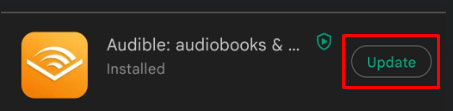
If updates don't help, clearing cached data or performing a full reinstall might be necessary:
- For Android Users: You can often clear the Audible app's cache directly. Go to your device's Settings > Apps (or Applications) > find Audible > Storage > Clear Cache. In some cases, you might also try "Clear Data", but be aware this will reset the app, and you'll need to log in and redownload your books.
- For iPhone Users (and as a general step): iOS doesn't offer a simple "clear cache" option for individual apps. The most effective way to achieve a similar reset is to reinstall the Audible app. Delete the app from your device (this will remove downloaded books but not your purchases), then reinstall it from the App Store. This often resolves persistent glitches. Android users can also try this if clearing the cache wasn't enough.
Part 4. Platform-Specific Adjustments to Fix Audible No Audio
Sometimes, the reason your Audible has no audio lies in settings unique to your iPhone or Android device.
Troubleshooting Audible No Sound on iPhone
If you're an iPhone user and Audible is not playing sound, check these iOS-specific points:
"Media & Apple Music" Setting:
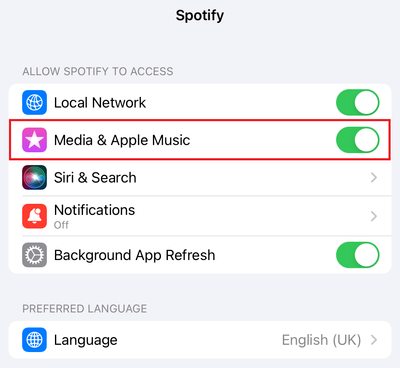
Some users have found success by going to iPhone Settings > Audible > and toggling the "Media & Apple Music" switch OFF. Try this and then restart the Audible app.
Screen Lock Behavior:
Occasionally, users report sound stopping when the iPhone screen locks. Ensure your Audible app and iOS are fully updated, as this can be related to background app activity settings or older bugs. Go to Settings > General > Background App Refresh. Make sure it's turned ON for Audible (and perhaps set to "Wi-Fi & Cellular Data" if you use both).
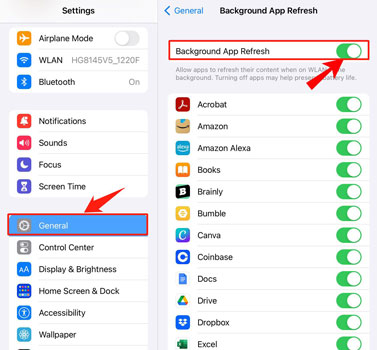
Fixing Audible No Sound on Android
For Android users experiencing no sound on Audible, these settings are worth investigating:
Battery Optimization:
Android's battery optimization features can sometimes be aggressive and restrict background activity for apps, including Audible's audio playback. Go to Settings > Apps > Audible > Battery (or Power management) and ensure Audible is set to "Unrestricted" or "Not optimized" to allow it to run freely.
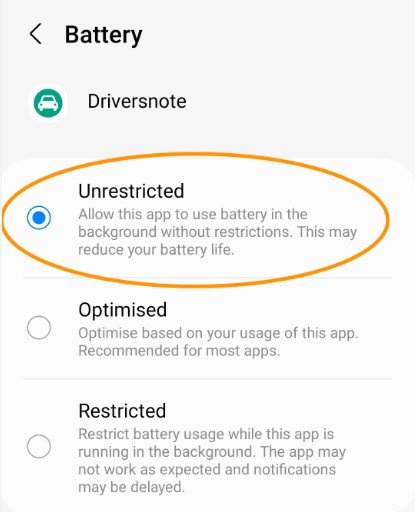
Safe Mode:
To rule out a conflict with another third-party app, you can try restarting your Android device in Safe Mode. If Audible plays sound correctly in Safe Mode, another app is likely the culprit. You'll then need to identify and uninstall recently installed or updated apps one by one.
Part 5. What If Audible Still Has No Sound? (Advanced Solution)
If you've diligently worked through the troubleshooting steps and your Audible app still gives you the silent treatment, the issue might be more deeply rooted in app-specific bugs, DRM playback complexities, or persistent software conflicts. When standard fixes fall short, or if you simply prefer more control and flexibility over your purchased audiobooks, it's time to consider an alternative approach: taking control of your audiobook files.
A powerful way to do this is by using DRmare Audible Converter. This software is designed to help you enjoy your Audible library without being solely dependent on the Audible app's performance.
Essentially, DRmare Audible Converter transforms Audible's proprietary AA or AAX files into common, unrestricted audio formats like MP3, M4A, FLAC, or WAV. This process removes the playback limitations tied to the Audible app.
Here's how this directly addresses persistent "no sound" problems:
- Bypass Audible App Glitches: Once your audiobooks are converted, you can play them using any standard media player on your phone, tablet, computer, or even dedicated MP3 players. This completely sidesteps the Audible app, so if the app itself was causing the sound issue, this provides an immediate and effective workaround.
- Create Stable, Local Copies: You get universally playable files stored directly on your device. These files are independent of the Audible app's library management or any need for re-authentication, offering a more stable listening experience.
- Maintain Audio Quality and Chapters: DRmare Audible Converter is designed to preserve the original audio quality of your books and keep important metadata, including chapter information, intact in the converted files.
This method provides a stable, universally playable version of your audiobook, ensuring your listening is no longer at the mercy of unpredictable app behavior or compatibility quirks. If you're consistently facing "Audible no sound" problems or value the freedom to use your audiobooks more broadly, DRmare Audible Converter offers a robust path forward.
Part 6. Conclusion
Experiencing no sound on Audible can certainly dampen your listening plans, but as we've explored, most issues are fixable. By systematically working through basic checks, app-specific troubleshooting, and platform-tailored solutions, you can often restore your audio. From ensuring your volume is up to re-downloading titles and updating your software, these steps address the most common culprits behind why Audible is not playing sound.
And if you're looking for ultimate control and a way to sidestep app-related playback issues entirely, tools like DRmare Audible Converter provide a powerful alternative, allowing you to enjoy your purchased content freely. Don't let silence stop your story!













User Comments
Leave a Comment