Since its launch in 2008, Spotify has gained massive popularity across the globe. Now it is one of the best streaming music services on the market. However, nothing is perfect. Many users report that they cannot hear Spotify on their computer or mobile phone and ask "Why is my Spotify not working?".
This issue can occur on a variety of devices, including desktops, laptops, smartphones, and even Spotify web browser. The issue can be caused by a variety of factors such as incorrect audio settings, outdated application versions, corrupted files or hardware issues, etc. When there is no sound on Spotify, you might get frustrated and ruin your listening experience. However, there are several troubleshooting steps you can take to resolve the issue and enjoy music again. Read on and see how to fix Spotify no sound on iPhone/PC/Mac/Android/web player.
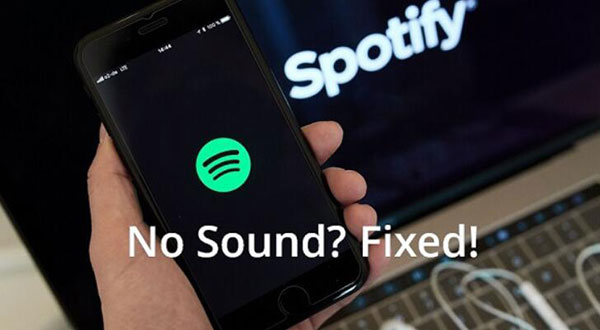
Part 1. Why Is Spotify Playing but No Sound
There could be several reasons why Spotify sound not working properly. Overall, it may be a problem with your own device, or it may be a problem with the Spotify app. Here are some common reasons:
- You are using an unstable or poor Internet connection. A poor internet connection or network issues may affect Spotify playback.
- The Spotify app you are using on your device is out of date.
- Cache or data issue. Cache files or corrupted data in the Spotify app can cause sound issues.
- There are some technical issues with the Spotify app or your device.
- There is a problem with the audio system.
- The wrong audio output may have been selected.
- The Spotify app is connected to another sound device.
Part 2. How to Fix Spotify No Sound - 16 Common Solutions
Now, we'll walk you through some common solutions to help you fix the issue of Spotify no sound on iPhone/Android/PC/Mac/Web Player. If you think they are too complicated, you can skip to Part 3 to permanently solve the problem.
1. Check Your Volume
The first thing most users think of is the volume setting. That's right, if you find your Spotify not working, you should check and adjust the volume first. There are three main volume settings you should check:
1. Check the volume on your device. Make sure the volume on your device is turned up and not muted. You can do this by adjusting the physical buttons or the volume slider.
2. Check the volume within the Spotify app. You need to also make sure the Spotify app's volume is turned up. You can find the volume control in the app interface and adjust it.
3. Check the volume of external headphones or speakers. If you use external speakers or headphones to listen to Spotify, make sure they are connected correctly and the volume is turned on.
2. Check the Audio Settings
You should also check your sound settings. Below are the detailed steps.
For Spotify Windows
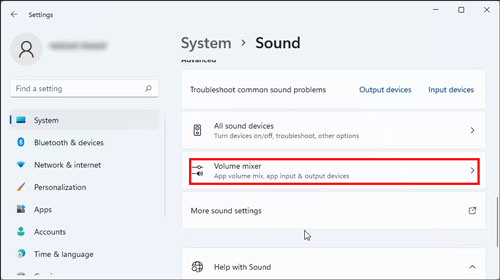
Step 1. Right-click on the sound icon from the bottom right corner of your Windows Computer. (Or you can go to the system settings and choose 'Sound'.)
Step 2. On the context menu, choose "Volume Mixer".
Step 3. From there, you can set the volume for your speakers, system sounds and other applications.
Step 4. Make sure the volume of Spotify app is not muted.
For Spotify Mac
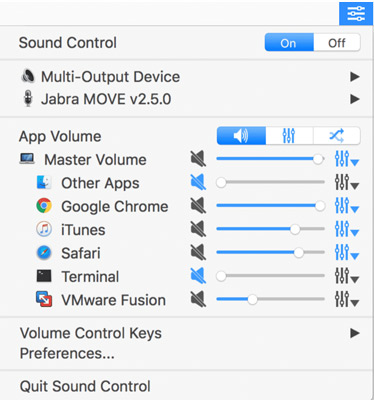
Step 1. Click on the 'Sound control' in the menu bar.
Step 2. Make sure the 'Sound control' is on and volume of Spotify app is turned on.
For Spotify iPhone/Android
On mobile devices, there are often different sound settings for different types of sounds (such as media, phone calls, and notifications). When there is no sound on Spotify iPhone or Android, always make sure the media volume is turned up and not muted.
3. Check Your Device's Sound Is Working
If Spotify playing but no sound on iPhone or other devices, be sure to check that your device's sound is working properly. You can do the following:
Play sounds from other apps or sources on your device, such as Apple Music, YouTube videos, or music files. If the sound doesn't play either, then it's largely a problem with your device and you can ask the device manufacturer for help. If your device's sound is working fine but Spotify is still no sound, try some other troubleshooting steps.
4. Check the Default Audio Output Device
If you can't hear Spotify on PC, maybe it is your default audio output device is wrong. On computers like Windows 10, Spotify streams audio using the system's default sound device. If you have more than one audio device connected to your computer, check that the correct audio device is set as the default. If not, you will encounter Spotify no sound PC issue. Let's see how to set the default audio device on a Windows computer.
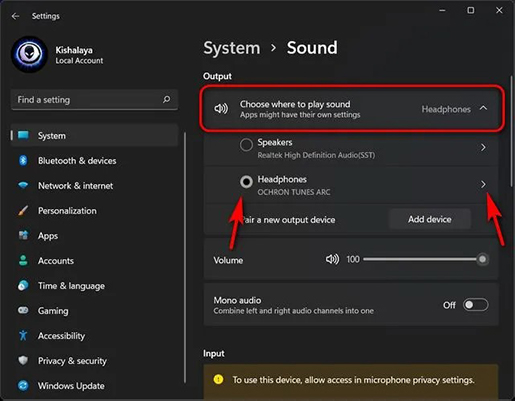
Step 1. Hold the Win + X keyboard to launch the WinX menu.
Step 2. Touch the 'Settings' to open the 'Settings' panel.
Step 3. Click on the 'System' option and open the 'Sound' section.
Step 4. Scroll down to find and hit on the 'More sound settings' under the 'Advanced' section. It will open the 'Sound properties' window.
Step 5. Hit the 'Playback' tab and choose the audio device you want to troubleshoot.
Step 6. Right-click on it and select 'Set as default device'.
Step 7. Press 'OK' to keep the changes and then quit the 'Sound properties' window.
5. Check Current Playing Device
Sometimes, Spotify not playing sound can be caused by the sound being sent to another device or audio output, such as Spotify Connect, Bluetooth, or other wireless connections. You can take the following steps to resolve this issue:
1. Check Spotify Connect. Spotify Connect enables users to seamlessly transfer music to other devices. You can switch between devices easily. So, maybe you are listening to music on another device and that's why there is no sound from Spotify. To check it out, just open the Spotify app and start playing a song. Then go to the "Now Playing" page and click on the "Devices" icon to see if any other devices are listed. Disconnect all unnecessary equipment.
![]()
2. Disable Bluetooth. If you have connected your device to external speakers or headphones via Bluetooth, make sure Bluetooth is turned off or disconnected.
3. Disconnect other wireless connections. If you've connected your device to other wireless audio output methods, such as AirPlay or Chromecast, make sure you don't inadvertently send sound to those devices.
6. Check Internet Connection
As an online streaming service, playing Spotify requires data to be requested from a server and decoded using your speaker system. If you have a slow internet connection, data may be delayed or lost during transfer from Spotify's servers to your local computer. Then you may encounter the problem of Spotify sound not working.
Therefore, check that you are connected to a stable and strong internet connection. If you use WiFi, we recommend switching to a wired network or using cellular data for portable mobile devices.
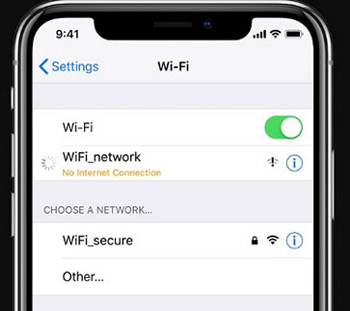
7. Restart Your Device and Spotify
Spotify is considered a solid app. However, no matter how powerful, there will be times when it is sluggish or bogged down. So, you can try to close the Spotify application and restart it.
Plus, maybe your device is running too many applications and Spotify cannot load, which may cause Spotify to have no sound. Therefore, it is highly recommended that you unplug your devices and turn them on again.
8. Update Spotify App
Keeping your Spotify app updated to the latest version can fix potential bugs or issues.
On Spotify Windows/Mac:
Step 1. Open the Spotify app on your desktop.
Step 2. Click the profile icon and select "Update Spotify Now." If an update is available, it will automatically install and update the app.
Step 3. Alternatively, you can go to "More" (three dots icon) > "Help" > "About Spotify." This will automatically check for and download the latest version. Restart the app to complete the update.
On Spotify iPhone/Android:
Step 1. From the Home Screen, open the App Store (iPhone) or Google Play (Android).
Step 2. Search for "Spotify."
Step 3. If an update is available, tap "Update" to download and install the latest version of the mobile app.
9. Reinstall Spotify
Outdated versions of the Spotify app may have bugs or compatibility issues. So, if you use an outdated Spotify app, you may meet the Spotify no sound iPhone/Android/PC/Mac issue. So, go on to uninstall the current Spotify app from your device. And then reinstall it and log in it again to see whether the issue can be fixed.
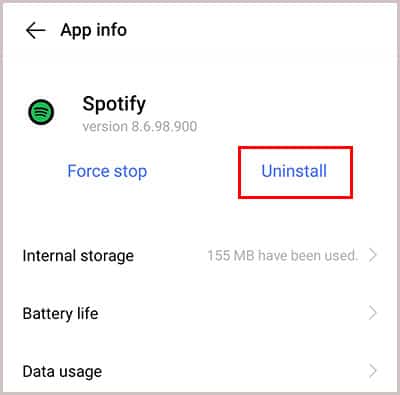
10. Play Other Spotify Songs
Maybe that song you are playing has some problems and is unavailable now. If so, then you can try to play another song to see whether you can hear sound on Spotify.
11. Clear Spotify Cache/Browser Cookies
Spotify stores temporary files or data and downloaded songs in the cache to improve app performance. However, if these cached files or data are corrupted or outdated, it may cause problems with the functionality of the application, including sound issues. In this case, you can clear Spotify cache to resolve the issue.
If you are experiencing the problem of Spotify web player no sound, the situations are similar. The cookies and cache in your browser will affect the playback of Spotify songs. So, you can attempt to clear your browser's recent cookies and cache. After then, try to play Spotify songs to check whether the issue is fixed or not.
12. Turn Off Ad Blockers/Whitelist
The ad-blocking add-ons on your browser will interrupt the Spotify Web Player. So, you will get the Spotify web no sound issue. In this case, you need to turn off the ad-blocker on your browser first. Please go to the toolbar icon and access the add-ones menu to turn it off. Or, you can try to whitelist the Spotify domain on your browser.
13. Use Spotify on Other Devices
If you are having technical issues with your device, you will be facing no sound on Spotify Android or other devices. Therefore, you can try to play Spotify on different devices. In the same way, if you encounter the problem of Spotify web player not playing sound, you can try another browser.
14. Disable Audio Enhancement
The Enhance Audio feature on Windows PC helps improve the sound quality. However, it sometimes interferes with the proper playback of audio in some applications. Disabling the audio enhancement setting helps eliminate any potential conflicts or issues that cause Spotify no sound PC.
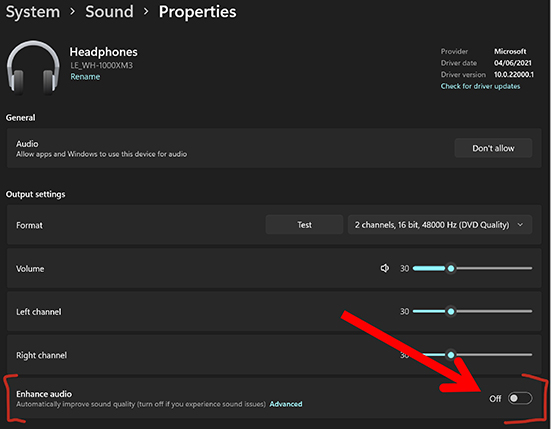
Step 1. Open the Settings menu on your device.
Step 2. Find the "Sounds" or "Audio" settings according to your device.
Step 3. Choose 'System' and scroll down to 'Enhance audio'. Turn off it.
15. Update/Reinstall Audio Device Drivers
Audio device drivers are software components that allow the operating system to communicate with audio hardware. If these drivers are outdated, corrupted, or incompatible, it can cause sound problems. Updating or reinstalling audio device drivers can help resolve Spotify no sound PC issue.
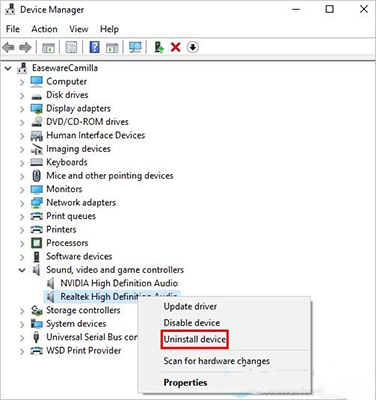
Step 1. Right-click on the "Start" button and select the "Device Manager" option.
Step 2. Click on the "Sound, video, and game controllers" category.
Step 3. Then right-click on your audio device (e.g., "Realtek High Definition Audio") and select "Update driver" or "Uninstall device".
Step 4. If you uninstall the driver, restart your computer and it will search for the latest driver software and install it if available.
Step 5. Follow the on-screen instructions to complete the driver update process.
16. Free up RAM and CPU
Memory and CPU are very important for smooth playback. When playing songs or videos online, real-time decoding is required, which takes up a lot of memory and CPU resources. To prevent Spotify from having no sound on PC/mobile, we recommend that you close other applications to release more hardware resources. Please go into storage settings and clear RAM. Also, you can try to uninstall some apps that you no longer use on your device to solve the problem.
Part 3. How to Fix Spotify No Sound - Ultimate Solution
Still facing no sound on Spotify issue? Then you can try to use DRmare Spotify Music Converter to fix the problem. It helps download songs from Spotify (no Premium required) and save them as local files. You can choose to reset the output format to MP3, WAV, FLAC or other common formats. You can then play Spotify on your local music player or other players without any issues. Even better, you can move Spotify downloads to other devices for offline listening.
This powerful software will preserve the original sound quality and complete ID3 tags of Spotify music. Plus, it runs 5x faster so you can enjoy your favorite Spotify music quickly. Additionally, it allows you to change the output audio quality. You can reset the bitrate, sample rate, and more for your favorite Spotify music files.

- Convert Spotify playlists and songs to MP3, WAV, FLAC, etc.
- Download Spotify music without needing a Premium subscription
- Maintain high-quality sound and complete ID3 tags
- Easy-to-navigate interface with 5x faster conversion speed
Click the "Download" button to try DRmare Spotify Converter for free. And then you can follow the steps below to see how to use it to listen to Spotify music with other music players without any sound issues.
- Step 1Load songs from Spotify to DRmare Spotify Music Converter

- The easiest way is to drag & drop the songs, playlists or albums from Spotify to the DRmare software. You can also copy and paste the link of Spotify music into the address bar of the DRmare software and then press "+" to load songs.
- Step 2Choose a compatible format for Spotify audio

- To make sure your Spotify songs play well with most devices, we'd like to recommend you to choose the MP3 universal format. For other parameters like channel, sample rate, or bit rate, you can change them according to your preferences. To do that, click on the "menu" icon and choose "Preferences" > "Convert". Then click 'OK' to apply the changes.
- Step 3Save Spotify songs offline

- Now you can click "Convert" to download and save Spotify songs to computer offline. Within a few minutes, you will get the MP3 files. At last, you can play them on any music player you have. You don't need to worry about the Spotify no sound issue.
Part 4. In Conclusion
By following the steps above, you can troubleshoot and possibly fix the Spotify no sound issue. If the issue persists, you may need to seek help from DRmare Spotify Converter. It enables you to download Spotify songs without Premium and listen to Spotify on any music player without the sound issue. It is also the best helper for you to listen to Spotify music on any unauthorized devices such as MP3 players, smart speakers, etc.















User Comments
Leave a Comment