Listening to an audiobook on CD can be a wonderful experience, but physical media comes with limitations. Digitizing your collection by ripping the Audiobook CDs to MP3 files unlocks a new level of convenience, allowing you to carry an entire library in your pocket, preserve your discs from wear and tear, and listen on any device, anytime.

This guide provides a comprehensive overview of the best free software for the job. We will explore the unique strengths of four popular tools and offer detailed, step-by-step instructions to help you rip your audiobook CDs into MP3.
Part 1. Choosing the Right Audiobook CD Ripper
The software you choose will have the biggest impact on the ease and quality of your ripping CD to MP3 process. The options range from applications already built into your operating system to powerful, specialized tools for archivists. The best choice depends on your technical comfort level and how much control you want over the final product.
Audiobook CD Ripping Software Comparison
This table provides an at-a-glance summary to help you quickly identify the best tool for your specific situation. Each of these options will be covered with a detailed tutorial in the next section.
| Feature | Apple Music / iTunes | Windows Media Player | VLC Media Player | Exact Audio Copy (EAC) | foobar2000 |
|---|---|---|---|---|---|
| Cost | Free (built-in) | Free (built-in) | Free (Open Source) | Free | Free |
| Ease of Use | Moderate | Very Easy | Easy | Difficult | Moderate |
| Best For... | Apple users; seamless library integration. | Quick, no-frills ripping on Windows. | A simple, cross-platform tool. | Archivists; ripping damaged CDs. | Audiophiles; high customization. |
| Joins Tracks? | Yes | No | Yes | Yes | Yes |
| Error Correction | Basic | Basic | None | Excellent | Excellent |
| Platform | macOS, Windows | Windows | Windows, macOS, Linux | Windows Only | Windows Only |
The most critical feature when you rip CD audiobooks to MP3 is the ability to join tracks. An audiobook CD can contain dozens of short tracks, and ripping them individually creates a disorganized mess. Software that can merge these into a single file per disc is vastly superior. Likewise, strong error correction is vital for older CDs, and tools like Exact Audio Copy are specifically designed to overcome this challenge.
Part 2. How to Rip an Audiobook CD to MP3: Step-by-Step Guides
This section provides four distinct guides for ripping your audiobook CDs to MP3. Each method is tailored to a specific program, with a focus on creating a seamless listening experience.
Method 1: How to Rip an Audiobook CD to iTunes and Apple Music
For users within the Apple ecosystem, this method is highly recommended. The application contains powerful, albeit somewhat hidden, features that make it exceptionally well-suited for creating perfectly formatted audiobooks. The key to success is following a precise, four-step sequence.
- Step 1Configure Import Settings for Audiobooks
Before inserting any discs, you must tell the software how to create your files.
Step 1. Open the Music app (on modern macOS) or iTunes (on Windows and older macOS) and navigate to the preferences menu. On a Mac, click Music > Settings, while on Windows, click Edit > Preferences.
Step 2. In the General tab, click the Import Settings button. Set the "Import Using" dropdown menu to MP3 Encoder for maximum compatibility.
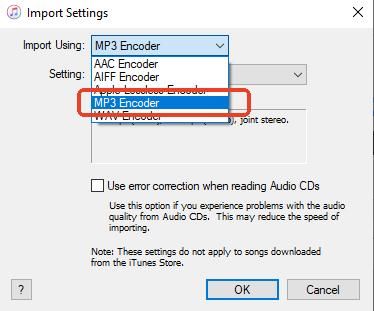
Step 3. In the "Setting" dropdown, choose Custom.... For audiobooks, an excellent balance of quality and file size can be achieved with these settings: Stereo Bit Rate at 64 kbps, Mono channel, and check "Optimize for voice" if available.
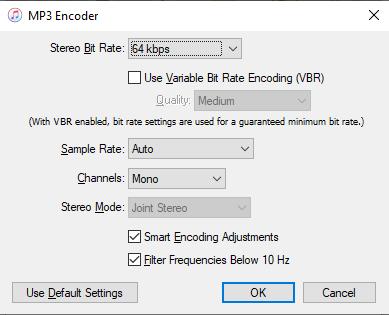
Step 4. Click OK on all open windows to save your configuration.
- Step 2Join CD Tracks
This is the non-negotiable step for creating a listenable audiobook. It merges all the small tracks on the disc into one continuous file and can only be done before importing.
Step 1. Insert your first audiobook CD. When the application displays the track list, click No if it asks to import the disc.
Step 2. Verify the tracks are in correct numerical order. Then, select all the tracks on the CD by pressing Ctrl+A (Windows) or Command+A (Mac).
Step 3. With all tracks highlighted, navigate to the menu bar and select Options > Join CD Tracks. A bracket will appear, visually linking the tracks together.
This confirms they will be imported as a single file.
- Step 3Import and Tag the Disc
Now you are ready to perform the actual rip.
Step 1. With the tracks still joined, click the Import CD button. The application will begin ripping the disc into a single file.
Step 2. While it's importing, correct the metadata. Right-click the track and select Get Info. Set the "Album" to the book's title, the "Artist" to the author's name, and the "Disc Number" correctly (e.g., 1 of 14.)
Step 3. Repeat this process for every disc in the set, ensuring the disc number is updated for each one.
- Step 4Convert to a True Audiobook
This final step re-categorizes the files as audiobooks, which unlocks special features like bookmarking your listening position.
Step 1. In your library, select all the files that make up the complete audiobook.
Step 2. Right-click the selection, choose Get Info, and navigate to the Options tab.
Step 3. Change the Media Kind from "Music" to Audiobook.
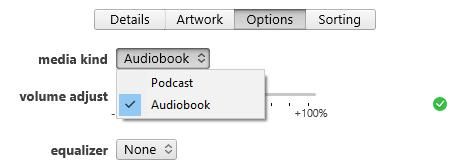
Step 4. Click OK. The files will now be correctly located in the Audiobooks section of the application, perfectly formatted for your devices.
Method 2: Using Windows Media Player to Rip Audiobook CDs
For Windows users seeking a quick method without installing new software, the built-in Windows Media Player is a good starting point. Its simplicity is its greatest strength, but it comes with a significant trade-off: WMP cannot join CD tracks. This means that for every disc you rip, you will get a folder full of small MP3 files that require merging with another program.
- Step 1Configure Rip Settings
Step 1. Open Windows Media Player and insert your audiobook CD.
Step 2. In the top menu, go to "Burn options" -> "More born options" -> "Rip Music". Click on Format and select MP3.
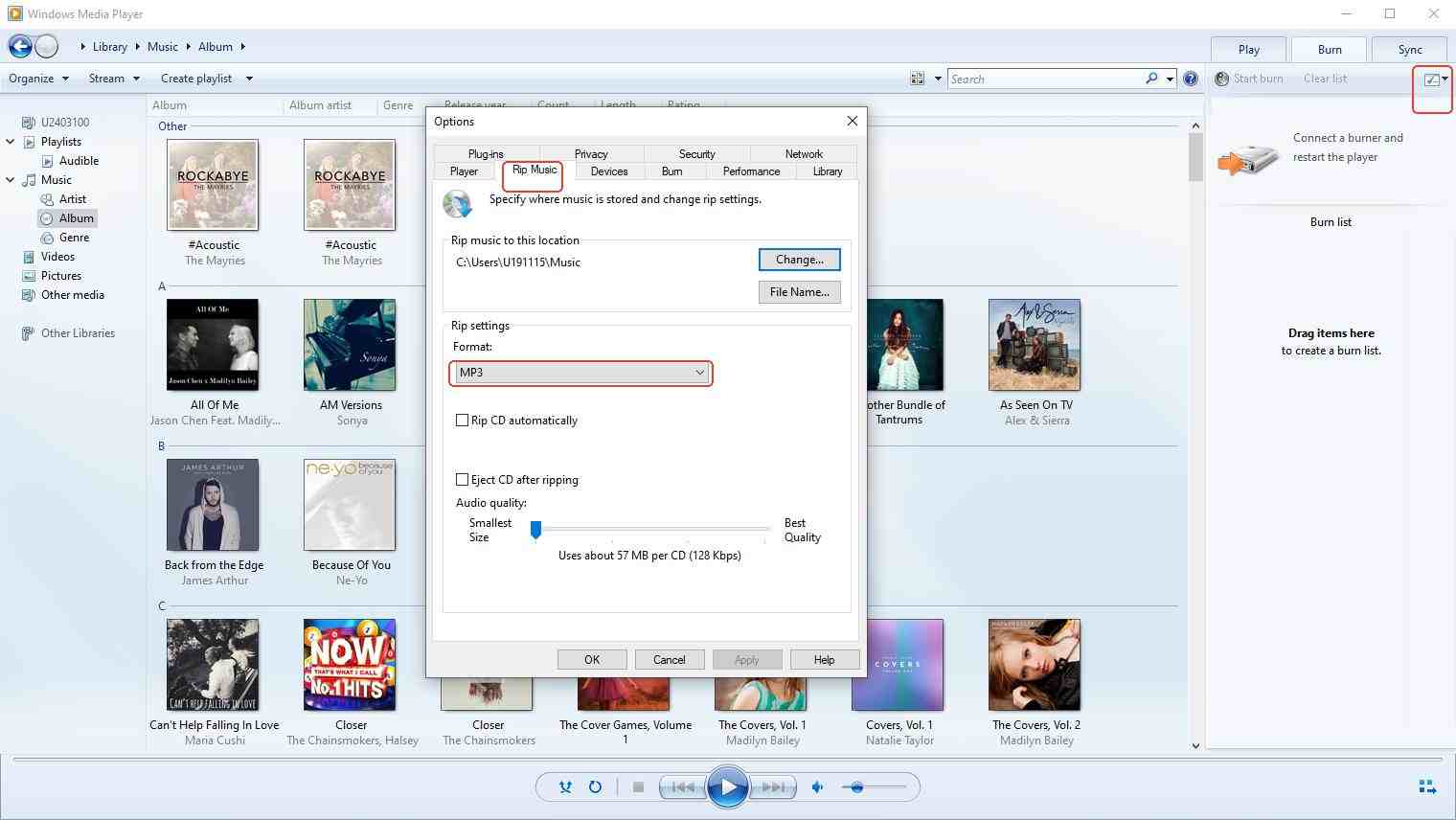
Step 3. Next, click on Audio Quality and select 128 kbps, which is more than sufficient for spoken word.
- Step 2Rip the CD
Step 1. With the settings configured, ensure all tracks have a checkmark next to them.
Step 2. Click the main Rip CD button. WMP will begin ripping each track one by one.
After ripping a 12-disc audiobook, you will have 12 folders filled with short MP3 files. To make this listenable, you must use a third-party audio editor like Audacity to merge the tracks from each disc into a single file. Consider WMP a tool for the first phase of extraction, with the understanding that a second phase of consolidation is required.
Method 3: Perfect Audiobook CD Rips with Exact Audio Copy (EAC)
When a bit-perfect archival copy is the goal, Exact Audio Copy (EAC) is the undisputed champion. It is ideal for ripping older, scratched, or library-loaned CDs that might cause other programs to fail. While its interface is dated and the setup is more involved, the superior results are worth the effort for valuable collections.
- Step 1Setup and Configuration
Step 1. Download the free version of EAC and the LAME MP3 encoder, which it will prompt you to install.
Step 2. On first launch, run the setup wizard to detect your CD drive's features. You will also be prompted to configure AccurateRip, a key feature that verifies your rip is 100% error-free by comparing it to an online database.
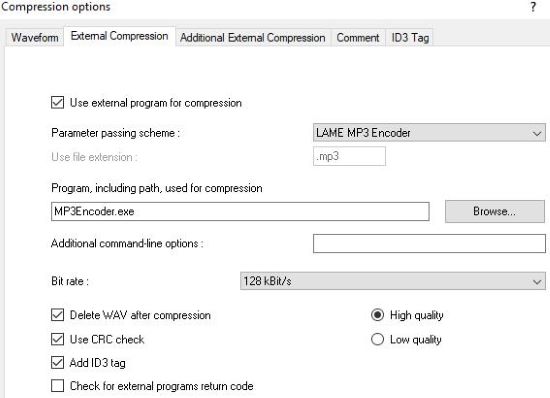
Step 3. To set up MP3 output, go to EAC > Compression Options. Ensure the "External Compression" tab is set to use the LAME MP3 Encoder at your desired bitrate (128 kbps is a good choice for audiobooks).
- Step 2Rip the Disc as a Single File
For audiobooks, ripping each disc as a single, continuous file is most convenient.
Step 1. Insert your audiobook CD.
Step 2. From the main menu, go to Action > Test & Copy Image & Create CUE Sheet > Compressed.... This command tells EAC to read the entire disc as a single block, check it for errors, and encode it as one MP3 file.
Step 3. EAC will ask for a location to save the file. Choose your destination and click Save.
The program will now begin its meticulous ripping process, re-reading difficult sectors to ensure the data is accurate. Upon completion, a log file will detail the process and confirm if you have a perfect, error-free copy.
Method 4: The Versatile Option with VLC Media Player
VLC is a universal media player, but it also contains a capable and straightforward CD ripping function. It serves as an excellent middle ground, offering the ability to rip a full CD into a single file with a much simpler process than EAC.
- Step 1Open the Conversion Menu
Step 1. Open VLC Media Player.
Step 2. From the top menu bar, click Media > Convert / Save.... This opens the tool you will use for ripping.
Step 3. In the "Open Media" window, click the Disc tab and select the Audio CD option.
Step 4. Change the Starting Position field from the default track 0 to track 1. This avoids a common bug that can result in an empty output file.
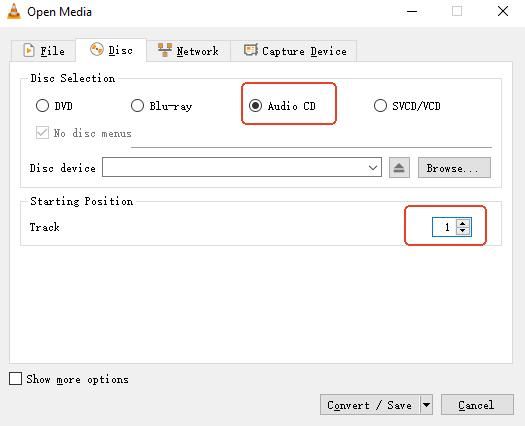
Step 3. Click the "Convert / Save" button, then select Audio - MP3 from the "Profile" dropdown menu.
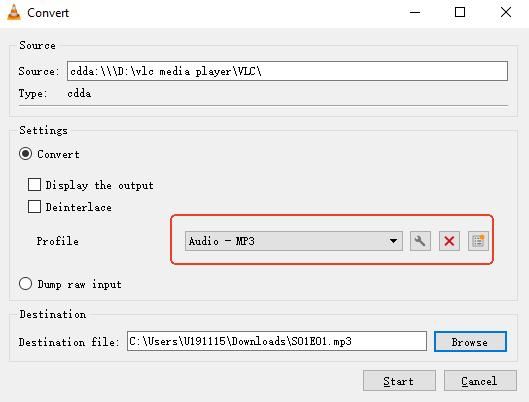
Step 4. Click the Browse button to choose a save location and give your file a descriptive name, such as The Hobbit - Disc 01.mp3.
- Step 2Start Ripping
Step 1. Click the "Start" button at the bottom of the "Convert" window.
Step 2. The progress bar on VLC's main timeline will indicate that the ripping process is underway. Once it reaches the end, the process is complete, and you will find the single MP3 file in the destination folder you specified.
Repeat this simple process for each disc in your audiobook set.
Method 5: How to Rip Audiobooks from CD to MP3 by Foobar2000
To rip audiobook CD to MP3, you can also use Foobar2000 to do that. Here let's check how to use this tool to rip audiobook to MP3 from CD.
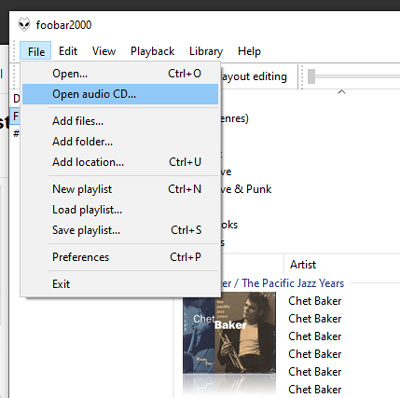
Step 1. Download the Foobar2000 program, install and then open it.
Step 2. Insert the CD into your computer.
Step 3. In Foobar2000, choose 'File' > 'Open audio CD' from the menu bar.
Step 4. Hit on 'Rip' button at the new window.
Step 5. Touch on the 'Proceed to Converter Setup Dialog' button. Then you can choose to rip audiobook CD to MP3.
Step 6. Once set, it will start to rip audio files for you from CD. Then you can get the output files on the target folder on your computer.
Part 3. FAQs about Ripping Audiobook to CD
What is the best quality or bitrate for ripping audiobooks?
For spoken word, you don't need the high bitrates used for music. A setting of 128 kbps is more than enough for crystal-clear narration. For even smaller file sizes, 64 kbps paired with the Mono channel setting is an excellent choice with no perceptible loss in quality.
Q2: Is it legal to rip my own audiobook CDs?
How should I handle an audiobook that comes on multiple discs?
The best practice is to rip each disc as a single, separate file. When you do, be meticulous with your metadata (tagging). Ensure the "Album" (Book Title) and "Artist" (Author) are identical for all files, and set the "Disc Number" field correctly (e.g., "1 of 14", "2 of 14", etc.). Most modern audio players will then sort them correctly for seamless playback.
My CD is old and scratched. What's the best tool to use?
For damaged or scratched discs, Exact Audio Copy (EAC) or foobar2000 are your best options. Both feature "secure" ripping modes and can check your rip against the AccurateRip database. These tools will re-read difficult sections of the disc multiple times to ensure a perfect, error-free digital copy where other programs might fail.
Part 4. Unlocking Your Entire Audiobook Collection: A Note on Audible
Ripping your CDs is a fantastic way to gain control over your physical media and build a flexible digital library. But many modern audiobook collections are hybrid, containing both physical discs and digital purchases from services like Audible. This is where listeners often encounter a different kind of limitation.
The challenge with Audible files is that they come in a protected AA or AAX format. This DRM (Digital Rights Management) can restrict you to using specific apps and devices, preventing you from easily managing your entire library in one place or playing your purchased books on a simple MP3 player. This can be frustrating when your goal is a single, unified library that works everywhere.
This is where a specialized tool like DRmare Audible Converter becomes invaluable. It is designed specifically for this purpose: to convert your legally purchased Audible books into universal MP3, FLAC, or other standard audio files.
By doing so, it gives you the same freedom with your digital audiobooks as you now have with your ripped CDs, allowing you to build one truly unified, future-proof library that plays on any device you own. For audiobook enthusiasts who use Audible, it's the perfect tool to complete your collection.
Part 5. Conclusion
Digitizing your audiobook CD collection may seem like a technical challenge, but as this guide has shown, you have a wealth of powerful and free tools at your disposal. Whether you prefer the seamless integration of Apple Music, the archival precision of Exact Audio Copy, or the high degree of customization from foobar2000, there is a perfect method for every user and every collection.
The time invested in this process pays off significantly. The result is a versatile, portable, and future-proof digital library that you truly own, free from the limitations of physical media. Now, you can enjoy your favorite stories and beloved narrators on any device, anywhere your adventures take you. Happy listening!













User Comments
Leave a Comment