Due to the popularity of audiobooks, Audible has gained wide popularity. It offers many different kinds of books. However, a full audiobook can take up a lot of memory. If you don't have enough space to store additional audiobook files, you may need to delete some previous projects. Alternatively, you might try moving the files to an SD card or other external memory. The good news is that for those using Android phones and Kindle devices, you can change the location of the downloaded Audible files directly to the mobile SD card. Refer to the following simple tutorial to transfer Audible audiobooks to SD card easily. You will also learn the best way to move Audible books to SD card for playing anywhere.
View also: How to Move Spotify to SD Card
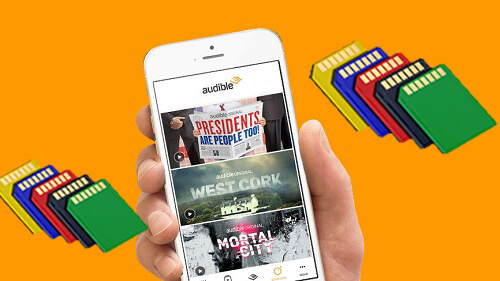
Part 1. How to Download Audible Books to SD Card on Android Devices
The Audible app for Android has an option that allows you to change the download location. You can choose to save downloaded audiobooks to your device's internal storage or to an SD card. Please make sure the SD card is inserted into your Android smartphone. Then let's see how to move Audible files to SD card on Android.
Step 1. Launch the Audible app on your Android device.
Step 2. On the 'Profile' tab, tap the 'gear' icon at the top right corner to open the 'Setting' page.
Step 3. Select the 'Data & Storage' option.
Step 4. Scroll down to the 'Download Location' option. Then select 'Download to SD card'.
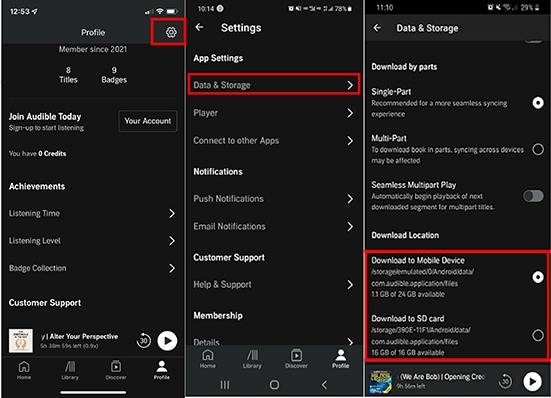
Note: From the prompting note in the last step, "New audiobooks downloads will be saved to this location (SD card). Existing audiobooks will not be transferred", you will know that previously downloaded audio files are saved in the older location (internal memory). If you would like to switch already downloaded audiobooks to SD card, you should delete these Audible files firstly and re-download them to Android device. And then it will be moved to SD card successfully.
Pros:
* No extra software or tool to download and install.
Cons:
* You may experience playback issues with your audiobooks.
* Need to re-download existing audiobooks.
* SD cards with Audible audiobooks cannot be played on other devices.
Part 2. How to Save Audible Books to SD Card on Kindle Devices
Likewise, certain Kindle devices that are compatible with SD cards can also store Audible books on SD cards. However, this method is only compatible with the following Fire tablets running OS 5.2.1 or higher:
Fire (7-inch touch screen)
Fire HD 8 (8-inch touch screen)
Fire HD 10 (10.1-inch touch screen)
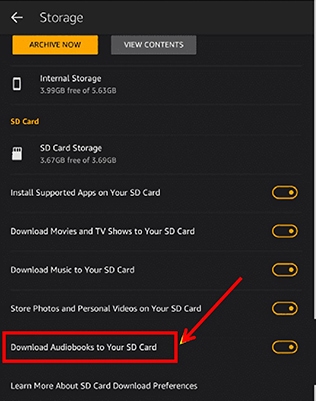
Step 1. Open the Audible app on your Kindle tablet.
Step 2. Go to the 'Settings' section.
Step 3. Select 'Download audiobooks to Your SD Card'.
Part 3. How to Move Audible Files to SD Card to Play Anywhere
Only the Audible app for Android and some Kindle devices have the "Download to SD Card" option. What about other devices? Additionally, SD cards storing Audible files can only be recognized by Audible-compatible devices. Even though some devices have SD card slots (such as TVs and cars), you cannot play Audible audiobooks via SD card because Audible files are encoded in DRM AA/AAX audio format.
But don't worry, DRmare Audible Converter allows you to convert Audible audio files to MP3, FLAC, M4A, WMA, etc. while bypassing DRM copyright technology. With an easy-to-use UI, it works 30 times faster and retains 100% of the original quality. Once you use this software to convert protected Audible books to DRM-free MP3 audio files, you can start copying and pasting them to the SD card freely. After that, you can listen to Audible audiobooks not only on any Android device but also on almost all other devices, media players, and other devices equipped with an SD card slot.
- Strip DRM restriction from Audible AA/AAX audiobooks, Apple Music and so on
- Encode Audible AAX or AA to MP3, AAC, M4A, FLAC, WAV, M4B format
- Support the premium features to split files, edit tag info, change playback parameters
- Run at a 30X faster speed to convert all Audible books with parallel processes
Now, you can follow the detailed tutorial to get rid of Audible's protection and convert audiobooks to wanted audio format. And then you can move these converted Audible files to an SD card for playing them on any SD card supported device.
- Step 1Import Audible audiobooks to DRmare

- In order to add Audible audiobooks to DRmare Audible Converter, you should click the "Add Files" button at the top-left corner of the main interface. Or you can drag and drop Audible downloaded files to the main interface directly.
- Step 2Adjust the output parameters

- Please touch the 'Format' button to open a new window, in which you can see the whole format list and choose the favorite audio format as the output format. We'd recommend you choose the output format as MP3 which is a popular audio format.
- Step 3Convert Audible AA/AAX files

- Now, you just need to tap the "Convert" button at the bottom, and this smart software will automatically remove protection and convert Audible files to unprotected audio files you set before. Generally speaking, it can work at 100X faster speed.
- Step 4Move Audible books to SD card
- Please insert the SD card into the SD card reader. Then connect your computer to this SD card reader. Open the "Converted" Audible files folder on your computer, then copy and paste them onto the SD card.
Pros:
*No need to re-download Audible files for converting to SD card.
*Play Audible audiobooks on any device and media player freely.
Part 4. In Summary
If you have an Android or compatible Kindle device, you can easily download Audible books to SD card. This allows you to save storage space. However, due to format incompatibility issues, you cannot transfer this SD card to other devices for listening. Therefore, our recommended method is to use DRmare Audible Converter. It allows you to easily convert Audible books to MP3 or other common formats and move Audible to SD card. You can then listen to Audible audiobooks on almost any device and media player, including your TV, car, and more.
















User Comments
Leave a Comment