—Asked by Hailey Clark
Many users face similar challenges. If you're also interested in watching iTunes movies on Windows Media Player, you are in the right place. This guide will explain how to convert iTunes M4V videos to a format compatible with Windows Media Player for seamless playback.
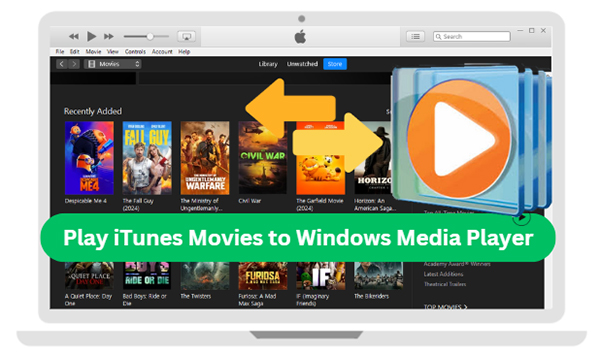
Part 1. Can You Play iTunes M4V in Windows Media Player?
Windows Media Player (WMP) is a default application on most Windows computers and offers excellent features like media playback, library organization, disc burning, and streaming. It's widely used for playing videos and music at home or in the office.
Windows Media Player supports a variety of audio and video file formats. Over the years, new versions have expanded the list of compatible formats. Below are some of the key formats supported by the latest WMP version (Windows Media Player 12):
- Audio Formats: MP3, WAV, AAC, M4A, MIDI, and more.
- Video Formats: MP4, M4V, WMV, AVI, MOV, MPEG, and 3GP.
Although M4V is listed as a compatible format, videos purchased from iTunes, including movies and TV shows are encrypted with FairPlay DRM. This copy protection limits playback to Apple-authorized devices like iPhones, iPads, and iTunes itself.
When you try to open an iTunes M4V video in Windows Media Player, you'll receive an error stating that the "format or codec is not supported." To overcome this limitation, you need to remove the DRM protection first.
Part 2. How to Convert iTunes Movies to Windows Media Player
iTunes M4V videos, including movies and TV shows, come with Digital Rights Management (DRM) protection to prevent unauthorized copying and distribution. If you have legally purchased iTunes videos and want to view them on Windows Media Player, it can be a challenge.
Fortunately, DRmare M4V Converter is a powerful tool designed specifically for this purpose. It's professional iTunes DRM removal software that can not only remove the DRM restriction from from iTunes rentals and purchases but also convert them into a supported format like MP4.
With an impressive 30X faster conversion speed, DRmare M4V Converter ensures that the original video and audio quality are retained, including subtitles and metadata. By using this powerful software, you can easily enjoy your iTunes movies and TV shows on Windows Media Player, free from any compatibility or DRM limitations.
How to Convert iTunes Videos to Windows Media Player
- Step 1Load iTunes DRM M4V videos
Open DRmare M4V Converter from your computer desktop. Drag and drop the M4V files from your iTunes library into the converter. Ensure that the videos are fully downloaded and authorized on the current computer.

- Step 2Customize iTunes movie output format for WMP
Windows Media Player supports almost any formats, so you can select any formats you want theoretically to convert videos and remove DRM. Tap the Format icon to select an output format supported by WMP, such as MP4 (Lossless). For optimal playback, you can adjust settings like bitrate and frame rate, but the default options usually work well.

- Step 3Convert iTunes M4V videos to WMP
Click the Convert button at the bottom right side of the software to start the DRM removal and file conversion process. Wait for the conversion to complete. The speed depends on your computer's performance and file size. Please don't open other programs on your computer to make sure it runs fastest and most smoothly. When it is done, you can locate the converted folder and the output unprotected iTunes videos.

Part 3. How to Play iTunes Videos on Windows Media Player
Now that the iTunes DRM protection has been removed and your videos are in a compatible format, you can easily play them using Windows Media Player. Here's how to:
Step 1. Launch Windows Media Player on your Windows computer. You can download it from the Microsoft Store if it's not already installed.
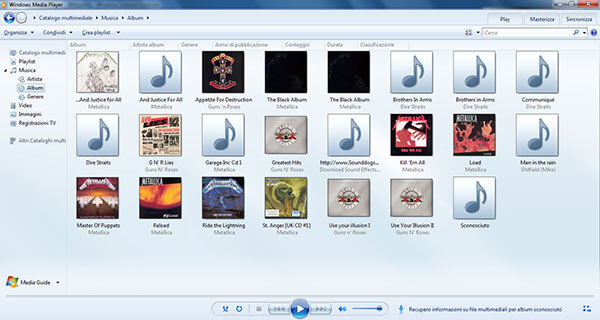
Step 2. To access the converted videos, go to the Organize section in Windows Media Player and choose Manage Libraries > Video to add the folder where your converted iTunes videos are stored. Alternatively, you can directly drag and drop the video files into the player's window.
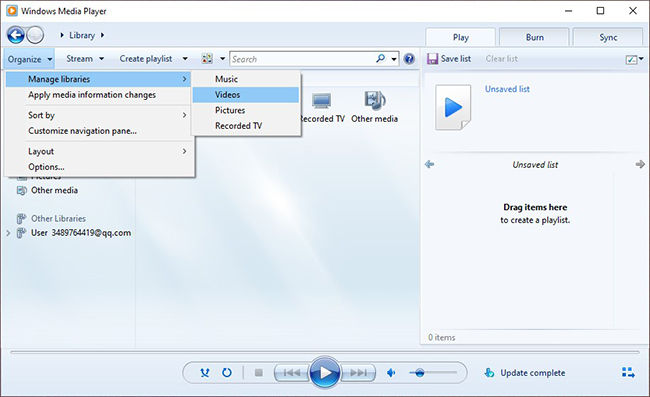
Step 3. Click on the iTunes video you want to watch and press play. The video should now play smoothly on Windows Media Player without any DRM restrictions.
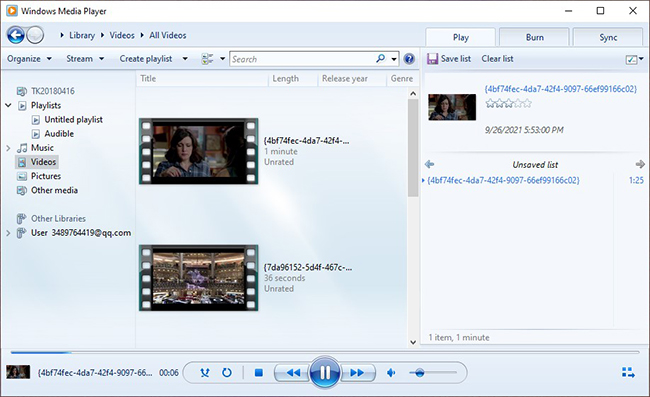
Video Tutorial: How to Play iTunes M4V Videos on Windows Media Player
Part 4. In Conclusion
Playing iTunes M4V movies and TV shows on Windows Media Player is entirely possible with the right tool. By using DRmare M4V Converter, you can easily remove DRM protection and convert your videos to a WMP-supported format like MP4. This not only ensures compatibility but also allows you to manage all your media files in one convenient place.
Whether you want to watch iTunes videos on your PC or sync them with other devices, this guide provides a straightforward solution for a better viewing experience.













User Comments
Leave a Comment